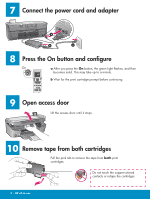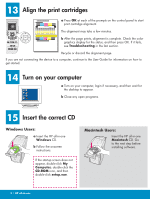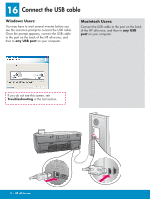HP PSC 2350 Setup Guide
HP PSC 2350 - All-in-One Printer Manual
 |
View all HP PSC 2350 manuals
Add to My Manuals
Save this manual to your list of manuals |
HP PSC 2350 manual content summary:
- HP PSC 2350 | Setup Guide - Page 1
Step 16 or software may not install properly. Follow the steps in order. If you have problems during setup, see Troubleshooting in the Windows CD Title in HP Futura Book 14-20 pt., centered Subtitle in 10-14 pt., centered, white © 2004 Hewlett-Packard HP PSC 2350 series all-in-one Setup Guide - HP PSC 2350 | Setup Guide - Page 2
above the device. b Press down firmly on all edges of the overlay to secure it. The control-panel overlay must be attached for the HP all-in-one to work! 5 Lift the color graphics display Raise the color graphics display. For best viewing, remove the protective film from the display. 6 Load plain - HP PSC 2350 | Setup Guide - Page 3
both cartridges Pull the pink tab to remove the tape from both print cartridges. Do not touch the copper-colored contacts or retape the cartridges. 3 • HP all-in-one - HP PSC 2350 | Setup Guide - Page 4
insert the print cartridges. a Hold the tri-color print cartridge with the HP label facing up. b Place the tri-color print cartridge in front of . 12 Insert the black print cartridge a Hold the black print cartridge with the HP label facing up. b Place the black print cartridge in front of the right - HP PSC 2350 | Setup Guide - Page 5
-in-one Windows CD. b Follow the onscreen instructions. If the startup screen does not appear, double-click My Computer, double-click the CD-ROM icon, and then double-click setup.exe. Macintosh Users: Insert the HP all-in-one Macintosh CD. Go to the next step before installing software. 5 • HP all - HP PSC 2350 | Setup Guide - Page 6
HP all-in-one, and then to any USB port on your computer. Macintosh Users: Connect the USB cable to the port on the back of the HP all-in-one, and then to any USB port on your computer. If you do not see this screen, see Troubleshooting in the last section. 6 • HP all-in-one - HP PSC 2350 | Setup Guide - Page 7
17 Continue software installation Windows Users: If you do not see this screen, see Troubleshooting in the last section. Follow the onscreen instructions. Complete the Sign up now screen. Macintosh Users: a Double-click the HP All-in-One installer icon. b Make sure you complete all screens, - HP PSC 2350 | Setup Guide - Page 8
into the computer before installing the software. Do not plug the USB cable into a keyboard or nonpowered hub. Refer to Step 16. Refer to the User Guide for more information. Printed on recycled paper. Visit www.hp.com/support for assistance. © Copyright 2004 Hewlett-Packard Development Company

2
3
1
Title in HP Futura Book
14-20 pt., centered
Subtitle in 10-14 pt., centered, white
HP Photosmart 2600/2700 series all-in-one
User Guide
HP Photosmart 2600/2700 series all-in-one
User Guide
Title in HP Futura Book
14-20 pt., centered
Subtitle in 10-14 pt., centered, white
Start Here
Important: Do not connect the USB cable until
Step 16 or software may not install properly.
Follow the steps in order.
Remove all tape
Locate components
Windows CD
Macintosh CD
User Guide
print cartridges
power cord and
adapter
control-panel overlay
(may be attached)
USB cable*
HP PSC 2350 series all-in-one Setup Guide
* Purchased separately.
The contents of your box may differ.
Lift the access
door and remove
tape inside the left
side of the device.
If you have problems during setup, see
Troubleshooting
in the last section.