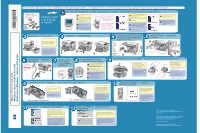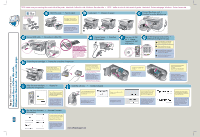HP PSC 950 HP PSC 900 Series - (French/English) Setup Guide
HP PSC 950 - PSC 950 Multifunction Manual
 |
UPC - 725184893704
View all HP PSC 950 manuals
Add to My Manuals
Save this manual to your list of manuals |
HP PSC 950 manual content summary:
- HP PSC 950 | HP PSC 900 Series - (French/English) Setup Guide - Page 1
Pour plus de détails, reportezvous au Guide de référence. 12 Try your new HP PSC • Essayez votre nouvel appareil HP PSC The Congratulations screen appears. Click "View Tour" to see all the features of your new HP PSC. After the tour, remove the HP PSC CD. L'écran de félicitations s'affiche. Cliquez - HP PSC 950 | HP PSC 900 Series - (French/English) Setup Guide - Page 2
bloqués. b Load paper • Chargez du papier 1 4 3 4 2 2 5 6 c Connect the phone cord • Branchez le cordon téléphonique 2 1 d Connect USB cable • Raccordez le câble USB Do not connect your HP PSC to a USB port on a keyboard or a non-powered USB hub. See the reference guide for more details
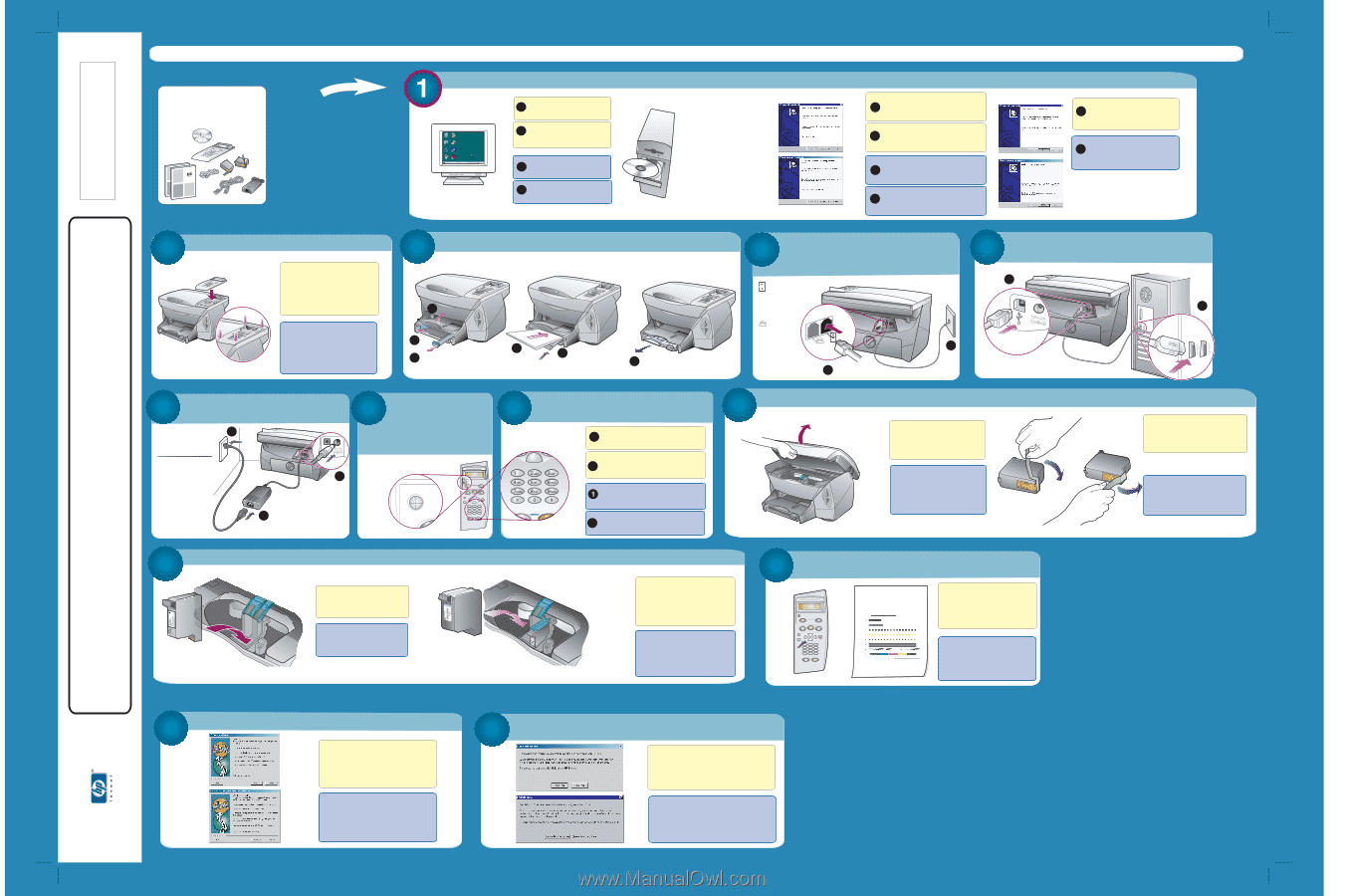
hp
psc 900 series setup poster
Utilisateurs Windows : Suivez cette page.
Poussez fermement les
cartouches dans leur logement.
My Computer
Network
E-Mail
Antivirus
Internet
MS Word
Recycl e
G
ames
Start
System Check
JonPon.com
10:10 AM
If prompted to restart, click Yes
and verify that the PC restarts.
Follow the onscreen instructions
until you see the Software Copied
Successfully screen.
Click Finish.
color/couleur
black/noir
Si vous êtes invité à redémarrer
l'ordinateur, cliquez sur Oui et
vérifiez que ce dernier
redémarre.
1
3
Firmly attach the front
-cover
panel. Make sure all buttons are
accessible and can move freely.
Turn your PC on.
Fixez fermement le capot du
panneau avant. Assurez-vous que
tous les boutons sont accessibles
et ne sont pas bloqu
é
s.
The Congratulations screen appears. Click
"View Tour" to see all the features of your new
HP PSC. After the tour, remove the HP PSC CD.
Look at the display. Enter the code for
your language on the keypad, and
then confirm your selection.
Enter the code for your country,
and
then confirm your selection.
Make sure your PC is on. Follow the
onscreen instructions to enter your name,
phone number, and other important
settings. See the reference guide for more
details.
Press the Enter button to begin
alignment. After a page prints,
alignment is complete. Discard or
recycle this page.
If the screen to the right does not
appear, go to the Windows task
bar, click Start, and then choose
Run. Type
d:\setup.exe. (d= your
PC's CD-ROM driver letter).
Si l'
é
cran de droite ne s'affiche pas,
dans la barre des t
â
ches de
Windows, cliquez sur D
é
marrer,
puis s
é
lectionnez Ex
é
cuter. Tapez
d:\setup.exe.
(d = lettre du lecteur
de CD-ROM de l'ordinateur).
Software First!
2
3
4
5
6
7
8
9
9
11
12
Lift the door. The print-
cartridge carriage moves to
the center. Raise both latches
on the print carriage.
Remove the
print cartridges
from their packaging.
Remove the
pull tabs and
tape covering the nozzles.
Push the print cartridges into
the slots.
Attach the cover
•
Fixez le capot
Load paper
•
Chargez du papier
2
Connect USB cable
•
Raccordez le
c
â
ble USB
Connect power
•
Branchez
l'alimentation
Connect the phone cord to wall jack
•
Branchez le cordon t
é
l
é
phonique
dans la prise murale
Turn your HP PSC
on
•
Mettez
l'appareil HP PSC
sous tension
Set the language and country
•
D
é
finissez la langue et le pays
2
2
Align the print cartridges
•
Alignez les
cartouches d'impression
Appuyez sur le bouton Entr
é
e
pour d
é
marrer l'alignement. Une
fois une page imprim
é
e,
l'alignement est termin
é
. Recyclez
ou jetez cette page.
10
Assurez-vous que l'ordinateur est sous
tension. Suivez les instructions
à
l'
é
cran
pour entrer votre nom, votre num
é
ro de
t
é
l
é
phone et d'autres param
è
tres
importants. Pour plus de d
é
tails, reportez-
vous au Guide de r
é
f
é
rence.
L'
é
cran de f
é
licitations s'affiche. Cliquez sur
"Afficher la visite" pour d
é
couvrir toutes les
fonctions de votre nouvel appareil HP PSC.
Une fois la visite termin
é
e, retirez le
CD HP PSC.
Try your new HP PSC
•
Essayez votre nouvel
appareil HP PSC
Set up faxing*
•
Configuration de la t
é
l
é
copie**
Mettez l'ordinateur sous
tension.
Attendez l'affichage du bureau
Windows, puis ins
é
rez le CD.
You must install the software first and finish copying the files
•
Vous devez d'abord installer le logiciel et terminer la copie des fichiers
Examinez l'affichage. Entrez le code de
votre langue sur le clavier, puis
confirmez votre s
é
lection.
Entrez le code de votre pays, puis
confirmez votre s
é
lection.
Retirez les cartouches
d'impression de leur emballage.
Retirez les languettes et le
ruban prot
é
geant les gicleurs.
CAUTION: Do not touch or remove the
gold-colored contacts.
ATTENTION : Ne touchez pas ou ne
retirez pas les contacts de couleur or.
Soulevez la porte. Le chariot des
cartouches d'impression se
d
é
place vers le centre. Soulevez
les deux loquets sur le chariot
d'impression.
Lower the print-cartridge latches
down on top of the cartridges.
Push down until each latch locks
firmly into place.
Close the door.
(continued) Insert the print cartridges
•
(suite) Ins
é
rez les cartouches d'impression
USB cable not included.
C
â
ble USB non inclus.
You must wait for the Windows
desktop to appear, and then
insert the CD.
2
2
2
3
4
1
1
2
Windows Users:
1
6
Make sure that you
have completed step
1 first.
Assurez-vous d'avoir
d'abord ex
é
cut
é
l'
é
tape 1.
Windows desktop
*
If you do not see the Fax Setup Wizard,
refer to the "Additional Setup Information" chapter in the
reference guide.
**
Si l'assistant d'installation du t
é
l
é
copieur ne s'affiche pas,
reportez-vous au chapitre "Informations d'installation
suppl
é
mentaires" du Guide de r
é
f
é
rence.
www.officejetsupport.com
Copyright Hewlett-Packard Company 2001
Printed in the USA, Mexico, Germany, and Singapore.
C8433-90156
Windows Users: Follow the steps in order. Complete Step 1 before connecting the hardware
•
Utilisateurs Windows : Suivez les
é
tapes dans l'ordre indiqu
é
. Ex
é
cutez l'
é
tape 1 avant de raccorder le mat
é
riel
Windows Users: Follow this side.
Utilisateurs Windows :
Tout d'abord,
le logiciel !
5
Abaissez les loquets des
cartouches au-dessus de celles-ci.
Poussez vers le bas jusqu'
à
ce que
chaque loquet s'embo
î
te
fermement. Fermez la porte.
1
1
Bureau Windows
Insert the black and color print cartridges
•
Ins
é
rez les cartouches d'impression noir et couleur
black cartridge/cartouche noir
color cartridge/cartouche couleur
2
1
3
2
1
3
1
to phone/
modem/
office
equipment
__________
vers téléphone/
modem/
équipement de bureau
to wall jack
__________
vers prise
murale
Suivez les instructions qui s'affichent
jusqu'
à
l'apparition de l'
é
cran de
succ
è
s de la copie du logiciel.
Cliquez sur Terminer.
2
2
*C8433-90156*
*C8433-90156*