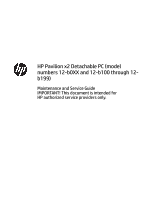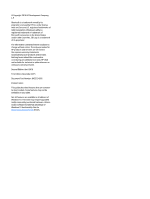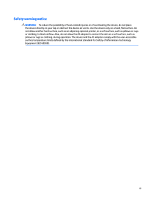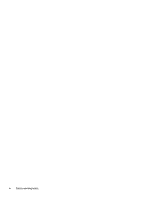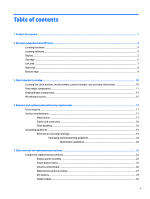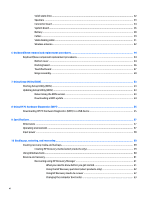HP Pavilion 12 Maintenance and Service Guide
HP Pavilion 12 Manual
 |
View all HP Pavilion 12 manuals
Add to My Manuals
Save this manual to your list of manuals |
HP Pavilion 12 manual content summary:
- HP Pavilion 12 | Maintenance and Service Guide - Page 1
HP Pavilion x2 Detachable PC (model numbers 12-b0XX and 12-b100 through 12b199) Maintenance and Service Guide IMPORTANT! This document is intended for HP authorized service providers only. - HP Pavilion 12 | Maintenance and Service Guide - Page 2
Part Number: 842329-002 Product notice This guide describes features that are common to most models. Some features may not be available on your slate. Not all features are available in all editions of Windows 10. This slate may require upgraded and/or separately purchased hardware, drivers, and - HP Pavilion 12 | Maintenance and Service Guide - Page 3
Safety warning notice WARNING! To reduce the possibility of heat-related injuries or of overheating the device, do not place the device directly on your lap or obstruct the device air vents. Use the device only on a hard, flat surface. Do not allow another hard surface, such as an adjoining optional - HP Pavilion 12 | Maintenance and Service Guide - Page 4
iv Safety warning notice - HP Pavilion 12 | Maintenance and Service Guide - Page 5
number, model number, product number, and warranty information 10 Slate major components ...11 Keyboard base components ...14 Miscellaneous parts ...16 4 Removal and replacement preliminary requirements 17 Tools required ...17 Service considerations ...17 Plastic parts ...17 Cables and connectors - HP Pavilion 12 | Maintenance and Service Guide - Page 6
(UEFI) ...55 Downloading HP PC Hardware Diagnostics (UEFI) to a USB device 55 9 Specifications ...57 Dimensions ...57 Operating environment ...57 Input power ...58 10 Backing up, restoring, and recovering ...59 Creating recovery media and backups ...59 Creating HP Recovery media (select products - HP Pavilion 12 | Maintenance and Service Guide - Page 7
Removing the HP Recovery partition (select products only 64 11 Power cord set requirements ...65 Requirements for all countries ...65 Requirements for specific countries and regions 65 12 Recycling ...67 Index ...68 vii - HP Pavilion 12 | Maintenance and Service Guide - Page 8
viii - HP Pavilion 12 | Maintenance and Service Guide - Page 9
Graphics Panel Memory Description HP Pavilion x2 Detachable PC (model numbers 12-b100 through 12-b199) HP Pavilion x2 Detachable PC (model number 12- x5-Z8550 (on slate models equipped with an Intel Atom x7-Z8500 processor) Supports HD decode, DX12, and HDMI 12.0-in, (1920×1280), UWVA, WUXGA+white - HP Pavilion 12 | Maintenance and Service Guide - Page 10
● USB 2.0 port Detachable, hardcase, keyboard base cover Full-sized, island-style, thin cover with non-backlit keyboard Clickpad with image sensor Multitouch gestures enabled Supports Windows® 10 Modern Trackpad Gestures Supports a 3-cell, 36-WHr, 3.25-WHr, Li-Ion battery Supports a 65-W HP Smart - HP Pavilion 12 | Maintenance and Service Guide - Page 11
Category Operating system (continued) Serviceability Description For Developed Market (ML): Windows 10 Home ML and Windows 10 Home Value 2-in-1 (Compact) For Emerging Market (EM/SL): Windows 10 EM/SL End user replaceable parts: AC adapter 3 - HP Pavilion 12 | Maintenance and Service Guide - Page 12
2 External component identification Locating hardware To find out what hardware is installed on the slate: ▲ Type device manager in the taskbar search box, and then select the Device Manager app. A list displays all the devices installed on the slate. For information about system hardware components - HP Pavilion 12 | Maintenance and Service Guide - Page 13
obstructions. For wireless regulatory notices, see the section of the Regulatory, Safety, and Environmental Notices that applies to your country or region. To access this guide: ▲ Select the Start button, select All apps, select HP Help and Support, and then select HP Documentation. Display 5 - HP Pavilion 12 | Maintenance and Service Guide - Page 14
information. If the slate has stopped responding and Windows shutdown procedures are ineffective, press and hold the power button down for at least 10 seconds to turn off the slate. To learn more about your power settings, see your power options. Type power in the taskbar search box, select Power - HP Pavilion 12 | Maintenance and Service Guide - Page 15
Description (1) USB 2.0 port Connects an optional USB device, such as a keyboard, mouse, external drive, printer, scanner, or USB hub. (2) Notices. To access this guide: ▲ Select the Start button, select All apps, select HP Help and Support, and then select HP Documentation. NOTE: When - HP Pavilion 12 | Maintenance and Service Guide - Page 16
, any compatible digital or audio component, or a highspeed High-Definition Multimedia Interface (HDMI) device. Connects any USB device with a Type-C connector. NOTE: USB Type-C ports charge other HP Type C products such as cell phones, laptops, slates, and MP3 players when the slate is on. Also - HP Pavilion 12 | Maintenance and Service Guide - Page 17
Bottom edge Component (1) Alignment posts (2) (2) Docking port Description Allow the display to open and close. Connects the slate to the keyboard base. Bottom edge 9 - HP Pavilion 12 | Maintenance and Service Guide - Page 18
current information on supported parts for your slate, go to http://partsurfer.hp.com, select your country or region, and then follow the on-screen instructions. Locating the information may be needed when travelling internationally or when contacting support. 10 Chapter 3 Illustrated parts catalog - HP Pavilion 12 | Maintenance and Service Guide - Page 19
Slate major components Item Component Spare part number (1) Display panel assembly (12.0-in, (1920×1280), UWVA, WUXGA+white light-emitting diode 841564-001 (WLED), BrightView, 3:2 ultra wide aspect ratio, typical brightness: 340 nits; ultra-slim-bent (2.4 mm), TouchScreen, MultiTouch-enabled, - HP Pavilion 12 | Maintenance and Service Guide - Page 20
SATA-3 solid-state drive supporting TLC 760615-018 128-GB USB port cable is available using spare part number 841548-001. System board (includes graphic subsystem with UMA memory, heat sink, and replacement GB of system memory, and the Windows 10 operating system 841771-601 Equipped with an Intel - HP Pavilion 12 | Maintenance and Service Guide - Page 21
2.0 W SDP), 4.0-GB of system memory, a 128-GB solidstate drive, and the Windows 10 operating system 841769-001 Equipped with an Intel Atom x5-Z8500 processor (up to 2.24-GHz) cable (includes double-sided adhesive) 841547-001 (18) USB port cable (includes double-sided adhesive) 841548-001 (19 - HP Pavilion 12 | Maintenance and Service Guide - Page 22
base components Item (1) (2) (3) (4) (5) Component Hinge bezel Keyboard/base docking cable Hinges (2, includes left and right hinges) Hinge cover Keyboard/top cover (includes keyboard cable): For use in Belgium 14 Chapter 3 Illustrated parts catalog Spare part number 841563-001 841553-001 - HP Pavilion 12 | Maintenance and Service Guide - Page 23
: included in the TouchPad board spare part kit, spare part 841561-001. (8) TouchPad board cable (includes double-sided adhesive) 841552-001 (9) Docking board 841560-001 (10) Bottom cover 841544-001 Keyboard base components 15 - HP Pavilion 12 | Maintenance and Service Guide - Page 24
45-W HP Smart AC adapter (non-PFC, USB-C) 844205-850 HP active stylus pen 834590-001 HP RJ45-to-USB adapter dongle 539614-001 HP USB external DVD United Kingdom and Singapore 755530-031 Rubber Kit (includes keyboard/base rubber foot strip and 2 screw covers) 841568-001 Screw Kit - HP Pavilion 12 | Maintenance and Service Guide - Page 25
requirements Tools required You will need the following tools to complete the removal and replacement procedures: ● Flat-bladed screw driver ● Magnetic screw driver ● Phillips P0 screw driver Service considerations The following sections include some of the considerations that you must keep in - HP Pavilion 12 | Maintenance and Service Guide - Page 26
When servicing the slate that they cannot be caught or snagged by parts being removed or replaced. Handle flex cables with extreme care; these cables tear easily. Drive If you are unsure whether the slate is off or in Hibernation, turn the slate on, and then shut it down through the operating system - HP Pavilion 12 | Maintenance and Service Guide - Page 27
exposed to ESD may not be affected at all and can work perfectly throughout a normal cycle. Or the device may function normally from Styrofoam Removing bubble pack from PCB Packing PCBs in foam-lined box Typical electrostatic voltage levels 10% 35,000 V 12,000 V 6,000 V 2,000 V 11,500 V 14,500 - HP Pavilion 12 | Maintenance and Service Guide - Page 28
to a properly grounded work surface and use properly grounded tools and equipment. ● Use conductive field service tools, such as cutters . ● Turn off power and input signals before inserting or removing connectors or test equipment. 20 Chapter 4 Removal and replacement preliminary requirements - HP Pavilion 12 | Maintenance and Service Guide - Page 29
are flexible straps with a minimum of one megohm ±10% resistance in the ground cords. To provide proper ground toe, or boot straps) can be used at standing workstations and are compatible with most types of shoes or boots. On ties to the ground ● Field service kits ● Static awareness labels ● - HP Pavilion 12 | Maintenance and Service Guide - Page 30
current information on supported parts for your slate, go to http://partsurfer.hp.com, select your country or region, and then follow the on-screen instructions. Component replacement procedures There are as many as 27 screws that must be removed, replaced, and/or loosened when servicing the slate - HP Pavilion 12 | Maintenance and Service Guide - Page 31
the display panel cable from the system board. 7. Remove the display panel assembly (3). If it is necessary to replace the display panel cable: 1. Release the adhesive support strip (1) that secures the display panel cable connector to the display panel assembly. 2. Disconnect the display panel - HP Pavilion 12 | Maintenance and Service Guide - Page 32
, and then disconnect the TouchScreen board cable from the TouchScreen board. 4. Release the adhesive support strips (4) that secure the display panel cable to the display panel assembly 5. Remove the display install the display panel assembly. 24 Chapter 5 Slate removal and replacement procedures - HP Pavilion 12 | Maintenance and Service Guide - Page 33
If you are unsure whether the slate is off or in Hibernation, turn the slate on, and then shut it down through the operating system. the AC adapter from the slate. 4. Disconnect the slate from the keyboard/base. 5. Remove the display panel assembly (see Display panel assembly replacement procedures 25 - HP Pavilion 12 | Maintenance and Service Guide - Page 34
If you are unsure whether the slate is off or in Hibernation, turn the slate on, and then shut it down through the operating system. the AC adapter from the slate. 4. Disconnect the slate from the keyboard/base. 5. Remove the display panel assembly (see Display panel assembly replacement procedures - HP Pavilion 12 | Maintenance and Service Guide - Page 35
If you are unsure whether the slate is off or in Hibernation, turn the slate on, and then shut it down through the operating system. AC adapter from the slate. 4. Disconnect the slate from the keyboard/base. 5. Remove the display panel assembly (see Display panel Component replacement procedures 27 - HP Pavilion 12 | Maintenance and Service Guide - Page 36
4. Detach the webcam/microphone module (4) from the display back cover. (The webcam/microphone module is attached to the display back cover with double-sided adhesive.) 5. Remove the webcam/microphone module. If it is necessary to replace the webcam/microphone module cable, disconnect the cable from - HP Pavilion 12 | Maintenance and Service Guide - Page 37
whether the slate is off or in Hibernation, turn the slate on, and then shut it down through the slate. 4. Disconnect the slate from the keyboard/base. 5. Remove the display panel assembly (see retention clips (2) built into the battery. 3. Detach the RTC battery (3) from the display back cover - HP Pavilion 12 | Maintenance and Service Guide - Page 38
replace the module and then receive a warning message, remove the module to restore device functionality, and then contact technical support . Before removing the WLAN module, follow these steps: 1. Shut down the slate. If you are unsure whether the slate is off or in Hibernation, turn keyboard - HP Pavilion 12 | Maintenance and Service Guide - Page 39
module, a protective sleeve must be installed on the antenna connector, as shown in the following illustration. Reverse this procedure to install the WLAN module. Component replacement procedures 31 - HP Pavilion 12 | Maintenance and Service Guide - Page 40
GB, 2280, M2, SATA-3 solid-state drive supporting TLC 128-GB, 2280, M2, SATA-3 solid whether the slate is off or in Hibernation, turn the slate on, and then shut it down through the slate. 4. Disconnect the slate from the keyboard/base. 5. Remove the display panel assembly (see replacement procedures - HP Pavilion 12 | Maintenance and Service Guide - Page 41
turn the slate on, and then shut it down through the operating system. 2. Disconnect the power from the slate by unplugging the power cord from the slate. 3. Disconnect all external devices from the slate. 4. Disconnect the slate from the keyboard the speakers. Component replacement procedures 33 - HP Pavilion 12 | Maintenance and Service Guide - Page 42
USB port cable is available using spare part number 841548-001. 841558-001 Before removing the connector board, follow these steps: 1. Shut down the slate. If you are unsure whether the slate is off or in Hibernation, turn the slate from the keyboard/base. 5. Remove the replacement procedures - HP Pavilion 12 | Maintenance and Service Guide - Page 43
, and then disconnect the audio jack cable from the connector board. 7. Release the ZIF connector (3) to which the USB port cable is attached, and then disconnect the USB port cable from the connector board. 8. Remove the connector board (4). Reverse this procedure to install the connector board - HP Pavilion 12 | Maintenance and Service Guide - Page 44
replacement and the Windows 10 operating system turn the slate on, and then shut it down through the operating system. 2. Disconnect the power from the slate by unplugging the power cord from the slate. 3. Disconnect all external devices from the slate. 4. Disconnect the slate from the keyboard - HP Pavilion 12 | Maintenance and Service Guide - Page 45
1. Release the ZIF connector (1) to which the USB port cable is attached, and then disconnect the USB port cable from the system board. 2. Release the ZIF connector (2) to which Philllips PM2.0×3.8 screw (2) that secures the system board to the display back cover. Component replacement procedures 37 - HP Pavilion 12 | Maintenance and Service Guide - Page 46
turn the slate on, and then shut it down through the operating system. 2. Disconnect the power from the slate by unplugging the power cord from the slate. 3. Disconnect all external devices from the slate. 4. Disconnect the slate from the keyboard 38 Chapter 5 Slate removal and replacement procedures - HP Pavilion 12 | Maintenance and Service Guide - Page 47
adhesive) USB port cable turn the slate on, and then shut it down through the operating system. 2. Disconnect the power from the slate by unplugging the power cord from the slate. 3. Disconnect all external devices from the slate. 4. Disconnect the slate from the keyboard replacement procedures 39 - HP Pavilion 12 | Maintenance and Service Guide - Page 48
is attached to the display back cover with double-sided adhesive at the locations shown in the following illustration.) 3. Detach the USB port cable (3) from the display back cover. (The USB port cable is attached to the display back cover with double-sided adhesive at the locations shown in the - HP Pavilion 12 | Maintenance and Service Guide - Page 49
turn the slate on, and then shut it down through the operating system. 2. Disconnect the power from the slate by unplugging the power cord from the slate. 3. Disconnect all external devices from the slate. 4. Disconnect the slate from the keyboard docking cable. Component replacement procedures 41 - HP Pavilion 12 | Maintenance and Service Guide - Page 50
whether the slate is off or in Hibernation, turn the slate on, and then shut it down the slate. 4. Disconnect the slate from the keyboard/base. 5. Remove the display panel assembly page 36) Remove the wireless antenna: 1. Detach the wireless antenna transceivers (1) from the replacement procedures - HP Pavilion 12 | Maintenance and Service Guide - Page 51
Reverse this procedure to install the wireless antenna. Component replacement procedures 43 - HP Pavilion 12 | Maintenance and Service Guide - Page 52
supported parts for the keyboard/base, go to http://partsurfer.hp.com, select the country or region, and then follow the on-screen instructions. Keyboard/base component replacement procedures There are as many as 24 screws that must be removed, replaced, and/or loosened when servicing the keyboard - HP Pavilion 12 | Maintenance and Service Guide - Page 53
cover (2) from the keyboard/top cover. 8. Swing the front edge of the bottom cover (3) up and away from the keyboard/top cover until the bottom cover is released. 9. Remove the bottom cover (4). Reverse this procedure to install the bottom cover. Keyboard/base component replacement procedures 45 - HP Pavilion 12 | Maintenance and Service Guide - Page 54
the keyboard cable from the docking board. 4. Remove the two Phillips PM2.0×2.4 broadhead screws (4) that secure the docking board to the keyboard/top cover. 5. Remove the docking board (5). Reverse this procedure to install the docking board. 46 Chapter 6 Keyboard/base removal and replacement - HP Pavilion 12 | Maintenance and Service Guide - Page 55
Detach the keyboard cable (4) from the keyboard/top cover. (The keyboard cable is attached to the keyboard/top cover with double-sided adhesive.) 5. Remove the three Phillips PM2.0×2.5 screws (5) that secure the TouchPad board bracket to the keyboard/top cover. Keyboard/base component replacement - HP Pavilion 12 | Maintenance and Service Guide - Page 56
TouchPad board to the keyboard/top cover. 9. Remove the black Phillips PM2.0×2.4 broadhead screw (3) that secures the TouchPad board to the keyboard/top cover. 10. Lift the front edge of the TouchPad board (4) until it rests at an angle. 48 Chapter 6 Keyboard/base removal and replacement procedures - HP Pavilion 12 | Maintenance and Service Guide - Page 57
11. Remove the TouchPad board (5) by sliding it up and forward at an angle. Reverse this procedure to install the TouchPad board. Keyboard/base component replacement procedures 49 - HP Pavilion 12 | Maintenance and Service Guide - Page 58
: 1. Turn off the slate. If you are unsure whether the slate is off or in Hibernation, turn the slate keyboard/base docking cables (1) from the docking board. 2. Detach the keyboard/base docking cables (2) from the keyboard/top cover. (The keyboard/base docking cables are attached to the keyboard - HP Pavilion 12 | Maintenance and Service Guide - Page 59
opening on the left end of the hinge assembly. 9. Separate the left end of the hinge bezel (4) from the left end of the hinge cover. 10. Remove the hinge bezel (5). Keyboard/base component replacement procedures 51 - HP Pavilion 12 | Maintenance and Service Guide - Page 60
. 13. Remove the keyboard/base docking cable (3). 14. Remove the four Phillips PM2.5×4.2 screws (1) that secure the hinges to the hinge cover. 15. Remove the hinges (2). Reverse this procedure to reassemble and install the hinge assembly. 52 Chapter 6 Keyboard/base removal and replacement procedures - HP Pavilion 12 | Maintenance and Service Guide - Page 61
date and System BIOS), use one of these options. ● HP Support Assistant 1. Type support in the taskbar search box, and then select the HP Support Assistant app. - or - Click the question mark icon in the taskbar. 2. Select My PC, and then select Specifications. ● Setup Utility (BIOS) 1. Start Setup - HP Pavilion 12 | Maintenance and Service Guide - Page 62
in the taskbar search box, and then select the HP Support Assistant app. - or - Click the question mark icon in the taskbar. 2. Click Updates, and then click Check for updates and messages. 3. Follow the on-screen instructions. 4. At the download area, follow these steps: a. Identify the most - HP Pavilion 12 | Maintenance and Service Guide - Page 63
replacement, a 24-digit Failure ID code is generated. This ID code can then be provided to support to help determine how to correct the problem. NOTE: To start diagnostics on a convertible computer, your computer must be in notebook mode and you must use the keyboard attached. To start HP PC - HP Pavilion 12 | Maintenance and Service Guide - Page 64
listed to find your product. - or - Click Find Now to let HP automatically detect your product. 4. Select your computer, and then select your operating system. 5. In the Diagnostic section, follow the on-screen instructions to select and download the UEFI version you want. 56 Chapter 8 Using - HP Pavilion 12 | Maintenance and Service Guide - Page 65
9 Specifications Dimensions Slate dimensions Width Depth Height Weight Keyboard/base dimensions Width Depth Height (front to rear) Weight 8.66 in 0.27 to 0.75 in 1.57 lbs Metric 5°C to 35°C ‑20°C to 60°C 10% to 90% 5% to 95% ‑15 m to 3,048 m ‑15 m to 12,192 m U.S. 41°F to 95°F ‑4°F to 140°F ‑ - HP Pavilion 12 | Maintenance and Service Guide - Page 66
from a standalone DC power source, it should be powered only with an AC adapter or a DC power source that is supplied and approved by HP for use with this slate. The slate can operate on DC power within the following specifications. Operating voltage and current varies by platform. The voltage - HP Pavilion 12 | Maintenance and Service Guide - Page 67
detachable keyboard, connect the keyboard to the keyboard support. See the Worldwide Telephone Numbers booklet included with the computer. You can also find contact information on the HP website. Go to http://www.hp.com/support, select your country or region, and follow the on-screen instructions - HP Pavilion 12 | Maintenance and Service Guide - Page 68
: IMPORTANT: For a tablet with a detachable keyboard, connect the keyboard to the keyboard dock before beginning these steps. 1. Type recovery in the taskbar search box, and then select HP Recovery Manager. 2. Select Create recovery media, and then follow the on-screen instructions. If you ever need - HP Pavilion 12 | Maintenance and Service Guide - Page 69
search box, select HP Recovery Manager, select Reinstall drivers and/or applications, and then follow the on-screen instructions. ● If you the creation of HP Recovery media or if the HP Recovery media does not work, you can obtain recovery media for your system from support. See the Worldwide - HP Pavilion 12 | Maintenance and Service Guide - Page 70
down button; then select f11. - or Turn on or restart the tablet, and then quickly hold down the Windows button; then select f11. 2. Select Troubleshoot from the boot options menu. 3. Select Recovery Manager, and then follow the on-screen instructions. Using HP Recovery media to recover You can use - HP Pavilion 12 | Maintenance and Service Guide - Page 71
drive or a USB flash drive. To change the boot order: IMPORTANT: For a tablet with a detachable keyboard, connect the keyboard to the keyboard dock before beginning these steps. 1. Insert the HP Recovery media. 2. Access BIOS: For computers or tablets with keyboards attached: ▲ Turn on or restart - HP Pavilion 12 | Maintenance and Service Guide - Page 72
on products that support this function. Follow these steps to remove the HP Recovery partition: 1. Type recovery in the taskbar search box, and then select HP Recovery Manager. 2. Select Remove Recovery Partition, and then follow the on-screen instructions. 64 Chapter 10 Backing up, restoring - HP Pavilion 12 | Maintenance and Service Guide - Page 73
for evaluation in the country or region where the power cord set will be used. ● The power cord sets must have a minimum current capacity of 10 amps and a nominal voltage rating of 125 or 250 V AC, as required by the power system of each country or region. ● The appliance coupler must - HP Pavilion 12 | Maintenance and Service Guide - Page 74
Country/region Accredited agency Applicable note number South Korea EK 4 Sweden CEMKO 1 Switzerland SEV 1 Taiwan BSMI 4 The United Kingdom BSI 1 The United States UL 2 1. The flexible cord must be Type HO5VV-F, 3-conductor, 1.0-mm² conductor size. Power cord set fittings ( - HP Pavilion 12 | Maintenance and Service Guide - Page 75
dispose of the battery in general household waste. Follow the local laws and regulations in your area for battery disposal. HP encourages customers to recycle used electronic hardware, HP original print cartridges, and rechargeable batteries. For more information about recycling programs, see the - HP Pavilion 12 | Maintenance and Service Guide - Page 76
, service considerations PC Hardware Diagnostics (UEFI) using 55 HP Recovery Manager correcting boot problems 63 starting 62 HP Recovery media creating 59 recovery 62 HP Recovery partition recovery 62 removing 64 I input power 58 J jacks audio-in 7 audio-out 7 headphone 7 microphone 7 K keyboard - HP Pavilion 12 | Maintenance and Service Guide - Page 77
options 61 recovery discs 60, 62 HP Recovery Manager 61 media 62 starting 62 supported discs 60 system 61 USB flash drive 62 using HP Recovery media 60 recovery media creating 59 creating using HP Recovery Manager 60 recovery partition removing 64 removal/replacement procedures 22, 44 right-side - HP Pavilion 12 | Maintenance and Service Guide - Page 78
48 spare part number 15, 47 TouchPad board cable spare part number 15, 47 transporting guidelines 20 U USB 2.0 port 7 USB port cable removal 39 spare part number 13, 39 USB Type-C (charging) port 8 V video, product description 2 volume buttons 7 volume control board removal 26 spare part number 12
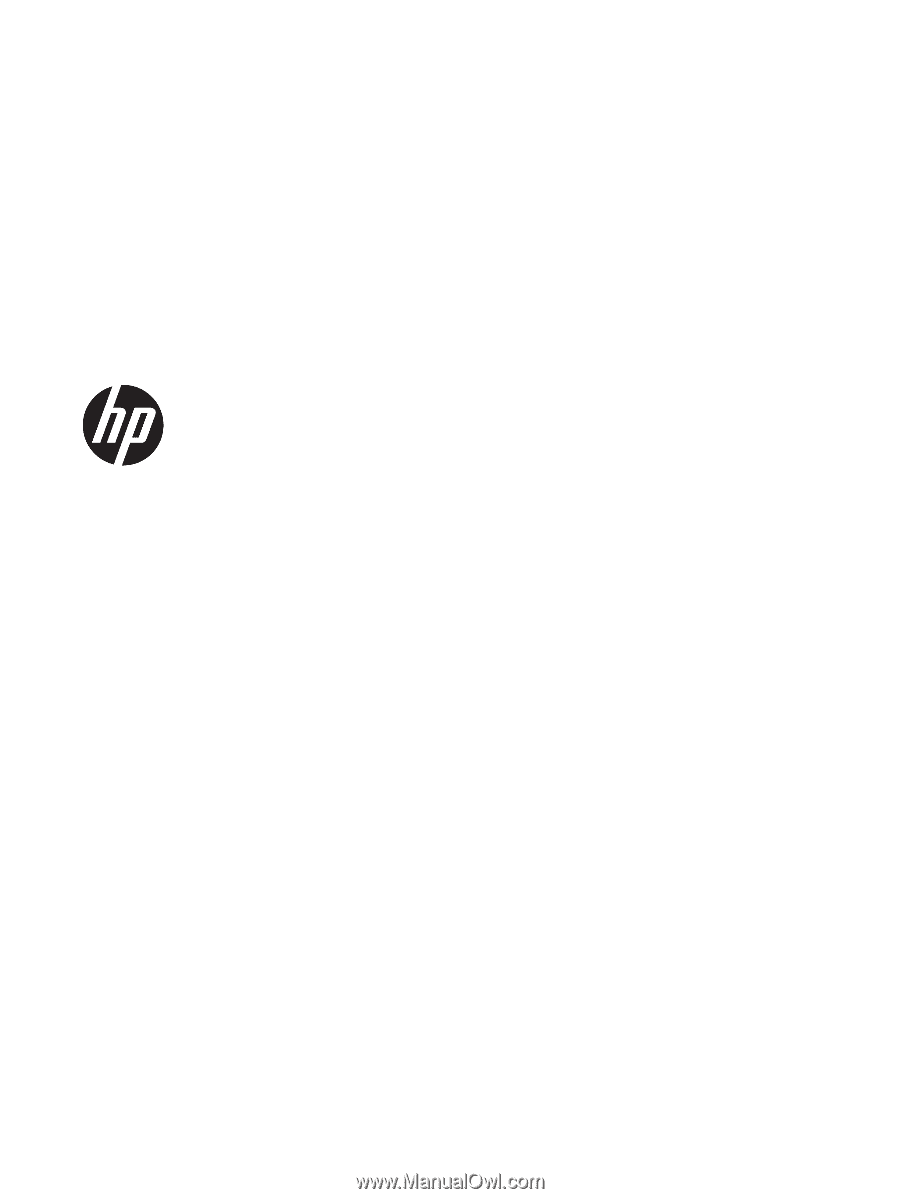
HP Pavilion x2 Detachable PC (model
numbers 12-b0XX and 12-b100 through 12-
b199)
Maintenance and Service Guide
IMPORTANT! This document is intended for
HP authorized service providers only.