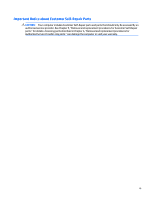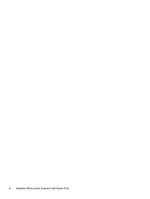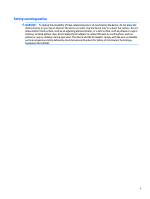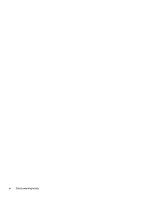HP Pavilion 14-n100 Maintenance and Service Guide 1
HP Pavilion 14-n100 Manual
 |
View all HP Pavilion 14-n100 manuals
Add to My Manuals
Save this manual to your list of manuals |
HP Pavilion 14-n100 manual content summary:
- HP Pavilion 14-n100 | Maintenance and Service Guide 1 - Page 1
HP Pavilion 14 Notebook PC HP Pavilion 14 TouchSmart Notebook PC HP Pavilion 14 TouchSmart Ultrabook Maintenance and Service Guide - HP Pavilion 14-n100 | Maintenance and Service Guide 1 - Page 2
Microsoft group of companies. Product notice This guide describes features that are common to most models HP products and services are set forth in the express warranty statements accompanying such products and services. Nothing herein should be construed as constituting an additional warranty. HP - HP Pavilion 14-n100 | Maintenance and Service Guide 1 - Page 3
Self-Repair Parts CAUTION: Your computer includes Customer Self-Repair parts and parts that should only be accessed by an authorized service provider. See Chapter 5, "Removal and replacement procedures for Customer Self-Repair parts," for details. Accessing parts described in Chapter 6, "Removal and - HP Pavilion 14-n100 | Maintenance and Service Guide 1 - Page 4
iv Important Notice about Customer Self-Repair Parts - HP Pavilion 14-n100 | Maintenance and Service Guide 1 - Page 5
Safety warning notice WARNING! To reduce the possibility of heat-related injuries or of overheating the device, do not place the device directly on your lap or obstruct the device air vents. Use the device only on a hard, flat surface. Do not allow another hard surface, such as an adjoining optional - HP Pavilion 14-n100 | Maintenance and Service Guide 1 - Page 6
vi Safety warning notice - HP Pavilion 14-n100 | Maintenance and Service Guide 1 - Page 7
...10 Lights ...10 Buttons and speakers ...11 Keys ...13 Bottom ...14 Labels ...15 3 Illustrated parts catalog ...17 Computer major components ...17 and replacement procedures preliminary requirements 36 Tools required ...36 Service considerations ...36 Plastic parts ...36 Cables and connectors - HP Pavilion 14-n100 | Maintenance and Service Guide 1 - Page 8
Optical drive ...49 6 Removal and replacement procedures for Authorized Service Provider parts 51 Component replacement procedures ...51 Display panel ...52 assembly subcomponents 90 7 Windows - Using Setup Utility (BIOS) and HP PC Hardware Diagnostics (UEFI 93 Starting Setup Utility (BIOS) ...93 - HP Pavilion 14-n100 | Maintenance and Service Guide 1 - Page 9
specifications ...100 Display specifications ...101 Hard drive specifications ...102 DVD±RW SuperMulti Double-Layer Combination Drive specifications 102 10 Windows - Backing up, restoring, and recovering 104 Creating recovery media and backups ...104 Creating HP Recovery media ...104 Restore - HP Pavilion 14-n100 | Maintenance and Service Guide 1 - Page 10
x - HP Pavilion 14-n100 | Maintenance and Service Guide 1 - Page 11
1 Product description Category Description AMD Product Name HP Pavilion 14 Notebook PC √ HP Pavilion 14 TouchSmart Notebook PC HP Pavilion 14 TouchSmart Ultrabook Processors Processors are attached to the system board. AMD™ ● AMD A10-5745M (2.9 GHz/2.1 GHz, 4 MB L2, 1333 MHz DDR3L) quad - HP Pavilion 14-n100 | Maintenance and Service Guide 1 - Page 12
computer models with A10-5745M processors ● AMD Radeon HD 8510G + HD 8670M Dual Graphics, for use with computer models with A8-5545M processors ● 14 in (35.56 cm), high-definition (HD), white light-emitting diode (WLED), √ BrightView (1366×768) flat display, 3.6 mm, SVA, typical brightness: 200 - HP Pavilion 14-n100 | Maintenance and Service Guide 1 - Page 13
14 in (35.56 cm), HD, WLED, BrightView (1366×768) slim display, 3.0 mm, typical brightness: 200 cd/m2 (nits) SVA + eTP touch (Multitouch enabled) 16:9 Ultra Wide Aspect Ratio Memory Supports rpm, 7.0 mm Customer-accessible Serial ATA HP 3D DriveGuard Supports the following: ● 500 GB, 5400 rpm - HP Pavilion 14-n100 | Maintenance and Service Guide 1 - Page 14
AMD HP TrueVision HD webcam (fixed, no tilt with activity LED; 1280×720 by 30 frames per second, USB 2.0, M-jpeg) Two dual array, digital microphones with appropriate beam-forming, echocancellation, noise-reduction software Supports Nuance Voice Recognition Ethernet Integrated 10/100 NIC - HP Pavilion 14-n100 | Maintenance and Service Guide 1 - Page 15
Category Power requirements Security Operating system Serviceability Description Supports Windows® 8 Modern Trackpad Gestures Supports PS/2 interface Supports the following AC adapters: ● 65 W HP Smart AC adapter (nPFC, 3-wire, 4.5 mm) ● 45 W HP Smart AC adapter (nPFC, 3-wire, 4.5 mm, nslim) ● 90 W - HP Pavilion 14-n100 | Maintenance and Service Guide 1 - Page 16
Blinking white: The hard drive is being accessed. ● Amber: HP 3D DriveGuard has temporarily parked the hard drive. Connects optional powered . NOTE: Be sure that the device cable has a 4-conductor connector that supports both audio-out (headphone) and audio-in (microphone). Connects an optional USB - HP Pavilion 14-n100 | Maintenance and Service Guide 1 - Page 17
eject button Description NOTE: For disc compatibility information, navigate to the Help and Support webpage. Follow the web page instructions to select your computer model. Select Support & Drivers, and then select Product Information. Releases the disc tray. Component (1) (2) Power connector - HP Pavilion 14-n100 | Maintenance and Service Guide 1 - Page 18
Component Description ▲ Hold the card, label side up, with connectors facing the slot and push in the card until it is firmly seated. To remove: ▲ Press in on the card and quickly release it until it pops out. 8 Chapter 2 External component identification - HP Pavilion 14-n100 | Maintenance and Service Guide 1 - Page 19
connect to the Internet, you need a broadband modem (either DSL or cable) (purchased separately), high-speed internet service purchased from an Internet service provider, and a wireless router (purchased separately). (2) Internal microphones (2) Record sound. (3) Webcam light On: The webcam is - HP Pavilion 14-n100 | Maintenance and Service Guide 1 - Page 20
TouchPad button Right TouchPad button Description Moves the on-screen pointer and selects or activates items on the screen. NOTE: The TouchPad also supports edge-swipe gestures. Functions like the left button on an external mouse. Functions like the right button on an external mouse. 10 Chapter - HP Pavilion 14-n100 | Maintenance and Service Guide 1 - Page 21
Component (1) Power light (2) Caps lock light (3) Mute light (4) Wireless light Buttons and speakers Description ● On: The computer is on. ● Blinking: The computer is in the Sleep state, a power- saving state. The computer shuts off power to the display and other unneeded components. ● Off: - HP Pavilion 14-n100 | Maintenance and Service Guide 1 - Page 22
Component (2) Speakers (2) Description ● When the computer is in the Sleep state, press the button briefly to exit Sleep. ● When the computer is in Hibernation, press the button briefly to exit Hibernation. CAUTION: Pressing and holding down the power button will result in the loss of unsaved - HP Pavilion 14-n100 | Maintenance and Service Guide 1 - Page 23
Keys Component (1) (2) (3) esc key fn key Windows key (4) Action keys Description Reveals system information when pressed in combination with the fn key. Executes frequently used system functions when pressed in combination with the esc key. Returns you to the Start screen from an open app or - HP Pavilion 14-n100 | Maintenance and Service Guide 1 - Page 24
(4) (5) Battery lock latch Battery bay Battery release latch Vents (8) Service door Description Unlocks the battery. Holds the battery. Releases the battery module to restore computer functionality, and then contact support through Help and Support. 14 Chapter 2 External component identification - HP Pavilion 14-n100 | Maintenance and Service Guide 1 - Page 25
provide information you may need when you troubleshoot system problems or travel internationally with the computer. IMPORTANT service door. For help finding these locations, refer to Bottom on page 14. ● Service label-Provides important information to identify your computer. When contacting support - HP Pavilion 14-n100 | Maintenance and Service Guide 1 - Page 26
Component (4) Model number (select models only) (5) Revision number ● Regulatory label(s)-Provide(s) regulatory information about the computer. ● Wireless certification label(s)-Provide(s) information about optional wireless devices and the approval markings for the countries or regions in - HP Pavilion 14-n100 | Maintenance and Service Guide 1 - Page 27
current information on supported parts for your computer, go to http://partsurfer.hp.com, select your country or region, and then follow the on-screen instructions. NOTE: Details about your computer, including model, serial number, product key, and length of warranty, are on the service tag at the - HP Pavilion 14-n100 | Maintenance and Service Guide 1 - Page 28
Item (1) Component Display assembly, 14.0 in (35.56 cm), high definition (HD), WLED, SVA BrightView: Flat display assembly (non-touch) for use with HP Pavilion Notebooks. This display assembly is spared at the subcomponent level only. For more display assembly spare part information, see Display - HP Pavilion 14-n100 | Maintenance and Service Guide 1 - Page 29
Item (2) Component Hazel berry Mineral black Pearl white Raspberry Regal purple Revolutionary blue Silver Keyboard (includes keyboard cable): Textured island-style black finish for use in: Brazil, for use with computer models with Intel processors Canada Czech Republic and Slovak Republic, for use - HP Pavilion 14-n100 | Maintenance and Service Guide 1 - Page 30
Item (3) (4) (5) (6) (7) (8) Component Spare part number France, for use with computer models with Intel processors 740103-051 Germany, for use with computer models with Intel processors 740103-041 International use, for use with computer models with Intel processors 740103-B31 Israel, for - HP Pavilion 14-n100 | Maintenance and Service Guide 1 - Page 31
Item (9) Component Spare part number 750 GB, 5400 rpm, 9.5 mm 634250-005 500 GB, 5400 rpm, 7.0 mm 683802-005 1 TB, 5400 rpm + 8 GB NAND hybrid, 9.5 mm, for use with computer models with Intel processors 731999-005 750 GB 5400 rpm + 8 GB NAND hybrid, 9.5 mm, for use with computer models with - HP Pavilion 14-n100 | Maintenance and Service Guide 1 - Page 32
Item Component Spare part number AMD Radeon 8670M 2 GB dedicated video memory and Intel Core i7-4500U (1.8 GHz DC, 15 734429-001 W) for use with FreeDOS and Ubuntu Linux AMD Radeon 8670M 2 GB dedicated video memory and Intel Core i7-4500U (1.8 GHz DC, 15 734429-501 W) for use with Windows - HP Pavilion 14-n100 | Maintenance and Service Guide 1 - Page 33
Item (10) (11) (12) Component Spare part number For computer models equipped with AMD processors and UMA graphics AMD A4-5000 (1.5 GHz, 2 MB L2, 1600 MHz DDR3L, quad core,15 W) for use with FreeDOS and Ubuntu Linux 734443-001 AMD A4-5000 (1.5 GHz, 2 MB L2, 1600 MHz DDR3L, quad core, 15 W) for - HP Pavilion 14-n100 | Maintenance and Service Guide 1 - Page 34
Item (13) (14) (15) (16) (17) (18) (19) (20) (21) Component Spare part number processors, no support for Ubuntu Linux 749175-001 Service door (part of the Plastics Kit 734419-001) Display assembly subcomponents NOTE: The display assembly subcomponents are for the HP Pavilion flat display models - HP Pavilion 14-n100 | Maintenance and Service Guide 1 - Page 35
Item (1) (2) (3) (4) (5) (6) (7) Component Display bezel (includes screws) 14 in (35.56 cm), BrightView, HD, WLED, SVA flat display panel (Screws included in the screw kit, spare part number 734421-001) Webcamera/microphone module ( - HP Pavilion 14-n100 | Maintenance and Service Guide 1 - Page 36
DVD+/-RW DL SuperMulti 734415-001 BD combo for computer models with Intel processors, no support for Ubuntu Linux 749175-001 Miscellaneous parts Component AC adapter: 45 W HP Smart AC adapter (nPFC, RC, 3-wire, 4.5 mm) 65 W HP Smart AC adapter (nPFC, RC, 3-wire, 4.5 mm), select models only 65 - HP Pavilion 14-n100 | Maintenance and Service Guide 1 - Page 37
Smart AC adapter (PFC, RC, 3-wire, 4.5 mm), for use with computer models with AMD processors 90 W HP Smart AC adapter (PFC, RC, 3-wire, 4.5 mm), for use with computer models with AMD processors, select models only Power cord (3 pin, black, 1.83 m): For use - HP Pavilion 14-n100 | Maintenance and Service Guide 1 - Page 38
) RTC battery HDMI to VGA adapter for use with computer models with AMD processors Realtek RTL8188EE 802.11 bgn Wi-Fi Adapter 65 W HP Smart AC adapter (nPFC, RC, 3-wire, 4.5 mm), select models only 90 W HP Smart AC adapter (PFC, RC, 3-wire, 4.5 mm) for use with computer models with AMD processors 90 - HP Pavilion 14-n100 | Maintenance and Service Guide 1 - Page 39
4.0 combo adaptor for use with computer models with Intel processors; not supported on Ubuntu Linux Webcamera/microphone module (includes adhesive and screws) Display assembly for use with TouchSmart models Display assembly, revolutionary blue, 14.0 in (35.56 cm), high definition (HD), WLED, - HP Pavilion 14-n100 | Maintenance and Service Guide 1 - Page 40
-601 734429-001 734429-501 Description TouchPad button board (includes cable) Plastics Kit (includes service door) 14 in (35.56 cm), WLED, HD, BrightView flat display panel for use with HP Pavilion Notebooks only Screw Kit Speakers (include subwoofer, speaker cables, and rubber isolators) System - HP Pavilion 14-n100 | Maintenance and Service Guide 1 - Page 41
Spare part number 734429-601 734430-001 734431-001 734432-001 734433-001 734434-001 734435-001 734440-001 734440-501 734441-001 734441-501 734443-001 734443-501 734444-001 734444-501 734446-001 734446-501 734448-001 734449-001 734451-001 736809-001 Description System board for use with computer - HP Pavilion 14-n100 | Maintenance and Service Guide 1 - Page 42
back cover in goji berry finish Display back cover in hazel berry finish Display back cover in raspberry finish Display assembly, mineral black, 14 in (35.56 cm), high definition (HD), WLED, SVA BrightView TouchSmart slim display assembly for use with TouchSmart models Display assembly, goji berry - HP Pavilion 14-n100 | Maintenance and Service Guide 1 - Page 43
15 W) for use with Windows Professional (includes replacement thermal material) Display bezel (includes 2 rubber screw covers and rubber bumpers), for the HP Pavilion flat display models only Keyboard in black finish for use in the United States (includes keyboard cable) Keyboard in black finish for - HP Pavilion 14-n100 | Maintenance and Service Guide 1 - Page 44
Spare part number 740102-201 740102-251 740102-281 740102-291 740102-AB1 740102-AD1 740102-B31 740102-BB1 740102-BG1 740102-DB1 740102-DH1 740102-FL1 740103-001 740103-031 740103-041 740103-051 740103-071 740103-131 740103-141 740103-161 740103-171 740103-201 740103-251 740103-281 Description - HP Pavilion 14-n100 | Maintenance and Service Guide 1 - Page 45
(includes hard drive rubber bracket, hard drive connector cable, and screws) 45 W HP Smart AC adapter (nPFC, RC, 3-wire, 4.5 mm), nslim Heat sink for BD combo optical drive for computer models with Intel processors, no support for Linux Ubuntu (includes optical drive hardware kit with optical drive - HP Pavilion 14-n100 | Maintenance and Service Guide 1 - Page 46
need the following tools to complete the removal and replacement procedures: ● Flat-bladed screwdriver ● Magnetic screwdriver ● Phillips P0 and P1 screwdrivers Service considerations The following sections include some of the considerations that you must keep in mind during disassembly and assembly - HP Pavilion 14-n100 | Maintenance and Service Guide 1 - Page 47
Cables and connectors CAUTION: When servicing the computer, be sure that cables are placed in their proper locations during the reassembly process. Improper the drive in a bubble pack mailer or other suitable form of protective packaging and label the package "FRAGILE." Service considerations 37 - HP Pavilion 14-n100 | Maintenance and Service Guide 1 - Page 48
Styrofoam Removing bubble pack from PCB Packing PCBs in foam-lined box Typical electrostatic voltage levels 10% 35,000 V 12,000 V 6,000 V 2,000 V 11,500 V 14,500 V 26,500 V 21,000 V Relative humidity 40% 15,000 V 5,000 V 800 V 700 V 4,000 V 5,000 V 20,000 V 11,000 V 55% 7,500 V 3,000 V 400 V 400 - HP Pavilion 14-n100 | Maintenance and Service Guide 1 - Page 49
. ● Use a wrist strap connected to a properly grounded work surface and use properly grounded tools and equipment. ● Use conductive field service tools, such as cutters, screwdrivers, and vacuums. ● When fixtures must directly contact dissipative surfaces, use fixtures made only of staticsafe - HP Pavilion 14-n100 | Maintenance and Service Guide 1 - Page 50
with ground cords of one megohm resistance ● Static-dissipative tables or floor mats with hard ties to the ground ● Field service kits ● Static awareness labels ● Material-handling packages ● Nonconductive plastic bags, tubes, or boxes ● Metal tote boxes ● Electrostatic voltage levels and - HP Pavilion 14-n100 | Maintenance and Service Guide 1 - Page 51
on supported parts for your computer, go to http://partsurfer.hp.com, select your country or region, and then follow the on-screen instructions. NOTE model, serial number, product key, and length of warranty, are on the service tag at the bottom of your computer. See Labels on page 15 for details - HP Pavilion 14-n100 | Maintenance and Service Guide 1 - Page 52
Battery Description 4 cell, 41 Whr, 2.8 Ah, Li-ion battery 4 cell, 48 Whr, 3.2 Ah, Li-ion battery, for use with computer models with Intel processors Spare part number 728460-001 728461-001 Before disassembling the computer, follow these steps: 1. Turn off the computer. If you are unsure whether - HP Pavilion 14-n100 | Maintenance and Service Guide 1 - Page 53
the power cord from the computer. 3. Disconnect all external devices from the computer. 4. Remove the battery (see Battery on page 42). Remove the service door: 1. Using a small Phillips screwdriver, loosen the service door screw (1). 2. Lift the door (2). Component replacement procedures 43 - HP Pavilion 14-n100 | Maintenance and Service Guide 1 - Page 54
3. Slide the service door (3) forward to remove. 44 Chapter 5 Removal and replacement procedures for Customer Self-Repair parts - HP Pavilion 14-n100 | Maintenance and Service Guide 1 - Page 55
the power cord from the computer. 3. Disconnect all external devices from the computer. 4. Remove the battery (see Battery on page 42). 5. Remove the service door (see Service door on page 43). Remove the memory module: NOTE: Note the location of the memory module (1) you are removing. If you are - HP Pavilion 14-n100 | Maintenance and Service Guide 1 - Page 56
2. Remove the memory module (2) by pulling it away from the slot at a 45 degree angle. Reverse this procedure to install the memory module. 46 Chapter 5 Removal and replacement procedures for Customer Self-Repair parts - HP Pavilion 14-n100 | Maintenance and Service Guide 1 - Page 57
4.0 combo adaptor for use with computer models with Intel processors, not supported on Ubuntu Linux Qualcomm Atheros AR9485 802.11 bgn Wi-Fi adapter Qualcomm Remove the battery (see Battery on page 42). 5. Remove the service door (see Service door on page 43). 6. Locate the WLAN module (1). Remove - HP Pavilion 14-n100 | Maintenance and Service Guide 1 - Page 58
3. Remove the WLAN module (3) by pulling the module away from the slot at an angle. NOTE: If the WLAN antennas are not connected to the terminals on the WLAN module, the protective sleeves should be installed on the antenna connectors, as shown in the following illustration. Reverse this procedure - HP Pavilion 14-n100 | Maintenance and Service Guide 1 - Page 59
part kit includes a bezel and bracket. Description SuperMulti DVD±R/RW Double-Layer Drive ) BD combo for computer models with Intel processors, no support for Ubuntu Linux Spare part number 734415-001 749175-001 Before removing the optical drive, follow these steps: 1. Turn off the computer. If - HP Pavilion 14-n100 | Maintenance and Service Guide 1 - Page 60
If it is necessary to replace the optical drive bracket and bezel, position the optical drive with the rear panel toward you. 1. Remove the two Phillips screws from the optical drive (1) and remove the bracket (2). 2. Use an unbent paperclip and press in gently on the paper clip (1) and release from - HP Pavilion 14-n100 | Maintenance and Service Guide 1 - Page 61
for Authorized Service Provider parts NOTE: HP continually improves and changes product parts. For complete and current information on supported parts for your computer, go to http://partsurfer.hp.com, select your country or region, and then follow the on-screen instructions. CAUTION: Components - HP Pavilion 14-n100 | Maintenance and Service Guide 1 - Page 62
90. For procedures to replace the HP Pavilion TouchSmart display assembly, see Display assembly on page 88. Description Display bezel (includes screws) Display panel, 14 in (35.56 cm), WLED, display enclosure. 52 Chapter 6 Removal and replacement procedures for Authorized Service Provider parts - HP Pavilion 14-n100 | Maintenance and Service Guide 1 - Page 63
b. Remove the display bezel (6). Component replacement procedures 53 - HP Pavilion 14-n100 | Maintenance and Service Guide 1 - Page 64
display panel cable connector (2). Lift the panel (3) to remove it. Reverse this procedure to replace the panel. 54 Chapter 6 Removal and replacement procedures for Authorized Service Provider parts - HP Pavilion 14-n100 | Maintenance and Service Guide 1 - Page 65
Keyboard NOTE: The keyboard spare part kit includes a keyboard cable. Description Spare part number Textured island-style black finish for use in: Brazil, for use with computer models with Intel 740102-201 processors Canada 740102-DB1 Czech Republic and Slovak Republic, for use with computer - HP Pavilion 14-n100 | Maintenance and Service Guide 1 - Page 66
that secure the keyboard to the computer. 2. Rest the computer on its left side. 3. Open the computer. 56 Chapter 6 Removal and replacement procedures for Authorized Service Provider parts - HP Pavilion 14-n100 | Maintenance and Service Guide 1 - Page 67
4. Insert a thin tool or a keyboard push tool into the left retention screw hole, and then press on the back of the keyboard until the keyboard disengages from the computer. 5. Turn the computer right-side up with the front toward you. Component replacement procedures 57 - HP Pavilion 14-n100 | Maintenance and Service Guide 1 - Page 68
the keyboard cable (3) from the system board. 8. Remove the keyboard (4). Reverse this procedure to install the keyboard. 58 Chapter 6 Removal and replacement procedures for Authorized Service Provider parts - HP Pavilion 14-n100 | Maintenance and Service Guide 1 - Page 69
and then unplugging the AC adapter from the computer. 4. Remove the battery (see Battery on page 42), and then remove the following components: a. Service door (see Service door on page 43) b. Memory module (see Memory module on page 45) c. WLAN module (see WLAN module on page 47) d. Optical drive - HP Pavilion 14-n100 | Maintenance and Service Guide 1 - Page 70
2. Disconnect the power button cable (1) and the TouchPad cable (2). 3. Close the display and turn the computer upside down. 60 Chapter 6 Removal and replacement procedures for Authorized Service Provider parts - HP Pavilion 14-n100 | Maintenance and Service Guide 1 - Page 71
4. Remove the eight Phillips M2.5×6.5 screws from the bottom of the computer. 5. Turn the computer over and open the display. 6. Gently pull on the right upper corner (1) and lift around the edges of the top cover (2). Lift to remove the top cover (3). When replacing the top cover, be sure that the - HP Pavilion 14-n100 | Maintenance and Service Guide 1 - Page 72
cable (see Power button board on page 66) ● Touchpad button board (includes cable and buttons), (see TouchPad button board on page 68) ● USB/audio board (instructions are included in the steps for removing the hard drive; see Hard drive on page 63) Reverse this procedure to install the top cover. 62 - HP Pavilion 14-n100 | Maintenance and Service Guide 1 - Page 73
. 3. Disconnect all external devices from the computer. 4. Remove the battery (see Battery on page 42), and then remove the following components: a. Service door (see Service door on page 43) b. Memory module (see Memory module on page 45) c. WLAN module (see WLAN module on page 47) d. Optical - HP Pavilion 14-n100 | Maintenance and Service Guide 1 - Page 74
2. Lift up the front of the hard drive (1), and then move the hard drive (2) forward. 64 Chapter 6 Removal and replacement procedures for Authorized Service Provider parts - HP Pavilion 14-n100 | Maintenance and Service Guide 1 - Page 75
3. Disconnect the hard drive connector cable from the hard drive, and then remove the hard drive. 4. If it is necessary to disassemble the hard drive, perform the following steps: a. Remove the four Phillips M3.0×3.5 screws (1) from the bracket. b. Remove the bracket (2) from the hard drive. Reverse - HP Pavilion 14-n100 | Maintenance and Service Guide 1 - Page 76
. 3. Disconnect all external devices from the computer. 4. Remove the battery (see Battery on page 42), and then remove the following components: a. Service door (see Service door on page 43) b. Memory module (see Memory module on page 45) c. WLAN module (see WLAN module on page 47) d. Optical - HP Pavilion 14-n100 | Maintenance and Service Guide 1 - Page 77
3. Remove the power button board (2) with cable (the cable was disconnected when removing the top cover). Reverse this procedure to install the power button board. Component replacement procedures 67 - HP Pavilion 14-n100 | Maintenance and Service Guide 1 - Page 78
(see Battery on page 42), and then remove the following components: a. Service door (see Service door on page 43) b. Memory module (see Memory module on page Remove the TouchPad button board carefully lifting the cable from the guides (3) (the cable was disconnected when removing the top cover). 5. - HP Pavilion 14-n100 | Maintenance and Service Guide 1 - Page 79
. 3. Disconnect all external devices from the computer. 4. Remove the battery (see Battery on page 42), and then remove the following components: a. Service door (see Service door on page 43) b. Memory module (see Memory module on page 45) c. WLAN module (see WLAN module on page 47) d. Optical - HP Pavilion 14-n100 | Maintenance and Service Guide 1 - Page 80
enclosure. 3. Remove the optical drive connector cable. Reverse this procedure to install the optical drive connector cable. 70 Chapter 6 Removal and replacement procedures for Authorized Service Provider parts - HP Pavilion 14-n100 | Maintenance and Service Guide 1 - Page 81
System board NOTE: The system board spare part kit includes replacement thermal material. Description Spare part number For computer models equipped with Intel processors and UMA graphics 4th generation Intel Core i5-4200U 1.6 GHz processor (3.0 MB L3 cache, 15 W) for use with FreeDOS and Ubuntu - HP Pavilion 14-n100 | Maintenance and Service Guide 1 - Page 82
(2.6 GHz/2.1 GHz, 2 MB L2, 1600 MHz DDR3L, dual core, 17 W) for use with Windows Standard 734444-501 72 Chapter 6 Removal and replacement procedures for Authorized Service Provider parts - HP Pavilion 14-n100 | Maintenance and Service Guide 1 - Page 83
. 3. Disconnect all external devices from the computer. 4. Remove the battery (see Battery on page 42), and then remove the following components: a. Service door (see Service door on page 43) b. Memory module (see Memory module on page 45) c. WLAN module (see WLAN module on page 47) d. Optical - HP Pavilion 14-n100 | Maintenance and Service Guide 1 - Page 84
) Remove the system board: 1. Disconnect the following cables from the system board: ● Display panel cable (1) ● Speaker cable (2) 74 Chapter 6 Removal and replacement procedures for Authorized Service Provider parts - HP Pavilion 14-n100 | Maintenance and Service Guide 1 - Page 85
2. Remove the Phillips PM2.5×6.5 screw (1) that secures the power connector bracket to the base enclosure. Remove the power connector bracket (2). 3. Remove the two Phillips M2.5×5.0 screws (1) that secure the system board to the base enclosure. 4. Lift the right side of the system board (2) until - HP Pavilion 14-n100 | Maintenance and Service Guide 1 - Page 86
. 6. Remove the hard drive connector cable: a. Turn the system board upside down, with the front toward you. 76 Chapter 6 Removal and replacement procedures for Authorized Service Provider parts - HP Pavilion 14-n100 | Maintenance and Service Guide 1 - Page 87
b. Disconnect the hard drive connector cable from the system board. The hard drive cable is part of the Hard Drive Hardware Kit, spare part number 740706-001. Reverse this procedure to install the system board. Component replacement procedures 77 - HP Pavilion 14-n100 | Maintenance and Service Guide 1 - Page 88
. 3. Disconnect all external devices from the computer. 4. Remove the battery (see Battery on page 42), and then remove the following components: a. Service door (see Service door on page 43) b. Memory module (see Memory module on page 45) c. WLAN module (see WLAN module on page 47) d. Optical - HP Pavilion 14-n100 | Maintenance and Service Guide 1 - Page 89
3. Remove the RTC battery (2). Reverse this procedure to install the RTC battery. When installing the RTC battery, make sure the "+" sign faces up. Component replacement procedures 79 - HP Pavilion 14-n100 | Maintenance and Service Guide 1 - Page 90
. 3. Disconnect all external devices from the computer. 4. Remove the battery (see Battery on page 42), and then remove the following components: a. Service door (see Service door on page 43) b. Memory module (see Memory module on page 45) c. WLAN module (see WLAN module on page 47) d. Optical - HP Pavilion 14-n100 | Maintenance and Service Guide 1 - Page 91
4. Remove the fan (3) from the system board. Reverse this procedure to install the fan. Component replacement procedures 81 - HP Pavilion 14-n100 | Maintenance and Service Guide 1 - Page 92
. 3. Disconnect all external devices from the computer. 4. Remove the battery (see Battery on page 42), and then remove the following components: a. Service door (see Service door on page 43) b. Memory module (see Memory module on page 45) c. WLAN module (see WLAN module on page 47) d. Optical - HP Pavilion 14-n100 | Maintenance and Service Guide 1 - Page 93
it ● Thermal paste is used on the graphics subsystem chip (3) and the heat sink assembly section (4) that services it Reverse this procedure to install the heat sink assembly on computer models equipped with switchable discrete graphics. 5. Following the 1, 2, 3, 4 sequence stamped into the heat - HP Pavilion 14-n100 | Maintenance and Service Guide 1 - Page 94
sink assembly and system board spare part kits. Thermal paste is used on the processor (1) and the heat sink assembly section (2) that services it. Reverse this procedure to install the heat sink assembly on computer models equipped with UMA graphics. 84 Chapter 6 Removal and replacement procedures - HP Pavilion 14-n100 | Maintenance and Service Guide 1 - Page 95
. 3. Disconnect all external devices from the computer. 4. Remove the battery (see Battery on page 42), and then remove the following components: a. Service door (see Service door on page 43) b. Optical drive (see Optical drive on page 49) c. Memory module (see Memory module on page 45) d. WLAN - HP Pavilion 14-n100 | Maintenance and Service Guide 1 - Page 96
. 3. Disconnect all external devices from the computer. 4. Remove the battery (see Battery on page 42), and then remove the following components: a. Service door (see Service door on page 43) b. Memory module (see Memory module on page 45) c. WLAN module (see WLAN module on page 47) d. Optical - HP Pavilion 14-n100 | Maintenance and Service Guide 1 - Page 97
Reverse this procedure to install the speakers. Component replacement procedures 87 - HP Pavilion 14-n100 | Maintenance and Service Guide 1 - Page 98
flat display assembly for use with HP Pavilion Notebooks. This display assembly is spared at the subcomponent level only. 14.0 in (35.56 cm), high see Battery on page 42), and then remove the following components: a. Service door (see Service door on page 43) b. Memory module (see Memory module on - HP Pavilion 14-n100 | Maintenance and Service Guide 1 - Page 99
2. Remove the display assembly (2). NOTE: For instructions on removing the display assembly subcomponents for a HP Pavilion notebook flat display model, see Display assembly subcomponents on page 24. Reverse this procedure to install the display assembly. Component replacement procedures 89 - HP Pavilion 14-n100 | Maintenance and Service Guide 1 - Page 100
replacing the display assembly internal components for the HP Pavilion flat display models only. Component Webcamera/microphone battery (see Battery on page 42), and then remove the following components: a. Service door (see Service door on page 43) b. Memory module (see Memory module on page 45) - HP Pavilion 14-n100 | Maintenance and Service Guide 1 - Page 101
5. Remove the display panel (see Display panel on page 52). 6. Remove the display assembly (see Display assembly on page 88). Remove the display assembly subcomponents: 1. If it is necessary to replace the webcamera/microphone module: a. Disconnect the webcamera/microphone module cable (1) from the - HP Pavilion 14-n100 | Maintenance and Service Guide 1 - Page 102
and routing channel built into the display enclosure. b. Carefully release the cable from the channel guides (2), and remove the display panel cable (3). 4. If it is necessary to replace the assembly subcomponents. 92 Chapter 6 Removal and replacement procedures for Authorized Service Provider parts - HP Pavilion 14-n100 | Maintenance and Service Guide 1 - Page 103
of the BIOS may be available on the HP website. Most BIOS updates on the HP website are packaged in compressed files called SoftPaqs. Some download packages contain a file named Readme.txt, which contains information regarding installing and troubleshooting the file. Determining the BIOS version To - HP Pavilion 14-n100 | Maintenance and Service Guide 1 - Page 104
disconnect any device, cable, or cord. 1. From the Start screen, type support, and then select the HP Support Assistant app. 2. Click Updates and tune-ups, and then click Check for HP updates now. 3. Follow the on-screen instructions. 4. At the download area, follow these steps: a. Identify the most - HP Pavilion 14-n100 | Maintenance and Service Guide 1 - Page 105
need to stop a diagnostic test, press esc. Downloading HP PC Hardware Diagnostics (UEFI) to a USB device NOTE: The HP PC Hardware Diagnostics (UEFI) download instructions are provided in English only. 1. Go to http://www.hp.com. 2. Point to Support, and then click Download Drivers. 3. In the text - HP Pavilion 14-n100 | Maintenance and Service Guide 1 - Page 106
Exit > Exit Saving Changes, and then press enter. Your change takes effect immediately. Navigating and selecting in Setup Utility Setup Utility does not support the TouchPad. Navigation and selection are by keystroke. ● To choose a menu or a menu item, use the arrow keys. ● To choose an item in - HP Pavilion 14-n100 | Maintenance and Service Guide 1 - Page 107
Displaying system information 1. Start Setup Utility. 2. Select the Main menu. System information such as the system time and date, and identification information about the computer is displayed. 3. To exit Setup Utility without changing any settings, use the arrow keys to select Exit > Exit - HP Pavilion 14-n100 | Maintenance and Service Guide 1 - Page 108
. Do not insert, remove, connect, or disconnect any device, cable, or cord. 1. Access the page on the HP website that provides software for your computer. 2. Follow the on-screen instructions to identify your computer and access the BIOS update you want to download. 3. At the download area, follow - HP Pavilion 14-n100 | Maintenance and Service Guide 1 - Page 109
test repeats the start-up test and checks for intermittent problems that the start-up test does not detect. ● . If the battery fails the test, contact support to report the issue and purchase a replacement then follow the on-screen instructions. NOTE: If you need to stop a diagnostics test - HP Pavilion 14-n100 | Maintenance and Service Guide 1 - Page 110
) Nonoperating Relative humidity Operating Nonoperating Maximum altitude (unpressurized) Operating (14.7 to 10.1 psia) Nonoperating (14.7 to 4.4 psia) Shock Operating Nonoperating Random vibration Operating Metric g zero-to-peak, 10 Hz to 500 Hz, 0.25 oct/min sweep rate 100 Chapter 9 Specifications - HP Pavilion 14-n100 | Maintenance and Service Guide 1 - Page 111
of colors Contrast ratio Brightness Backlight Total power consumption Viewing angle Metric U.S. 32.4 cm 12.8 in 19.3 cm 7.6 in 35.56 cm 14.0 in 262K (6 bit) 500:1 (typical) 200 cd/m2 (nits) (typical) WLED 3.2 W (max) ±45° horizontal, +15° up & -35° down vertical (typical) Display - HP Pavilion 14-n100 | Maintenance and Service Guide 1 - Page 112
typical read, including setting) Single track 1.5 ms 1.0 ms 1.5 ms Average 11.0 ms 14.0 ms 12.0 ms Maximum 22.0 ms 24.0 ms 22.0 ms Logical blocks 1,953, slightly. NOTE: Certain restrictions and exclusions apply. Contact support for details. DVD±RW SuperMulti Double-Layer Combination - HP Pavilion 14-n100 | Maintenance and Service Guide 1 - Page 113
16X CD-RW 8X DVD+R 4X DVD+RW 8X DVD-R 4X DVD-RW 2.4X DVD+R(9) 5X DVD-RAM Transfer mode 2,400 KB/sec 10,800 KB/sec 5,400 KB/sec 10,800 KB/sec 5,400 KB/sec 2,700 KB/sec 6,750 KB/sec Multiword DMA Mode DVD±RW SuperMulti Double-Layer Combination Drive specifications 103 - HP Pavilion 14-n100 | Maintenance and Service Guide 1 - Page 114
backing up, restoring and recovering options. For more details about the tools provided, see the HP Support Assistant. To access the HP Support Assistant, from the Start screen, select the HP Support Assistant app. Use the search field to access information about backup, restore, refresh, and other - HP Pavilion 14-n100 | Maintenance and Service Guide 1 - Page 115
and Support. ● If you need to correct a problem with a preinstalled application or driver, use the Drivers and Applications Reinstall option of HP Recovery type recovery, select HP Recovery Manager, and then select Drivers and Applications Reinstall, and follow the on-screen instructions. ● If you - HP Pavilion 14-n100 | Maintenance and Service Guide 1 - Page 116
the computer. You can also find contact information from the HP website. For U.S. support, go to http://www.hp.com/go/contactHP. For worldwide support, go to http://welcome.hp.com/country/us/en/wwcontact_us.html. IMPORTANT: HP Recovery Manager does not automatically provide backups of your personal - HP Pavilion 14-n100 | Maintenance and Service Guide 1 - Page 117
Press and hold f11 as you press the power button. 2. Select Troubleshoot from the boot options menu. 3. Select HP Recovery Manager, and follow the on-screen instructions. Using HP Recovery media to recover You can use HP Recovery media to recover the original system. This method can be used if your - HP Pavilion 14-n100 | Maintenance and Service Guide 1 - Page 118
media on page 104. Follow these steps to remove the HP Recovery partition: 1. From the Start screen, type recovery, and then select HP Recovery Manager. 2. Select Remove Recovery Partition, and follow the on-screen instructions to continue. 108 Chapter 10 Windows - Backing up, restoring, and - HP Pavilion 14-n100 | Maintenance and Service Guide 1 - Page 119
installed at the factory must be manually reinstalled. Personal files must be restored from a backup. NOTE: HP recommends that you create the image of the window, and then click Back Up Now. 4. Follow the on-screen instructions. Creating a restore image on a USB device NOTE: Be sure AC power is - HP Pavilion 14-n100 | Maintenance and Service Guide 1 - Page 120
arrow keys, select Recovery, and then press enter. 6. Follow the on-screen instructions. NOTE: If you are unable to boot (start up) your computer with files on a regular schedule to maintain a current backup. You can manually back up your information to an optional external drive, a network drive, - HP Pavilion 14-n100 | Maintenance and Service Guide 1 - Page 121
and password into the account sign-in boxes and follow the on-screen instructions to complete the sign-in process. To restore backup files: 1. up to cloud storage services provided by various companies. For a small fee, they will keep your backup for you. A cloud service is recommended since it - HP Pavilion 14-n100 | Maintenance and Service Guide 1 - Page 122
12 Power cord set requirements The wide-range input feature of the computer permits it to operate from any line voltage from 100 to 120 V ac, or from 220 to 240 V ac. The 3-conductor power cord set included with the computer meets the requirements for use in the - HP Pavilion 14-n100 | Maintenance and Service Guide 1 - Page 123
Requirements for specific countries and regions Country/region Accredited agency Applicable note number Argentina IRAM 1 Australia SAA 1 Austria OVE 1 Belgium CEBEC 1 Brazil ABNT 1 Canada CSA 2 Chile IMQ 1 Denmark DEMKO 1 Finland FIMKO 1 France UTE 1 Germany VDE 1 - HP Pavilion 14-n100 | Maintenance and Service Guide 1 - Page 124
Country/region Accredited agency Applicable note number 2. The flexible cord must be Type SVT/SJT or equivalent, No. 18 AWG, 3-conductor. The wall plug must be a two-pole grounding type with a NEMA 5-15P (15 A, 125 V ac) or NEMA 6-15P (15 A, 250 V ac) configuration. CSA or C-UL mark. UL file - HP Pavilion 14-n100 | Maintenance and Service Guide 1 - Page 125
dispose of the battery in general household waste. Follow the local laws and regulations in your area for battery disposal. HP encourages customers to recycle used electronic hardware, HP original print cartridges, and rechargeable batteries. For more information about recycling programs, see the - HP Pavilion 14-n100 | Maintenance and Service Guide 1 - Page 126
identifying 7 light 7 spare part numbers 26, 28, 35 support 5 action keys identifying 13 adapter, HDMI to VGA 27, 28 chipset, product description 1 components bottom 14 display 9 left side 7 right side 6 top 10 computer major components 17 computer specifications 100 connector, power 7 D default - HP Pavilion 14-n100 | Maintenance and Service Guide 1 - Page 127
HP PC Hardware Diagnostics (UEFI) downloading for Windows computer models 95 using on Windows computer models 95 HP Recovery Manager correcting boot problems regulatory 16 serial number 15 service 15 wireless certification 16 WLAN 16 latch, battery release identifying 14 lights AC adapter 7 caps - HP Pavilion 14-n100 | Maintenance and Service Guide 1 - Page 128
supported discs for Windows computer models 105 USB flash drive for Windows computer models 107 using HP service door identifying 14 removal 43 spare part number 30, 43 service door, spare part number 24 service labels, locating 15 serviceability 30, 86 specifications computer 100 display 101 DVD±RW - HP Pavilion 14-n100 | Maintenance and Service Guide 1 - Page 129
16 U USB 2.0 ports, identifying 6 USB 3.0 ports identifying 7 USB/audio board removing 63 spare part number 20, 29, 63 V vents, identifying 7, 14 video, product description 3 W webcam light, identifying 9 webcamera/microphone module removal 90, 91 spare part number 25, 29, 90, 91 Windows File

HP Pavilion 14 Notebook PC
HP Pavilion 14 TouchSmart Notebook PC
HP Pavilion 14 TouchSmart Ultrabook
Maintenance and Service Guide