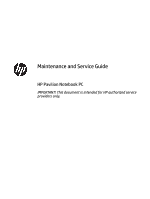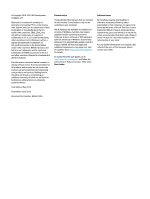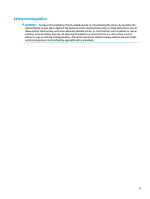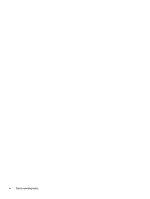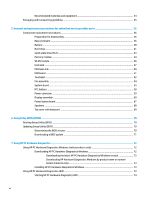HP Pavilion 15-bc200 Maintenance and Service Guide
HP Pavilion 15-bc200 Manual
 |
View all HP Pavilion 15-bc200 manuals
Add to My Manuals
Save this manual to your list of manuals |
HP Pavilion 15-bc200 manual content summary:
- HP Pavilion 15-bc200 | Maintenance and Service Guide - Page 1
Maintenance and Service Guide HP Pavilion Notebook PC IMPORTANT! This document is intended for HP authorized service providers only. - HP Pavilion 15-bc200 | Maintenance and Service Guide - Page 2
for HP products and services are set forth in the express warranty statements accompanying such products and services. Nothing herein should be the latest user guides, go to http://www.hp.com/support, and follow the instructions to find your product. Then select User Guides. Software terms By - HP Pavilion 15-bc200 | Maintenance and Service Guide - Page 3
Safety warning notice WARNING! To reduce the possibility of heat-related injuries or of overheating the device, do not place the device directly on your lap or obstruct the device air vents. Use the device only on a hard, flat surface. Do not allow another hard surface, such as an adjoining optional - HP Pavilion 15-bc200 | Maintenance and Service Guide - Page 4
iv Safety warning notice - HP Pavilion 15-bc200 | Maintenance and Service Guide - Page 5
Display assembly subcomponents ...28 Miscellaneous parts ...29 4 Removal and replacement procedures preliminary requirements 31 Tools required ...31 Service considerations ...31 Plastic parts ...31 Cables and connectors ...31 Drive handling ...32 Workstation guidelines ...32 Electrostatic discharge - HP Pavilion 15-bc200 | Maintenance and Service Guide - Page 6
Recommended materials and equipment 34 Packaging and transporting guidelines ...35 5 Removal and replacement procedures for authorized service provider parts 36 Component replacement procedures ...36 Preparation for disassembly ...36 Base enclosure ...36 Battery ...38 Hard drive ...41 Solid-state - HP Pavilion 15-bc200 | Maintenance and Service Guide - Page 7
Downloading HP PC Hardware Diagnostics UEFI to a USB flash drive 74 Downloading the latest HP PC Hardware Diagnostics UEFI version 74 Downloading HP PC Hardware Diagnostics UEFI by product name or number (select products only) ...74 Using Remote HP PC Hardware Diagnostics UEFI settings (select - HP Pavilion 15-bc200 | Maintenance and Service Guide - Page 8
viii - HP Pavilion 15-bc200 | Maintenance and Service Guide - Page 9
with up to 2 GB of dedicated video memory NVIDIA GeForce GTX 950M with up to 4 GB of dedicated video memory Supports HD Decode, DX12, and HDMI Supports Optimus™ Supports GPS (GPU Performance Scaling) 16:9 Aspect Ratio 15.6 inch, FHD (1920 × 1080), WLED, antiglare, slim-flat (3.2 mm), SVA, eDP, 220 - HP Pavilion 15-bc200 | Maintenance and Service Guide - Page 10
correct output to wide-aspect vs. standard aspect video (auto adjust panel resolution to fit embedded panel and external monitor connected) HDMI v2.0 supporting up to 4096 × 2160 @ 60 Hz Audio-out (headphone)/Audio-in (microphone) combo jack USB 2.0 port 1 (left side) USB 3.0 ports 2 (1 on the - HP Pavilion 15-bc200 | Maintenance and Service Guide - Page 11
Category Power requirements Security Operating system Serviceability Description Multitouch gestures enabled Support Modern Trackpad Gestures Taps enabled as default Battery 3-cell prismatic battery (61.5 Wh, 5.36 Ah) Battery life enhancement Supports battery fast charge (90 minutes = 90% charged) - HP Pavilion 15-bc200 | Maintenance and Service Guide - Page 12
GB of dedicated video memory NVIDIA GeForce GTX 1050 Ti with up to 4 GB of dedicated video memory Supports HD Decode, DX12, and HDMI Supports Optimus Supports GPS (GPU Performance Scaling) Supports MR ready 16:9 Aspect Ratio 15.6-inch, FHD (1920 × 1080), WLED, antiglare, slim-flat (3.2 mm), SVA, eDP - HP Pavilion 15-bc200 | Maintenance and Service Guide - Page 13
slot for solid-state drives Ports Hot Plug/unplug and auto detect for correct output to wide-aspect vs. standard aspect video HDMI v2.0 supporting up to 4096 × 2160 @ 60 Hz Audio-out (headphone)/Audio-in (microphone) combo jack USB 2.0 port 1 (left side) USB 3.0 ports 2 (1 on the left side - HP Pavilion 15-bc200 | Maintenance and Service Guide - Page 14
Modern Trackpad Gestures Taps enabled as default Battery 4-cell prismatic battery - 63.3 Whr, 4.175 Ahr Battery life enhancement Supports battery fast charge AC adapter 120 W with power cords 135 W with power cords 150 W with power cords Power cord 1 m (3.3 ft) conventional power cord with sticker - HP Pavilion 15-bc200 | Maintenance and Service Guide - Page 15
Category Serviceability Description Windows 10 Home 64 Plus Single Language video memory NVIDIA GeForce GTX 1050 with up to 3 GB of dedicated video memory Supports HD Decode, DX12, and HDMI Supports Optimus Supports GPS (GPU Performance Scaling) MR compatible (60 Hz frame rate) Model numbers: - HP Pavilion 15-bc200 | Maintenance and Service Guide - Page 16
with appropriate software - beam forming, echo cancellation, noise suppression Audio Audio brand: B&O Play Audio control panel: B&O Play Audio Control Supports HP Audio Boost Dual speakers RJ-45 (network) Integrated 10/100/1000 NIC Wireless Integrated Wireless options with dual antennas - HP Pavilion 15-bc200 | Maintenance and Service Guide - Page 17
slot for solid-state drives Ports Hot Plug/unplug and auto detect for correct output to wide-aspect vs. standard aspect video HDMI v2.0 supporting up to 4096 × 2160 @ 60 Hz Audio-out (headphone)/Audio-in (microphone) combo jack USB 2.0 port 1 (left side) USB 3.0 ports 2 (1 on the left side - HP Pavilion 15-bc200 | Maintenance and Service Guide - Page 18
Category Serviceability Description Windows 10 Windows 10 Professional FreeDOS 2.0 For Developed Market (ML) Windows 10 Home Plus ML Windows 10 Home Advanced ML For Emerging Market (EM/ - HP Pavilion 15-bc200 | Maintenance and Service Guide - Page 19
with up to 6 GB MB of dedicated video memory NVIDIA GeForce GTX 1060 with up to 3 GB of dedicated video memory Supports HD Decode, DX12, and HDMI Supports Optimus Supports GPS (GPU Performance Scaling) MR ready (only on models with > 128 GB of memory) Panels 16:9 Aspect Ratio 15.6 inch, FHD - HP Pavilion 15-bc200 | Maintenance and Service Guide - Page 20
slot for solid-state drives Ports Hot Plug/unplug and auto detect for correct output to wide-aspect vs. standard aspect video HDMI v2.0 supporting up to 4096 × 2160 @ 60 Hz Audio-out (headphone)/Audio-in (microphone) combo jack USB 2.0 port 1 (left side) USB 3.0 ports 2 (1 on the left side - HP Pavilion 15-bc200 | Maintenance and Service Guide - Page 21
Category Security Operating system Serviceability Description Power cord 1 m (3.3 ft) power cord with sticker label (C13) TPM 2.0 (firmware) Mini security slot Preinstalled Windows 10 Windows 10 Professional FreeDOS 2.0 (select products only) - HP Pavilion 15-bc200 | Maintenance and Service Guide - Page 22
2 Getting to know your computer Your computer features top-rated components. This chapter provides details about your components, where they are located, and how they work. Right side Table 2-1 Right-side components and their descriptions Component Description (1) Memory card reader Reads - HP Pavilion 15-bc200 | Maintenance and Service Guide - Page 23
. Also connects an optional headset microphone. This jack does not support optional standalone microphones. WARNING! To reduce the risk of personal , see the Regulatory, Safety, and Environmental Notices. To access this guide: ▲ Type HP Documentation in the taskbar search box, and then select - HP Pavilion 15-bc200 | Maintenance and Service Guide - Page 24
. For wireless regulatory notices, see the section of the Regulatory, Safety, and Environmental Notices that applies to your country or region. To access this guide: ▲ Type HP Documentation in the taskbar search box, and then select HP Documentation. 16 Chapter 2 Getting to know your computer - HP Pavilion 15-bc200 | Maintenance and Service Guide - Page 25
Keyboard area Touchpad Table 2-4 Touchpad components and their descriptions Component (1) Touchpad zone (2) Left control zone (3) Right control zone Description Reads your finger gestures to move the pointer or activate items on the screen. Textured area that allows you to perform - HP Pavilion 15-bc200 | Maintenance and Service Guide - Page 26
Lights Table 2-5 Lights and their descriptions Component (1) Power light (2) Caps lock light (3) Mute light Description ● On: The computer is on. ● Blinking: The computer is in the Sleep state, a powersaving state. The computer shuts off power to the display and other unneeded components. ● - HP Pavilion 15-bc200 | Maintenance and Service Guide - Page 27
Button and speaker Table 2-6 Button and speaker and their descriptions Component (1) Power button (2) Speaker Description ● When the computer is off, press the button to turn on the computer. ● When the computer is on, press the button briefly to initiate Sleep. ● When the computer is in the - HP Pavilion 15-bc200 | Maintenance and Service Guide - Page 28
Special keys Table 2-7 Special keys and their descriptions Component (1) esc key (2) fn key (3) Windows key (4) Action keys (5) num lock key (6) Integrated numeric keypad Description Displays system information when pressed in combination with the fn key. Executes specific functions - HP Pavilion 15-bc200 | Maintenance and Service Guide - Page 29
Bottom Table 2-8 Bottom components and their descriptions Component Description Vents (3) Enable airflow to cool internal components. NOTE: The computer fan starts up automatically to cool internal components and prevent overheating. It is normal for the internal fan to cycle on and off during - HP Pavilion 15-bc200 | Maintenance and Service Guide - Page 30
computer provide information you may need when you troubleshoot system problems or travel internationally with the computer. Labels the bottom of a tablet kickstand. ● Service label-Provides important information to identify your computer. When contacting support, you may be asked for the serial - HP Pavilion 15-bc200 | Maintenance and Service Guide - Page 31
Table 2-10 Service label components (continued) Component (3) Serial number (4) Warranty period ● Regulatory label(s)-Provide(s) regulatory information about the computer. ● Wireless certification label(s)-Provide(s) information about optional wireless devices - HP Pavilion 15-bc200 | Maintenance and Service Guide - Page 32
current information on supported parts for your computer, go to http://partsurfer.hp.com, select your country or region, and then follow the on-screen instructions. NOTE: Details about your computer, including model, serial number, product key, and length of warranty, are on the service tag at the - HP Pavilion 15-bc200 | Maintenance and Service Guide - Page 33
Table 3-1 Computer major components and their descriptions Item Component Spare part number (1) Display panel (see Display assembly on page 60) not spared (2) Top cover with touchpad and keyboard (see Touchpad on page 52 for a detailed list of country codes) For use in the following models: - HP Pavilion 15-bc200 | Maintenance and Service Guide - Page 34
Table 3-1 Computer major components and their descriptions (continued) Item Component Spare part number ● 128 GB, SATA-3 L43004-001 ● 256 GB, PCIe L44430-001 For use in the following models: ● Optane memory module, 16 GB, PCIe (15-bc400~499 models) L27067-001 ● 128 GB, SATA-3, TLC (15- - HP Pavilion 15-bc200 | Maintenance and Service Guide - Page 35
Table 3-1 Computer major components and their descriptions (continued) Item Component For use in model numbers: 15-bc300~15-bc399, 15-bc400~15-bc499, 15-bc500~599 (15) USB board For use in models: 15-dp0000~15-dp0999 For use in models: 15-bc300~15-bc399, 15-bc400~15-bc499, 15-bc500~15-bc599 - HP Pavilion 15-bc200 | Maintenance and Service Guide - Page 36
Display assembly subcomponents Table 3-2 Display components and their descriptions Item Component Spare part number (1) Bezel For non-touch screens 856725-001 For non-touch 3D screens 856726-001 (2) Camera (used in all models) L02666-001 (3) Raw display panel Non-touch for use in the - HP Pavilion 15-bc200 | Maintenance and Service Guide - Page 37
Table 3-2 Display components and their descriptions (continued) Item Component FHD, SVA FHD, UWVA (4) Hinge assembly (5) Hinge cap assembly for touch screens (6) Hinge cap assembly for non-touch screen models (7) WLAN antenna (8) Display cable (9) Back cover (includes antenna) In - HP Pavilion 15-bc200 | Maintenance and Service Guide - Page 38
Table 3-3 Miscellaneous parts and their descriptions (continued) Component For use in North America For use in the People's Republic of China For use in South Africa For use in South Korea For use in Switzerland For use in Taiwan For use in Thailand For use in the United Kingdom Power cord (C13, 1.0 - HP Pavilion 15-bc200 | Maintenance and Service Guide - Page 39
damage. Plastic parts IMPORTANT: Using excessive force during disassembly and reassembly can damage plastic parts. Cables and connectors IMPORTANT: When servicing the computer, be sure that cables are placed in their proper locations during the reassembly process. Improper cable placement can damage - HP Pavilion 15-bc200 | Maintenance and Service Guide - Page 40
material. ● Use a wrist strap connected to a properly grounded work surface and use properly grounded tools and equipment. ● Use conductive field service tools, such as cutters, screw drivers, and vacuums. ● When fixtures must directly contact dissipative surfaces, use fixtures made only of static - HP Pavilion 15-bc200 | Maintenance and Service Guide - Page 41
IMPORTANT: To prevent damage to the device when you are removing or installing internal components, observe these precautions: Keep components in their electrostatic-safe containers until you are ready to install them. Before touching an electronic component, discharge static electricity by using - HP Pavilion 15-bc200 | Maintenance and Service Guide - Page 42
dissipative surfaces. ● Keep work area free of nonconductive materials such as ordinary plastic assembly aids and Styrofoam. ● Use field service tools, such as cutters, screwdrivers, and vacuums, that are conductive. Recommended materials and equipment HP recommends the following materials and - HP Pavilion 15-bc200 | Maintenance and Service Guide - Page 43
● Field service kits ● Static awareness labels ● Wrist straps and footwear straps providing 1 MΩ ±10% resistance ● Material handling packages ● Conductive plastic bags ● Conductive plastic tubes ● Conductive tote boxes ● Opaque - HP Pavilion 15-bc200 | Maintenance and Service Guide - Page 44
complete and current information on supported parts for your computer, go to http://partsurfer.hp.com, select your country or region, and then follow the on-screen instructions. There are as many as 58 screws that must be removed, replaced, and/or loosened when servicing the parts described in this - HP Pavilion 15-bc200 | Maintenance and Service Guide - Page 45
Remove the base enclosure: 1. Position the computer upside down on a flat surface. 2. Remove the two Phillips M2.5 × 6.0 screws (1) and the eight Phillips M2.0 × 5.0 screws (2) that secure the base enclosure to the computer. 3. Slide a non-marking, non-conductive pry tool around the edge of the base - HP Pavilion 15-bc200 | Maintenance and Service Guide - Page 46
the battery. IMPORTANT: Be sure to disconnect the cable from the battery before removing any internal components. 38 Chapter 5 Removal and replacement procedures for authorized service provider parts - HP Pavilion 15-bc200 | Maintenance and Service Guide - Page 47
2. To remove the battery, disconnect the battery cable from the system board (1), release the battery cable from the routing channels (2), and then lift the battery cable to remove it (3). Component replacement procedures 39 - HP Pavilion 15-bc200 | Maintenance and Service Guide - Page 48
up and away to remove it from the computer (3). To insert the battery, reverse the removal procedures. 40 Chapter 5 Removal and replacement procedures for authorized service provider parts - HP Pavilion 15-bc200 | Maintenance and Service Guide - Page 49
Hard drive Table 5-3 Hard drive, bracket, and cable descriptions and part numbers Description Hard drive, 1 TB, 5400 rpm, 2.5 inch Hard drive, 1 TB, 5400 rpm, 7.0 mm Hard drive, 2 TB, 5400 rpm, 7.0 mm Hard drive bracket Hard drive cable Spare part number 778192-005 L30422-005 912487-855 913937-001 - HP Pavilion 15-bc200 | Maintenance and Service Guide - Page 50
Reverse this procedure to reassemble the hard drive. 42 Chapter 5 Removal and replacement procedures for authorized service provider parts - HP Pavilion 15-bc200 | Maintenance and Service Guide - Page 51
Solid-state drive (M.2) Table 5-4 Solid-state drive descriptions and part numbers Description Solid state drive for use in the following models: 15-dp0000~0999 ● Optane memory module, 16 GB, PCIe ● 256 GB, PCIe ● 128 GB, SATA-3 Solid state drive for use in the following models: ● Optane memory - HP Pavilion 15-bc200 | Maintenance and Service Guide - Page 52
on the memory module. To protect a memory module after removal, place it in an electrostatic-safe container. 44 Chapter 5 Removal and replacement procedures for authorized service provider parts - HP Pavilion 15-bc200 | Maintenance and Service Guide - Page 53
To install a memory module: IMPORTANT: To prevent damage to the memory module, hold the memory module by the edges only. Do not touch the components on the memory module. 1. Align the notched edge of the module with the tab in the slot (1), and then press the module into the slot at an angle until - HP Pavilion 15-bc200 | Maintenance and Service Guide - Page 54
receive a warning message, remove the module to restore device functionality, and then contact technical support. Before removing the WLAN module, follow these steps: 1. Prepare the computer for disassembly module. 46 Chapter 5 Removal and replacement procedures for authorized service provider parts - HP Pavilion 15-bc200 | Maintenance and Service Guide - Page 55
Heat sink Table 5-7 Heat sink descriptions and part numbers Description Heat sink for use in products with GeForce GTX1050M graphics (15-bc400~499, 15-bc500~599 models) Heat sink for use in products with GeForce GTX 950M graphics (15-bc500~599 models) Heat sink for use in products with GeForce GTX - HP Pavilion 15-bc200 | Maintenance and Service Guide - Page 56
illustration shows the replacement thermal material locations. Thermal paste is used on the system board components (1), (3) and on the heat sink areas (2), (4) that service them. Reverse this procedure to install the heat sink. 48 Chapter 5 Removal and replacement procedures for authorized - HP Pavilion 15-bc200 | Maintenance and Service Guide - Page 57
PCH heat sink Table 5-8 PCH heat sink description and part number Heat sink PCH heat sink Spare part number 725625-001 Before removing the platform controller hub (PCH) heat sink, follow these steps: 1. Prepare the computer for disassembly (Preparation for disassembly on page 36). 2. Remove the - HP Pavilion 15-bc200 | Maintenance and Service Guide - Page 58
board PCH component (1) and on the heat sink (2). Reverse this procedure to install the PCH heat sink. 50 Chapter 5 Removal and replacement procedures for authorized service provider parts - HP Pavilion 15-bc200 | Maintenance and Service Guide - Page 59
USB board Table 5-9 USB board and cable descriptions and part numbers Description USB board for use in models 15-dp0000~15-dp0999 USB board for use in models 15-bc300~bc399, 15-bc400~bc499, 15-bc500~bc599 USB board cable for use in models 15-dp0000~15-dp0999 USB board cable for use in models 15- - HP Pavilion 15-bc200 | Maintenance and Service Guide - Page 60
the computer, remove the. 4. Remove the three Phillips M2.0 × 2.5 screws (2) that secure the touchpad to the computer. 52 Chapter 5 Removal and replacement procedures for authorized service provider parts - HP Pavilion 15-bc200 | Maintenance and Service Guide - Page 61
5. Rotate the bottom of the touchpad upward (3), and then remove it from the computer (4). Reverse this procedure to install the touchpad. Component replacement procedures 53 - HP Pavilion 15-bc200 | Maintenance and Service Guide - Page 62
to install the fan assembly. IMPORTANT: When replacing the fans, you must install the left fan first. 54 Chapter 5 Removal and replacement procedures for authorized service provider parts - HP Pavilion 15-bc200 | Maintenance and Service Guide - Page 63
System board Table 5-12 System board descriptions and part numbers Description System board (includes processor): All system boards use the following part numbers: xxxxxx-001: Non-Windows operating system xxxxxx-601: Windows 10 operating system Intel i7-9750H processor for use in models with 4 GB of - HP Pavilion 15-bc200 | Maintenance and Service Guide - Page 64
(2) ● Keyboard cable (ZIF) (3) ● Display cable (ZIF) (4) ● USB board cable (ZIF) (5) ● Touchpad cable (ZIF) (6) ● Keyboard backlight cable (ZIF) (7) 56 Chapter 5 Removal and replacement procedures for authorized service provider parts - HP Pavilion 15-bc200 | Maintenance and Service Guide - Page 65
2. Remove Phillips M2.0 × 4.0 screw (1), lift the top of system board (2), and then remove it from the computer (3). Reverse this procedure to install the system board. Component replacement procedures 57 - HP Pavilion 15-bc200 | Maintenance and Service Guide - Page 66
then remove the battery from the system board socket (2). Reverse this procedure to install the RTC battery. 58 Chapter 5 Removal and replacement procedures for authorized service provider parts - HP Pavilion 15-bc200 | Maintenance and Service Guide - Page 67
Power connector Table 5-14 Power connector descriptions and part numbers Description Power connector cable for use in model numbers: 15-dp0000~0999 Power connector cable for use in model numbers: 15-bc300~399, 15-bc400~499, 15-bc500~599 Spare part number L42996-001 858021-001 Before removing the - HP Pavilion 15-bc200 | Maintenance and Service Guide - Page 68
display cable from the system board ZIF connector (3), and then release the cable from the routing channels (4). 60 Chapter 5 Removal and replacement procedures for authorized service provider parts - HP Pavilion 15-bc200 | Maintenance and Service Guide - Page 69
3. Remove the three Phillips M2.5 × 5.0 screws from the left and right hinge brackets (1), and then rotate the hinge brackets upward (2). 4. Position the computer upside-down on the display. 5. Rotate the display assembly (1), and then separate the display assembly from the base enclosure (2). 6. - HP Pavilion 15-bc200 | Maintenance and Service Guide - Page 70
the following spare part numbers: L02666-001: DM USB 2.0, HD, Mjpeg, VDHC, TL (used in all models) 62 Chapter 5 Removal and replacement procedures for authorized service provider parts - HP Pavilion 15-bc200 | Maintenance and Service Guide - Page 71
9. If it is necessary to remove the display panel from the enclosure, remove the four Phillips M2.0 × 2.5 screws from the display panel (1), and then lift the top of the panel (2) over and place it next to the enclosure. IMPORTANT: A cable connects to the bottom of the back of the display panel. - HP Pavilion 15-bc200 | Maintenance and Service Guide - Page 72
available as spare part number 859737-001 for non-touch models and 856748-001 for touch models. 64 Chapter 5 Removal and replacement procedures for authorized service provider parts - HP Pavilion 15-bc200 | Maintenance and Service Guide - Page 73
13. Remove Phillips M2.5 × 3.0 screw from the top of each hinge bracket (1) and three broad head Phillips M2.5 × 3.0 screws from each hinge (2). Remove the hinge brackets from the clips in the sides of the back cover (3), and then lift the hinge brackets (4) to remove them. Hinges are available as - HP Pavilion 15-bc200 | Maintenance and Service Guide - Page 74
-001: In acid green finish for non-touch screen Reverse this procedure to install the display assembly. 66 Chapter 5 Removal and replacement procedures for authorized service provider parts - HP Pavilion 15-bc200 | Maintenance and Service Guide - Page 75
Power button board Table 5-15 Power button board and cable descriptions and part numbers Description Power button board for use in model numbers 15-dp000~0999 Power button board for use in model numbers 15-bc300~399, 15-bc400~499, 15-bc500~599 Power button board cable Spare part number L42998-001 - HP Pavilion 15-bc200 | Maintenance and Service Guide - Page 76
cable from the system board (1). 2. Lift and remove the speakers (2) . Reverse this procedure to install the speakers. 68 Chapter 5 Removal and replacement procedures for authorized service provider parts - HP Pavilion 15-bc200 | Maintenance and Service Guide - Page 77
Top cover with keyboard The top cover with keyboard remains after removing all other spared parts from the computer. In this section, the first table provides the main spare part number for the keyboards. The second table provides the country codes. Table 5-17 Top cover with keyboard descriptions - HP Pavilion 15-bc200 | Maintenance and Service Guide - Page 78
contains information regarding installing and troubleshooting the file. Determining the BIOS options. ● HP Support Assistant 1. Type support in the taskbar search box, and then select the HP Support Assistant app. - instructions. ● In Windows, press CTRL+Alt+S. 70 Chapter 6 Using Setup Utility (BIOS) - HP Pavilion 15-bc200 | Maintenance and Service Guide - Page 79
in the taskbar search box, and then select the HP Support Assistant app. - or - Select the question mark icon in the taskbar. 2. Select Updates, and then select Check for updates and messages. 3. Follow the on-screen instructions. 4. At the download area, follow these steps: a. Identify the most - HP Pavilion 15-bc200 | Maintenance and Service Guide - Page 80
Support Assistant: a. Type support in the taskbar search box, and then select the HP Support Assistant app. - or - Select the question mark icon in the taskbar. b. Select Troubleshooting - screen instructions. ● Instructions for calling support are displayed. Follow those instructions. Downloading HP - HP Pavilion 15-bc200 | Maintenance and Service Guide - Page 81
in solving the problem: ▲ Select Get Support, and then use a mobile device to scan the QR code that displays on the next screen. The HP Customer Support - Service Center page displays, with your Failure ID and product number automatically filled in. Follow the on-screen instructions. - or - Contact - HP Pavilion 15-bc200 | Maintenance and Service Guide - Page 82
The hard drive is damaged. NOTE: The HP PC Hardware Diagnostics UEFI download instructions are provided in English only, and you must use a Windows computer to download and create the HP UEFI support environment because only .exe files are provided. Downloading the latest HP PC Hardware Diagnostics - HP Pavilion 15-bc200 | Maintenance and Service Guide - Page 83
1. Go to http://www.hp.com/support. 2. Enter the product name or number, select your computer, and then select your operating system. 3. In the Diagnostics section, follow the on-screen instructions to select and download the specific UEFI Diagnostics version for your computer. Using Remote HP PC - HP Pavilion 15-bc200 | Maintenance and Service Guide - Page 84
● Set a location for storing the test results. You can also set the user name and password settings used for uploads. ● Display status information about the diagnostics run previously. To customize Remote HP PC Hardware Diagnostics UEFI settings, follow these steps: 1. Turn on or restart the - HP Pavilion 15-bc200 | Maintenance and Service Guide - Page 85
flash drive. To download the tool: ▲ Go to the Microsoft Store and search for HP Cloud Recovery. For details, go to http://www.hp.com/support, search for HP Cloud Recovery, and then select "HP PCs - Using the Cloud Recovery Tool (Windows 10, 7)." Backing up information and creating recovery media 77 - HP Pavilion 15-bc200 | Maintenance and Service Guide - Page 86
only) on page 77. NOTE: If you cannot create recovery media yourself, contact support to obtain recovery discs. Go to http://www.hp.com/support, select your country or region, and then follow the on-screen instructions. To recover your system: ▲ Insert the HP Recovery media, and then restart the - HP Pavilion 15-bc200 | Maintenance and Service Guide - Page 87
9 Specifications Computer specifications Table 9-1 Computer specifications Metric U.S. Dimensions Width 382.4 mm 15.06 in Depth 252.5 mm 9.94 in Height 24.5 mm 0.96 in Weight 15-dp0000~0999 2.23 kg 4.92 lb 15-bc300~399, bc400~499, bc500~599 2.20 kg 4.85 lb Input power - HP Pavilion 15-bc200 | Maintenance and Service Guide - Page 88
39.6 cm (15.6 in.) display specifications Table 9-2 Display specifications Dimensions Height Width Diagonal Number of colors Contrast ratio Brightness Pixel resolution Pitch Format Backlight Total power consumption Viewing angle Metric U.S. 20.77 cm 37.78 cm 39.62 cm Up to 16.8 million 500:1 ( - HP Pavilion 15-bc200 | Maintenance and Service Guide - Page 89
Table 9-3 Hard drive specifications (continued) 1 TB* 2 TB* Operating temperature 0°C to 60°C (0°F to 140°F) 0°C to 60°C (0°F to 140°F) *Size refers to hard drive storage capacity. Actual accessible capacity is less. Actual drive specifications may differ slightly. Hard drive specifications 81 - HP Pavilion 15-bc200 | Maintenance and Service Guide - Page 90
to 176°F) *1 GB = 1 billion bytes when referring to hard drive storage capacity. Actual accessible capacity is less. NOTE: Certain restrictions and exclusions apply. Contact technical support for details. 512 GB* 1 mm 50.8 mm 28.9 mm < 10 g ATA-7 Up to 2150 MB/sec Up to 300,000 IOPs Up to 1550 MB - HP Pavilion 15-bc200 | Maintenance and Service Guide - Page 91
referring to hard drive storage capacity. Actual accessible capacity is less. Actual drive specifications may differ slightly. NOTE: Certain restrictions and exclusions apply. Contact technical support for details. M.2 SATA solid-state drive specifications 83 - HP Pavilion 15-bc200 | Maintenance and Service Guide - Page 92
10 Power cord set requirements The wide-range input feature of the computer permits it to operate from any line voltage from 100 to 120 V ac, or from 220 to 240 V ac. The 3-conductor power cord set included with the computer meets the requirements for use in the country or region where the equipment - HP Pavilion 15-bc200 | Maintenance and Service Guide - Page 93
Requirements for specific countries and regions Table 10-1 Power cord requirements for specific countries and regions Country/region Accredited agency Applicable note number Argentina IRAM 1 Australia SAA 1 Austria OVE 1 Belgium CEBEC 1 Brazil ABNT 1 Canada CSA 2 Chile IMQ 1 - HP Pavilion 15-bc200 | Maintenance and Service Guide - Page 94
Table 10-1 Power cord requirements for specific countries and regions (continued) Country/region Accredited agency Applicable note number 2. The flexible cord must be Type SVT/SJT or equivalent, No. 18 AWG, 3-conductor. The wall plug must be a two-pole grounding type with a NEMA 5-15P (15 A, 125 - HP Pavilion 15-bc200 | Maintenance and Service Guide - Page 95
11 Recycling When a non-rechargeable or rechargeable battery has reached the end of its useful life, do not dispose of the battery in general household waste. Follow the local laws and regulations in your area for battery disposal. HP encourages customers to recycle used electronic hardware, HP - HP Pavilion 15-bc200 | Maintenance and Service Guide - Page 96
Index A AC adapter and battery light, identifying 14 AC adapter, spare part numbers 29 action keys identifying 20 audio, product description 2, 5, 8, 11 audio-out (headphone)/audio-in (microphone) combo jack, identifying 15 B back cover spare part number 29 backup, creating 77 backups 77 base - HP Pavilion 15-bc200 | Maintenance and Service Guide - Page 97
HP Recovery Manager correcting boot problems 78 HP Recovery media recovery 78 I integrated numeric keypad, 20 fn 20 num lock 20 Windows 20 L labels Bluetooth 23 regulatory 23 serial number 22 service 22 wireless certification 23 WLAN 23 left control zone, identifying 17 left side components 15 lights - HP Pavilion 15-bc200 | Maintenance and Service Guide - Page 98
part numbers 58 S screw kit 30 security cable slot, identifying 15 security, product description 3, 6, 9, 13 serial number, computer 22 service labels, locating 22 serviceability, product description 3, 7, 10, 13 slots memory card reader 14 security cable 15 solid-state drive removal 43 spare part
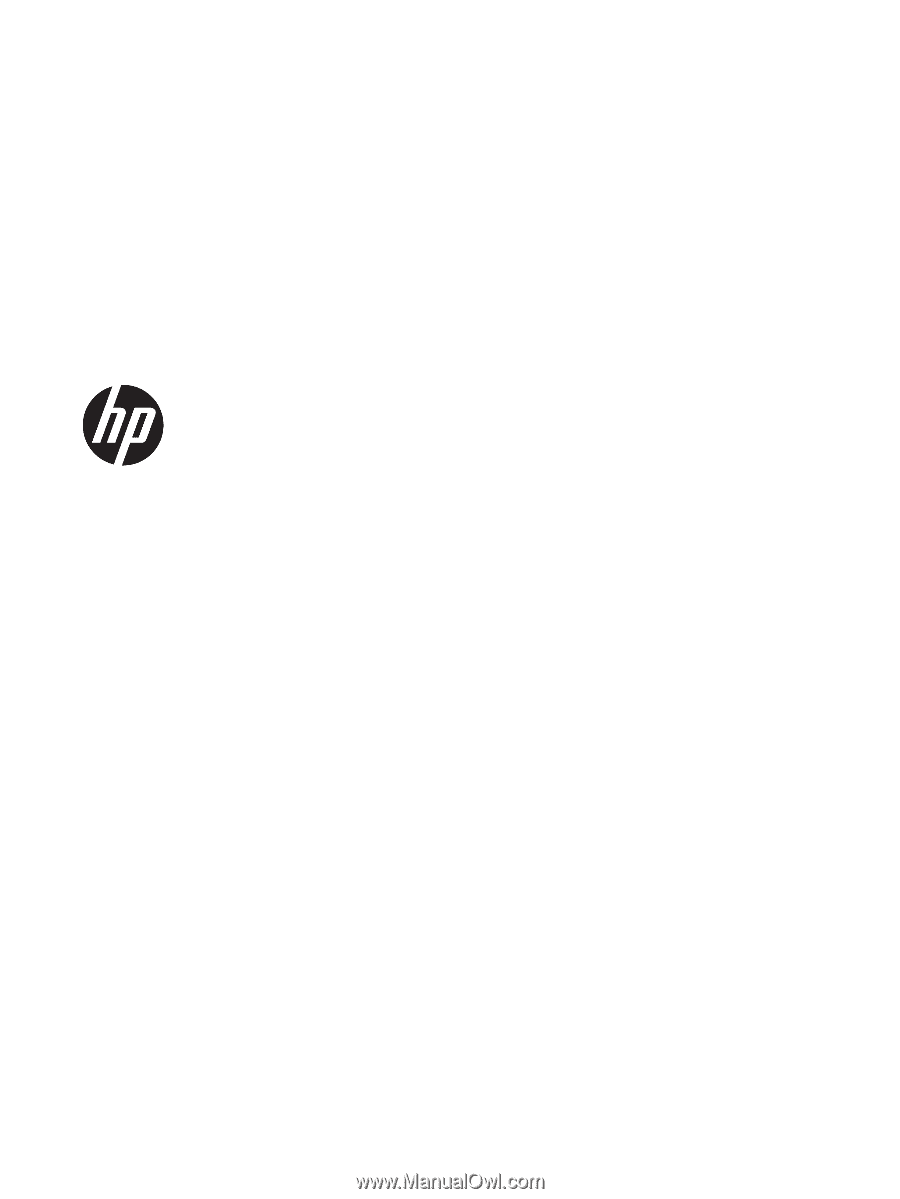
Maintenance and Service Guide
HP Pavilion Notebook PC
IMPORTANT! This document is intended for HP authorized service
providers only.