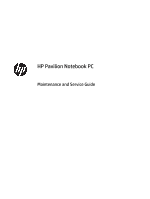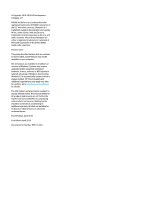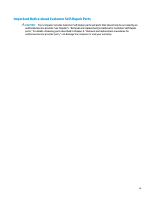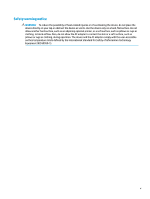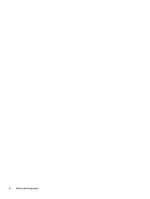HP Pavilion 17-ab200 Maintenance and Service Guide
HP Pavilion 17-ab200 Manual
 |
View all HP Pavilion 17-ab200 manuals
Add to My Manuals
Save this manual to your list of manuals |
HP Pavilion 17-ab200 manual content summary:
- HP Pavilion 17-ab200 | Maintenance and Service Guide - Page 1
HP Pavilion Notebook PC Maintenance and Service Guide - HP Pavilion 17-ab200 | Maintenance and Service Guide - Page 2
Corporation in the United States and/or other countries. Product notice This guide describes features that are common to most models. Some features may not for HP products and services are set forth in the express warranty statements accompanying such products and services. Nothing herein should be - HP Pavilion 17-ab200 | Maintenance and Service Guide - Page 3
Self-Repair Parts CAUTION: Your computer includes Customer Self-Repair parts and parts that should only be accessed by an authorized service provider. See Chapter 5, "Removal and replacement procedures for Customer Self-Repair parts," for details. Accessing parts described in Chapter 6, "Removal and - HP Pavilion 17-ab200 | Maintenance and Service Guide - Page 4
iv Important Notice about Customer Self-Repair Parts - HP Pavilion 17-ab200 | Maintenance and Service Guide - Page 5
Safety warning notice WARNING! To reduce the possibility of heat-related injuries or of overheating the device, do not place the device directly on your lap or obstruct the device air vents. Use the device only on a hard, flat surface. Do not allow another hard surface, such as an adjoining optional - HP Pavilion 17-ab200 | Maintenance and Service Guide - Page 6
vi Safety warning notice - HP Pavilion 17-ab200 | Maintenance and Service Guide - Page 7
27 Mass storage devices ...29 Miscellaneous parts ...30 4 Removal and replacement procedures preliminary requirements 31 Tools required ...31 Service considerations ...31 Plastic parts ...31 Cables and connectors ...32 Drive handling ...32 Grounding guidelines ...33 Electrostatic discharge damage - HP Pavilion 17-ab200 | Maintenance and Service Guide - Page 8
Battery ...37 Optical drive ...38 6 Removal and replacement procedures for authorized service provider parts 40 Component replacement procedures ...40 Base enclosure ...40 Hard drive ...42 SSD (M.2) ...44 Memory module ...45 WLAN module ...47 Right speaker ...49 USB - HP Pavilion 17-ab200 | Maintenance and Service Guide - Page 9
What you need to know before you get started 83 Using the HP Recovery partition (select products only 84 Using HP Recovery media to recover 85 Changing the computer boot order 85 Removing the HP Recovery partition (select products only 85 10 Specifications ...86 Computer specifications ...86 43 - HP Pavilion 17-ab200 | Maintenance and Service Guide - Page 10
x - HP Pavilion 17-ab200 | Maintenance and Service Guide - Page 11
1 Product description HP Pavilion Notebook PC, models 17-ab301 through 17-ab499 HP Pavilion Notebook PC models Intel 6th generation processors Category Description N16-GX (960 M) Product Name HP Pavilion Notebook PC √ (models 17-ab301 through 17- ab499) Processors Intel® CoreTM i7- - HP Pavilion 17-ab200 | Maintenance and Service Guide - Page 12
HP Pavilion Notebook PC models Intel 6th generation processors Category Description N16-GX (960 M) Intel Core i5-7200U (2.5 GHz, turbo up to 3.1 GHz), 2133 MHz/ 4 MB L3, Dual 15W Intel Core i7-7700HQ (2.8 GHz, turbo up to 3.8 GHz), 2400 MHz/6 MB L3, Quad cTDP 35 W Intel Core i5-7300HQ (2.5G - HP Pavilion 17-ab200 | Maintenance and Service Guide - Page 13
Description N16-GX (960 M) NVIDIA N17P-G1 (GeForce GTX 1050Ti) with up to 4096 MB of dedicated video memory (256 Mb × 32 GDDR5 × 4 PCs) Support HD Decode, DX12, and HDMI; Optimus; dynamic switching; and GPU Performance Scaling (GPS) Panels 43.94 cm (17.3 in) 16:9 Ultra Wide Aspect Ratio panel - HP Pavilion 17-ab200 | Maintenance and Service Guide - Page 14
√ ● 512 GB ● 256 GB M.2 SATA3 (TLC) SSD: ● 256 GB ● 128GB Supports a second drive Supports Zero-Power Optical drive Supports HP audio boost 2280 M.2 SATA 3 TLC: ● 128 GB ● 256 GB Supports Zero-Power Optical drive Supports HP audio boost Optical drive 9.5 mm tray load - SATA - Fixed √ (not - HP Pavilion 17-ab200 | Maintenance and Service Guide - Page 15
HD: HD camera - indicator LED, USB 2.0, BSI sensor, f2.0, 88° WFOV ● Camera with rubber for non-touch products ● 720p by 30 frames per second ● Support for WDR (Wide dynamic range) ● GNRC WC 1p Fix DM USB 2.0 HD Mjpeg VDHC PA Intel RealSense 3D camera - √ indicator LED, USB 3.0 85° WFOV - HP Pavilion 17-ab200 | Maintenance and Service Guide - Page 16
output to wide-aspect vs. standard aspect video (auto adjust panel resolution to fit embedded panel and external monitor connected) HDMI v2.0 supporting: up to 4096x2160 @ 60 Hz Headphone / Line out Microphone input USB 2.0 port USB 3.0 ports (2) RJ-45/Ethernet port AC Smart Pin adapter - HP Pavilion 17-ab200 | Maintenance and Service Guide - Page 17
HP Pavilion Notebook PC models Intel 6th generation processors Category Description N16-GX (960 M) Security TPM 2.0 √ Security lock slot Operating system Pre-installed √ Windows 10 Professional Windows 10 Home Advanced √ Windows 10 Home ML √ Windows 10 Home High End ML √ Windows 10 - HP Pavilion 17-ab200 | Maintenance and Service Guide - Page 18
2 External component identification Right side Component (1) (2) (3) (4) (5) (6) (7) Drive light (select products only) Memory card reader USB 3.0 port HDMI port RJ-45 (network) jack/status lights Power connector AC adapter and battery light Description ● Blinking white: The hard drive or optical - HP Pavilion 17-ab200 | Maintenance and Service Guide - Page 19
or a headset. For additional safety information, refer to the Regulatory, Safety, and Environmental Notices. To access this guide: ▲ Select the Start button, select HP Help and Support, and then select HP Documentation. NOTE: When a device is connected to the jack, the computer speakers are disabled - HP Pavilion 17-ab200 | Maintenance and Service Guide - Page 20
For wireless regulatory notices, see the section of the Regulatory, Safety, and Environmental Notices that applies to your country or region. To access this guide: ▲ Select the Start button, select HP Help and Support, and then select HP Documentation. 10 Chapter 2 External component identification - HP Pavilion 17-ab200 | Maintenance and Service Guide - Page 21
obstructions. For wireless regulatory notices, see the section of the Regulatory, Safety, and Environmental Notices that applies to your country or region. To access this guide: ▲ Select the Start button, select HP Help and Support, and then select HP Documentation. Display 11 - HP Pavilion 17-ab200 | Maintenance and Service Guide - Page 22
Top TouchPad Component (1) (2) (3) TouchPad zone Left TouchPad button Right TouchPad button Lights Description Reads your finger gestures to move the pointer or activate items on the screen. Functions like the left button on an external mouse. Functions like the right button on an external mouse - HP Pavilion 17-ab200 | Maintenance and Service Guide - Page 23
Component (1) Power light (2) Caps lock light (3) Mute light Button and speakers Description ● On: The computer is on. ● Blinking: The computer is in the Sleep state, a powersaving state. The computer shuts off power to the display and other unneeded components. ● Off: The computer is off or - HP Pavilion 17-ab200 | Maintenance and Service Guide - Page 24
Component (2) Speakers Description If the computer has stopped responding and shutdown procedures are ineffective, press and hold the power button down for at least 5 seconds to turn off the computer. To learn more about your power settings, see your power options. ▲ Type power in the taskbar - HP Pavilion 17-ab200 | Maintenance and Service Guide - Page 25
Keys Component (1) (2) (3) esc key fn key Windows® key (4) Action keys (5) num lock key (6) Integrated numeric keypad Description Displays system information when pressed in combination with the fn key. Executes specific system functions when pressed in combination with the esc key or the - HP Pavilion 17-ab200 | Maintenance and Service Guide - Page 26
Icon Description Increases the screen brightness incrementally as long as you hold down the key. Switches the screen image between display devices connected to the system. For example, if a monitor is connected to the computer, repeatedly pressing this key alternates the screen image from the - HP Pavilion 17-ab200 | Maintenance and Service Guide - Page 27
Bottom Component (1) Vents (2) Battery bay (3) Battery release latch Description Enable airflow to cool internal components. NOTE: The computer fan starts up automatically to cool internal components and prevent overheating. It is normal for the internal fan to cycle on and off during routine - HP Pavilion 17-ab200 | Maintenance and Service Guide - Page 28
Rear Component Vent Description Enables airflow to cool internal components. NOTE: The computer fan starts up automatically to cool internal components and prevent overheating. It is normal for the internal fan to cycle on and off during routine operation. 18 Chapter 2 External component - HP Pavilion 17-ab200 | Maintenance and Service Guide - Page 29
computer provide information you may need when you troubleshoot system problems or travel internationally with the computer. Labels the bottom of a tablet kickstand. ● Service label-Provides important information to identify your computer. When contacting support, you may be asked for the serial - HP Pavilion 17-ab200 | Maintenance and Service Guide - Page 30
Component (3) Serial number (4) Warranty period ● Regulatory label(s)-Provide(s) regulatory information about the computer. ● Wireless certification label(s)-Provide(s) information about optional wireless devices and the approval markings for the countries or regions in which the devices have been - HP Pavilion 17-ab200 | Maintenance and Service Guide - Page 31
current information on supported parts for your computer, go to http://partsurfer.hp.com, select your country or region, and then follow the on-screen instructions. NOTE: Details about your computer, including model, serial number, product key, and length of warranty, are on the service tag at the - HP Pavilion 17-ab200 | Maintenance and Service Guide - Page 32
Item (1) Component Display (spared at the component level; see Display assembly subcomponents on page 27) Spare part number 22 Chapter 3 Illustrated parts catalog - HP Pavilion 17-ab200 | Maintenance and Service Guide - Page 33
Item Component Spare part number (2) Top cover with keyboard and TouchPad (full-size standard 3-coat paint island-style, backlit with numeric keypad), (for models with N16-GX (960 M) only) Natural silver For use in the United States 857468-001 For use in the United Kingdom 857468-031 For - HP Pavilion 17-ab200 | Maintenance and Service Guide - Page 34
Item (3) (4) (5) (6) (7) (8) (9) Component For use in Spain For use in Portugal For use in Turkey For use in Greece For use in Saudia Arabia (English) For use in Hungary For use in Russia For use in Bulgarial For use in Portugal For use in Romania For use in Belgium For use Internationally For use - HP Pavilion 17-ab200 | Maintenance and Service Guide - Page 35
Item Component For products with 8th generation processors DSC Power N17P (for discrete memory) (10) M.2 SATA SSD, PCIe NVMe TLC 128 GB 2280 M2 SATA-3 Value PA 128 GB 2280 M2 SATA-3 TLC PA (for models with N17P-G0 and N17P-G1 only) 256 GB 2280 M2 SATA-3 TLC (for models with N17P-G0 and N17P- - HP Pavilion 17-ab200 | Maintenance and Service Guide - Page 36
) 924813-855 Intel Dual Band Wireless-AC 9560 802.11 AC 2x2 WiFi + BT 5.0 Combo Adapter (non-vPro, L22634-005 MU-MIMO supported) Heatsink for CPU and graphics 725625-001 Memory For products with 6th generation processors 2 GB 2133 MHz 1.2 v DDR4 shared 851379-005 4 GB 2133 MHz 1.2 v DDR4 - HP Pavilion 17-ab200 | Maintenance and Service Guide - Page 37
Display assembly subcomponents Item Component (1) Display bezel For products with 3D camera, non-touch, and 6th generation processors only For products with HD camera (2) Microphone board (for 3D camera only) (3) Camera 3D camera (for products with 6th generation processors only) HD - HP Pavilion 17-ab200 | Maintenance and Service Guide - Page 38
Item (5) (6) (7) (8) (9) (10) Component Non-touch screen, UHD, AG, UWVA, 300 eDP, 1.3PSR, Flat PA Touch screen, FHD, AG Display hinges For products with non-touch screen For products with touch screen HD camera frame Hinge caps For products with non-touch screen For products with touch screen For - HP Pavilion 17-ab200 | Maintenance and Service Guide - Page 39
Mass storage devices Item Component Spare part number (1) Hard drive 1 TB 5400 RPM SATA RAW HYBRID 8 GB (for products with 6th generation processors only) 731999-005 2 TB 5400 RPM SATA RAW 9.5 mm 801808-005 1 TB 7200 RPM SATA RAW 9.5 mm 766644-005 2 TB 5400 RPM RAW 7.0 mm 912487-855 1 - HP Pavilion 17-ab200 | Maintenance and Service Guide - Page 40
Item Component Modern gold Shadow black, (for models with N17P-G0 and N17P-G1 only) Miscellaneous parts Component AC adapter: 120 W PFC, S-3P, slim, 4.5 mm, (for N16-6X, NV 17P-G0, and NV 17P-G1 (KBL-U) only) 135 W PFC, S-3P, slim, 4.5 mm, (for NV 17P-G1 (CFL-H) only) 150 W PFC, S-3P, slim, 4.5 mm - HP Pavilion 17-ab200 | Maintenance and Service Guide - Page 41
need the following tools to complete the removal and replacement procedures: ● Flat-bladed screwdriver ● Magnetic screwdriver ● Phillips P0 and P1 screwdrivers Service considerations The following sections include some of the considerations that you must keep in mind during disassembly and assembly - HP Pavilion 17-ab200 | Maintenance and Service Guide - Page 42
Cables and connectors CAUTION: When servicing the computer, be sure that cables are placed in their proper locations during the reassembly process. Improper cable placement can damage the computer. Cables must - HP Pavilion 17-ab200 | Maintenance and Service Guide - Page 43
Grounding guidelines Electrostatic discharge damage Electronic components are sensitive to electrostatic discharge (ESD). Circuitry design and structure determine the degree of sensitivity. Networks built into many integrated circuits provide some protection, but in many cases, ESD contains enough - HP Pavilion 17-ab200 | Maintenance and Service Guide - Page 44
material. ● Use a wrist strap connected to a properly grounded work surface and use properly grounded tools and equipment. ● Use conductive field service tools, such as cutters, screwdrivers, and vacuums. ● When fixtures must directly contact dissipative surfaces, use fixtures made only of static - HP Pavilion 17-ab200 | Maintenance and Service Guide - Page 45
with ground cords of one megohm resistance ● Static-dissipative tables or floor mats with hard ties to the ground ● Field service kits ● Static awareness labels ● Material-handling packages ● Nonconductive plastic bags, tubes, or boxes ● Metal tote boxes ● Electrostatic voltage levels and - HP Pavilion 17-ab200 | Maintenance and Service Guide - Page 46
. For complete and current information on supported parts for your computer, go to http://partsurfer.hp.com, select your country or region, and then follow the on-screen instructions. There are two screws that must be removed, replaced, and/or loosened when servicing Customer Self-Repair parts. Make - HP Pavilion 17-ab200 | Maintenance and Service Guide - Page 47
Battery Description Battery 6 cell 62 WH 2.8 Ah LI Spare part number 849911-850 Before removing the battery, follow these steps: 1. Turn off the computer. If you are unsure whether the computer is off or in Hibernation, turn the computer on, and then shut it down through the operating system. 2. - HP Pavilion 17-ab200 | Maintenance and Service Guide - Page 48
Optical drive Description Optical drive Optical drive bezel: ● Natural silver ● Modern gold Spare part number 756564-038 857452-001 857453-001 IMPORTANT: Make special note of each screw and screw lock size and location during removal and replacement. Before removing the optical drive, follow these - HP Pavilion 17-ab200 | Maintenance and Service Guide - Page 49
2. If it is necessary to disassemble the optical drive, perform the following steps: a. Remove the M2.0 × 2.5 screw (1) that secures the optical drive bracket to the optical drive, and then remove the bracket (2) from the optical drive. b. Press the release tab (1) and remove the bezel from the tab - HP Pavilion 17-ab200 | Maintenance and Service Guide - Page 50
on supported parts for your computer, go to http://partsurfer.hp.com, select your country or region, and then follow the on-screen instructions. There may be as many as 85 screws that must be removed, replaced, and/or loosened when servicing the parts described in - HP Pavilion 17-ab200 | Maintenance and Service Guide - Page 51
2. Remove the seven M2.0x6 screws (1) in the battery bay and on the bottom. 3. Remove the two M2.5x6.5 screws (2) on the bottom, and then lift the base enclosure (3) to remove it. Reverse the removal procedures to install the base enclosure. Component replacement procedures 41 - HP Pavilion 17-ab200 | Maintenance and Service Guide - Page 52
. 1. Open the zero insertion force (ZIF) connector to release the hard drive cable (1) from the system board. 42 Chapter 6 Removal and replacement procedures for authorized service provider parts - HP Pavilion 17-ab200 | Maintenance and Service Guide - Page 53
2. Lift the hard drive (2) up, and then slide the drive (3) forward to remove it from the computer. 3. If it is necessary to disassemble the hard drive, perform the following steps: a. Remove the hard drive cable connector (1) from the hard drive. b. Slide the two hard drive brackets (2) off the - HP Pavilion 17-ab200 | Maintenance and Service Guide - Page 54
pulling the drive away from the slot at an angle. Reverse this procedure to install the SSD. 44 Chapter 6 Removal and replacement procedures for authorized service provider parts - HP Pavilion 17-ab200 | Maintenance and Service Guide - Page 55
new memory may result in various system problems. To update BIOS: 1. Navigate to http:\\www.hp.com. 2. Select Support , and then select Software & BIOS. 8. Select the Download button, and then follow the on-screen instructions. Before removing a memory module, follow these steps: 1. Turn off the - HP Pavilion 17-ab200 | Maintenance and Service Guide - Page 56
pulling the module away from the slot at an angle. Reverse this procedure to install a memory module. 46 Chapter 6 Removal and replacement procedures for authorized service provider parts - HP Pavilion 17-ab200 | Maintenance and Service Guide - Page 57
country or region. If you replace the module and then receive a warning message, remove the module to restore device functionality, and then contact technical support. Before removing the WLAN module, follow these steps: 1. Turn off the computer. If you are unsure whether the computer is off or in - HP Pavilion 17-ab200 | Maintenance and Service Guide - Page 58
the antenna connectors, as shown in the following illustration. Reverse this procedure to install the WLAN module. 48 Chapter 6 Removal and replacement procedures for authorized service provider parts - HP Pavilion 17-ab200 | Maintenance and Service Guide - Page 59
Right speaker NOTE: The speaker spare part kit includes the cable. Description Speaker Kit (includes right and left speakers) Spare part number 857474-001 IMPORTANT: Make special note of each screw and screw lock size and location during removal and replacement. Before removing the speaker, follow - HP Pavilion 17-ab200 | Maintenance and Service Guide - Page 60
4. Lift the right speaker (4) to remove it. Reverse this procedure to install the right speaker. 50 Chapter 6 Removal and replacement procedures for authorized service provider parts - HP Pavilion 17-ab200 | Maintenance and Service Guide - Page 61
USB board Description USB board Spare part number 857470-001 Before removing the USB board, follow these steps: 1. Turn off the computer. If you are unsure whether the computer is off or in Hibernation, turn the computer on, and then shut it down through the operating system. 2. Disconnect the - HP Pavilion 17-ab200 | Maintenance and Service Guide - Page 62
. 3. Remove the three Phillips M2.0 × 4.5 screws (3) that secure the fan to the top cover. 4. Remove the fan (4). 52 Chapter 6 Removal and replacement procedures for authorized service provider parts - HP Pavilion 17-ab200 | Maintenance and Service Guide - Page 63
Reverse this procedure to install the fan. Heat sink for discrete graphics memory Description Heat sink for discrete graphics memory For products with 6th generation processors only For products with 7th generation processors only Spare part number 857895-001 915470-001 Before removing the heat - HP Pavilion 17-ab200 | Maintenance and Service Guide - Page 64
sink and system board spare part kits. Thermal paste is used on the system board components (1), (3) and on the heat sink areas (2), (4) that service them. Reverse this procedure to install the heat sink for discrete graphics memory. 54 Chapter 6 Removal and replacement procedures for authorized - HP Pavilion 17-ab200 | Maintenance and Service Guide - Page 65
Left speaker Description Speaker Kit (includes left and right speakers) Spare part number 857474-001 Before removing the speaker, follow these steps: 1. Turn off the computer. If you are unsure whether the computer is off or in Hibernation, turn the computer on, and then shut it down through the - HP Pavilion 17-ab200 | Maintenance and Service Guide - Page 66
3. Remove speaker (3) from the computer. Reverse this procedure to install the left speaker. 56 Chapter 6 Removal and replacement procedures for authorized service provider parts - HP Pavilion 17-ab200 | Maintenance and Service Guide - Page 67
Heatsink for CPU and graphics Description Heatsink for CPU and graphics Spare part number 725625-001 Before removing the heatsink for CPU and graphics, follow these steps: 1. Turn off the computer. If you are unsure whether the computer is off or in Hibernation, turn the computer on, and then shut - HP Pavilion 17-ab200 | Maintenance and Service Guide - Page 68
2. Remove the heatsink (2). Reverse this procedure to install the heatsink for CPU and graphics. 58 Chapter 6 Removal and replacement procedures for authorized service provider parts - HP Pavilion 17-ab200 | Maintenance and Service Guide - Page 69
System board Description System board All system boards use the following part numbers: xxxxxx-001: non-Windows operating systems xxxxxx-601: Windows 10 operating system For products with 6th generation processors ● Discrete memory 960 M 2 GB i7-6700HQ ● Discrete memory 960 M 4 GB i7-6700HQ ● - HP Pavilion 17-ab200 | Maintenance and Service Guide - Page 70
(3) Display cable (4) Right speaker cable (5)Touchpad cable (6) Keyboard cable (7) Backlight cable (8) Power in connection cable (9) Left speaker 60 Chapter 6 Removal and replacement procedures for authorized service provider parts - HP Pavilion 17-ab200 | Maintenance and Service Guide - Page 71
(10) WLAN cable 2. Lift the USB board ribbon cable (1) to release it from the adhesive securing it to the computer. 3. Remove the Phillips M2.0 × 4.0 screw (2) securing the system board to the computer. 4. Lift the system board (3), and then remove it (4). Reverse this procedure to install the - HP Pavilion 17-ab200 | Maintenance and Service Guide - Page 72
(see System board on page 59) Remove the RTC battery: 1. Carefully place the system board face down. 62 Chapter 6 Removal and replacement procedures for authorized service provider parts - HP Pavilion 17-ab200 | Maintenance and Service Guide - Page 73
2. Use a thin tool (1) to release the battery from the battery holder, and then remove the battery (2). Reverse this procedure to install the RTC battery. Component replacement procedures 63 - HP Pavilion 17-ab200 | Maintenance and Service Guide - Page 74
board on page 59) Remove the power in connector: 1. Release the clips (1) holding the power in connector. 64 Chapter 6 Removal and replacement procedures for authorized service provider parts - HP Pavilion 17-ab200 | Maintenance and Service Guide - Page 75
2. Remove the connector (2). Reverse this procedure to install the power in connector. Component replacement procedures 65 - HP Pavilion 17-ab200 | Maintenance and Service Guide - Page 76
(2) that secure the TouchPad bracket to the computer. 3. Remove the TouchPad bracket (3) that secures the TouchPad board. 66 Chapter 6 Removal and replacement procedures for authorized service provider parts - HP Pavilion 17-ab200 | Maintenance and Service Guide - Page 77
4. Remove the three Phillips M2.0 × 2.5 screws (4) that secure the TouchPad board, and then remove the TouchPad board (5) from the computer. Reverse this procedure to install the TouchPad board. Component replacement procedures 67 - HP Pavilion 17-ab200 | Maintenance and Service Guide - Page 78
panel 43.94 cm (17.3") ● Non-touch screen, FHD, AG, UWVA, 300 eDP, Flat4 PA 798926-008 68 Chapter 6 Removal and replacement procedures for authorized service provider parts - HP Pavilion 17-ab200 | Maintenance and Service Guide - Page 79
Description ● Non-touch screen, UHD, AG, UWVA, 300 eDP, 1.3PSR, Flat PA ● Touch screen, FHD, AG Spare part number 853322-001 857840-001 IMPORTANT: Make special note of each screw and screw lock size and location during removal and replacement. Before removing the display assembly, follow these - HP Pavilion 17-ab200 | Maintenance and Service Guide - Page 80
disengage the bezel starting at the top (1), left and right sides (2), and bottom (3). b. Remove the display bezel (4). 70 Chapter 6 Removal and replacement procedures for authorized service provider parts - HP Pavilion 17-ab200 | Maintenance and Service Guide - Page 81
3. If it is necessary to replace the raw display panel, remove the four Phillips M2.0 × 3 screws (1) that secure the display panel to the display enclosure, and then lift the panel (2) to remove it. 4. Remove the tape (1) covering the display panel connector, disconnect the connector (2) from the - HP Pavilion 17-ab200 | Maintenance and Service Guide - Page 82
the camera module (4). d. For HD cameras only, lift the frame (5) to remove it from the display enclosure. 72 Chapter 6 Removal and replacement procedures for authorized service provider parts - HP Pavilion 17-ab200 | Maintenance and Service Guide - Page 83
7. If it is necessary to replace the microphone module : CAUTION: Handle the module with caution. This module has a thin profile and is susceptible to damage when not handled carefully. a. Release the module clips (1) from the module, and detach the cable (2). b. Detach the camera or microphone - HP Pavilion 17-ab200 | Maintenance and Service Guide - Page 84
new antennas. Accidental bending of the antenna elements will detune the antenna and degrade the computer's performance. 74 Chapter 6 Removal and replacement procedures for authorized service provider parts - HP Pavilion 17-ab200 | Maintenance and Service Guide - Page 85
Reverse this procedure to install the display assembly. Component replacement procedures 75 - HP Pavilion 17-ab200 | Maintenance and Service Guide - Page 86
information regarding installing and troubleshooting the file. Determining the options. ● HP Support Assistant 1. Type support in the taskbar search box, and then select the HP Support Assistant app. - , and then follow the on-screen instructions. To check for later BIOS versions, see Downloading a BIOS - HP Pavilion 17-ab200 | Maintenance and Service Guide - Page 87
in the taskbar search box, and then select the HP Support Assistant app. - or - Click the question mark icon in the taskbar. 2. Click Updates, and then click Check for updates and messages. 3. Follow the on-screen instructions. 4. At the download area, follow these steps: a. Identify the most - HP Pavilion 17-ab200 | Maintenance and Service Guide - Page 88
generated. This ID code can then be provided to support to help determine how to correct the problem. NOTE: To start diagnostics on a convertible computer, want to run, and then follow the on-screen instructions. NOTE: If you need to stop a diagnostic test, press esc. 78 Chapter 8 Using HP - HP Pavilion 17-ab200 | Maintenance and Service Guide - Page 89
Diagnostics (UEFI) to a USB device NOTE: The HP PC Hardware Diagnostics (UEFI) download instructions are provided in English only, and you must use a Windows computer to download and create the HP UEFI support environment because only .exe files are offered. There are two options to download HP PC - HP Pavilion 17-ab200 | Maintenance and Service Guide - Page 90
HP PC Hardware Diagnostics (UEFI) to configure a server for remote diagnostics or to customize which diagnostic tests are run, go to http://www.hp.com/support. Select Find your product, and then follow the on-screen instructions. 80 Chapter 8 Using HP PC Hardware Diagnostics (UEFI) - HP Pavilion 17-ab200 | Maintenance and Service Guide - Page 91
. You can find contact information on the HP website. Go to http://www.hp.com/support, select your country or region, and follow the on-screen instructions. ● If your computer does list the Recovery partition and the Windows partition, you can use HP Recovery Manager to create recovery media after - HP Pavilion 17-ab200 | Maintenance and Service Guide - Page 92
for your computer from HP. You can find contact information on the HP website. Go to http://www.hp.com/support, select your country or region, and follow the on-screen instructions. - Be sure that the computer is connected to AC power before you begin creating the recovery media. - The creation - HP Pavilion 17-ab200 | Maintenance and Service Guide - Page 93
Go to http://www.hp.com/support. 2. Select Software and Drivers, and then follow the on-screen instructions. Restore and recovery There are several to access the Get Help app. ● If you need to correct a problem with a preinstalled application or driver, use the Reinstall drivers and/or applications - HP Pavilion 17-ab200 | Maintenance and Service Guide - Page 94
Go to http://www.hp.com/support, select your country or region, and follow the on-screen instructions. IMPORTANT: HP Recovery Manager ; then select f11. 2. Select Troubleshoot from the boot options menu. 3. Select Recovery Manager, and then follow the on-screen instructions. 84 Chapter 9 Backing up, - HP Pavilion 17-ab200 | Maintenance and Service Guide - Page 95
drive from which you want to boot. 4. Follow the on-screen instructions. Removing the HP Recovery partition (select products only) HP Recovery : The Remove Recovery Partition option is only available on products that support this function. Follow these steps to remove the HP Recovery partition - HP Pavilion 17-ab200 | Maintenance and Service Guide - Page 96
10 Specifications Computer specifications Metric U.S. Dimensions Width 41.68 cm 16.41 in Depth 27.95 cm 11.0 in Height (front to back) ● Touch ● Non-touch 3.09 cm 2.99 cm 1.22 in 1.18 in Weight ● Touch ● Non-touch 3.08 kg (depending on configuration) 2.85 kg (depending on - HP Pavilion 17-ab200 | Maintenance and Service Guide - Page 97
°F) *Size refers to hard drive storage capacity. Actual accessible capacity is less. Actual drive specifications may differ slightly. NOTE: Certain restrictions and exclusions apply. Contact support for details. 43.94 cm (17.3 in) display specifications 87 - HP Pavilion 17-ab200 | Maintenance and Service Guide - Page 98
11 Power cord set requirements The wide-range input feature of the computer permits it to operate from any line voltage from 100 to 120 V ac, or from 220 to 240 V ac. The 3-conductor power cord set included with the computer meets the requirements for use in the country or region where the equipment - HP Pavilion 17-ab200 | Maintenance and Service Guide - Page 99
Requirements for specific countries and regions Country/region Accredited agency Applicable note number Argentina IRAM 1 Australia SAA 1 Austria OVE 1 Belgium CEBEC 1 Brazil ABNT 1 Canada CSA 2 Chile IMQ 1 Denmark DEMKO 1 Finland FIMKO 1 France UTE 1 Germany VDE 1 - HP Pavilion 17-ab200 | Maintenance and Service Guide - Page 100
Country/region Accredited agency Applicable note number 3. The appliance coupler, flexible cord, and wall plug must bear a "T" mark and registration number in accordance with the Japanese Dentori Law. The flexible cord must be Type VCTF, 3-conductor, 0.75 mm² or 1.25 mm² conductor size. The wall - HP Pavilion 17-ab200 | Maintenance and Service Guide - Page 101
12 Recycling When a non-rechargeable or rechargeable battery has reached the end of its useful life, do not dispose of the battery in general household waste. Follow the local laws and regulations in your area for battery disposal. HP encourages customers to recycle used electronic hardware, HP - HP Pavilion 17-ab200 | Maintenance and Service Guide - Page 102
hinge caps spare part number 28, 68 hinge kit spare part number 68 HP PC Hardware Diagnostics (UEFI) using 78 HP Recovery Manager correcting boot problems 85 starting 84 HP Recovery media recovery 85 using 81 92 Index - HP Pavilion 17-ab200 | Maintenance and Service Guide - Page 103
description 6 spare part numbers 23 keys action 15 airplane mode 16 esc 15 fn 15 Windows 15 L labels Bluetooth 20 regulatory 20 serial number 19 service 19 wireless certification 20 WLAN 20 latch, battery release 17 lights AC adapter and battery light 8 caps lock 13 drive 8 mute 13 power 13 RJ - HP Pavilion 17-ab200 | Maintenance and Service Guide - Page 104
serviceability, product description 7 slots memory card reader 8 security cable 9 speaker removal 49, 55 spare part numbers 49, 55 speakers identifying 14 spare part numbers 24 specifications computer 86 display 87 hard drive 87 SSD removal 44 spare part number 44 spare part numbers 25, 44 supported
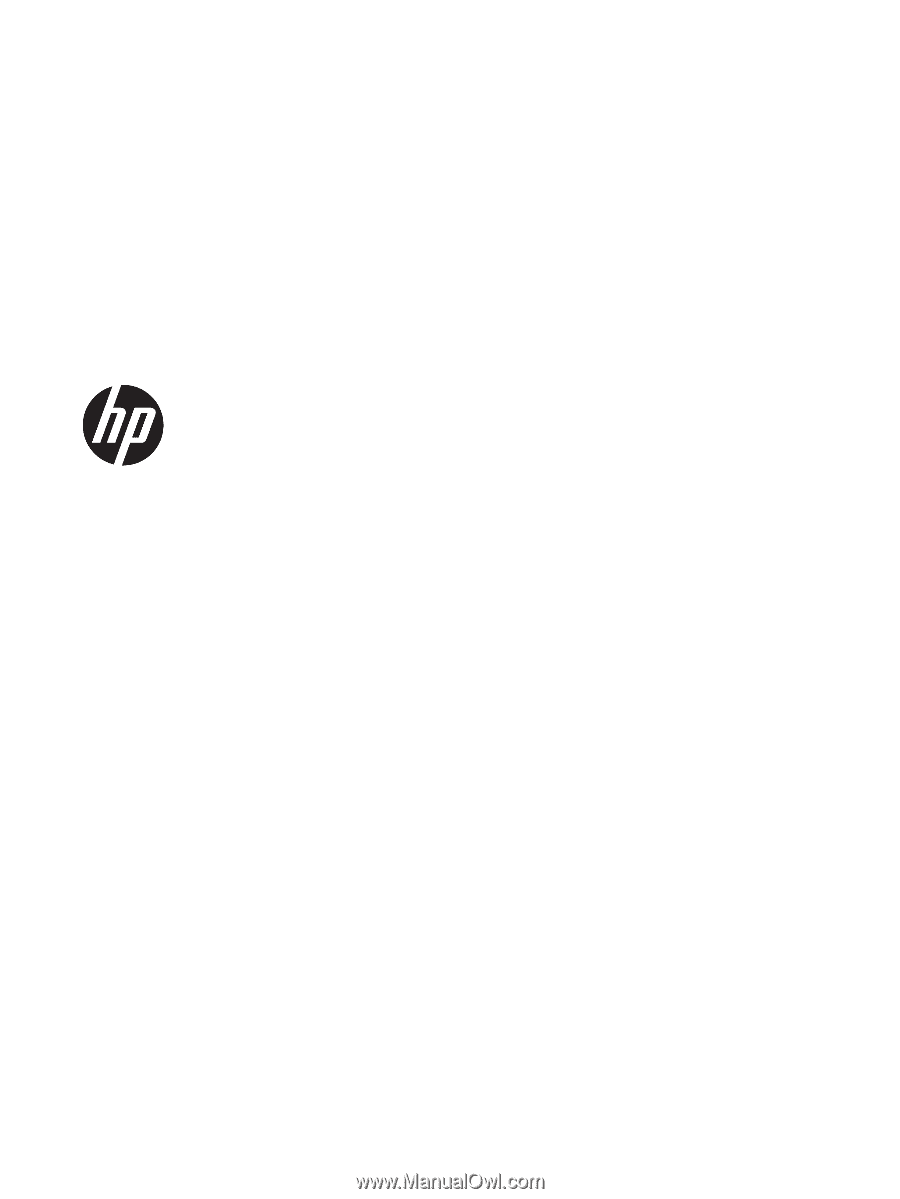
HP Pavilion Notebook PC
Maintenance and Service Guide