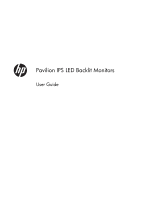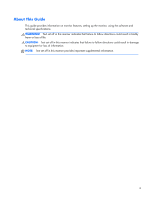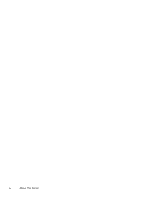HP Pavilion 23-inch Displays User Guide
HP Pavilion 23-inch Displays Manual
 |
View all HP Pavilion 23-inch Displays manuals
Add to My Manuals
Save this manual to your list of manuals |
HP Pavilion 23-inch Displays manual content summary:
- HP Pavilion 23-inch Displays | User Guide - Page 1
Pavilion IPS LED Backlit Monitors User Guide - HP Pavilion 23-inch Displays | User Guide - Page 2
Corporation in the United States and/or other countries. The only warranties for HP products and services are set forth in the express warranty statements accompanying such products and services. Nothing herein should be construed as constituting an additional warranty. HP shall not be liable for - HP Pavilion 23-inch Displays | User Guide - Page 3
About This Guide This guide provides information on monitor features, setting up the monitor, using the software and technical specifications. WARNING! Text set off in this manner indicates that failure - HP Pavilion 23-inch Displays | User Guide - Page 4
iv About This Guide - HP Pavilion 23-inch Displays | User Guide - Page 5
Lock ...12 3 Using My Display Software 13 Installing the Software ...13 Using the Software ...13 4 Finding More Information 14 Reference Guides ...14 Product Support ...14 Appendix A Technical Specifications 15 20xi/20bw/20fi Models ...15 22xi/22bw/22fi Models ...16 23xi/23bw/23fi Models ...17 - HP Pavilion 23-inch Displays | User Guide - Page 6
vi - HP Pavilion 23-inch Displays | User Guide - Page 7
preserving original aspect ratio ● 25xi/25bw model, 63.5 cm (25-inch) diagonal viewable area display with 1920 x 1080 resolution, plus full-screen support for lower resolutions; includes custom scaling for maximum image size while preserving original aspect ratio ● 27xi/27bw model, 68.6cm (27-inch - HP Pavilion 23-inch Displays | User Guide - Page 8
● Energy saver feature to meet requirements for reduced power consumption ● Safety guidelines, certifications, and regulatory notices for these products are available in the HP LCD Monitors Reference Guide on the CD included with this monitor. 2 Chapter 1 Product Features - HP Pavilion 23-inch Displays | User Guide - Page 9
To set up the monitor, ensure that the power is turned off to the monitor, computer system, and other attached devices, then follow the instructions below. Attaching the Monitor Base CAUTION: The screen is fragile. Avoid touching or applying pressure to the screen; doing so can cause damage. TIP - HP Pavilion 23-inch Displays | User Guide - Page 10
3. Attach the base to the stand. NOTE: For the 25" and 27" models, tighten the screw on the bottom of the base by hand. For all other models, attach the base to the stand and the plastic hook will automatically lock. Figure 2-2 Attaching the base 4 Chapter 2 Setting Up the Monitor - HP Pavilion 23-inch Displays | User Guide - Page 11
Rear Components Figure 2-3 Rear Components Component 1 HDMI* 2 DVI-D 3 VGA 4 DC Power LED 5 DC Power Connector * select models Function Connects the HDMI cable from the computer to the monitor. Connects the DVI-D cable from the computer to the monitor. Connects the VGA cable from the - HP Pavilion 23-inch Displays | User Guide - Page 12
Cables 1. Place the monitor in a convenient, well-ventilated location near the computer. 2. Connect a signal cable. NOTE: The monitor is capable of supporting analog, digital, or HDMI input. The video mode is determined by the video cable used. The monitor will automatically determine which inputs - HP Pavilion 23-inch Displays | User Guide - Page 13
● For DVI digital operation, use a DVI-D signal cable. Connect the DVI-D signal cable to the DVI connector on the rear of the monitor and the other end to the DVI connector on the computer. Figure 2-5 Connecting a DVI Signal Cable (provided with select models) OR ● Connect one end of the HDMI cable - HP Pavilion 23-inch Displays | User Guide - Page 14
3. Connect the round end of the power supply cord to the monitor, and then connect one end of the power cord to the power supply and the other end to a grounded electrical outlet. Figure 2-7 Connecting the Power Cable WARNING! To reduce the risk of electric shock or damage to the equipment: Do not - HP Pavilion 23-inch Displays | User Guide - Page 15
Front Panel Controls Figure 2-8 Monitor Front Panel Controls NOTE: The front panel controls on the HP 25xi/25bw and HP 27xi/27bw models are inactive unless they are illuminated. To activate the controls, tap on the area where the icons are located. All icons will become illuminated and active. The - HP Pavilion 23-inch Displays | User Guide - Page 16
NOTE: To view an OSD menu simulator, visit the HP Customer Self Repair Services Media Library at http://www.hp.com/go/sml. Adjusting the Monitor Tilt the monitor panel forward or backward to set it to a comfortable eye - HP Pavilion 23-inch Displays | User Guide - Page 17
HP warranty. To avoid image retention damage, always turn off the monitor when it is not in use or use the power management setting, if supported on your system, to turn off the display when the system is idle. Locating the Rating Label The rating label on the monitor provides the - HP Pavilion 23-inch Displays | User Guide - Page 18
Installing a Cable Lock You can secure the monitor to a fixed object with an optional cable lock available from HP. Figure 2-11 Installing a Cable Lock 12 Chapter 2 Setting Up the Monitor - HP Pavilion 23-inch Displays | User Guide - Page 19
Insert the CD in your computer CD drive. The CD menu displays. 2. Select the language. 3. Click Install My Display Software. 4. Follow the onscreen instructions. 5. Restart the computer. Using the Software To open the My Display software: 1. Click the HP My Display icon on the taskbar. Or Click the - HP Pavilion 23-inch Displays | User Guide - Page 20
problems Product Support For additional information on using and adjusting your monitor, go to http://www.hp.com/support. Select your country or region, select Product Support & Troubleshooting, and then enter your monitor model in the SEARCH window. NOTE: The monitor user guide, reference guide - HP Pavilion 23-inch Displays | User Guide - Page 21
A Technical Specifications NOTE: All specifications represent the typical specifications provided by HP's component manufacturers; actual performance may vary either higher or lower. 20xi/20bw/20fi Models Table A-1 20xi/20bw/20fi Models Specifications Display Type Viewable Image Size Tilt - HP Pavilion 23-inch Displays | User Guide - Page 22
Table A-1 20xi/20bw/20fi Models Specifications (continued) Altitude: Operating Storage 0 to 5000 m 0 to 12192 m 0 to 16,400 feet 0 to 40,000 feet Measured Power Consumption: Full Power Typical Settings Energy Star® Test Methods Sleep Switch Off 22 watts 20 watts 16.7 watts (115 VAC), 16.6 (230 - HP Pavilion 23-inch Displays | User Guide - Page 23
Table A-2 22xi/22bw/22fi Models Specifications (continued) Environmental Requirements Temperature Operating Temperature Storage Temperature 5 to 35° C -20 to 60° C 41 to 95° F -4 to 140° F Relative Humidity Power Source Altitude: Operating Storage Measured Power Consumption: Full Power Typical - HP Pavilion 23-inch Displays | User Guide - Page 24
Table A-3 23xi/23bw/23fi Model Specifications (continued) Text Mode 720 x 400 Dot Pitch 0.265 (H) x 0.265 (V) mm Pixels Per Inch 96 PPI Horizontal Frequency Vertical Refresh Rate Environmental Requirements Temperature 24 to 94 kHz 50 to 76 Hz Operating Temperature Storage Temperature 5 to - HP Pavilion 23-inch Displays | User Guide - Page 25
Table A-4 25xi/25bw Models Specifications (continued) Dimensions (include base) Height Depth Width 42.94 cm 19.23 cm 57.77 cm 16.91 inches 7.57 inches 22.74 inches Maximum Graphic Resolution 1920 x 1080 (60 Hz) analog input 1920 x 1080 (60 Hz) digital input Optimum Graphic Resolution Text - HP Pavilion 23-inch Displays | User Guide - Page 26
27xi/27bw Models Table A-5 27xi/27bw Models Specifications Display Type 68.6 cm wide screen IPS Viewable Image Size 68.6 cm diagonal Tilt -5 to 25° Maximum Weight (Unpacked) Dimensions (include base) 5.3 kg Height Depth Width 45.46 cm 19.24 cm 62.26 cm Maximum Graphic Resolution 1920 x - HP Pavilion 23-inch Displays | User Guide - Page 27
Table A-5 27xi/27bw Models Specifications (continued) Measured Power Consumption: Full Power Typical Settings Energy Star® Test Methods Sleep Switch Off 35 watts 32 watts 24.4 (115 VAC), 24.2 (230 VAC), 24.5 (100 VAC) watts - HP Pavilion 23-inch Displays | User Guide - Page 28
Table A-7 Factory Preset Modes (continued) 5 1280 × 720 45 60 6 1280 × 1024 63.981 60.02 7 1440 × 900 55.935 59.887 8 1600 × 900 60 60 9 1680 × 1050 65.29 59.954 10 1920 × 1080 67.5 60 Table A-8 High Definition Video Formats Preset Timing Name Pixel Format 1 480p 720 × - HP Pavilion 23-inch Displays | User Guide - Page 29
Energy Saver Feature The monitors support a reduced power state. The reduced power state will before the monitor will return to its normal operating mode. Refer to the computer manual for instructions on setting energy saver features (sometimes called power management features). NOTE: The above
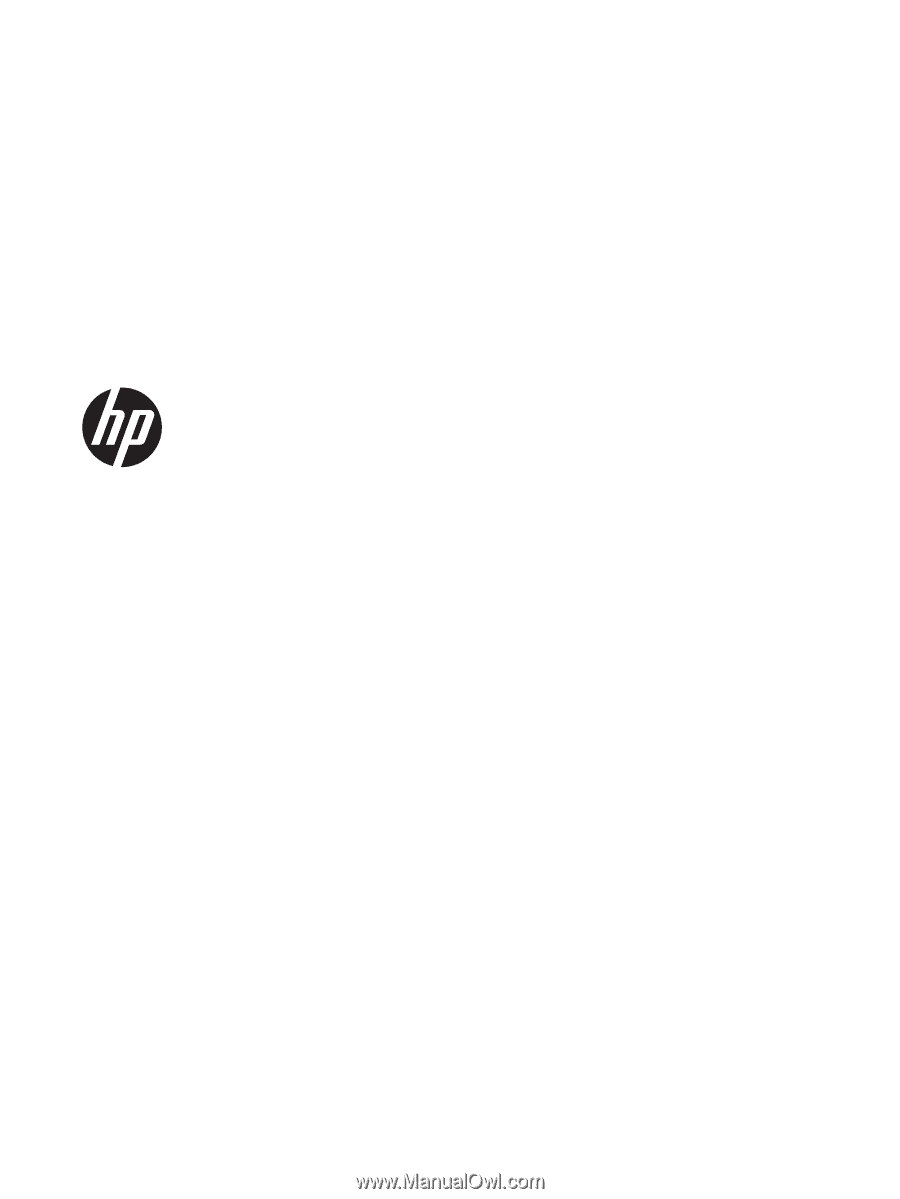
Pavilion IPS LED Backlit Monitors
User Guide