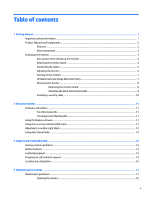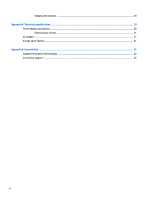HP Pavilion 27-inch Displays User Guide 1
HP Pavilion 27-inch Displays Manual
 |
View all HP Pavilion 27-inch Displays manuals
Add to My Manuals
Save this manual to your list of manuals |
HP Pavilion 27-inch Displays manual content summary:
- HP Pavilion 27-inch Displays | User Guide 1 - Page 1
User Guide - HP Pavilion 27-inch Displays | User Guide 1 - Page 2
are common to most models. Some features may not be available on your product. To access the latest user guide, go to http://www.hp.com/support, and select your country. Select Find your product, and then follow the on-screen instructions. First Edition: July 2017 Document part number: 931228-001 - HP Pavilion 27-inch Displays | User Guide 1 - Page 3
About This Guide This guide provides information on monitor features, setting up the monitor, using the software and technical specifications. WARNING! Indicates a hazardous situation that, if not avoided, could result in death or serious injury. CAUTION: Indicates a hazardous situation - HP Pavilion 27-inch Displays | User Guide 1 - Page 4
iv About This Guide - HP Pavilion 27-inch Displays | User Guide 1 - Page 5
Mode ...12 Using Auto-Sleep Mode ...13 3 Support and troubleshooting ...14 Solving common problems ...14 Button lockouts ...15 Contacting support ...15 Preparing to call technical support ...15 Locating the rating label ...16 4 Maintaining the monitor ...17 Maintenance guidelines ...17 Cleaning the - HP Pavilion 27-inch Displays | User Guide 1 - Page 6
Shipping the monitor ...18 Appendix A Technical specifications ...19 Preset display resolutions ...20 Entering user modes ...21 AC adapter ...21 Energy saver feature ...21 Appendix B Accessibility ...22 Supported assistive technologies ...22 Contacting support ...22 vi - HP Pavilion 27-inch Displays | User Guide 1 - Page 7
. The Safety & Comfort Guide is available on the Web at http://www.hp.com/ergo. IMPORTANT: For the protection of the monitor, as well as the and correctly sized furniture designed to properly support your HP LCD monitor. WARNING! LCD monitors that are inappropriately situated on dressers, bookcases - HP Pavilion 27-inch Displays | User Guide 1 - Page 8
+ panel. The display features include the following: ● 68.47 cm (27-inch) diagonal viewable area with 2560 x 1440 QHD resolution, plus full-screen support for lower resolutions ● Tilt capability and easy viewing from sitting or standing position, or while moving from one side of the monitor to the - HP Pavilion 27-inch Displays | User Guide 1 - Page 9
menu is closed, press to advance to the next active input port (HDMI, DisplayPort). Cancel and exit action. Press the button to turn the monitor on or off. Attaches an optional security cable to the monitor. NOTE: The security cable is designed to act as a deterrent, but it may not prevent the - HP Pavilion 27-inch Displays | User Guide 1 - Page 10
pressure to the screen; doing so can cause damage. TIP: Consider the placement of the display, because the bezel might cause interfering reflections from surrounding light and bright surfaces. 1. Lift the monitor from its box and place it facedown on a flat surface covered by a protective sheet foam - HP Pavilion 27-inch Displays | User Guide 1 - Page 11
pressing the Minus button on the back panel or through the on-screen display by pressing the Menu button and selecting Input Control. ● Connect one end of an HDMI cable to the HDMI port on the back of the monitor and the other end to the source device. ● Connect one end of - HP Pavilion 27-inch Displays | User Guide 1 - Page 12
one end of the power cord to the AC adapter (1) and the other end to a grounded electrical outlet (2), Then connect the AC adapter to the monitor (3). WARNING! To reduce the risk of electric shock or damage to the equipment: Do not disable the power cord grounding plug. The grounding plug is - HP Pavilion 27-inch Displays | User Guide 1 - Page 13
per day that develop image retention damage are not covered under the HP warranty. To avoid image retention damage, always turn off the monitor when it is not in use or use the power management setting, if supported on your system, to turn off the display when the system is idle. Setting up the - HP Pavilion 27-inch Displays | User Guide 1 - Page 14
is compliant with the VESA standard and is rated to support the weight of the monitor head. For best performance, it is important to use the power and video cables provided with the monitor. Removing the monitor stand You can remove the monitor head from the stand to install it on a wall, a swing - HP Pavilion 27-inch Displays | User Guide 1 - Page 15
on page 8. 2. Insert the tab at the bottom of the VESA bracket into the slot on the back of the monitor head until the bracket clicks into place. 3. To attach the monitor to a swing arm or other mounting device, insert four mounting screws through the holes on the mounting device and into - HP Pavilion 27-inch Displays | User Guide 1 - Page 16
Installing a security cable You can secure the monitor to a fixed object with an optional security cable available from HP. 10 Chapter 1 Getting Started - HP Pavilion 27-inch Displays | User Guide 1 - Page 17
and install the following files to your computer from www.hp.com/support. ● INF (Information) file ● ICM (Image Color Matching) files (one for each calibrated color space) ● My Display software The Information file The INF file defines monitor resources used by Windows® operating systems to ensure - HP Pavilion 27-inch Displays | User Guide 1 - Page 18
. Exits the OSD menu screen. Adjusting to Low Blue Light Mode Decreasing the blue light emitted by the display reduces the blue light exposure to your eyes. HP monitors provide a setting to reduce blue light output and create a more relaxing and less stimulating image while you read content on - HP Pavilion 27-inch Displays | User Guide 1 - Page 19
electrical and mechanical safety information. This guide is located on the Web at http://www.hp.com/ergo. Using Auto-Sleep Mode The monitor supports an OSD option called Auto-Sleep Mode that allows you to enable or disable a reduced power state for the display. When Auto-Sleep Mode is enabled - HP Pavilion 27-inch Displays | User Guide 1 - Page 20
menu. Set Auto-Switch Input to Off and manually select the input. Image appears blurred, indistinct, displayed. The monitor's Power Button Lockout Press and hold the Power button for 10 seconds to unlock the function is enabled. Power button function. 14 Chapter 3 Support and troubleshooting - HP Pavilion 27-inch Displays | User Guide 1 - Page 21
forums and instructions on troubleshooting. You can also find information on how to contact HP and open a support case. NOTE: The monitor user guide, reference material, and drivers are available at http://www.hp.com/support. Preparing to call technical support If you cannot solve a problem using - HP Pavilion 27-inch Displays | User Guide 1 - Page 22
Locating the rating label The serial number and product number are located on a label on the bottom edge of the monitor. You may need these numbers when contacting HP about the monitor model. 16 Chapter 3 Support and troubleshooting - HP Pavilion 27-inch Displays | User Guide 1 - Page 23
this product yourself. Adjust only those controls that are covered in the operating instructions. If the monitor is not operating properly or has been dropped or damaged, contact an authorized HP dealer, reseller, or service provider. ● Use only a power source and connection appropriate for this - HP Pavilion 27-inch Displays | User Guide 1 - Page 24
use cleaners that contain any petroleum based materials such as benzene, thinner, or any volatile substance to clean the monitor screen or cabinet. These chemicals may damage the monitor. Shipping the monitor Keep the original packing box in a storage area. You may need it later if you move or ship - HP Pavilion 27-inch Displays | User Guide 1 - Page 25
http://www.hp.com/go/ quickspecs/ and search for your specific display model to find the model-specific QuickSpecs. Display Type Viewable 80% 0 m to 5,000 m 0 m to 12,192 m 90 VAC to 265 VAC 47/63 Hz 27 inches 27 inch diagonal 9.37 lbs 10.69 lbs 17.944 in 6.099 in 24.147 in 41°F to 95°F -4°F to - HP Pavilion 27-inch Displays | User Guide 1 - Page 26
terminal 39.8 W 37.4 W - HP Pavilion 27-inch Displays | User Guide 1 - Page 27
the parameters of the monitor screen by using the on-screen display. Your changes can be made to monitor supports a reduced power state. The reduced power state will be entered into if the monitor monitor will return to its normal operating state. Refer to the computer manual for instructions - HP Pavilion 27-inch Displays | User Guide 1 - Page 28
to the monitor to locate more information about assistive features. NOTE: For additional information about a particular assistive technology product, contact customer support for that product. Contacting support We are constantly refining the accessibility of our products and services and welcome

User Guide