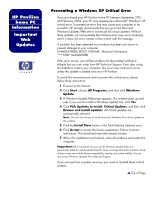HP Pavilion 500 HP Pavilion Desktop PCs - Important Web Update - (English) Pr
HP Pavilion 500 - Desktop PC Manual
 |
View all HP Pavilion 500 manuals
Add to My Manuals
Save this manual to your list of manuals |
HP Pavilion 500 manual content summary:
- HP Pavilion 500 | HP Pavilion Desktop PCs - Important Web Update - (English) Pr - Page 1
, HP strongly recommends that you go to the Microsoft Windows Updates Web site to download all critical updates. Without these updates, an Unmountable Boot Volume error may occur randomly, and if it does, the error creates a blue screen with the message: A problem has been detected and windows has
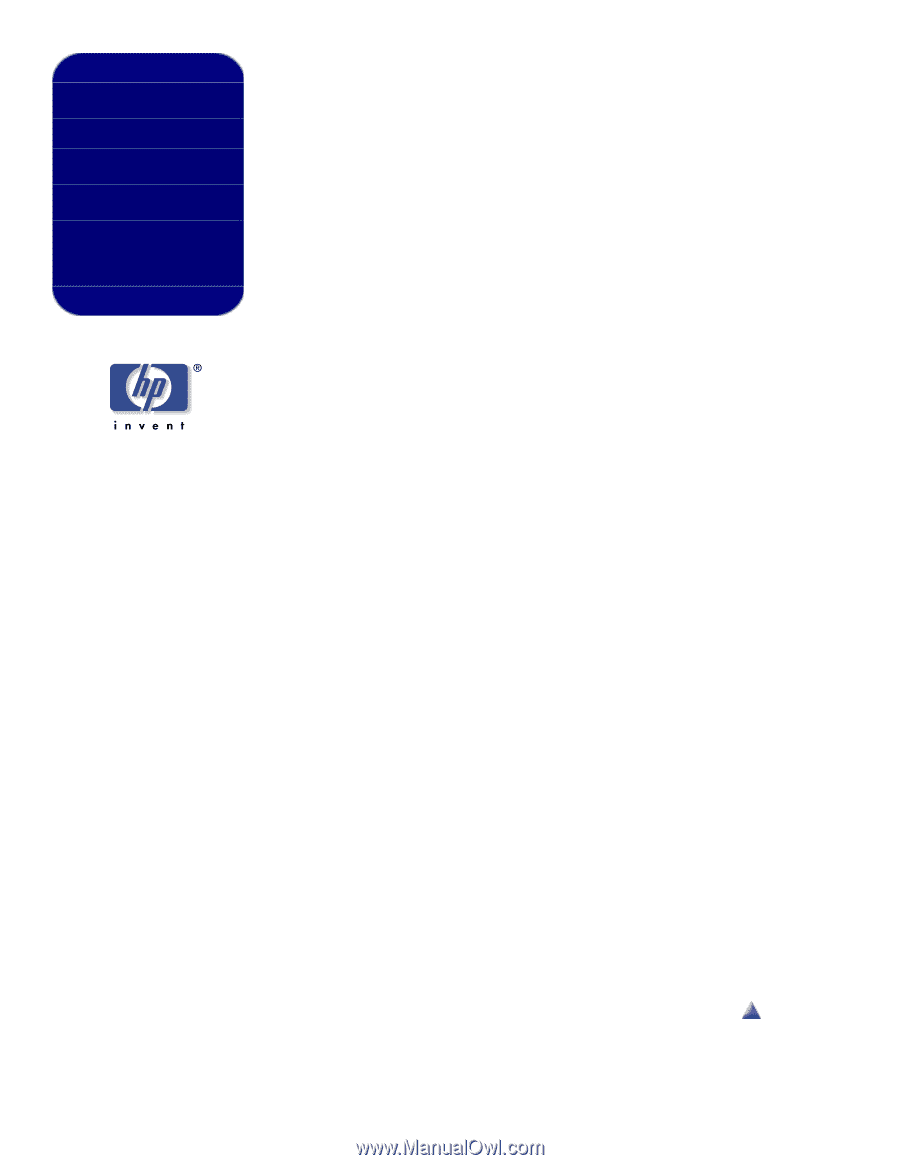
HP Pavilion
home PC
Information
Important
Web
Updates
Preventing a Windows XP Critical Error
If you purchased your HP Pavilion home PC between September 2001
and February 2002, your PC may experience a Microsoft
®
Windows
®
XP
critical error. To prevent an error that may cause your computer to be
unusable, HP strongly recommends that you go to the Microsoft
Windows Updates Web site to download all critical updates. Without
these updates, an
Unmountable Boot Volume
error may occur randomly,
and if it does, the error creates a blue screen with the message:
A problem has been detected and windows has been shut down to
prevent damage to your computer.
UNMOUNTABLE_BOOT_VOLUME…Technical Information:
*** STOP: 0x000000ED
If this error occurs, you will be unable to fix the problem without a
diskette that you can order from HP Technical Support. Even after using
the diskette to restore your computer, this error may continue to occur
unless this update is loaded onto your HP Pavilion.
To avoid this inconvenience and to prevent this critical error, please
follow these instructions:
1
Connect to the Internet.
2
Click
Start
, choose
All Programs
, and then click
Windows
Update
.
3
A Windows Update Web page appears. If a window pops up and
asks if you want to install a Windows Update tool, click
Yes
.
4
Click
Pick Updates to install
,
Critical Updates
, and then click
Review and install updates
. All critical updates are
automatically selected.
Note:
You can also choose to install noncritical Windows XP or driver updates in
this window.
5
Click the
Install Now
button in the Total Selected Updates area.
6
Click
Accept
to accept the license agreement. Follow onscreen
instructions. This download may take several minutes.
7
When the installation has finished, close all windows and restart the
computer.
Important:
HP recommends that you use the Windows Update feature to
periodically check for and download fixes for issues involving Microsoft’s products. Some
of these issues can include device compatibility, security, and system stability. You can
also access Windows Updates from Help and Support.
If you ever perform a system recovery, you need to reinstall these critical
updates.
Top of Page