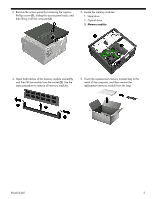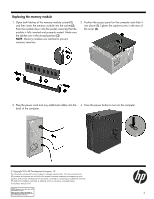HP Pavilion 510-a100 Memory Module Replacement Instructions 1
HP Pavilion 510-a100 Manual
 |
View all HP Pavilion 510-a100 manuals
Add to My Manuals
Save this manual to your list of manuals |
HP Pavilion 510-a100 manual content summary:
- HP Pavilion 510-a100 | Memory Module Replacement Instructions 1 - Page 1
Memory Module Replacement Instructions 854252-001 Before you begin Observe the following requirements before the metal cage of the computer before touching any internal parts or electronic components. Troubleshooting If the computer displays a memory error after you have turned it back on, turn - HP Pavilion 510-a100 | Memory Module Replacement Instructions 1 - Page 2
2. Remove the access panel by loosening the captive Phillips screw (1), sliding the access panel back, and then lifting it off the computer (2). 3. Locate the memory modules: 1. Hard drive 2. Optical drive 3. Memory modules 4. Open both latches of the memory module socket (1), and then lift the - HP Pavilion 510-a100 | Memory Module Replacement Instructions 1 - Page 3
button to turn on the computer. back of the computer. © Copyright 2016 HP Development Company, L.P. The information contained herein is subject to change without notice. The only warranties for HP products and services are set forth in the express warranty statements accompanying such products and
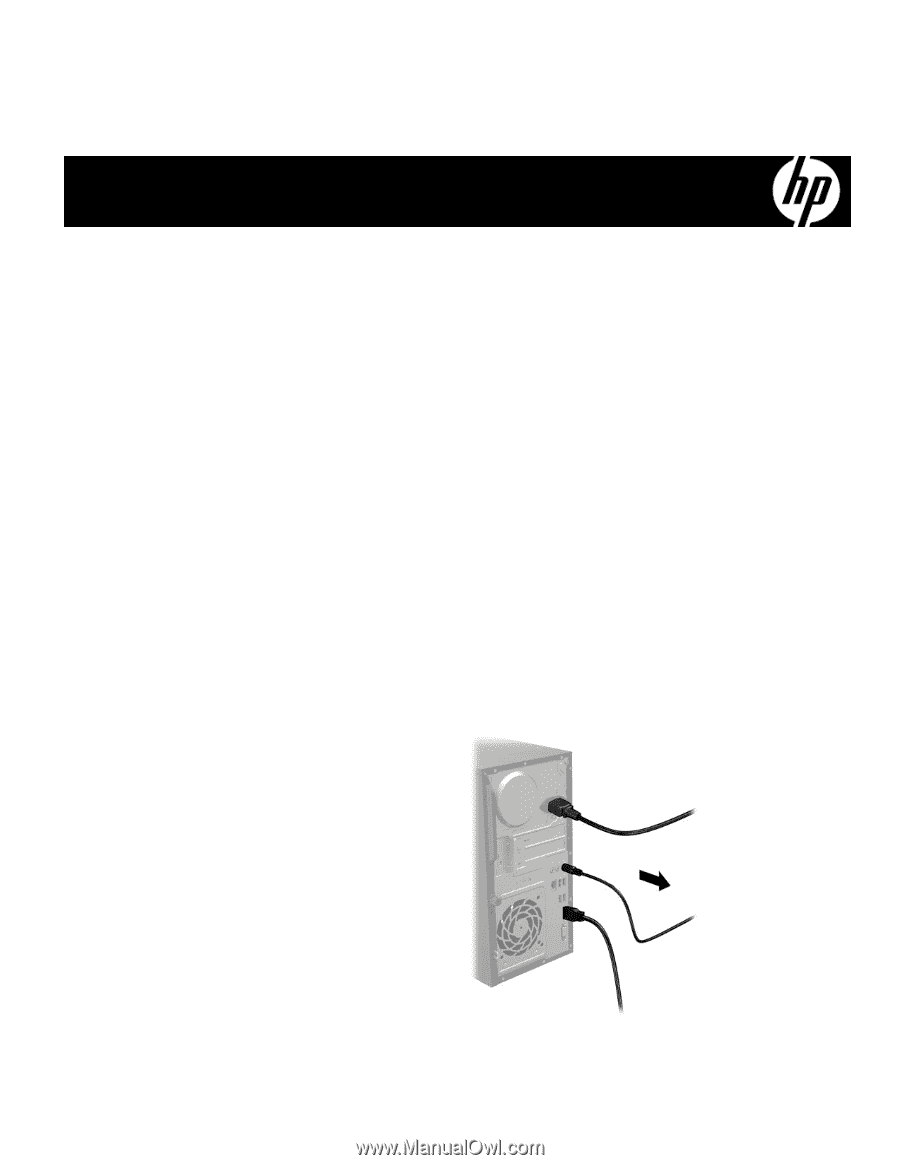
854252-001
1
Memory Module Replacement
Instructions
Before you begin
Observe the following requirements before removing and
replacing memory.
WARNING
: Never open the cover with the power cord
attached or power applied. You might damage your
computer or be injured by the spinning fan blades.
WARNING
: Avoid touching sharp edges in the computer.
WARNING
: Keep your hands and tools away from the
moving fan.
CAUTION
: Static electricity can damage the electronic
components inside the computer. Discharge static electricity
by touching the metal cage of the computer before touching
any internal parts or electronic components.
Troubleshooting
If the computer displays a memory error after you have
turned it back on, turn the computer off and unplug the
power cord. Then open up the memory compartment and
make sure the memory card is firmly seated. To install it
correctly, make sure it is inserted all the way into the slot,
and then push down on it to snap it into place.
Memory compatibility
Models with 6
th
generation Intel processors
The computer uses uDIMMs (unbuffered dual-inline memory
modules) that must meet the following requirements:
●
288-pin
●
DDR4-2133
●
1.2 V
●
16 GB maximum installable memory
Models with AMD processors
The computer uses uDIMMs (unbuffered dual-inline
memory modules) that must meet the following
requirements:
●
240-pin
●
DDR3-1600
●
1.5 V
●
8 GB maximum installable memory
Because the memory uses dual channels, you must use the
same memory module type for both sockets.
NOTE
: The actual memory transfer speed might vary,
based on the processor used in your computer.
NOTE
: Memory performance might vary due to different
system configurations.
NOTE
: Computer appearance and features may vary by
model.
Removing the memory module
1.
Disconnect the power cord and all attached cables
from the back of the computer.
854252-001