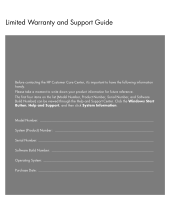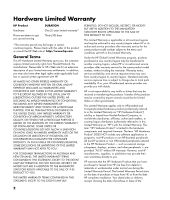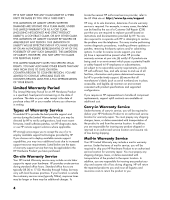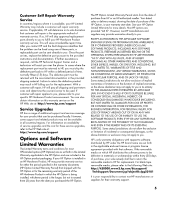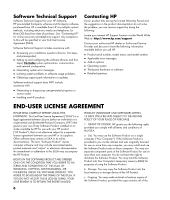HP Pavilion Elite m9000 Limited Warranty and Support Guide
HP Pavilion Elite m9000 - Desktop PC Manual
 |
View all HP Pavilion Elite m9000 manuals
Add to My Manuals
Save this manual to your list of manuals |
HP Pavilion Elite m9000 manual content summary:
- HP Pavilion Elite m9000 | Limited Warranty and Support Guide - Page 1
Warranty and Support Guide Before contacting the HP Customer Care Center, it's important to have the following information handy. Please take a moment to write down your product information for future reference. The first four items on the list (Model Number, Product Number, Serial Number, and - HP Pavilion Elite m9000 | Limited Warranty and Support Guide - Page 2
enforced in any country/region where HP or its authorized service providers offer warranty service for the same product model number subject to the terms and applies only to HP-branded and Compaq-branded hardware products (collectively referred to in this Limited Warranty as "HP Hardware Products") - HP Pavilion Elite m9000 | Limited Warranty and Support Guide - Page 3
DAMAGE THAT OCCURS AS A RESULT OF YOUR FAILURE TO FOLLOW THE INSTRUCTIONS INTENDED FOR THE HP HARDWARE PRODUCT. This Limited Warranty does not apply to expendable or consumable parts and does not extend to any product from which the serial number has been removed or that has been damaged or rendered - HP Pavilion Elite m9000 | Limited Warranty and Support Guide - Page 4
an environment consistent with product specifications and supported configurations. If you require an HP representative to handle all component replacements, support uplift contracts are available at additional cost. Carry-in Warranty Service Under the terms of carry-in service, you will be required - HP Pavilion Elite m9000 | Limited Warranty and Support Guide - Page 5
applies to you, please refer to your specific HP Hardware Product announcement. You can also obtain information on this warranty service on the HP Web site at: http://www.hp.com/support Service Upgrades HP has a range of additional support and service coverage for your product that can be purchased - HP Pavilion Elite m9000 | Limited Warranty and Support Guide - Page 6
in the product documentation do not solve the problem, you can receive support by doing the following: Locate your nearest HP Support location via the World Wide Web at: http://www.hp.com/support Contact your authorized HP dealer or Authorized Service Provider and be sure to have the following - HP Pavilion Elite m9000 | Limited Warranty and Support Guide - Page 7
HP as eligible for the upgrade. After upgrading, you may no longer use the original Software Product that formed the basis for your upgrade that HP and its affiliates may collect and use technical information you provide in relation to support services related to the Software Product. HP agrees - HP Pavilion Elite m9000 | Limited Warranty and Support Guide - Page 8
, proposals and representations with respect to the Software Product or any other subject matter covered by this EULA. To the extent the terms of any HP policies or programs for support services conflict with the terms of this EULA, the terms of this EULA shall control. Rev. 10/03 8 - HP Pavilion Elite m9000 | Limited Warranty and Support Guide - Page 9
, CA 95014 declares, that the product(s) Product: Model Number(s): Product Options: Personal computer a000, a1000, a5000, a6000 z6000, IQ700, series All, (including refurbish) conforms to the following Product Specifications: Safety: EMC: Telecom: Radio: IEC 60950-1:2001 / EN60950-1: 2001 IEC - HP Pavilion Elite m9000 | Limited Warranty and Support Guide - Page 10
Operating Specifications Electrical ratings: Operating temperature: Storage temperature: Operating later in this document before installing and connecting your computer to the electrical power system. Batteries are delivered with this product. When empty, do not all of Telecom's network services. 10 - HP Pavilion Elite m9000 | Limited Warranty and Support Guide - Page 11
the computer from its power source and from any telecommunications systems (such as telephone lines), networks, or modems before performing any service procedures. Failure to do so may result in personal injury or equipment damage. Hazardous voltage levels are inside the power supply and modem of - HP Pavilion Elite m9000 | Limited Warranty and Support Guide - Page 12
batteries according to the manufacturer's instructions. Laser Safety Statement Class 1 in the Upgrading and Servicing Guide may result in grounding of the mast and supporting structure, grounding of the power lines or other electric light or power circuits, or where it can fall into such power - HP Pavilion Elite m9000 | Limited Warranty and Support Guide - Page 13
on your computer. Click the Windows Start Button, All Programs, PC Help & Tools, and then click Hardware Diagnostic Tools. 4 For help online, go to the HP Customer Care Center Web site at: http://www.hp.com/support 5 If you have not solved the problem, first, call your computer retailer - HP Pavilion Elite m9000 | Limited Warranty and Support Guide - Page 14
you have any problems setting up your system and turning it on, immediately contact the HP Customer Care Center listed earlier in this Limited Warranty and Support Guide, and a HP Customer Representative will assist you. This must be done first before attempting to upgrade your system. By breaking - HP Pavilion Elite m9000 | Limited Warranty and Support Guide - Page 15
look at Help on your Windows® desktop (to access it, click the Windows Start Button, then click Help and Support). It contains more detailed help and will give you suggestions on how to fix the problem. Within the Help and Support Center, you can get the latest news from HP about your computer. Be - HP Pavilion Elite m9000 | Limited Warranty and Support Guide - Page 16
Printed in
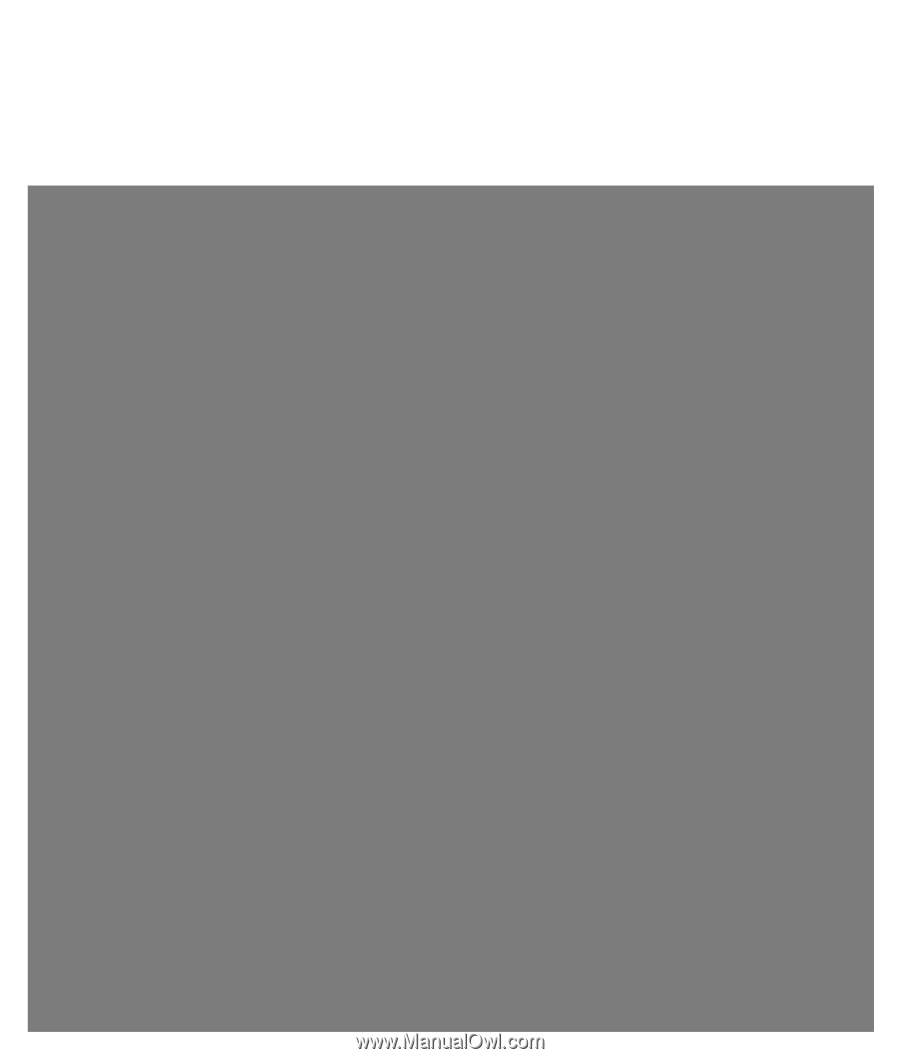
Limited Warranty and Support Guide
Before contacting the HP Customer Care Center, it’s important to have the following information
handy.
Please take a moment to write down your product information for future reference.
The first four items on the list (Model Number, Product Number, Serial Number, and Software
Build Number) can be viewed through the Help and Support Center. Click the
Windows Start
Button
,
Help and Support
, and then click
System Information
.
Model Number: ____________________________________________________________________
System (Product) Number: ___________________________________________________________
Serial Number: _____________________________________________________________________
Software Build Number: _____________________________________________________________
Operating System: __________________________________________________________________
Purchase Date: _____________________________________________________________________