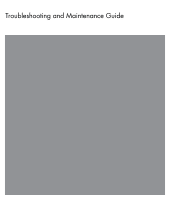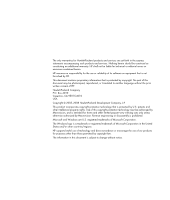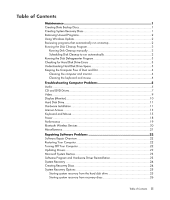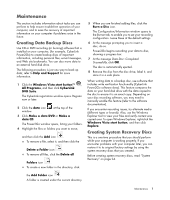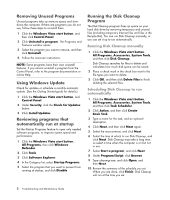HP Pavilion Elite m9300 PC Troubleshooting
HP Pavilion Elite m9300 - Desktop PC Manual
 |
View all HP Pavilion Elite m9300 manuals
Add to My Manuals
Save this manual to your list of manuals |
HP Pavilion Elite m9300 manual content summary:
- HP Pavilion Elite m9300 | PC Troubleshooting - Page 1
Troubleshooting and Maintenance Guide - HP Pavilion Elite m9300 | PC Troubleshooting - Page 2
services. Nothing herein should be construed as constituting an additional warranty. HP shall not be liable for technical or editorial errors or omissions contained herein. HP in the United States and/or other countries/regions. HP supports lawful use of technology and does not endorse or encourage - HP Pavilion Elite m9300 | PC Troubleshooting - Page 3
the keyboard and mouse 4 Troubleshooting Computer Problems 5 Audio ...5 CD and DVD Drives 7 Video...9 Display (Monitor 10 Hard Disk Drive...11 Hardware Installation 11 Internet Access ...13 Keyboard and Mouse 15 Power ...18 Performance ...19 Bluetooth Wireless Devices 20 Miscellaneous ...21 - HP Pavilion Elite m9300 | PC Troubleshooting - Page 4
iv Troubleshooting and Maintenance Guide - HP Pavilion Elite m9300 | PC Troubleshooting - Page 5
Maintenance This section includes information about tasks you can perform to help ensure trouble-free operation of your computer, and to ease the recovery of important information on your computer if problems arise in the future. Creating Data Backup Discs Use CD or DVD recording (or burning) - HP Pavilion Elite m9300 | PC Troubleshooting - Page 6
up memory space and slow down the computer. then click Uninstall. 4 Follow the onscreen instructions. NOTE: Some programs have their own Review the summary of the schedule you set. When you are done, click Finish. Disk Cleanup will run at the time you set. 2 Troubleshooting and Maintenance Guide - HP Pavilion Elite m9300 | PC Troubleshooting - Page 7
system errors and Scan for and attempt recovery of bad sectors check boxes. 6 Click Start. If prompted to restart the computer, click Yes. The computer will restart and check the hard disk drive for errors. Understanding Hard Disk Drive Space The hard disk drive on the Hewlett-Packard and Compaq - HP Pavilion Elite m9300 | PC Troubleshooting - Page 8
three months. Cleaning the computer and monitor 1 Unplug the computer from its power source. 2 Unplug the monitor from its power source. 3 Use a clean, dry cloth to dust the computer case and the monitor. completely dry, replace the ball and ball-cover ring. 4 Troubleshooting and Maintenance Guide - HP Pavilion Elite m9300 | PC Troubleshooting - Page 9
Troubleshooting Computer Problems The troubleshooting tables appear in the following order: Audio CD and DVD Drives Video Display (Monitor) Hard Disk Drive Hardware Installation Internet Access Keyboard and Mouse Power Performance Bluetooth Wireless Devices Miscellaneous For more information about - HP Pavilion Elite m9300 | PC Troubleshooting - Page 10
download codecs. power cord) will not produce satisfactory sound. Replace the non-powered speakers with powered speakers. Powered speakers have a power cord and On button, and they connect to the Audio Out (green) connector on the back of the computer. 6 Troubleshooting and Maintenance Guide - HP Pavilion Elite m9300 | PC Troubleshooting - Page 11
and updating drivers, see "Updating Drivers" on page 22. I cannot remove a CD or DVD. Turn on your computer, and press the Eject button nearest the drive to open the tray. If you suspect a problem with specify the same drive in the CD or DVD recording software. Troubleshooting Computer Problems 7 - HP Pavilion Elite m9300 | PC Troubleshooting - Page 12
a DVD movie on a DVD player. Your DVD player cannot play video files that were recorded onto the DVD as data files. To play a movie properly, use a video recording program. Some video files may be viewed on a computer, but not on a home DVD video player. 8 Troubleshooting and Maintenance Guide - HP Pavilion Elite m9300 | PC Troubleshooting - Page 13
, video and game controllers. 4 Right-click TV tuner (select models only), and then click Update Driver Software. 5 Select Search automatically for updated driver software. 6 Follow the instructions to update the driver. 7 If you are prompted, restart the computer. Troubleshooting Computer Problems - HP Pavilion Elite m9300 | PC Troubleshooting - Page 14
computer. Images on the screen are too large or too small, or the images are fuzzy. Adjust the monitor resolution setting in Windows Vista: 1 Right-click the desktop, and then click Personalize. 2 Click Display Settings. 3 Adjust Resolution as necessary. 10 Troubleshooting and Maintenance Guide - HP Pavilion Elite m9300 | PC Troubleshooting - Page 15
device, or download and install the driver from the device manufacturer's Web site. You may need an updated driver for Windows Vista. Contact the device vendor directly for an update. For HP peripherals, visit the HP Web site. For details, refer to the Limited Warranty and Support Guide for details - HP Pavilion Elite m9300 | PC Troubleshooting - Page 16
driver: 1 Click the Windows Vista start button, right-click Computer, and then click Properties. 2 Under Tasks, click Device Manager. 3 Click the plus sign (+) next to the problem Troubleshoot button, and follow the onscreen instructions in the device troubleshooter wizard. 8 Restart the computer. - HP Pavilion Elite m9300 | PC Troubleshooting - Page 17
the Device status area, verify the modem is working properly. Note that Web pages do not always load as quickly as files stored on your computer. Web pages may also load slowly if there is a high demand for the Web site at that time. Troubleshooting Computer Problems 13 - HP Pavilion Elite m9300 | PC Troubleshooting - Page 18
the onscreen instructions. NOTE: computer (select models only), or use any number of available software programs that remove adware programs. Note that many of the popular antivirus programs have tools that scan for and remove adware from your computer. 14 Troubleshooting and Maintenance Guide - HP Pavilion Elite m9300 | PC Troubleshooting - Page 19
are not recognized by the computer. Keyboard Print button does not work. Wireless keyboard or mouse does not work or is not detected. Possible solution Turn off the computer by using the mouse, not time out instead, move the mouse and check for response. Troubleshooting Computer Problems 15 - HP Pavilion Elite m9300 | PC Troubleshooting - Page 20
. If you have a rollerball mouse, clean the roller ball. For detailed cleaning instructions, go to: http://www.hp.com/support Select your country/region and language, search on your computer model number, and then search on the keyword cleaning. For a mouse with a roller ball, use a mouse pad - HP Pavilion Elite m9300 | PC Troubleshooting - Page 21
Lock light should not be on if you want to use the arrow keys on the number the arrow keys on the number key pad. key pad. Cursor moves only vertically Remove the rollerball cover from bottom of speed at which the cursor responds to mouse movement. 4 Click OK. Troubleshooting Computer Problems 17 - HP Pavilion Elite m9300 | PC Troubleshooting - Page 22
memory (RAM) may have been installed. Reinstall the old memory to return your computer to its original state. For instructions, refer to the Upgrading and Servicing Guide. Reseat the hard disk drive data and power cables. For instructions, refer to the Upgrading and Servicing Guide. When - HP Pavilion Elite m9300 | PC Troubleshooting - Page 23
users logged in simultaneously, system resources must be shared among them. Run the Disk Cleanup program to delete unwanted files (including temporary Internet files, installed components and remove, and then click Uninstall. 4 Follow the onscreen instructions. Troubleshooting Computer Problems 19 - HP Pavilion Elite m9300 | PC Troubleshooting - Page 24
the device instructions. Ensure other devices that use radio frequencies (for example, microwave ovens, cordless phones, and 802.11 wireless networks) are not creating interference. Try moving the device that is not working farther away from other devices. 20 Troubleshooting and Maintenance Guide - HP Pavilion Elite m9300 | PC Troubleshooting - Page 25
inserted into the correct slot. Inspect the ends of the memory cards for dirt or material that closes a hole or spoils a metal contact. Clean the contacts with a lint-free cloth and a small amount of isopropyl alcohol. Replace the memory card if necessary. Troubleshooting Computer Problems 21 - HP Pavilion Elite m9300 | PC Troubleshooting - Page 26
-click the specific item (for example, HP DVD Writer 640b). 5 Click the Driver tab. 6 To update a driver, click Update Driver, and follow the onscreen instructions. Or To revert to an earlier version of a driver, click Rollback Driver, and follow the onscreen instructions. 22 Troubleshooting and - HP Pavilion Elite m9300 | PC Troubleshooting - Page 27
also set restore points manually. If you experience a problem that you think may be due to software on your computer, use System Restore to return the computer to a previous restore point. NOTE: Always use this System Restore procedure before you use the System Recovery program. To start a System - HP Pavilion Elite m9300 | PC Troubleshooting - Page 28
capacity than CDs, so there are fewer discs to record and store. DVD recovery discs take less time to create than CD recovery discs. To create recovery discs, your computer must have a CD or DVD Writer drive, or other drive that can write to CDs or DVDs. 24 Troubleshooting and Maintenance Guide - HP Pavilion Elite m9300 | PC Troubleshooting - Page 29
discs that you create. 4 Through recovery discs purchased from HP Support. To purchase recovery discs, go to http://www.hp.com/support and visit the Software & Driver downloads page for your computer model. Starting system recovery from the hard disk drive Choose one of the following procedures - HP Pavilion Elite m9300 | PC Troubleshooting - Page 30
. When you are done, remove the backup disc from the drive tray. CAUTION: All data on the hard disk drive will be deleted. You will lose data if it is not backed up. 2 Insert recovery disc #1 into the appropriate drive tray (CD or DVD), and close the tray. 26 Troubleshooting and Maintenance Guide - HP Pavilion Elite m9300 | PC Troubleshooting - Page 31
. 6 Restart your computer. (Some updates will not finish installing until you restart.) 7 Use HP Update to get critical updates from HP: a Click the Windows Vista start button, All Programs, the HP folder, and then click HP Update. b Follow the onscreen instruction to download driver and software - HP Pavilion Elite m9300 | PC Troubleshooting - Page 32
www.hp.com Printed in
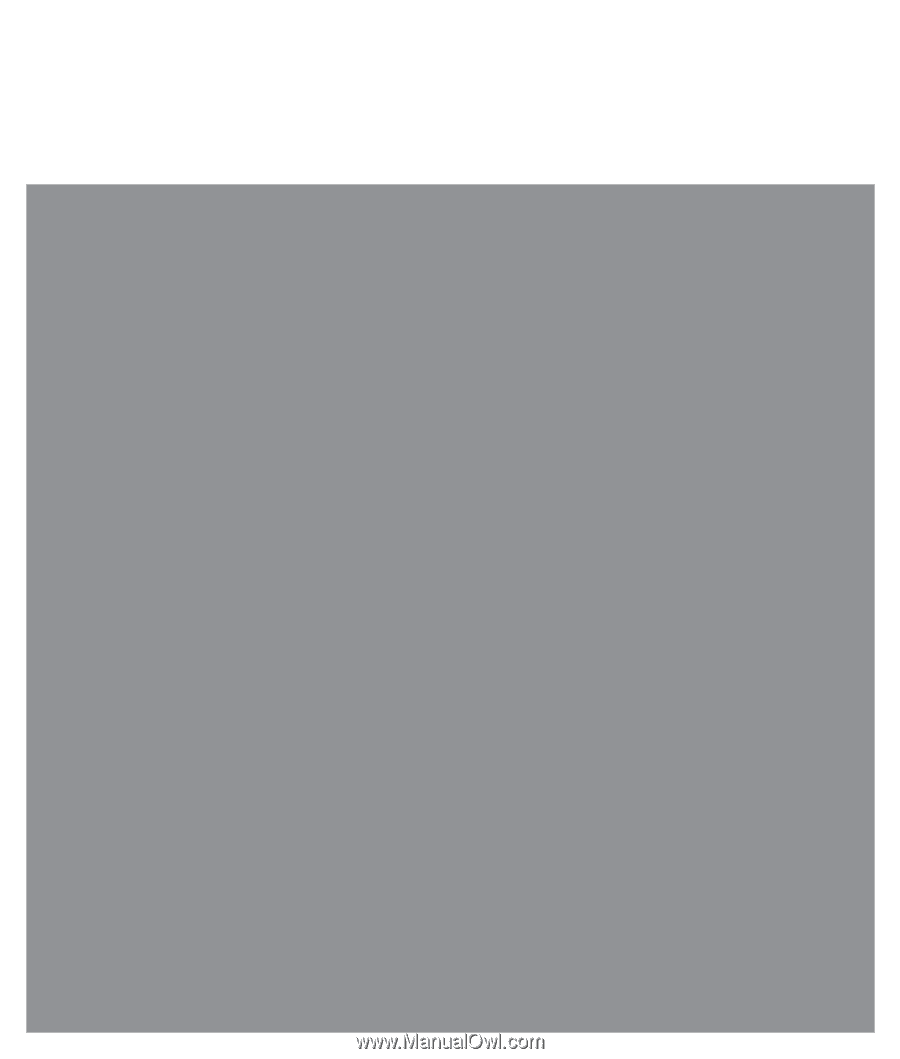
Troubleshooting and Maintenance Guide