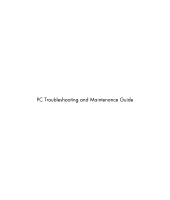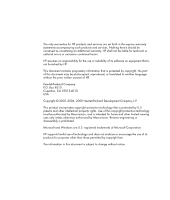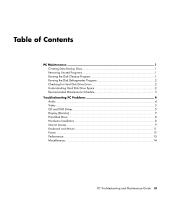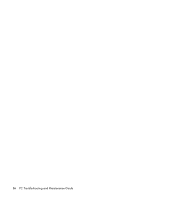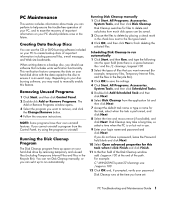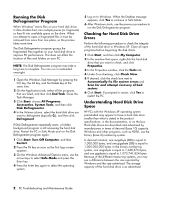HP Pavilion Elite m9500 PC Troubleshooting
HP Pavilion Elite m9500 - Desktop PC Manual
 |
View all HP Pavilion Elite m9500 manuals
Add to My Manuals
Save this manual to your list of manuals |
HP Pavilion Elite m9500 manual content summary:
- HP Pavilion Elite m9500 | PC Troubleshooting - Page 1
PC Troubleshooting and Maintenance Guide - HP Pavilion Elite m9500 | PC Troubleshooting - Page 2
services. Nothing herein should be construed as constituting an additional warranty. HP shall not be liable for technical or editorial errors or omissions contained herein. HP HP. Hewlett-Packard Company P.O. Box 4010 Cupertino, CA 95015-4010 USA Copyright © 2005-2006, 2008 Hewlett-Packard HP supports - HP Pavilion Elite m9500 | PC Troubleshooting - Page 3
Schedule 3 Troubleshooting PC Problems 4 Audio ...4 Video ...5 CD and DVD Drives 5 Display (Monitor) ...7 Hard Disk Drive ...8 Hardware Installation 8 Internet Access...9 Keyboard and Mouse 11 Power ...12 Performance ...13 Miscellaneous ...14 PC Troubleshooting and Maintenance Guide iii - HP Pavilion Elite m9500 | PC Troubleshooting - Page 4
iv PC Troubleshooting and Maintenance Guide - HP Pavilion Elite m9500 | PC Troubleshooting - Page 5
help ensure the trouble-free operation of your PC, and to ease the recovery of important information on your PC should problems arise in the 4 Follow the onscreen instructions. NOTE: Some programs have their own uninstall features. If you cannot uninstall a program from the Control Panel, try using - HP Pavilion Elite m9500 | PC Troubleshooting - Page 6
restart the PC. Understanding Hard Disk Drive Space HP PCs with the Windows XP operating system preinstalled may appear to have a hard disk drive smaller than what is stated in the product specifications, in capacity of the hard disk drive is as advertised. 2 PC Troubleshooting and Maintenance Guide - HP Pavilion Elite m9500 | PC Troubleshooting - Page 7
desktop • Delete or uninstall unneeded icons and applications. (See "Removing Unused Programs" on page 1.) Maintain overall condition • For detailed cleaning instructions, go to http://www. hp.com/ support, select your country/ region and language, search on your PC model number, and then search - HP Pavilion Elite m9500 | PC Troubleshooting - Page 8
to the Internet to download the codec file. • If the correct codec is not available, check to see if there is an update available for Windows Media Player. • For more information, open Windows Media Player Help, and then search the online Help for codec. 4 PC Troubleshooting and Maintenance Guide - HP Pavilion Elite m9500 | PC Troubleshooting - Page 9
sign (+) next to Sound, video and game controllers. 4 Double-click TV tuner (select models only). 5 Click the Driver tab, and then click Update Driver. 6 Select Install from a list or a specific location, and then click Next. 7 Remove the check mark from Search removable media. 8 Click Include - HP Pavilion Elite m9500 | PC Troubleshooting - Page 10
manufacturer Web site. Use a CD instead of a DVD. Audio files on a DVD can be played on your PC, but you cannot create a music DVD to be played in a home CD player. Convert .mp3 or .wma audio files to .wav or .cda music files before burning them to a disc. 6 PC Troubleshooting and Maintenance Guide - HP Pavilion Elite m9500 | PC Troubleshooting - Page 11
too large or too small, or the images are fuzzy. Adjust the monitor resolution setting in Windows: 1 Right-click the desktop, and then select Properties. 2 Select the Settings tab. 3 Drag the Screen Resolution slider to adjust the resolution as needed. PC Troubleshooting and Maintenance Guide 7 - HP Pavilion Elite m9500 | PC Troubleshooting - Page 12
from the device manufacturer Web site. You may need an updated driver for Windows XP. Contact the device vendor directly for an update. For HP peripheral devices, visit the HP Web site. Refer to the Limited Warranty and Support Guide for details. Ensure that the device is properly and securely - HP Pavilion Elite m9500 | PC Troubleshooting - Page 13
the onscreen instructions in the device troubleshooter wizard. 10 Restart the PC. Click Start, click Turn Off Computer, and then click Restart. Internet Access Symptom Possible solution I cannot connect to the Internet. Verify Internet settings, or contact your Internet Service Provider (ISP - HP Pavilion Elite m9500 | PC Troubleshooting - Page 14
the Device usage area, verify the modem is enabled. 7 If there are further problems, click the Troubleshoot button, and follow the onscreen instructions. Note that Web pages do not always load as quickly as files stored on your PC. Web pages may also load slowly if there is a high demand for the Web - HP Pavilion Elite m9500 | PC Troubleshooting - Page 15
and reconnect the keyboard to the back of your PC, and then turn on your PC. Double-click the Help and Support icon on the desktop to open the Help and Support Center, or refer to the Limited Warranty and Support Guide to contact Support for replacement details. Keyboard Print button does not work - HP Pavilion Elite m9500 | PC Troubleshooting - Page 16
the old memory to return your PC to its original state. Refer to the Upgrading and Servicing Guide for instructions. Double-click the Help and Support icon on the desktop to open the Help and Support Center, or refer to the Limited Warranty and Support Guide to contact Support for replacement - HP Pavilion Elite m9500 | PC Troubleshooting - Page 17
Remove unused programs: 1 Click Start, and then click Control Panel. 2 Double-click the Add or Remove Programs instructions. Check for hard disk drive errors: 1 Close all open programs and windows. 2 Click Start, and then click My Computer PC to restart. PC Troubleshooting and Maintenance Guide 13 - HP Pavilion Elite m9500 | PC Troubleshooting - Page 18
the desired task again, or restart your PC (click Start, Turn Off Computer, and then Restart). If the message displays again, consider purchasing and installing additional memory. Remote sensor is not receiving a signal from the remote control (select models only). 1 Click Start, right-click My - HP Pavilion Elite m9500 | PC Troubleshooting - Page 19
- HP Pavilion Elite m9500 | PC Troubleshooting - Page 20
Printed in
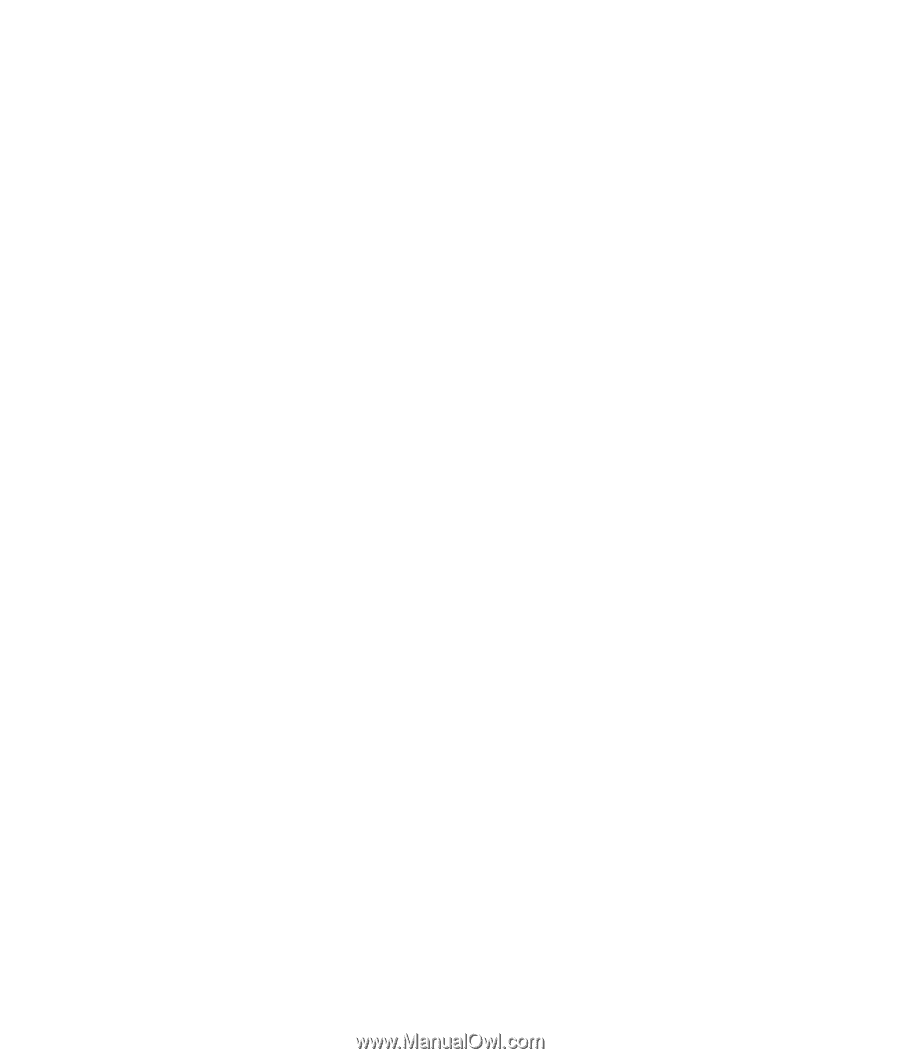
PC Troubleshooting and Maintenance Guide