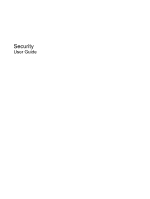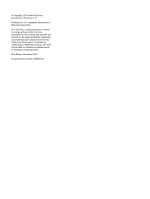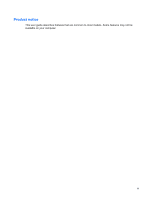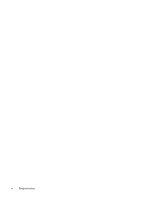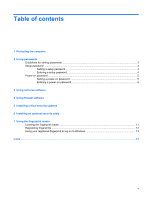HP Pavilion HDX9300 Security - Windows Vista
HP Pavilion HDX9300 - Entertainment Notebook PC Manual
 |
View all HP Pavilion HDX9300 manuals
Add to My Manuals
Save this manual to your list of manuals |
HP Pavilion HDX9300 manual content summary:
- HP Pavilion HDX9300 | Security - Windows Vista - Page 1
Security User Guide - HP Pavilion HDX9300 | Security - Windows Vista - Page 2
contained herein is subject to change without notice. The only warranties for HP products and services are set forth in the express warranty statements accompanying such products and services. Nothing herein should be construed as constituting an additional warranty. HP shall not be liable - HP Pavilion HDX9300 | Security - Windows Vista - Page 3
Product notice This user guide describes features that are common to most models. Some features may not be available on your computer. iii - HP Pavilion HDX9300 | Security - Windows Vista - Page 4
iv Product notice - HP Pavilion HDX9300 | Security - Windows Vista - Page 5
Table of contents 1 Protecting the computer 2 Using passwords Guidelines for setting passwords ...3 Setup password ...4 Setting a setup password ...4 Entering a setup password 4 Power-on password ...5 Setting a power-on password 5 Entering a power-on password 6 3 Using antivirus software 4 Using - HP Pavilion HDX9300 | Security - Windows Vista - Page 6
vi - HP Pavilion HDX9300 | Security - Windows Vista - Page 7
and data from a variety of risks. Follow the procedures in this guide to use the following features: ● Passwords ● Antivirus software ● Firewall mishandled or stolen. NOTE: Before you send your computer for service, delete all password and fingerprint settings. Computer risk Security feature - HP Pavilion HDX9300 | Security - Windows Vista - Page 8
and the setup password set in Computer Setup, you cannot turn on the computer or exit Hibernation. Contact technical support or your authorized service provider for additional information. The following tables list commonly used Computer Setup and Windows passwords and describe their functions - HP Pavilion HDX9300 | Security - Windows Vista - Page 9
Guidelines for setting passwords You can use the same password for a Computer Setup feature and for a Windows security feature. You can also use the same password for more than one Computer Setup feature. A password set in Computer Setup has the following characteristics and requirements: ● It can - HP Pavilion HDX9300 | Security - Windows Vista - Page 10
f10. 3. To save your preferences, use the arrow keys to select File > Save Changes And Exit, and then press enter. Then follow the instructions on the screen. Your preferences go into effect when the computer restarts. Entering a setup password At the Setup password prompt, type your setup password - HP Pavilion HDX9300 | Security - Windows Vista - Page 11
then press f10. 3. To save your preferences, use the arrow keys to select File > Save Changes And Exit, and then press enter. Then follow the instructions on the screen. Your preferences go into effect when the computer restarts. Power-on password 5 - HP Pavilion HDX9300 | Security - Windows Vista - Page 12
Entering a power-on password At the Power-on Password prompt, type your password (using the same keys you used to set the password), and then press enter. After 3 unsuccessful attempts to enter the password, you must turn off the computer, turn it back on, and then try again. 6 Chapter 2 Using - HP Pavilion HDX9300 | Security - Windows Vista - Page 13
you protect the computer against new viruses beyond 60 days by purchasing extended update service. Instructions for using and updating Norton Internet Security software and for purchasing extended update service are provided within the program. To view and access Norton Internet Security, select - HP Pavilion HDX9300 | Security - Windows Vista - Page 14
questionable Web sites try to gain access to your computer. Refer to the firewall user guide or contact your firewall manufacturer for more information. NOTE: A firewall can also block access the firewall. To permanently solve the problem, reconfigure the firewall. 8 Chapter 4 Using firewall software - HP Pavilion HDX9300 | Security - Windows Vista - Page 15
the latest updates from the Microsoft Web site by selecting Start > All Programs > Windows Update, or you can use the update link in Help and Support. To keep your computer up to date, download and install all available updates monthly. 9 - HP Pavilion HDX9300 | Security - Windows Vista - Page 16
6 Installing an optional security cable NOTE: A security cable is designed to act as a deterrent but may not prevent the computer from being mishandled or stolen. 1. Loop the security cable around a secured object. 2. Insert the key (1) into the cable lock (2). 3. Insert the cable lock into the - HP Pavilion HDX9300 | Security - Windows Vista - Page 17
7 Using the fingerprint reader Locating the fingerprint reader The fingerprint reader is a small metallic sensor that is located above the keyboard. Locating the fingerprint reader 11 - HP Pavilion HDX9300 | Security - Windows Vista - Page 18
Registering fingerprints A fingerprint reader allows you to log on to Windows using a fingerprint that you have registered using DigitalPersona Personal software, instead of using a Windows password. To register one or more fingerprints: 1. In Windows, click the DigitalPersona Personal icon in the - HP Pavilion HDX9300 | Security - Windows Vista - Page 19
Using your registered fingerprint to log on to Windows To log on to Windows using your fingerprint: 1. Immediately after you have registered your fingerprints, restart Windows. 2. Swipe any of your registered fingerprints over the fingerprint reader to log on to Windows. Using your registered - HP Pavilion HDX9300 | Security - Windows Vista - Page 20
Index A administrator password 2 antivirus software 7 C cable, security 10 Computer Setup power-on password 5 setup password 4 critical updates, software 9 F fingerprint reader 11 fingerprint reader location 11 firewall software 8 P passwords administrator 2 guidelines 3 power-on 5 setup 4 user 2 R - HP Pavilion HDX9300 | Security - Windows Vista - Page 21
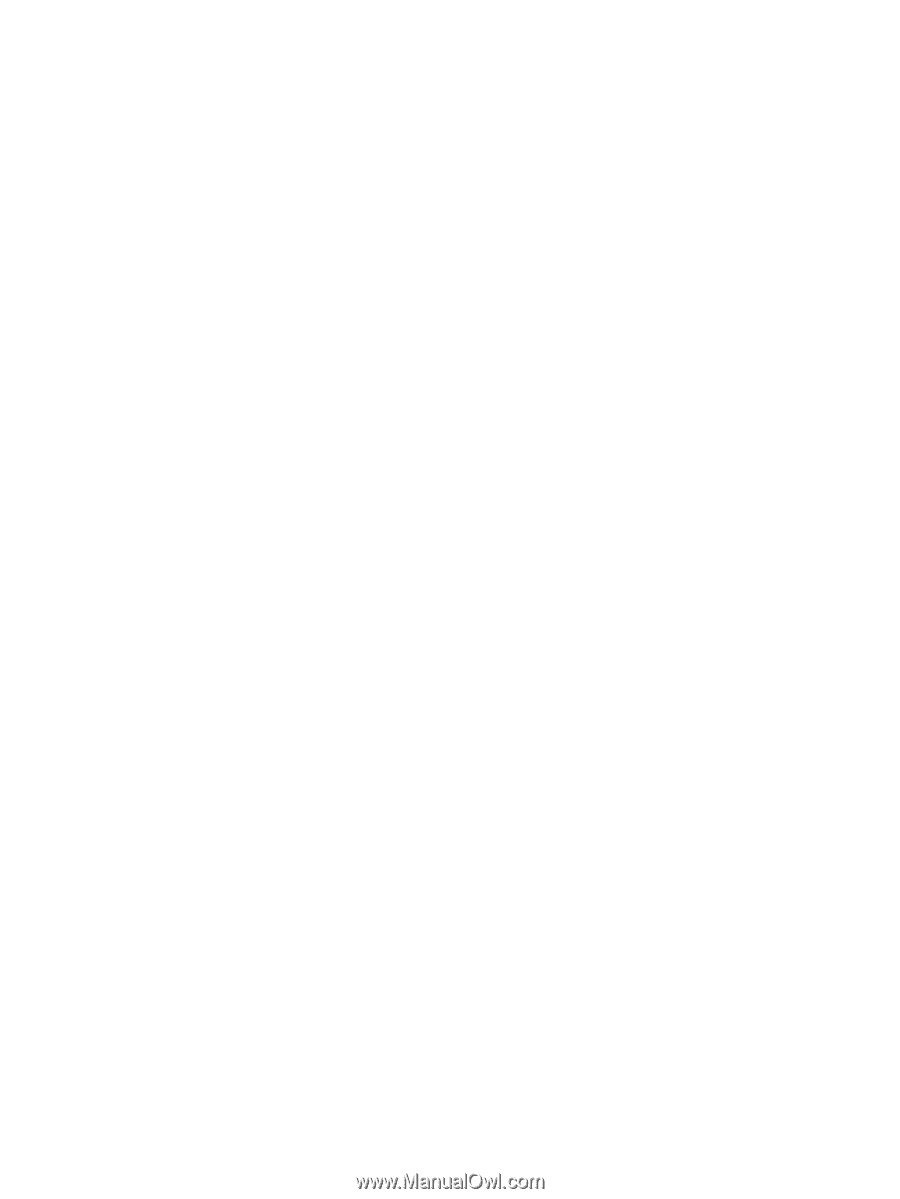
Security
User Guide