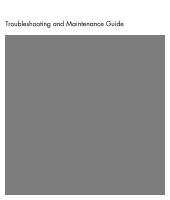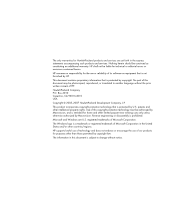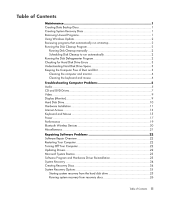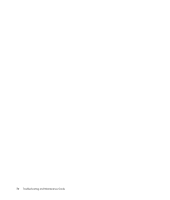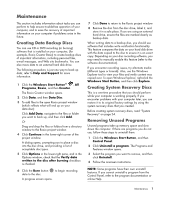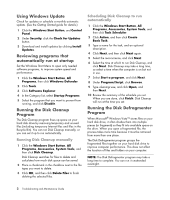HP Pavilion Media Center m8200 PC Troubleshooting
HP Pavilion Media Center m8200 - Desktop PC Manual
 |
View all HP Pavilion Media Center m8200 manuals
Add to My Manuals
Save this manual to your list of manuals |
HP Pavilion Media Center m8200 manual content summary:
- HP Pavilion Media Center m8200 | PC Troubleshooting - Page 1
Troubleshooting and Maintenance Guide - HP Pavilion Media Center m8200 | PC Troubleshooting - Page 2
The only warranties for Hewlett-Packard products and services are set forth in the express statements accompanying such products and services. Nothing herein should be construed as constituting an additional warranty. HP shall not be liable for technical or editorial errors or omissions contained - HP Pavilion Media Center m8200 | PC Troubleshooting - Page 3
3 Cleaning the computer and monitor 4 Cleaning the keyboard and mouse 4 Troubleshooting Computer Problems 5 Audio ...5 CD and DVD Drives 7 Video...9 Display (Monitor)...9 Hard Disk Drive...10 Hardware Installation 11 Internet Access ...13 Keyboard and Mouse 15 Power ...17 Performance ...19 - HP Pavilion Media Center m8200 | PC Troubleshooting - Page 4
iv Troubleshooting and Maintenance Guide - HP Pavilion Media Center m8200 | PC Troubleshooting - Page 5
ensure trouble-free operation of your computer, and to ease the recovery of important information on your computer if problems arise in an external hard disk drive. The following procedure is just one way to back up data; refer to Help and Support for more information. 1 Click the Windows Start - HP Pavilion Media Center m8200 | PC Troubleshooting - Page 6
time, so select a time when the computer is on but not in use. 7 Select Review the summary of the schedule you set. When you are done, click Finish. Disk Cleanup will run at the time you set. Running the Disk Defragmenter Program When Microsoft® Windows Vista™ stores files on your hard disk drive - HP Pavilion Media Center m8200 | PC Troubleshooting - Page 7
The computer will restart and check the hard disk drive for errors. Understanding Hard Disk Drive Space The hard disk drive on the Hewlett-Packard and Compaq computers with the Windows Vista operating system preinstalled may appear to be smaller than what is stated in the product specifications, in - HP Pavilion Media Center m8200 | PC Troubleshooting - Page 8
in and around the computer ports (for example, the Ethernet and USB ports). Cleaning the keyboard and mouse When cleaning the keyboard keys, use a low setting on the battery-powered vacuum cleaner, to are completely dry, replace the ball and ball-cover ring. 4 Troubleshooting and Maintenance Guide - HP Pavilion Media Center m8200 | PC Troubleshooting - Page 9
Troubleshooting Computer Problems The troubleshooting tables appear in the following order: Audio CD and DVD Drives Video Display (Monitor) Hard Disk Drive Hardware Installation Internet Access Keyboard and Mouse Power Performance Bluetooth Wireless Devices Miscellaneous For more information about - HP Pavilion Media Center m8200 | PC Troubleshooting - Page 10
whether there is an update available for Windows Media Player. For more information, open Windows Media Player Help and search for codec. Volume is very low or unsatisfactory. Detached non-powered speakers (speakers without a separate power cord) will not produce satisfactory sound. Replace the - HP Pavilion Media Center m8200 | PC Troubleshooting - Page 11
drivers, see "Updating Drivers" on page 22. I cannot remove a CD or DVD. Turn on your computer, and press the Eject button nearest the drive to open the tray. If you suspect a problem with the Eject button itself: 1 Click the Windows the correct disc type (media) for the drive. Try a different - HP Pavilion Media Center m8200 | PC Troubleshooting - Page 12
copy the files from a network drive to your hard disk drive first, and then record them to disc. Close all programs and windows, and then restart your computer. I cannot add data to files may be viewed on a computer, but not on a home DVD video player. 8 Troubleshooting and Maintenance Guide - HP Pavilion Media Center m8200 | PC Troubleshooting - Page 13
the file in a supported format. Codec error messages appear Open the file in Windows Media Player. Ensure Windows Media Player is when I Sleep button (select models only), or the Esc key on the keyboard, to resume from sleep mode. Press the On button to turn on the computer. Inspect the monitor - HP Pavilion Media Center m8200 | PC Troubleshooting - Page 14
and hold the On button for 5 or more seconds to turn off the computer. 2 Press the On button to start the computer. Press the Help ? button on the keyboard to open the Help and Support Center, or refer to the Limited Warranty and Support Guide to contact Support. 10 Troubleshooting and Maintenance - HP Pavilion Media Center m8200 | PC Troubleshooting - Page 15
device manufacturer's Web site. You may need an updated driver for Windows Vista. Contact the device vendor directly for an update. For HP peripherals, visit the HP Web site. For details, refer to the Limited Warranty and Support Guide for details. Ensure that all cables are properly and securely - HP Pavilion Media Center m8200 | PC Troubleshooting - Page 16
to disable one of the devices or uninstall an old device driver: 1 Click the Windows Start Button, right-click Computer, and then click Properties. 2 Under Tasks, click Device Manager. 3 Click the plus sign (+) next to the problem device and check for exclamation points in a yellow circle near the - HP Pavilion Media Center m8200 | PC Troubleshooting - Page 17
service line; doing so may damage the NIC. For more information about connecting to the Internet, press the Help ? button on the keyboard to open the Help and Support Center. Verify that the Web browser is installed and set up to work with your ISP. Run the wireless setup wizard: 1 Click the Windows - HP Pavilion Media Center m8200 | PC Troubleshooting - Page 18
/adware program included on your computer (select models only), or use any number of available software programs that remove adware programs. Note that many of the popular antivirus programs have tools that scan for and remove adware from your computer. 14 Troubleshooting and Maintenance Guide - HP Pavilion Media Center m8200 | PC Troubleshooting - Page 19
computer, and then turn on your computer. Use the Print menu item in the program (usually located on the File menu). Check for these problems: Ensure the mouse and keyboard are within range of the receiver. Replace the batteries in the keyboard and mouse. Turn . Troubleshooting Computer Problems 15 - HP Pavilion Media Center m8200 | PC Troubleshooting - Page 20
the keyboard simultaneously to display the Windows Start computer, and then turn on your computer. If you have a rollerball mouse, clean the roller ball. For detailed cleaning instructions, go to: http://www.hp.com/support Select your country/region and language, search on your computer model number - HP Pavilion Media Center m8200 | PC Troubleshooting - Page 21
been installed. Reinstall the old memory to return your computer to its original state. For instructions, refer to the Upgrading and Servicing Guide. Reseat the hard disk drive data and power cables. For instructions, refer to the Upgrading and Servicing Guide. Troubleshooting Computer Problems 17 - HP Pavilion Media Center m8200 | PC Troubleshooting - Page 22
is approximately seven years. Before replacing the battery, try resetting the date and time in your operating system by using the Control Panel. If the problem persists, replace the battery. For instructions, refer to the Upgrading and Servicing Guide. 18 Troubleshooting and Maintenance - HP Pavilion Media Center m8200 | PC Troubleshooting - Page 23
now. Remove unused programs: 1 Click the Windows Start Button, and then Control Panel. 2 Click Uninstall a program. The Programs and Features window opens. 3 Select the program you want to remove and click Uninstall. 4 Follow the onscreen instructions. Troubleshooting Computer Problems 19 - HP Pavilion Media Center m8200 | PC Troubleshooting - Page 24
hard disk drive errors: 1 Close all open programs and windows. 2 Click the Windows Start Button, and then Computer. 3 Right-click the hard disk drive not discoverable. For information on how to turn off discoverability, refer to the device instructions. Ensure other devices that use radio frequencies - HP Pavilion Media Center m8200 | PC Troubleshooting - Page 25
the remote sensor connected, and then restart the computer. Connect other USB devices after the remote sensor appears in the Device Manager window. Memory card reader (select models only) cannot read my memory card. Do not insert or remove memory cards when the in-use light is flashing. Doing - HP Pavilion Media Center m8200 | PC Troubleshooting - Page 26
device, such as a printer, hard disk drive, mouse, or keyboard. Complete the following procedure to update a driver, or to revert to an earlier version of the driver if the new one does not solve your problem: 1 Click the Windows Start Button, right-click Computer, and then click Properties. 2 Under - HP Pavilion Media Center m8200 | PC Troubleshooting - Page 27
manually. If you experience a problem that you think may be due to software on your computer, use System Restore to return the computer to 7 Follow the onscreen instructions. For more information about software restore points: 1 Click the Windows Start Button, and Help and Support. 2 Type system - HP Pavilion Media Center m8200 | PC Troubleshooting - Page 28
previously mentioned methods of repairing your computer, you can run a system recovery as a last resort to reinstall the factory-shipped operating system, software programs, and hardware drivers. System recovery completely erases and reformats the hard disk drive, deleting all data files you have - HP Pavilion Media Center m8200 | PC Troubleshooting - Page 29
://www.hp.com/support and visit the Software & Driver downloads page for your computer model. Starting system recovery from the hard disk drive Choose one of the following procedures to reinstall the software from the recovery image on your hard disk drive: System recovery from the Windows Vista - HP Pavilion Media Center m8200 | PC Troubleshooting - Page 30
4 Disconnect all peripheral devices from the computer, except the monitor, keyboard, and mouse. 5 Press the On button to turn on the computer. A window may open, prompting you to choose between running system recovery from the discs or from your hard drive. 26 Troubleshooting and Maintenance Guide - HP Pavilion Media Center m8200 | PC Troubleshooting - Page 31
Updates. 6 Restart your computer. (Some updates will not finish installing until you restart.) 7 Use HP Update to get critical updates from HP: a Click the Windows Start Button, All Programs, the HP folder, and then HP Update. b Follow the onscreen instruction to download driver and software updates - HP Pavilion Media Center m8200 | PC Troubleshooting - Page 32
www.hp.com Printed in
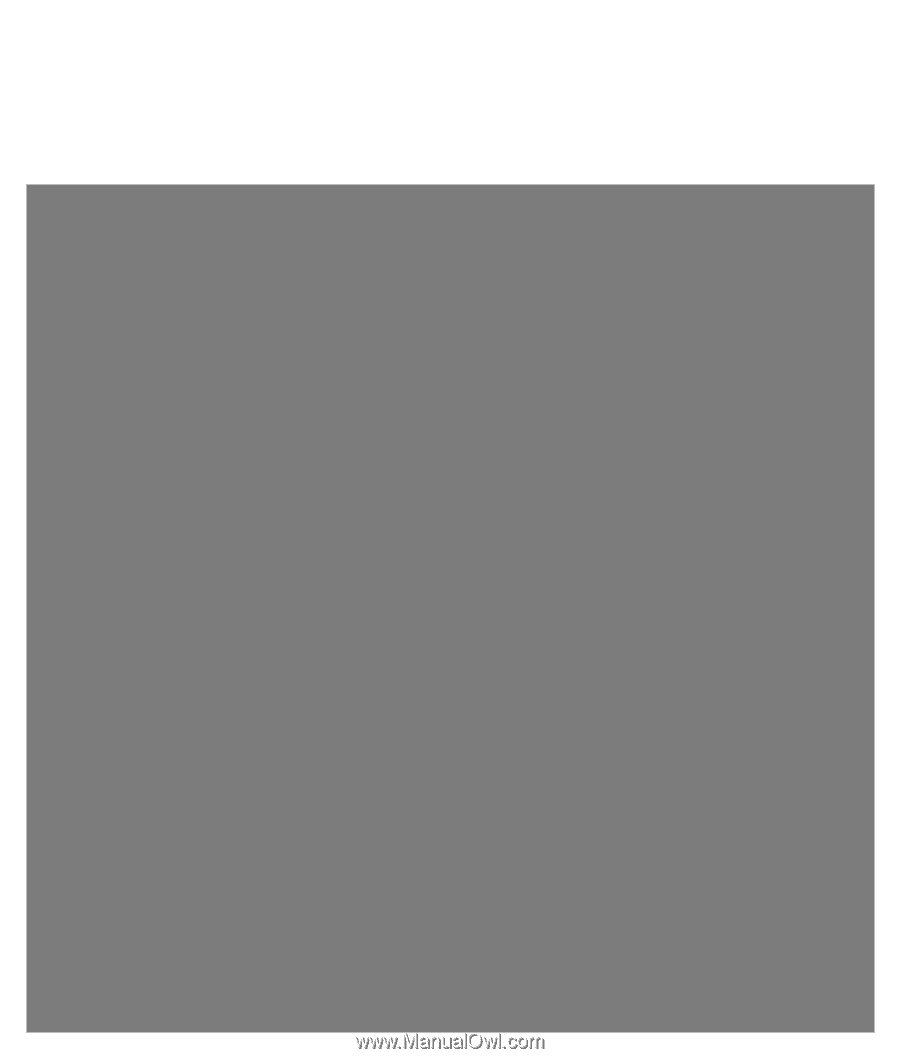
Troubleshooting and Maintenance Guide