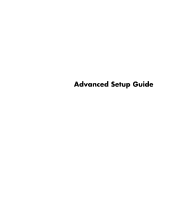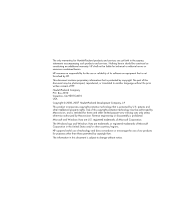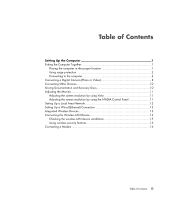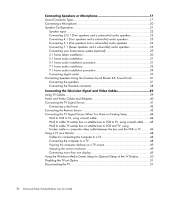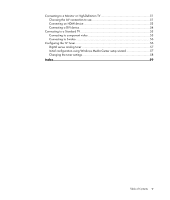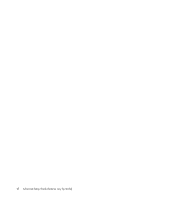HP Pavilion Media Center m8400 Advanced Setup Guide
HP Pavilion Media Center m8400 - Desktop PC Manual
 |
View all HP Pavilion Media Center m8400 manuals
Add to My Manuals
Save this manual to your list of manuals |
HP Pavilion Media Center m8400 manual content summary:
- HP Pavilion Media Center m8400 | Advanced Setup Guide - Page 1
Advanced Setup Guide - HP Pavilion Media Center m8400 | Advanced Setup Guide - Page 2
services. Nothing herein should be construed as constituting an additional warranty. HP shall not be liable for technical or editorial errors or omissions contained herein. HP in the United States and/or other countries/regions. HP supports lawful use of technology and does not endorse or encourage - HP Pavilion Media Center m8400 | Advanced Setup Guide - Page 3
Table of Contents Setting Up the Computer 1 Putting the Computer Together 1 Placing the computer in the proper location 1 Using surge protection 2 Connecting to the computer 2 Connecting a Digital Camera (Photo or Video 8 Connecting Other Devices 10 Storing Documentation and Recovery Discs - HP Pavilion Media Center m8400 | Advanced Setup Guide - Page 4
48 Viewing the computer desktop on a TV screen 49 Adjusting the screen resolution 49 Connecting more than one display 49 Using the Windows Media Center Setup for Optional Setup of the TV Display 50 Disabling the TV-out Option 51 Disconnecting the TV 51 iv Advanced Setup Guide (features vary by - HP Pavilion Media Center m8400 | Advanced Setup Guide - Page 5
TV 55 Connecting to component video 55 Connecting to S-video 56 Configuring the TV Tuner 56 Digital versus analog tuner 57 Initial configuration using Windows Media Center setup wizard 57 Changing the tuner settings 58 Index...59 Table of Contents v - HP Pavilion Media Center m8400 | Advanced Setup Guide - Page 6
vi Advanced Setup Guide (features vary by model) - HP Pavilion Media Center m8400 | Advanced Setup Guide - Page 7
: The power supply is preset for the country/region in which you purchased your computer. If you move, please check the voltage requirements for your new location before plugging the computer into an AC power outlet. WARNING: Please read "Safety Information" in the Limited Warranty and Support Guide - HP Pavilion Media Center m8400 | Advanced Setup Guide - Page 8
scanner) to a surge protection device, such as a power strip with surge protection or an uninterruptible power supply (UPS). Many surge protection devices have surge protection inputs cameras, or other devices with USB connectors. Printer (parallel). 2 Advanced Setup Guide (features vary by model) - HP Pavilion Media Center m8400 | Advanced Setup Guide - Page 9
(continued) Serial port for some digital cameras or other serial devices. Audio Line Out (powered speakers). Audio Line In. Headphones. Microphone. FireWire® (IEEE 1394) for video cameras in and digital audio out. Side speaker out. Rear speaker out. Center/Subwoofer. Setting Up the Computer 3 - HP Pavilion Media Center m8400 | Advanced Setup Guide - Page 10
In connector (pink) to connect to a microphone. Universal Serial Bus (USB) 2.0 connector to connect to a mouse, keyboard, digital camera, or another device with a USB connector. Power connector. Mouse connector to connect a mouse. Keyboard connector to connect a keyboard. 4 Advanced Setup - HP Pavilion Media Center m8400 | Advanced Setup Guide - Page 11
computer (also functions as rear Line Out when a multichannel audio configuration is activated). Line C/Sub (gold) connector to connect Center/ Subwoofer speakers in a multichannel audio configuration. Line Rear (black) connector to connect rear speakers in a multichannel audio configuration. Line - HP Pavilion Media Center m8400 | Advanced Setup Guide - Page 12
computer on the TV tuner card. You may want to extend the ends of the cable to improve your FM radio signal reception. 6 Advanced Setup Guide (features vary by model) - HP Pavilion Media Center m8400 | Advanced Setup Guide - Page 13
Connector Icon/Label Analog Video VGA/Monitor HDMI DVI Digital Audio Out Description and function (continued) Modem (Line In RJ-11) (select models only). Plug the modem cable (provided in the computer box) into the computer modem connector on the back of the computer. Plug the other end to the - HP Pavilion Media Center m8400 | Advanced Setup Guide - Page 14
Connecting a Digital Camera (Photo or Video) The following instructions apply only to digital photo cameras and digital video cameras. NOTE: When connecting an analog is complete, a message appears, indicating that the camera is ready to use. 8 Advanced Setup Guide (features vary by model) - HP Pavilion Media Center m8400 | Advanced Setup Guide - Page 15
want to locate and install driver software. Insert the driver software CD, click Locate and install driver software, and then follow any onscreen instructions to install the software. If the computer does not recognize the digital photo camera or the digital video camera: 1 Click the Windows Start - HP Pavilion Media Center m8400 | Advanced Setup Guide - Page 16
) FireWire (IEEE 1394) cable with the 6-pin FireWire (IEEE 1394) connector on the computer. Storing Documentation and Recovery Discs Store all computer user manuals and warranty information in an easy-to-find, safe location. It is a good idea to store the system recovery discs with the documentation - HP Pavilion Media Center m8400 | Advanced Setup Guide - Page 17
Monitor Adjusting the screen resolution by using Vista To change the screen resolution by using Vista: 1 Right-click an empty area of the desktop, and then click Personalize. 2 Click Display Settings. 3 If necessary, select the monitor, and then adjust the screen resolution by using the slider under - HP Pavilion Media Center m8400 | Advanced Setup Guide - Page 18
Wi-Fi industry standard: 802.11n, 802.11b, 802.11g, or 802.11a. The preceding illustration shows a home LAN. The desktop computer has a wired connection to a wireless router. The desktop computer also has a printer that it shares with the other computers on the network. Each notebook computer has - HP Pavilion Media Center m8400 | Advanced Setup Guide - Page 19
In a WLAN, each mobile wireless device communicates with a wireless access point, which can be several hundred feet away. Computers with WLAN devices may support one or more of the four IEEE physical layer industry standards: 802.11n, 802.11b, 802.11g, or 802.11a. Bluetooth devices create a personal - HP Pavilion Media Center m8400 | Advanced Setup Guide - Page 20
more information about wireless technology, go to: http://www.hp.com/go/techcenter/wireless Connecting the Wireless LAN Device Internet connection (consult your Internet Service Provider for further information). An external antenna is supplied with the system; you must Guide (features vary by model) - HP Pavilion Media Center m8400 | Advanced Setup Guide - Page 21
Center to open the Network and Sharing Center window. 6 Click Connect to a network, and then follow onscreen instructions. For more information about setting up a wireless network: Click the Windows Start Button on the taskbar, click Help and Support setting up a network, HP recommends that you use - HP Pavilion Media Center m8400 | Advanced Setup Guide - Page 22
Connecting a Modem For information on connecting to the Internet, see "Connecting to the Internet" in the Getting Started guide. 16 Advanced Setup Guide (features vary by model) - HP Pavilion Media Center m8400 | Advanced Setup Guide - Page 23
Connecting Speakers or Microphone Speakers are included with the monitor (select models only), or they are sold separately. For details about connecting stereo speakers to the computer, see the setup poster. If the computer has multichannel audio speaker capacity (select models only), you can - HP Pavilion Media Center m8400 | Advanced Setup Guide - Page 24
Software configuration is different for each connector type, as noted in the instructions. NOTE: Type 3 has three connectors. Type 6 has six connectors. Type S has audio card. match your computer model, as shown in the installation procedure steps. 18 Advanced Setup Guide (features vary by model) - HP Pavilion Media Center m8400 | Advanced Setup Guide - Page 25
Line C/Sub (gold) connects to front center/ subwoofer speakers in a multichannel audio to a microphone. (Type 3 also functions as center/subwoofer Line Out when a multichannel audio configuration is enabled devices or a microphone. The FlexiJack supports two functions. You must select either the - HP Pavilion Media Center m8400 | Advanced Setup Guide - Page 26
to the front of your computer (select models only), select the working microphone. See "Selecting a microphone" in the Getting Started guide. HP computers support many different audio options, sound connections, and speaker configurations. You may set up your computer for two stereo speakers or for - HP Pavilion Media Center m8400 | Advanced Setup Guide - Page 27
computer for the following supported configurations: Name 2 ( (Five speakers and a rear speakers, a center subwoofer) audio speakers." speaker, and a rear speakers, two side speakers, a center speaker, and a subwoofer (select models speakers, two side speakers, a center speaker, and a subwoofer ( - HP Pavilion Media Center m8400 | Advanced Setup Guide - Page 28
supports only an active (powered) speaker system. An active speaker system must have its own power (left-right), two rear speakers (left-right), a center speaker, and a subwoofer. Connecting 2/2.1 (Two speakers and power. 7 Turn on the speaker system. 22 Advanced Setup Guide (features vary by model) - HP Pavilion Media Center m8400 | Advanced Setup Guide - Page 29
. Type S (audio card): See "Using the Creative Sound Blaster X-Fi or X-Fi Fatality audio card" in the Getting Started guide. The following diagram shows a typical 2.1 audio installation: Connecting 4.1 (Four speakers and a subwoofer) audio speakers To connect two front speakers, two rear speakers - HP Pavilion Media Center m8400 | Advanced Setup Guide - Page 30
computer before you turn on the speaker system. 7 Plug in the speaker system power. 8 Turn on the speaker system. 9 After the speakers are connected to the in the Getting Started guide. Type 3: See "Configuring speakers with Realtek HD Audio Manager" in the Getting Started guide. Type 6: See " - HP Pavilion Media Center m8400 | Advanced Setup Guide - Page 31
subwoofer speaker Line Out when a multichannel audio configuration is activated. 5 Connect the cables to the audio system. 6 Connect the front, rear, and center speakers to the subwoofer. Refer to the speaker documentation. 7 Turn on the computer. NOTE: Always turn on the computer before you turn on - HP Pavilion Media Center m8400 | Advanced Setup Guide - Page 32
power. 9 Turn on the speaker system. 10 After the speakers are connected to the computer, configure the audio software for sound output for your computer model. See "Configuring Speaker and Sound Options" in the Getting Started guide speakers, two rear speakers, a center speaker, and a subwoofer for - HP Pavilion Media Center m8400 | Advanced Setup Guide - Page 33
on the back of your computer. 5 Connect the center speaker and subwoofer speaker cable to the gold Audio . 7 Connect the front, rear, side, and center speakers to the subwoofer. Refer to the speaker documentation system. 9 Connect the speaker system to the power. 10 Turn on the speaker system. 11 - HP Pavilion Media Center m8400 | Advanced Setup Guide - Page 34
The following diagram shows a typical 7.1 audio installation. Color Description 1 Lime green Front audio input 2 Black Rear audio input 3 Orange Center/subwoofer audio input 4 Gray Side audio input (not shown) 28 Advanced Setup Guide (features vary by model) - HP Pavilion Media Center m8400 | Advanced Setup Guide - Page 35
Connecting your home stereo system (optional) Most home receivers/amplifiers have RCA-type input connectors. You must connect Y adapter cables between your computer and your receiver/amplifier. Y adapter cables have one 3.5 mm (1/8-inch) stereo mini-jack on one end, and two RCA connectors on the - HP Pavilion Media Center m8400 | Advanced Setup Guide - Page 36
A Computer back-panel connectors (type 3, type 6, or sound card) B Y adapter cables C Receiver/amplifier (audio input jacks) D Subwoofer E Front speakers (left and right) 30 Advanced Setup Guide (features vary by model) - HP Pavilion Media Center m8400 | Advanced Setup Guide - Page 37
connection A Computer back-panel connectors (type 3, type 6, or sound card) B Y adapter cables C Receiver/amplifier (audio input jacks) D Subwoofer E Center speaker F Front speakers (left and right) G Rear speakers (left and right) 5.1 home audio installation procedure To connect a six-channel - HP Pavilion Media Center m8400 | Advanced Setup Guide - Page 38
computer. 3 6 S Connect the left and right ends of the Y adapter cable into the center/subwoofer inputs on the back of the receiver/amplifier (6/5.1 or higher-channel system). Plug the Y adapter cables are plugged into. 8 Turn on the computer. 32 Advanced Setup Guide (features vary by model) - HP Pavilion Media Center m8400 | Advanced Setup Guide - Page 39
X-Fi or X-Fi Fatality audio card" in the Getting Started guide. 7.1 home audio installation The following diagram shows a typical advanced B Y adapter cables C Receiver/amplifier (audio input jacks) D Subwoofer E Center speaker F Front speakers (left and right) G Rear speakers (left and right - HP Pavilion Media Center m8400 | Advanced Setup Guide - Page 40
left and right ends of the Y adapter cable into the rear left (L) and right (R) inputs on the back of the receiver/amplifier. 34 Advanced Setup Guide (features vary by model) - HP Pavilion Media Center m8400 | Advanced Setup Guide - Page 41
Connect the left and right ends of the Y adapter cable into the center/subwoofer inputs on the back of the receiver/amplifier (8/7.1 or higher-channel Blaster X-Fi or X-Fi Fatality audio card" in the Getting Started guide. Connecting digital audio (Select models only) If you have a audio card - HP Pavilion Media Center m8400 | Advanced Setup Guide - Page 42
on the computer before the speaker system. 4 Connect the speaker system to the power. 5 Turn on the speaker system. 6 After the speakers are connected to the with Realtek HD Audio Manager" in the Getting Started guide. Follow the instructions to enable digital audio output. Audio card with digital - HP Pavilion Media Center m8400 | Advanced Setup Guide - Page 43
center, subwoofer, and side left Line Out_2 (black) 4.1, 5.1, 6.1 audio setup: Rear left and right 7.1 audio setup: Rear left, rear right, and side right Line Out_1 (lime green) 2/2.1 audio setup: Front left and right FlexiJack (white) for Line In, Microphone, Digital In/Out The FlexiJack supports - HP Pavilion Media Center m8400 | Advanced Setup Guide - Page 44
on the computer. 3 Plug in and turn on the speaker system power. After connecting the speaker system to the sound card, follow the steps in "Configuring the FlexiJack connector" in the Getting Started guide to configure the speaker settings in the Creative Sound Blaster X-Fi - HP Pavilion Media Center m8400 | Advanced Setup Guide - Page 45
Connecting the Television Signal and Video Cables This section describes how to connect the computer to the television and which cables to use. NOTE: Some graphic cards have a DVI connector and a DVI-to-VGA converter included in the box (select models only). If the monitor has a VGA connector but no - HP Pavilion Media Center m8400 | Advanced Setup Guide - Page 46
. Provides S-video and composite video output. Digital Video Out. Plug into a DVI-I or DVI-D input of an HDTV-capable TV or monitor. 40 Advanced Setup Guide (features vary by model) - HP Pavilion Media Center m8400 | Advanced Setup Guide - Page 47
Cable Name TV coaxial cable Remote Infrared (IR) cable (Infrared transmitter) Description (continued) Plugs into a TV signal source input connector from cable set-top boxes or antennas. Controls TV signal source from set-top box. Splitter Connects one signal source to two RF inputs on the - HP Pavilion Media Center m8400 | Advanced Setup Guide - Page 48
Guide is not available in all countries/regions. The computer records television programs and enables you to control the television channels. The computer supports through the Television (Electronic) Program Guide in Windows Media Center, so both TV sources must have identical Television Program - HP Pavilion Media Center m8400 | Advanced Setup Guide - Page 49
Connecting the Remote Sensor The remote sensor is a small device that connects to the computer and enables the remote control to work with the Windows Media Center program. 1 If you have a cable TV set-top box, a satellite set-top box, or another set-top box that controls the TV signal, connect the - HP Pavilion Media Center m8400 | Advanced Setup Guide - Page 50
, and the other cable to the TV connector on the back of the computer. Existing setup Setting up the computer with a splitter 44 Advanced Setup Guide (features vary by model) A Wall B Cable outlet C Coaxial cable D VCR In E VCR Out F TV In G Splitter In H Splitter Out J TV In on back of computer - HP Pavilion Media Center m8400 | Advanced Setup Guide - Page 51
Wall to cable TV set-top box or satellite box to VCR to TV, using coaxial cable 1 Disconnect the coaxial cable from the input to the VCR, and connect it to the input of a coaxial cable signal splitter (not included; available at electronics stores). 2 Connect two coaxial cables to the splitter - HP Pavilion Media Center m8400 | Advanced Setup Guide - Page 52
set-top box or satellite box. This enables the computer to change the channel on the box. See "Connecting the Remote Sensor." 46 Advanced Setup Guide (features vary by model) - HP Pavilion Media Center m8400 | Advanced Setup Guide - Page 53
Existing setup With a computer A Wall B Cable outlet C Set-top box/Satellite In D Set-top box/Satellite Out E S-video or composite cable F VCR In G VCR Out H TV In J Add an S-video or composite cable with adapter K S-video In on back of computer L Remote control sensor cable M Remote control - HP Pavilion Media Center m8400 | Advanced Setup Guide - Page 54
. If so, you can connect a TV to one of the output connector sets, and then view the computer desktop image, watch DVD movies, or play games on the TV screen. TV-out connectors are an optional feature. Cables back of the computer (select models only). 48 Advanced Setup Guide (features vary by model) - HP Pavilion Media Center m8400 | Advanced Setup Guide - Page 55
Force xxx, nView, or Devices.) 6 Choose the TV option, and then follow the onscreen instructions. Adjusting the screen resolution To change the screen resolution: 1 Right-click an empty area of the desktop, and then click Personalize. 2 Click Display Settings. 3 If necessary, select the monitor, and - HP Pavilion Media Center m8400 | Advanced Setup Guide - Page 56
, click Finish this Wizard. 7 Close or minimize the Windows Media Center window. 8 Right-click an empty area of the desktop, and then click Personalize. 9 Click Display Settings. 10 If the TV option, and then follow the onscreen instructions. 50 Advanced Setup Guide (features vary by model) - HP Pavilion Media Center m8400 | Advanced Setup Guide - Page 57
option: 1 Right-click an empty area of the desktop, and click Personalize. 2 Click Display Settings. 3 monitor only for display), and then follow the onscreen instructions. Disconnecting the TV 1 Disable the TV-out option best-quality connection type that is supported by the optional equipment. NOTE - HP Pavilion Media Center m8400 | Advanced Setup Guide - Page 58
optional equipment, including the audio connections when applicable. The order follows that of the preceding table. WARNING: Before connecting optional equipment, unplug the power cord for the TV and all connected components. Ensure that the optional equipment is turned off. 52 Advanced Setup - HP Pavilion Media Center m8400 | Advanced Setup Guide - Page 59
Connecting an HDMI device This is the recommended connection for video and audio. The HDMI cable is sold separately. To connect an HDMI device: 1 Connect the HDMI cable to the HDMI connector on the computer. (There are no separate audio inputs for HDMI.) Connector on the Computer 2 Connect the cable - HP Pavilion Media Center m8400 | Advanced Setup Guide - Page 60
the Computer Connector on the Computer 3 Turn on the DVI device, and start play. 4 Plug in the computer. 5 Turn on the computer. 54 Advanced Setup Guide (features vary by model) - HP Pavilion Media Center m8400 | Advanced Setup Guide - Page 61
Connecting to a Standard TV NOTE: Cables are sold separately. Connecting to component video WARNING: In this example, both Input 1 and Input 2 have both Component and Video connectors, which share the left and right Audio connectors. Connect only one video input for each input set. 1 Connect the - HP Pavilion Media Center m8400 | Advanced Setup Guide - Page 62
. NOTE: In the countries/regions that do not support digital tuner functionality, you must use the analog tuner. You must run the Windows Media Center setup wizard to configure (or confirm) the following are using a cable or satellite set-top box. 56 Advanced Setup Guide (features vary by model) - HP Pavilion Media Center m8400 | Advanced Setup Guide - Page 63
, TV signal, and Guide" step is part of the Custom setup. Perform the initial Windows Media Center configuration as follows: 1 Media Center, or by pressing the Windows Media Center Start button on the remote control. The Windows Media Center setup wizard displays. 3 Follow the onscreen instructions - HP Pavilion Media Center m8400 | Advanced Setup Guide - Page 64
the type of TV signals that you receive (cable, satellite, or antenna): 1 Click the Windows Start Button on the taskbar, and then click Windows Media Center. 2 Click Tasks, Settings, TV, and then Set Up TV Signal. 3 Follow the onscreen instructions. 58 Advanced Setup Guide (features vary by model) - HP Pavilion Media Center m8400 | Advanced Setup Guide - Page 65
A adjusting monitor 11 adjusting the screen resolution 49 analog video cable/adapter 40 audio cables 40 audio connector 5 Audio Line Out 5 audio input, left and right connectors 4 B Bluetooth devices 13 C cable modem, using 12 cables audio 40 Component video 52 Composite video 52 connecting computer - HP Pavilion Media Center m8400 | Advanced Setup Guide - Page 66
video camera connecting to a computer 8 troubleshooting 9 disabling the TV-Out option 51 12 local area network (LAN) 12 M manuals storing 10 microphone connector 4, 5 mini-jack Interface Card (NIC) 13 P peripherals 2 power connector 4 printer connecting 10 connector 5 R Guide (features vary by model) - HP Pavilion Media Center m8400 | Advanced Setup Guide - Page 67
T Television signal/television signals 39 TV connecting 48 connecting the TV signal source 41, 44, 46 disconnecting 51 using as a monitor 48 TV coaxial cable using 41 TV tuner connecting TV to computer 48 signal source 41 U USB connector 4, 5 using coaxial cable 44 TV cables 39 your TV as a monitor - HP Pavilion Media Center m8400 | Advanced Setup Guide - Page 68
Part number: 5992-3573
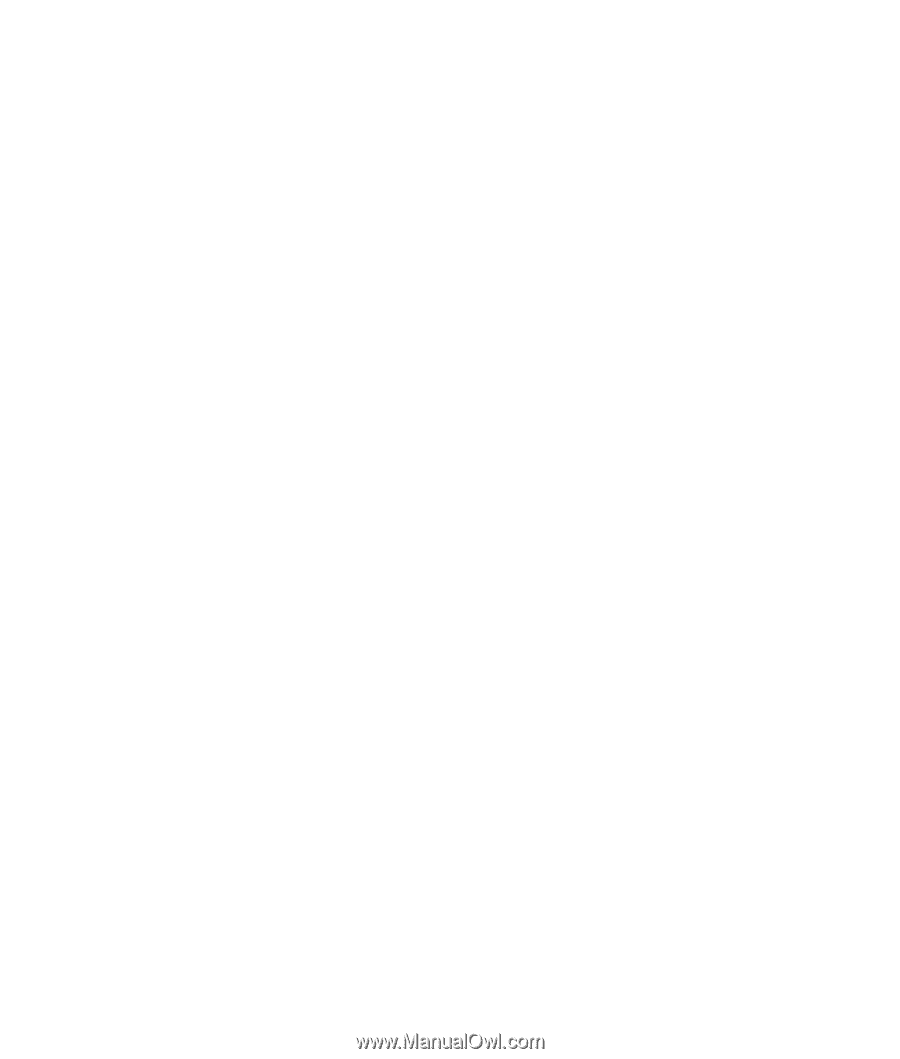
Advanced Setup Guide