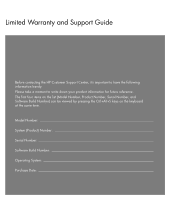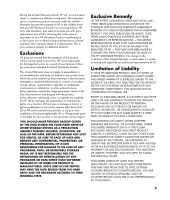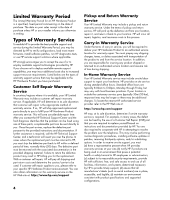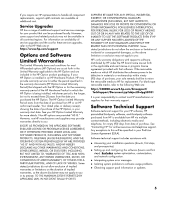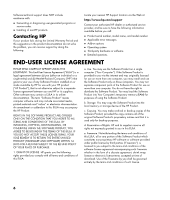HP Pavilion a1600 Limited Warranty and Support Guide
HP Pavilion a1600 - Desktop PC Manual
 |
View all HP Pavilion a1600 manuals
Add to My Manuals
Save this manual to your list of manuals |
HP Pavilion a1600 manual content summary:
- HP Pavilion a1600 | Limited Warranty and Support Guide - Page 1
Limited Warranty and Support Guide Before contacting the HP Customer Support Center, it's important to have the following information handy. Please take a moment to write down your product information for future reference. The first four items - HP Pavilion a1600 | Limited Warranty and Support Guide - Page 2
support General Terms This HP Hardware Limited Warranty gives you, the customer, express limited warranty rights from HP, the manufacturer. Please refer to HP be enforced in any country/region where HP or its authorized service providers offer warranty service for the same product model number - HP Pavilion a1600 | Limited Warranty and Support Guide - Page 3
not warrant that the operation of this product will be uninterrupted or error-free. HP is not responsible for damage that occurs as a result of your failure to follow the instructions intended for the HP Hardware Product. This Limited Warranty does not apply to expendable or consumable parts and - HP Pavilion a1600 | Limited Warranty and Support Guide - Page 4
ship approved replacement parts directly to you to fulfill your HP Hardware Product warranty service. This will save considerable repair time. After you contact the HP Technical Support Center and the fault diagnosis identifies that the problem can be fixed using one of these parts, a replaceable - HP Pavilion a1600 | Limited Warranty and Support Guide - Page 5
on availability of service upgrades and the cost for these service upgrades, refer to the HP Web site at: http://www.hp.com/support Options and Software . • Interpreting system error messages. • Isolating system problems to software usage problems. • Obtaining support pack information or updates. 5 - HP Pavilion a1600 | Limited Warranty and Support Guide - Page 6
suggestions in the product documentation do not solve the problem, you can receive support by doing the following: Locate your nearest HP Support location via the Web at: http://www.hp.com/support Contact your authorized HP dealer or authorized service provider, and be sure to have the following - HP Pavilion a1600 | Limited Warranty and Support Guide - Page 7
or condition of this EULA. 8. CONSENT TO USE OF DATA. You agree that HP and its affiliates may collect and use technical information you provide in relation to support services related to the Software Product. HP agrees not to use this information in a form that personally identifies you except to - HP Pavilion a1600 | Limited Warranty and Support Guide - Page 8
, proposals and representations with respect to the Software Product or any other subject matter covered by this EULA. To the extent the terms of any HP policies or programs for support services conflict with the terms of this EULA, the terms of this EULA shall control. Rev. 10/03 8 - HP Pavilion a1600 | Limited Warranty and Support Guide - Page 9
product(s): Product: Model Number(s): Product Options: Personal computer S0000, SR1000, SA4000, m000, m1000, m5000, d1000, a000, t000, x5000, w1000 series. a1000, t3000, d4000, w5000, m7000, z500, s7000. All, (including refurbish) conform(s) to the following Product Specifications: Safety: IEC - HP Pavilion a1600 | Limited Warranty and Support Guide - Page 10
before installing and connecting your PC to the electrical power system. Afval (KCA). Materials Disposal This HP product contains the following materials that in accordance with the instructions, may cause harmful Immunity tests were conducted with supported peripheral devices and shielded - HP Pavilion a1600 | Limited Warranty and Support Guide - Page 11
equipment malfunction, the manufacturer or an authorized repair center should perform all repairs. It is the responsibility of users requiring service to report the problem to the manufacturer, or an authorized agent. Refer to "Where to Get Help" in this document for contact information. Statement - HP Pavilion a1600 | Limited Warranty and Support Guide - Page 12
. SAVE THESE INSTRUCTIONS AC Power Safety Warning WARNING: Install the computer near an AC outlet. The AC power cord is your PC's main AC disconnecting PC from its power source and from any telecommunications systems (such as telephone lines), networks, or modems before performing any service - HP Pavilion a1600 | Limited Warranty and Support Guide - Page 13
or performance procedures other than those specified in the Upgrading and Servicing Guide may result in hazardous radiation exposure. To prevent direct exposure to information with regard to proper electrical grounding of the mast and supporting structure, grounding of the lead-in wire to an antenna- - HP Pavilion a1600 | Limited Warranty and Support Guide - Page 14
http://www.hp.com/support for product information, driver updates, troubleshooting, and much more. 4 Chat online with qualified support specialists using HP Real Time Chat. Access this feature through the Help and Support Center on your PC. 5 If you have not solved the problem, call HP Total Care - HP Pavilion a1600 | Limited Warranty and Support Guide - Page 15
on your support and services options visit: http://www.hp.com/go/totalcare Or http://www.hp.ca/totalcare (Canada) When Should I Contact HP Total Care Support and Services? • The Help and Support Center or other support tools on your PC do not identify or help solve your problem. • You either - HP Pavilion a1600 | Limited Warranty and Support Guide - Page 16
Printed in
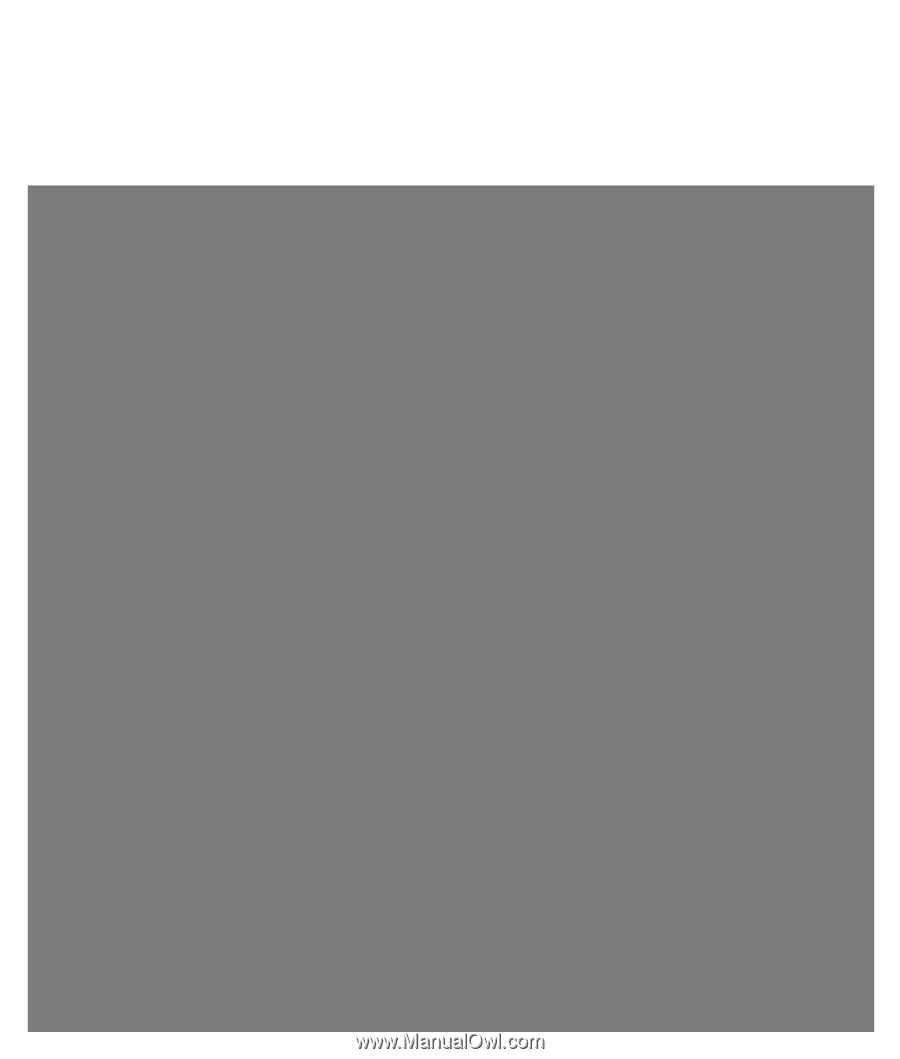
Limited Warranty and Support Guide
Before contacting the HP Customer Support Center, it’s important to have the following
information handy.
Please take a moment to write down your product information for future reference.
The first four items on the list (Model Number, Product Number, Serial Number, and
Software Build Number) can be viewed by pressing the Ctrl+Alt+S keys on the keyboard
at the same time.
Model Number: ____________________________________________________________________
System (Product) Number: ___________________________________________________________
Serial Number: _____________________________________________________________________
Software Build Number: _____________________________________________________________
Operating System: __________________________________________________________________
Purchase Date: _____________________________________________________________________