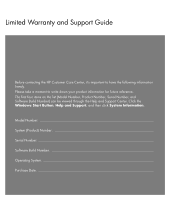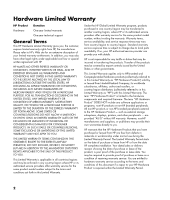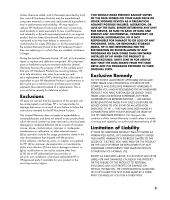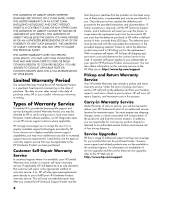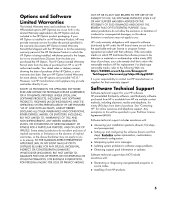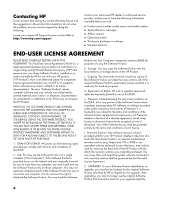HP Pavilion a6000 Limited Warranty and Support Guide
HP Pavilion a6000 - Desktop PC Manual
 |
View all HP Pavilion a6000 manuals
Add to My Manuals
Save this manual to your list of manuals |
HP Pavilion a6000 manual content summary:
- HP Pavilion a6000 | Limited Warranty and Support Guide - Page 1
Limited Warranty and Support Guide Before contacting the HP Customer Care Center, it's important to have the following information handy Number) can be viewed through the Help and Support Center. Click the Windows Start Button, Help and Support, and then click System Information. Model Number System - HP Pavilion a6000 | Limited Warranty and Support Guide - Page 2
service response time is subject to change due to local parts availability. If so, your HP authorized service provider can provide you with details. HP starts on the date of purchase or lease from HP or from the date HP completes installation. Your dated sales or delivery receipt, showing the date - HP Pavilion a6000 | Limited Warranty and Support Guide - Page 3
or damage in transit; or (g) by modification or service by anyone other than (i) HP, (ii) an HP authorized service provider, or (iii) your own installation of end-user-replaceable HP or HP-approved parts if available for your product in the servicing country/region. YOU SHOULD MAKE PERIODIC BACKUP - HP Pavilion a6000 | Limited Warranty and Support Guide - Page 4
you contact the HP Technical Support Center and the 4 fault diagnosis identifies that the problem can be fixed using one of these parts, a replaceable part can be sent directly to you. Once the part arrives, replace the defective part pursuant to the provided instructions and documentation. If - HP Pavilion a6000 | Limited Warranty and Support Guide - Page 5
system error messages. • Isolating system problems to software usage problems. • Obtaining support pack information or updates. Software technical support does NOT include assistance with: • Generating or diagnosing user-generated programs or source codes. • Installing of non-HP products. 5 - HP Pavilion a6000 | Limited Warranty and Support Guide - Page 6
problem, you can receive support by doing the following: Locate your nearest HP Support location via the Web at: http://www.hp.com/support Contact your authorized HP dealer or authorized service may install and use the Software Product only on those computers. You may not separate component parts of - HP Pavilion a6000 | Limited Warranty and Support Guide - Page 7
of the Software Product to another end user. Any transfer must include all component parts, media, printed materials, this EULA, and if agree that HP and its affiliates may collect and use technical information you provide in relation to support services related to the Software Product. HP agrees - HP Pavilion a6000 | Limited Warranty and Support Guide - Page 8
, proposals and representations with respect to the Software Product or any other subject matter covered by this EULA. To the extent the terms of any HP policies or programs for support services conflict with the terms of this EULA, the terms of this EULA shall control. Rev. 10/03 8 - HP Pavilion a6000 | Limited Warranty and Support Guide - Page 9
m1000, m5000, m7000, m8000 S0000, SR1000, SR5000, SA4000, s3000, s7000 w1000, w5000 x5000, z500, IQ700, series All, (including refurbish) 1994 + A1: 2001 / EN 61000-3-3: 1995 + A1: 2001 GB9254: 1998 FCC Title 47 CFR, Part 15 Class B / ICES-002, issue 2 AS/NZS CISPR 22: 2004 Telecom: TBR 21: 1998 - HP Pavilion a6000 | Limited Warranty and Support Guide - Page 10
pursuant to Part 15 of the FCC Rules. These limits are designed to provide reasonable protection against harmful interference in a residential installation. This equipment generates, uses, and can radiate radio frequency energy and, if not installed and used in accordance with the instructions, may - HP Pavilion a6000 | Limited Warranty and Support Guide - Page 11
This equipment complies with Part 68 of the Federal an authorized repair center should perform all repairs. It is the responsibility of users requiring service to report the problem to the manufacturer, operate to the user's satisfaction. Before installing this equipment, the user should ensure it - HP Pavilion a6000 | Limited Warranty and Support Guide - Page 12
into the Network Interface Card (NIC) receptacle. SAVE THESE INSTRUCTIONS AC Power Safety Warning WARNING: Install the computer near , or modems before performing any service procedures. Failure to do so may explosion if the battery is incorrectly replaced. Replace only with the same, or equivalent - HP Pavilion a6000 | Limited Warranty and Support Guide - Page 13
from lightning and power line surges. WARNING: Use of controls, adjustments, or performance procedures other than those specified in the Upgrading and Servicing Guide may result in hazardous radiation exposure. To prevent direct exposure to laser beam, do not try to open the enclosure of the CD - HP Pavilion a6000 | Limited Warranty and Support Guide - Page 14
computer. Click the Windows Start Button, All Programs, PC Help & Tools, and then click PC-Doctor. 4 HP Technical Support Web site. Go to: http://www.hp.com/support for product information, driver updates, troubleshooting, and much more. 5 If you have not solved the problem, call HP Total Care, toll - HP Pavilion a6000 | Limited Warranty and Support Guide - Page 15
on your support and services options visit: http://www.hp.com/go/totalcare Or http://www.hp.ca/totalcare (Canada) When Should I Contact HP Total Care Support and Services? • The Help and Support Center or other support tools on your computer do not identify or help solve your problem. • You either - HP Pavilion a6000 | Limited Warranty and Support Guide - Page 16
Printed in
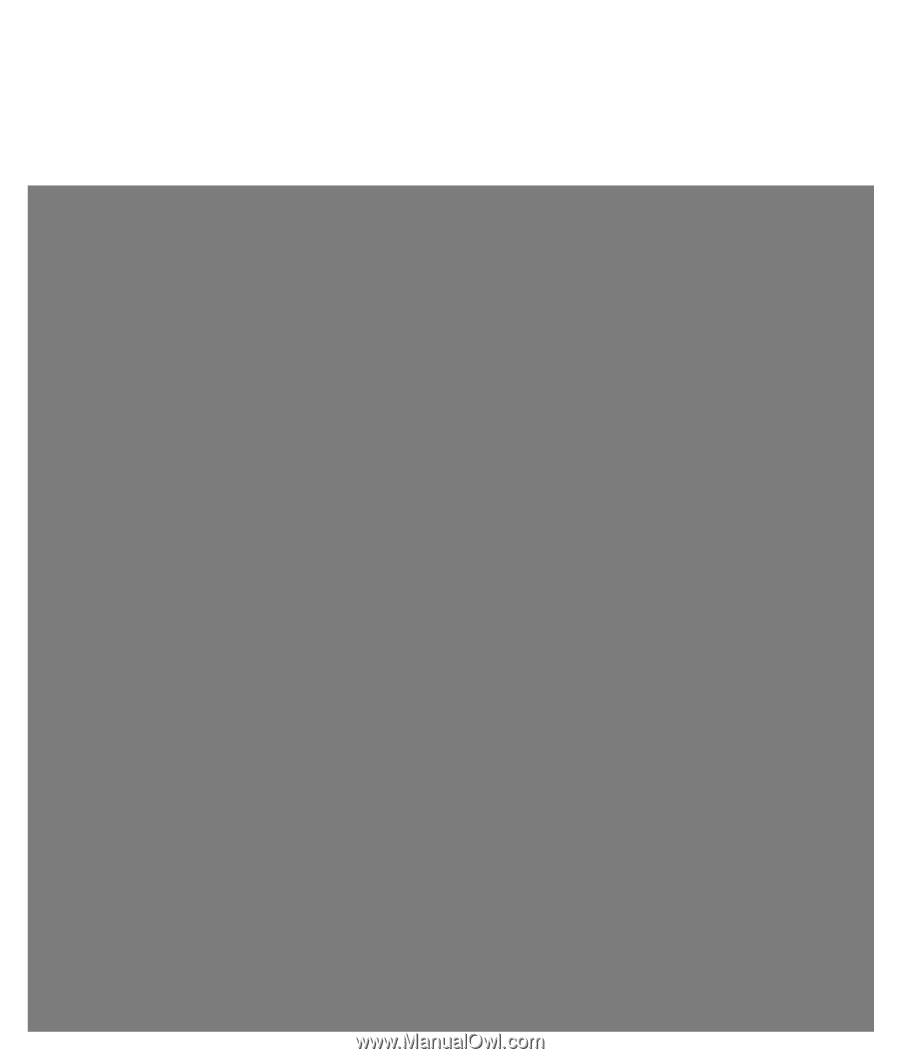
Limited Warranty and Support Guide
Before contacting the HP Customer Care Center, it’s important to have the following information
handy.
Please take a moment to write down your product information for future reference.
The first four items on the list (Model Number, Product Number, Serial Number, and
Software Build Number) can be viewed through the Help and Support Center. Click the
Windows Start Button
,
Help and Support
, and then click
System Information
.
Model Number: ____________________________________________________________________
System (Product) Number: ___________________________________________________________
Serial Number: _____________________________________________________________________
Software Build Number: _____________________________________________________________
Operating System: __________________________________________________________________
Purchase Date: _____________________________________________________________________