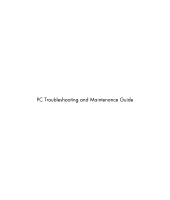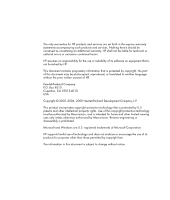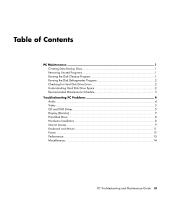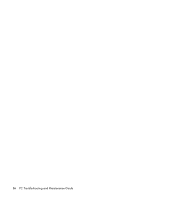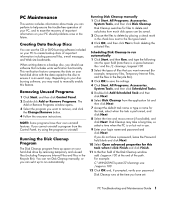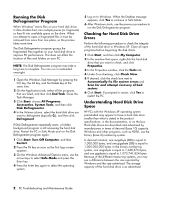HP Pavilion a6700 PC Troubleshooting
HP Pavilion a6700 - Desktop PC Manual
 |
View all HP Pavilion a6700 manuals
Add to My Manuals
Save this manual to your list of manuals |
HP Pavilion a6700 manual content summary:
- HP Pavilion a6700 | PC Troubleshooting - Page 1
PC Troubleshooting and Maintenance Guide - HP Pavilion a6700 | PC Troubleshooting - Page 2
services. Nothing herein should be construed as constituting an additional warranty. HP shall not be liable for technical or editorial errors or omissions contained herein. HP Windows are U.S. registered trademarks of Microsoft Corporation. HP supports lawful use of technology and does not endorse or - HP Pavilion a6700 | PC Troubleshooting - Page 3
Program 2 Checking for Hard Disk Drive Errors 2 Understanding Hard Disk Drive Space 2 Recommended Maintenance Schedule 3 Troubleshooting PC Problems 4 Audio ...4 Video ...5 CD and DVD Drives 5 Display (Monitor) ...7 Hard Disk Drive ...8 Hardware Installation 8 Internet Access...9 Keyboard and - HP Pavilion a6700 | PC Troubleshooting - Page 4
iv PC Troubleshooting and Maintenance Guide - HP Pavilion a6700 | PC Troubleshooting - Page 5
trouble-free operation of your PC, and to ease the recovery of important information on your PC should problems arise in the future. Creating Data Backup Discs You can use the CD or DVD burning software included on your PC need to manually enable instructions PC Troubleshooting and Maintenance Guide 1 - HP Pavilion a6700 | PC Troubleshooting - Page 6
and attempt recovery of bad sectors. 6 Click Start. If prompted to restart, click Yes to restart the PC. Understanding Hard Disk Drive Space HP PCs with the Windows XP operating system preinstalled may appear to have a hard disk drive smaller than what is stated in the product specifications, in the - HP Pavilion a6700 | PC Troubleshooting - Page 7
Discs" on page 1.) Create a restore point in the Microsoft System Restore program For information, double-click the Help and Support icon on the desktop to open the Help and Support Center, type system restore into the Search box, and then click Search. PC Troubleshooting and Maintenance Guide 3 - HP Pavilion a6700 | PC Troubleshooting - Page 8
Troubleshooting PC Problems This section contains a series of tables that describe possible solutions to problems that may occur when using your PC. Each table contains: • Symptoms that describe the sign or warning message for the type of problem problems, or for problems relating specifically - HP Pavilion a6700 | PC Troubleshooting - Page 9
-click the Help and Support icon on the desktop to open the Help and Support Center, type update driver into the Search box, and then click Search. I cannot remove a CD or DVD. Turn on your PC, and press the Eject button nearest the drive to open the tray. If you suspect a problem with the actual - HP Pavilion a6700 | PC Troubleshooting - Page 10
manufacturer Web site. Use a CD instead of a DVD. Audio files on a DVD can be played on your PC, but you cannot create a music DVD to be played in a home CD player. Convert .mp3 or .wma audio files to .wav or .cda music files before burning them to a disc. 6 PC Troubleshooting and Maintenance Guide - HP Pavilion a6700 | PC Troubleshooting - Page 11
CD. The PC must be connected to the Internet for the artist, title, and track information to appear when playing music CDs desktop, and then select Properties. 2 Select the Settings tab. 3 Drag the Screen Resolution slider to adjust the resolution as needed. PC Troubleshooting and Maintenance Guide - HP Pavilion a6700 | PC Troubleshooting - Page 12
on the desktop to open the Help and Support Center, or refer to the Limited Warranty and Support Guide to contact Support for replacement details. Hardware Installation Symptom Possible solution A new device is not recognized as part of the system. Install the device driver from the CD provided - HP Pavilion a6700 | PC Troubleshooting - Page 13
the onscreen instructions in the device troubleshooter wizard. 10 Restart the PC. Click Start, click Turn Off Computer, and then click Restart. Internet Access Symptom Possible solution I cannot connect to the Internet. Verify Internet settings, or contact your Internet Service Provider (ISP - HP Pavilion a6700 | PC Troubleshooting - Page 14
the Device usage area, verify the modem is enabled. 7 If there are further problems, click the Troubleshoot button, and follow the onscreen instructions. Note that Web pages do not always load as quickly as files stored on your PC. Web pages may also load slowly if there is a high demand for the Web - HP Pavilion a6700 | PC Troubleshooting - Page 15
and reconnect the keyboard to the back of your PC, and then turn on your PC. Double-click the Help and Support icon on the desktop to open the Help and Support Center, or refer to the Limited Warranty and Support Guide to contact Support for replacement details. Keyboard Print button does not work - HP Pavilion a6700 | PC Troubleshooting - Page 16
to return your PC to its original state. Refer to the Upgrading and Servicing Guide for instructions. Double-click the Help and Support icon on the desktop to open the Help and Support Center, or refer to the Limited Warranty and Support Guide to contact Support for replacement details. Invalid - HP Pavilion a6700 | PC Troubleshooting - Page 17
remove and click the Change/Remove or the Remove button. Follow the onscreen instructions. Check for hard disk drive errors: 1 Close all open programs and recovery of bad sectors. 7 Click Start. If prompted to restart, click Yes and allow the PC to restart. PC Troubleshooting and Maintenance Guide - HP Pavilion a6700 | PC Troubleshooting - Page 18
not exceeded the storage limit of the card. Make sure the memory card is one of the supported types: CompactFlash (I, II, and Microdrive), Memory Stick, Memory Stick Pro, MultiMedia, Secure Digital isopropyl alcohol. Replace the memory card if necessary. 14 PC Troubleshooting and Maintenance Guide - HP Pavilion a6700 | PC Troubleshooting - Page 19
- HP Pavilion a6700 | PC Troubleshooting - Page 20
Printed in
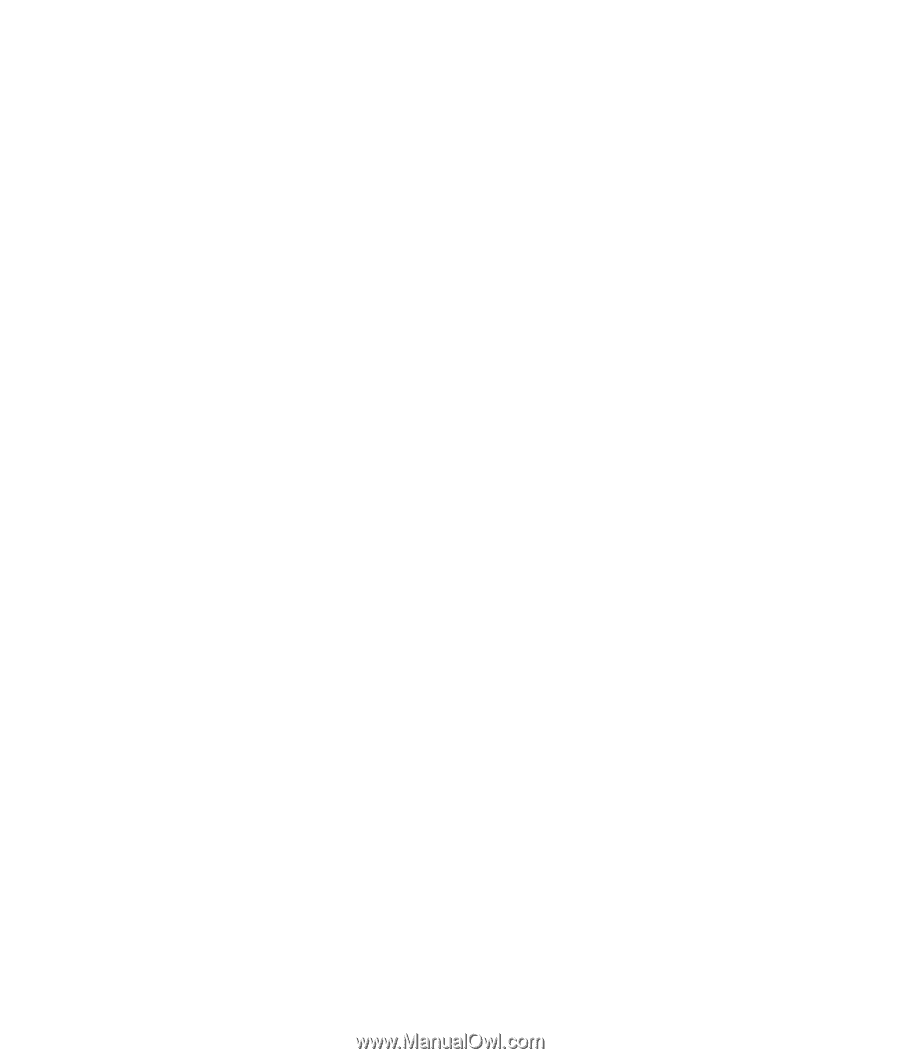
PC Troubleshooting and Maintenance Guide