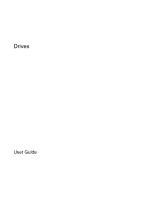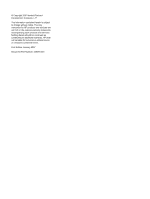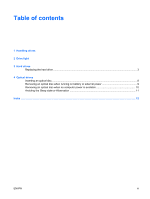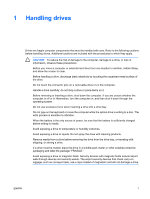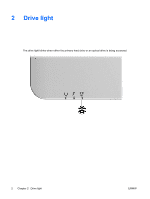HP Pavilion dv2000 Drives - Windows Vista
HP Pavilion dv2000 - Entertainment Notebook PC Manual
 |
View all HP Pavilion dv2000 manuals
Add to My Manuals
Save this manual to your list of manuals |
HP Pavilion dv2000 manual content summary:
- HP Pavilion dv2000 | Drives - Windows Vista - Page 1
Drives User Guide - HP Pavilion dv2000 | Drives - Windows Vista - Page 2
in the express warranty statements accompanying such products and services. Nothing herein should be construed as constituting an additional warranty. HP shall not be liable for technical or editorial errors or omissions contained herein. First Edition: January 2007 Document Part Number: 430294-001 - HP Pavilion dv2000 | Drives - Windows Vista - Page 3
Table of contents 1 Handling drives 2 Drive light 3 Hard drives Replacing the hard drive ...3 4 Optical drives Inserting an optical disc ...8 Removing an optical disc when running on battery or external power 9 Removing an optical disc when no computer power is available 10 Avoiding the Sleep - HP Pavilion dv2000 | Drives - Windows Vista - Page 4
iv ENWW - HP Pavilion dv2000 | Drives - Windows Vista - Page 5
then shut it down through the operating system. Do not use excessive force when inserting a drive into a drive bay. Do not type on the keyboard or move the computer while the optical drive is writing to a disc. The write process is sensitive to vibration. When the battery is the only source of power - HP Pavilion dv2000 | Drives - Windows Vista - Page 6
2 Drive light The drive light blinks when either the primary hard drive or an optical drive is being accessed. 2 Chapter 2 Drive light ENWW - HP Pavilion dv2000 | Drives - Windows Vista - Page 7
all external devices connected to the computer. 4. Unplug the power cord from the AC outlet. 5. Turn the computer upside down on a flat surface. 6. Remove the battery from the computer. 7. With the hard drive bay toward you, loosen the 2 hard drive cover screws (1). ENWW Replacing the hard drive 3 - HP Pavilion dv2000 | Drives - Windows Vista - Page 8
8. Lift the hard drive cover away from the computer (2). 9. Remove the 2 hard drive screws (1) 10. Pull the hard drive tab up (2), and then lift the hard drive away from the computer. 4 Chapter 3 Hard drives ENWW - HP Pavilion dv2000 | Drives - Windows Vista - Page 9
a hard drive: 1. Insert the hard drive into the hard drive bay. 2. Gently press the hard drive down until it snaps into place (1). 3. Replace the 2 hard drive screws (2). 4. Align the tabs (1) on the hard drive cover with the notches on the computer. 5. Close the cover (2). ENWW Replacing the hard - HP Pavilion dv2000 | Drives - Windows Vista - Page 10
6. Tighten the hard drive cover screws (3). 6 Chapter 3 Hard drives ENWW - HP Pavilion dv2000 | Drives - Windows Vista - Page 11
Write to DVD+R DL No Yes Yes NOTE Some of the optical drives listed may not be supported by your computer. The listed drives are not necessarily all of the supported optical drives. An optical drive, such as a DVD-ROM drive, supports optical discs (CDs and DVDs). These discs are used to store or - HP Pavilion dv2000 | Drives - Windows Vista - Page 12
Inserting an optical disc 1. Turn on the computer. 2. Press the release button (1) on the drive bezel to release the media tray. 3. Pull out the tray (2). 4. Hold the disc by the edges dialog box opens. It prompts you to select how you want to use the media content. 8 Chapter 4 Optical drives ENWW - HP Pavilion dv2000 | Drives - Windows Vista - Page 13
Removing an optical disc when running on battery or external power 1. Press the release button (1) on the drive bezel to release the media tray, and then gently pull out the tray (2) until it the disc in a protective case. ENWW Removing an optical disc when running on battery or external power 9 - HP Pavilion dv2000 | Drives - Windows Vista - Page 14
power is available 1. Insert the end of a paper clip (1) into the release access in the front bezel of the drive. 2. Press in gently on the paper clip until the tray is released, and then pull out the tray (2) until media tray and place the disc in a protective case. 10 Chapter 4 Optical drives ENWW - HP Pavilion dv2000 | Drives - Windows Vista - Page 15
prevent loss of information, do not initiate Sleep or Hibernation when writing to a CD or DVD. If Sleep or Hibernation is initiated during playback of drive media (such as a CD or DVD), the computer will behave in one of the following ways: ● Your playback may be interrupted. ● You may see a warning - HP Pavilion dv2000 | Drives - Windows Vista - Page 16
devices 1 C CD inserting 8 removing, with power 9 removing, without power 10 CD drive 7 O optical disc inserting 8 removing, with power 9 removing, without power 10 optical drive 7 S Sleep 11 D drive light 2 drives caring for 1 drive light 2 hard 3, 5 optical 7 See also hard drive, optical drive - HP Pavilion dv2000 | Drives - Windows Vista - Page 17
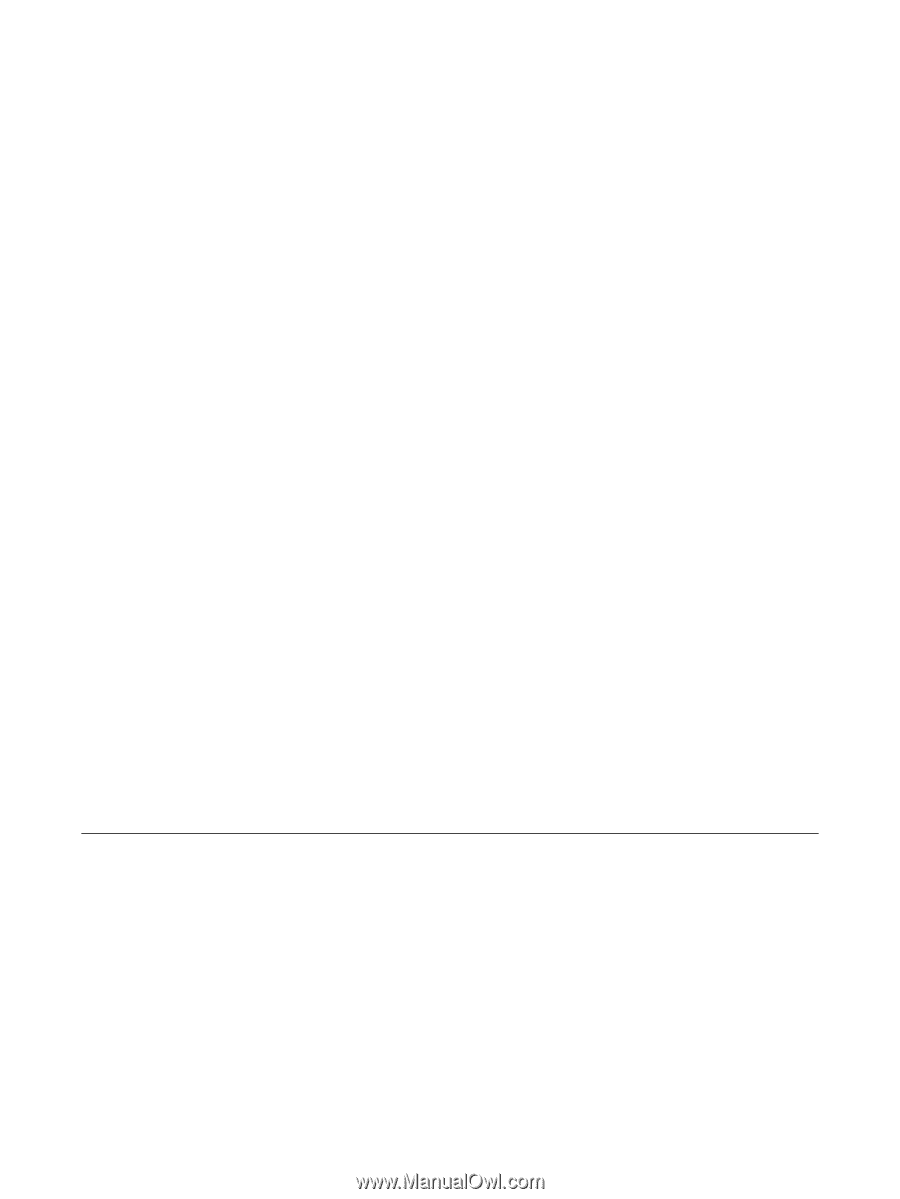
Drives
User Guide