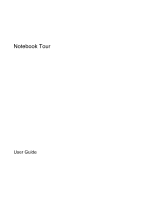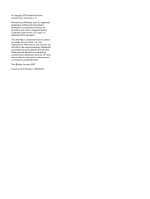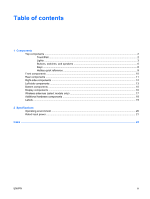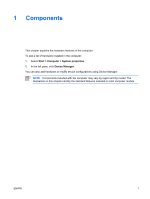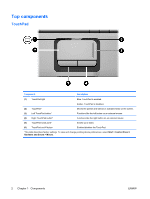HP Pavilion dv2000 Notebook Tour - Windows Vista
HP Pavilion dv2000 - Entertainment Notebook PC Manual
 |
View all HP Pavilion dv2000 manuals
Add to My Manuals
Save this manual to your list of manuals |
HP Pavilion dv2000 manual content summary:
- HP Pavilion dv2000 | Notebook Tour - Windows Vista - Page 1
Notebook Tour User Guide - HP Pavilion dv2000 | Notebook Tour - Windows Vista - Page 2
Development Company, L.P. Microsoft and Windows are U.S. registered trademarks of services. Nothing herein should be construed as constituting an additional warranty. HP shall not be liable for technical or editorial errors or omissions contained herein. First Edition: January 2007 Document Part - HP Pavilion dv2000 | Notebook Tour - Windows Vista - Page 3
components ...10 Rear components ...11 Right-side components ...12 Left-side components ...13 Bottom components ...15 Display components ...16 Wireless antennae (select models only 17 Additional hardware components ...18 Labels ...19 2 Specifications Operating environment ...20 Rated input power - HP Pavilion dv2000 | Notebook Tour - Windows Vista - Page 4
iv ENWW - HP Pavilion dv2000 | Notebook Tour - Windows Vista - Page 5
1 Components This chapter explains the hardware features of the computer. To see a list of hardware installed in the computer: 1. Select Start > Computer > System properties. 2. In the left pane, click Device Manager. You can also add hardware or modify device configurations using Device Manager. - HP Pavilion dv2000 | Notebook Tour - Windows Vista - Page 6
Top components TouchPad Component Description (1) TouchPad light Blue: TouchPad is enabled. (2) TouchPad* Amber: TouchPad is disabled. Moves the pointer and selects or activates items on the screen. (3) Left TouchPad button* Functions like the left button on an external mouse. (4) Right - HP Pavilion dv2000 | Notebook Tour - Windows Vista - Page 7
are fully charged. If the computer is not plugged into an external power source, the light stays off until the battery reaches a low battery level. Blinking: The hard drive or optical drive is being accessed. On: Caps lock is on. Blinks once: The media button has been pressed. Blinks once: The DVD - HP Pavilion dv2000 | Notebook Tour - Windows Vista - Page 8
source, the light is turned off when all batteries in the computer are fully charged. If the computer is not plugged into an external power source, the light stays off until the battery reaches a low battery level. Blinking: The hard drive or optical drive is being accessed. On: Caps lock is on - HP Pavilion dv2000 | Notebook Tour - Windows Vista - Page 9
Component Description (5) Media button light Blinks once: The media button has been pressed. (6) Volume mute light Blue: Computer sound is turned on. Red: Computer sound is turned off. (7) Volume down light Blinking: The volume scroll zone is being used to decrease speaker sound. (8) Volume - HP Pavilion dv2000 | Notebook Tour - Windows Vista - Page 10
the computer. If the computer has stopped responding and Windows® shutdown procedures cannot be used, press and hold password, you may be asked to log on to Windows. QuickPlay launches after you log on. Refer to may be asked to log on to Windows. QuickPlay launches after you log on. Refer to the - HP Pavilion dv2000 | Notebook Tour - Windows Vista - Page 11
a disc is playing in the optical drive: ● Press once to play the next guides located in Help and Support . Component (1) Power button* (2) Speakers (2) ENWW Description When the computer is off, press the power button to turn on the computer. If the computer has stopped responding and Windows - HP Pavilion dv2000 | Notebook Tour - Windows Vista - Page 12
to require a logon password, you may be asked to log on to Windows. QuickPlay launches after you log on. Refer to the QuickPlay online Help for information about changing factory settings, refer to the user guides located in Help and Support. Keys NOTE Your computer may look slightly different from - HP Pavilion dv2000 | Notebook Tour - Windows Vista - Page 13
this function Press Display information. Clear system information. fn+esc fn+esc or press enter Open Help and Support. Open the Print Options window. Open a Web browser. Alternate between computer display and external display. Initiate Hibernation. Initiate QuickLock. Decrease screen brightness - HP Pavilion dv2000 | Notebook Tour - Windows Vista - Page 14
local area network (LAN) device and/or a Bluetooth® device, is turned on. Amber: an integrated wireless device is turned off. Links the computer to the HP Remote Control. Connects an optional computer headset microphone, stereo array microphone, or monaural microphone. Produce sound when connected - HP Pavilion dv2000 | Notebook Tour - Windows Vista - Page 15
, flat surface. Do not allow another hard surface, such as an adjoining optional printer, or a soft surface, such as pillows or thick rugs or clothing, to block airflow. NOTE The computer fan starts up automatically to cool internal components and prevent overheating. It is normal for the internal - HP Pavilion dv2000 | Notebook Tour - Windows Vista - Page 16
Component (1) Optical drive (2) Optical drive light (3) USB ports (2) (4) RJ-11 (modem) jack (5) Power connector Description Reads an optical disc. Blinking: The optical drive is being accessed. Connect optional USB devices. Connects a modem cable. Connects an AC adapter. 12 Chapter 1 Components - HP Pavilion dv2000 | Notebook Tour - Windows Vista - Page 17
Connects an optional IEEE 1394 or 1394a device, such as a camcorder. Supports the following optional digital card formats: Secure Digital (SD) Memory Card, MultiMediaCard (MMC), Secure Digital Input/ Output (SD I/O), Memory Stick (MS), Memory Stick Pro (MSP), xDPicture Card (XD), xD-Picture Card (XD - HP Pavilion dv2000 | Notebook Tour - Windows Vista - Page 18
an optional expansion product. NOTE The computer has only one expansion port. The term expansion port 3 describes the type of expansion port. Connects a network cable. Supports optional ExpressCard/54 cards. 14 Chapter 1 Components ENWW - HP Pavilion dv2000 | Notebook Tour - Windows Vista - Page 19
Bottom components Component (1) Battery bay (2) Battery release latch (3) Mini Card compartment (4) Vents (3) (5) Memory module compartment (6) Hard drive bay Description Holds the battery. Releases the battery from the battery bay. Holds a wireless LAN device (select models only). NOTE To prevent - HP Pavilion dv2000 | Notebook Tour - Windows Vista - Page 20
Display components Component (1) Internal microphones (2) (select models only) (2) Integrated camera light (select models only) (3) Integrated camera (select models only) (4) Internal display switch Description Record sound. NOTE If there is a microphone icon next to each microphone opening, your - HP Pavilion dv2000 | Notebook Tour - Windows Vista - Page 21
. These antennae are not visible from the outside of the computer. To see wireless regulatory notices, refer to your country's section of the Regulatory, Safety and Environmental Notices located in Help and Support. NOTE For optimal transmission, keep the areas immediately around the antennae free - HP Pavilion dv2000 | Notebook Tour - Windows Vista - Page 22
hardware components Component Description (1) Power cord* Connects an AC adapter to an AC outlet. (2) AC adapter Converts AC power to DC power. (3) Battery* Powers the computer when the computer is not plugged into external power. *Batteries and power cords vary in appearance by region and - HP Pavilion dv2000 | Notebook Tour - Windows Vista - Page 23
when you troubleshoot system problems or travel internationally with the computer. ● Service tag-Provides the product brand and series name, serial is affixed inside the memory module compartment. ● Wireless certification label(s)-Provide information about optional wireless devices available on - HP Pavilion dv2000 | Notebook Tour - Windows Vista - Page 24
2 Specifications Operating environment The operating environment information in the following table may be helpful if you plan to use or transport the computer in extreme environments. Factor Metric U.S. Temperature Operating Nonoperating Relative humidity (noncondensing) Operating Nonoperating - HP Pavilion dv2000 | Notebook Tour - Windows Vista - Page 25
. Although the computer can be powered from a standalone DC power source, it should be powered only with an AC adapter or a DC power source supplied and approved by HP for use with the computer. The computer is capable of accepting DC power within the following specifications. Input power Operating - HP Pavilion dv2000 | Notebook Tour - Windows Vista - Page 26
20 antennae 17 applications key, Windows 8 audio-in (microphone) jack, identifying 10 audio-out (headphone) jack, identifying 10 B battery bay 15, 19 battery light, identifying 3, 4 battery release latch, identifying 15 battery, identifying 18 bays battery 15, 19 hard drive 15 Bluetooth label 19 - HP Pavilion dv2000 | Notebook Tour - Windows Vista - Page 27
19 Microsoft Certificate of Authenticity 19 modem approval 19 regulatory 19 service tag 19 wireless certification 19 WLAN 19 latch, battery release 15 lights battery 3, 4 caps lock 3, 4 Digital Media Slot 13 drive 3, 4 DVD button 3 integrated camera 16 media button 3, 5 mute 4, 5 next/fast forward - HP Pavilion dv2000 | Notebook Tour - Windows Vista - Page 28
W Windows applications key, identifying 8 Windows logo key, identifying 8 wireless antennae 17 wireless certification label 19 wireless light, identifying 10 wireless switch, identifying 10 WLAN device 19 WLAN label 19 24 Index ENWW - HP Pavilion dv2000 | Notebook Tour - Windows Vista - Page 29
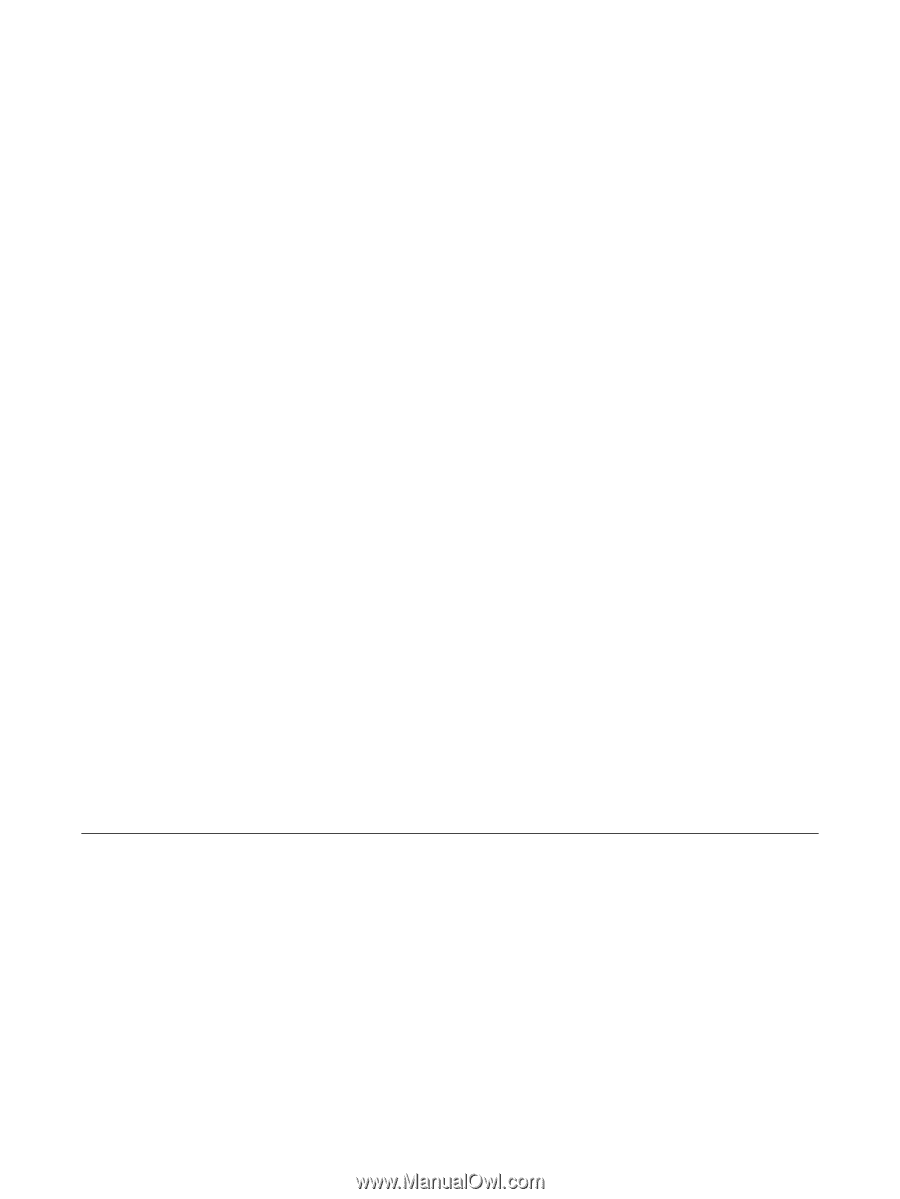
Notebook Tour
User Guide