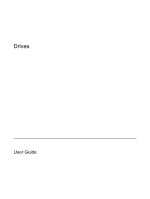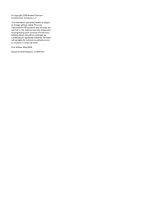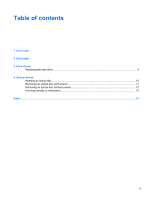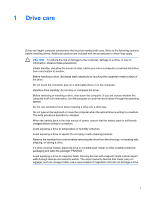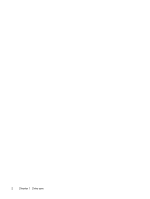HP Pavilion dv2000 Drives
HP Pavilion dv2000 - Entertainment Notebook PC Manual
 |
View all HP Pavilion dv2000 manuals
Add to My Manuals
Save this manual to your list of manuals |
HP Pavilion dv2000 manual content summary:
- HP Pavilion dv2000 | Drives - Page 1
Drives User Guide - HP Pavilion dv2000 | Drives - Page 2
in the express warranty statements accompanying such products and services. Nothing herein should be construed as constituting an additional warranty. HP shall not be liable for technical or editorial errors or omissions contained herein. First Edition: May 2006 Document Part Number: 411664-001 - HP Pavilion dv2000 | Drives - Page 3
Table of contents 1 Drive care 2 Drive light 3 Hard drives Replacing the hard drive ...5 4 Optical drives Inserting an optical disc ...10 Removing an optical disc (with power 11 Removing an optical disc (without power 12 Avoiding standby or hibernation ...13 Index ...15 ENWW iii - HP Pavilion dv2000 | Drives - Page 4
iv ENWW - HP Pavilion dv2000 | Drives - Page 5
then shut it down through the operating system. Do not use excessive force when inserting a drive into a drive bay. Do not type on the keyboard or move the computer when the optical drive is writing to a medium. The write process is sensitive to vibration. When the battery pack is the only source of - HP Pavilion dv2000 | Drives - Page 6
2 Chapter 1 Drive care ENWW - HP Pavilion dv2000 | Drives - Page 7
2 Drive light The drive light blinks when either the primary hard drive or an optical drive is being accessed. ENWW 3 - HP Pavilion dv2000 | Drives - Page 8
4 Chapter 2 Drive light ENWW - HP Pavilion dv2000 | Drives - Page 9
all external devices connected to the computer. 4. Unplug the power cord from the AC outlet. 5. Turn the computer upside down on a flat surface. 6. Remove the battery from the computer. 7. With the hard drive bay toward you, loosen the 2 hard drive cover screws (1). ENWW Replacing the hard drive 5 - HP Pavilion dv2000 | Drives - Page 10
8. Lift the hard drive cover away from the computer (2). 9. Remove the 2 hard drive screws (1) 10. Pull the hard drive tab up (2), and then lift the hard drive away from the computer. 6 Chapter 3 Hard drives ENWW - HP Pavilion dv2000 | Drives - Page 11
a hard drive: 1. Insert the hard drive into the hard drive bay. 2. Gently press the hard drive down until it snaps into place (1). 3. Replace the 2 hard drive screws (2). 4. Align the tabs (1) on the hard drive cover with the notches on the computer. 5. Close the cover (2). ENWW Replacing the hard - HP Pavilion dv2000 | Drives - Page 12
6. Tighten the hard drive cover screws (3). 8 Chapter 3 Hard drives ENWW - HP Pavilion dv2000 | Drives - Page 13
±RW Double Yes Yes Yes Yes Layer Some of the optical drives listed may not be supported by your computer. The listed drives are not necessarily all of the supported optical drives. An optical drive, such as a DVD-ROM drive, supports optical discs (CDs and DVDs). These discs are used to store - HP Pavilion dv2000 | Drives - Page 14
Inserting an optical disc 1. Turn on the computer. 2. Press the release button (1) on the drive bezel to release the media tray. 3. Pull out the tray (2). 4. Hold the CD or DVD by the edges box opens. It prompts you to select how you want to use the media content. 10 Chapter 4 Optical drives ENWW - HP Pavilion dv2000 | Drives - Page 15
Removing an optical disc (with power) If the computer is running on external or battery power: 1. Turn on the computer. 2. Press the release button (1) on the drive bezel to release the media tray, and then pull out the tray (2). 3. Remove the disc (3) from the tray by gently pressing down on the - HP Pavilion dv2000 | Drives - Page 16
Removing an optical disc (without power) If external or battery power is unavailable: 1. Insert the end of a paper clip (1) into the release access in the front bezel of the drive. 2. Press in gently until the tray is released, and then pull out the tray (2). 3. Remove the disc (3) from the tray by - HP Pavilion dv2000 | Drives - Page 17
, do not initiate standby or hibernation when writing to a CD or DVD. If standby or hibernation is accidentally initiated during playback of a drive medium (such as a CD or DVD): ● Your playback may be interrupted. ● You may see the following warning: "Putting the computer into hibernation - HP Pavilion dv2000 | Drives - Page 18
14 Chapter 4 Optical drives ENWW - HP Pavilion dv2000 | Drives - Page 19
security devices 1 C CD inserting 10 removing, with power 11 removing, without power 12 CD drive 9 inserting 10 removing, with power 11 removing, without power 12 optical drive 9 S standby 13 D drive light 3 drives caring for 1 drive light 3 hard 5, 7 optical 9 See also hard drive, optical drive - HP Pavilion dv2000 | Drives - Page 20
16 Index ENWW - HP Pavilion dv2000 | Drives - Page 21
- HP Pavilion dv2000 | Drives - Page 22
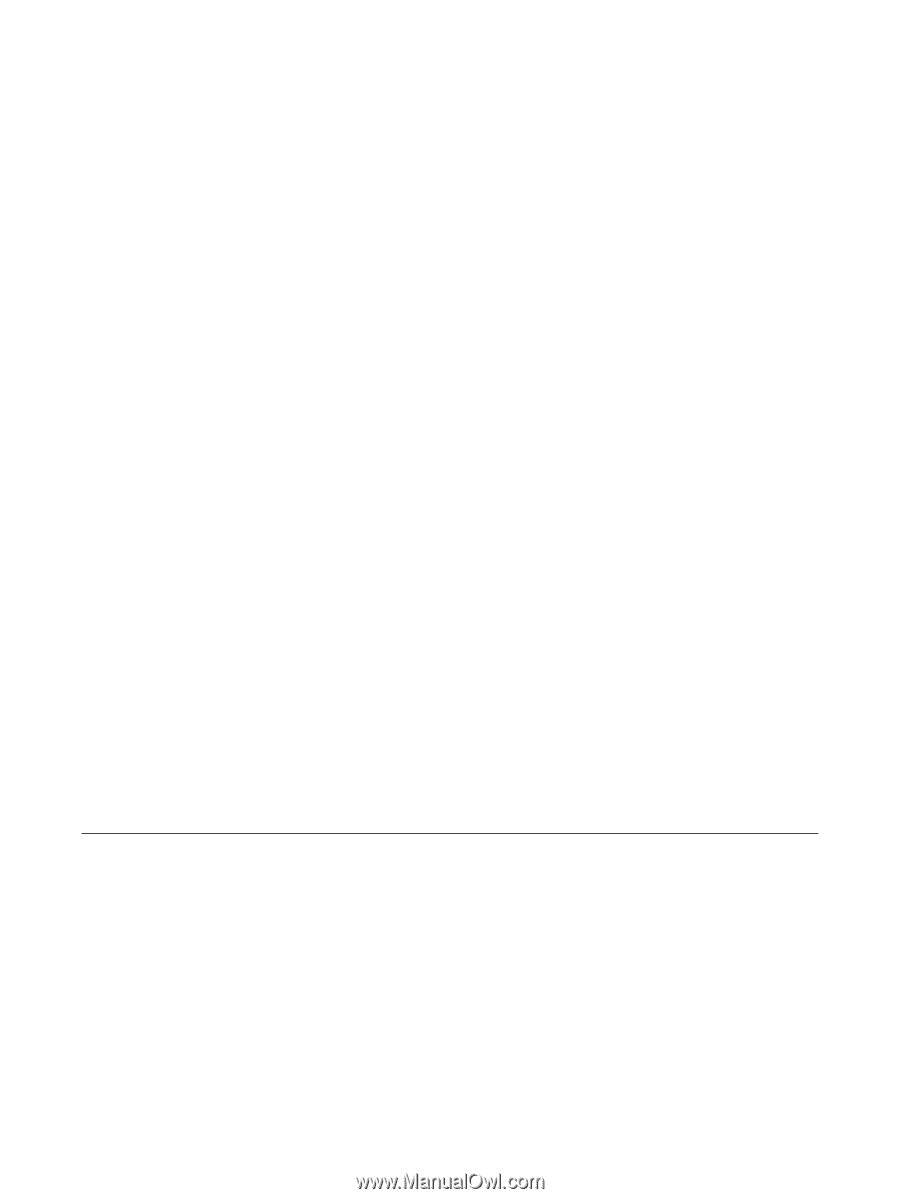
Drives
User Guide