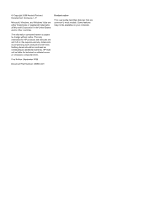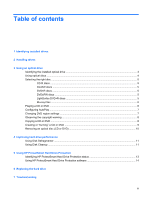HP Pavilion dv3700 Drives - Windows Vista
HP Pavilion dv3700 - Entertainment Notebook PC Manual
 |
View all HP Pavilion dv3700 manuals
Add to My Manuals
Save this manual to your list of manuals |
HP Pavilion dv3700 manual content summary:
- HP Pavilion dv3700 | Drives - Windows Vista - Page 1
Drives User Guide - HP Pavilion dv3700 | Drives - Windows Vista - Page 2
products and services. Nothing herein should be construed as constituting an additional warranty. HP shall not be liable for technical or editorial errors or omissions contained herein. First Edition: September 2008 Document Part Number: 493583-001 Product notice This user guide describes features - HP Pavilion dv3700 | Drives - Windows Vista - Page 3
Improving hard drive performance Using Disk Defragmenter ...11 Using Disk Cleanup ...11 5 Using HP ProtectSmart Hard Drive Protection Identifying HP ProtectSmart Hard Drive Protection status 13 Using HP ProtectSmart Hard Drive Protection software 14 6 Replacing the hard drive 7 Troubleshooting iii - HP Pavilion dv3700 | Drives - Windows Vista - Page 4
of burning a disc does not begin, or it stops before completion 21 A DVD playing in Windows Media Player produces no sound or display 21 A device driver must be reinstalled ...22 Obtaining the latest HP device drivers 22 Obtaining the latest Windows device - HP Pavilion dv3700 | Drives - Windows Vista - Page 5
1 Identifying installed drives To view the drives installed on the computer, select Start > Computer. NOTE: Windows® includes the User Account Control feature to improve the security of your computer. You may be prompted for your permission or password for tasks such as installing applications, - HP Pavilion dv3700 | Drives - Windows Vista - Page 6
when inserting a drive into a drive bay. Do not type on the keyboard or move the computer while the optical drive(select models only) is writing to is sensitive to vibration. When the battery is the only source of power, be sure that the battery is sufficiently charged before writing to media - HP Pavilion dv3700 | Drives - Windows Vista - Page 7
/R and CD-RW Combo Drive ● DVD±RW/R and CD-RW Combo Drive with Double-Layer (DL) support ● LightScribe DVD±RW/R and CD-RW Combo drive with Double-Layer (DL) support ● Blu-ray Disc ROM Drive with SuperMulti DVD±R/RW Double Layer (DL) support NOTE: Some of the drives listed above may not be - HP Pavilion dv3700 | Drives - Windows Vista - Page 8
ROM Drive, it can also read Blu-ray discs. NOTE: Some of the optical drives listed may not be supported by your computer. The listed drives are not necessarily all of the supported optical drives. Some optical drives can also write to optical discs as described in the following table. Optical drive - HP Pavilion dv3700 | Drives - Windows Vista - Page 9
purposes. DVDs are the same form factor as CDs but have 6 to 7 times the storage capacity. NOTE: The optical drive on your computer may not support all the types of optical discs discussed in this section. CD-R discs CD-R (write-once) discs are widely used for creating a permanent copy of data - HP Pavilion dv3700 | Drives - Windows Vista - Page 10
Blu-ray Disc Also called BD, Blu-ray Disc is a high-density optical disc format for the storage of digital information, including high-definition video. A single-layer Blu-ray Disc can store 25 GB, over five times more than the 4.7-GB single-layer DVD. A dual-layer Blu-ray Disc can store 50 GB, - HP Pavilion dv3700 | Drives - Windows Vista - Page 11
Configuring AutoPlay 1. Select Start > Control Panel > Play CDs or other media automatically. 2. Confirm that the Use AutoPlay for all media and devices check box at the upper left of the computer screen is selected. 3. Click Choose a default, and then select one of the available options for each - HP Pavilion dv3700 | Drives - Windows Vista - Page 12
to a disc while the computer is running on battery power. Before writing to a disc, close all the destination disc. Do not use the computer keyboard or move the computer while the computer is with the computer, refer to the software manufacturer's instructions, which may be provided on disc, in the - HP Pavilion dv3700 | Drives - Windows Vista - Page 13
home systems usually do not support all DVD formats. Refer to the user guide that came with your DVD player for a list of supported formats. ● An MP3 file by the program you have selected. For specific instructions, refer to the software manufacturer's instructions, which may be provided with the - HP Pavilion dv3700 | Drives - Windows Vista - Page 14
Removing an optical disc (CD or DVD) 1. Press the release button (1) on the drive bezel to release the disc tray, and then gently pull out the tray (2) until it stops. 2. Remove the disc (3) from the tray by gently pressing down on the spindle while lifting the outer edges of the disc. Hold the disc - HP Pavilion dv3700 | Drives - Windows Vista - Page 15
you do not need access to your computer. HP recommends defragmenting your hard drive at least once a monthly schedule, but you can defragment your computer manually at any time. To run Disk Defragmenter: 1. Refer to Help and Support for more information. For instructions. Using Disk Defragmenter 11 - HP Pavilion dv3700 | Drives - Windows Vista - Page 16
: ● You drop the computer. ● You move the computer with the display closed while the computer is running on battery power. A short time after the end of one of these events, HP ProtectSmart Hard Drive Protection returns the hard drive to normal operation. NOTE: A hard drive in the hard drive bay - HP Pavilion dv3700 | Drives - Windows Vista - Page 17
status The drive light on the computer changes to an amber color to show that the drive in the hard drive bay is parked. To determine whether the drive is currently protected, select Start > Control Panel > Mobile PC > Windows Mobility Center: The Mobility Center also indicates HP ProtectSmart Hard - HP Pavilion dv3700 | Drives - Windows Vista - Page 18
privileges for nonAdministrator users. ● Determine whether a drive in the system is supported. To open the software and change settings, follow these steps: 1. In Mobility Center, click the hard drive icon to open the HP ProtectSmart Hard Drive Protection window. - or - Select Start > Control Panel - HP Pavilion dv3700 | Drives - Windows Vista - Page 19
devices connected to the computer. 4. Unplug the power cord from the AC outlet. 5. Turn the computer upside down on a flat surface. 6. Remove the battery from the computer. 7. With the hard drive bay toward you, loosen the 2 hard drive cover screws (1). 8. Lift the hard drive cover away from the - HP Pavilion dv3700 | Drives - Windows Vista - Page 20
11. Lift the hard drive (3) out of the hard drive bay. To install a hard drive: 1. Insert the hard drive into the hard drive bay (1). 2. Pull the hard drive tab (2) to the right until the hard drive snaps into place. 3. Tighten the captive screw that secures the hard drive to the computer (3). 4. - HP Pavilion dv3700 | Drives - Windows Vista - Page 21
6. Tighten the hard drive cover screws (3). 17 - HP Pavilion dv3700 | Drives - Windows Vista - Page 22
7 Troubleshooting The following sections describe several common issues and resolutions. The optical disc tray does not open for removal of a CD or DVD 1. accessible, tilt the disc carefully as you remove it. 4. Close the disc tray and place the disc in a protective case. 18 Chapter 7 Troubleshooting - HP Pavilion dv3700 | Drives - Windows Vista - Page 23
If Windows does not detect an installed device, the device driver software may be missing or corrupted. If you suspect that the drive is not listed, install (or reinstall) the device driver as instructed in "A device driver must be reinstalled" found later in this section. The computer does not - HP Pavilion dv3700 | Drives - Windows Vista - Page 24
area of the computer desktop, and select Personalize > Display Settings. 2. Set Colors to Medium (16 bit), if this setting is not already selected. 20 Chapter 7 Troubleshooting - HP Pavilion dv3700 | Drives - Windows Vista - Page 25
kind of disc for your drive. See your user guides for more information about disc types. ● Be sure Reinstall the disc-burning device driver located in the DVD/CD-ROM drives HP MediaSmart to play a DVD. MediaSmart is installed on the computer and is also available from the HP Web site at http://www.hp - HP Pavilion dv3700 | Drives - Windows Vista - Page 26
the option for software and driver downloads, type your computer model number in the search box, and then press enter. - or - If you want a specific SoftPaq, enter the SoftPaq number in the Search box, press enter, and follow the instructions provided. Proceed to step 6. 22 Chapter 7 Troubleshooting - HP Pavilion dv3700 | Drives - Windows Vista - Page 27
specific product from the models listed. 4. Click the Windows Vista® operating system. 5. When the list of drivers is displayed, click an updated driver to open a window containing additional information. 6. Click Install now to install the updated driver on-screen instructions to install Microsoft - HP Pavilion dv3700 | Drives - Windows Vista - Page 28
drivers HP drivers 22 Windows drivers 23 Disk Cleanup software 11 Disk Defragmenter software 11 disk performance 11 drive light 13 support 4 SuperMulti LightScribe DVD±RW and CD-RW Combo Drive with DL support 4 T troubleshooting burning discs 21 device driver 22 disc play 20, 21 HP device drivers - HP Pavilion dv3700 | Drives - Windows Vista - Page 29

Drives
User Guide