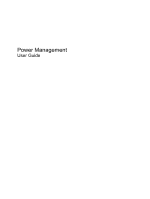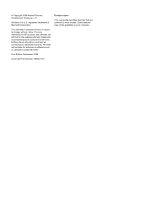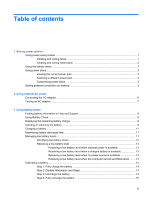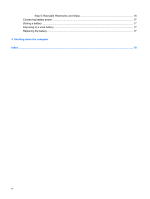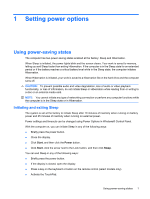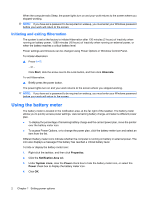HP Pavilion dv3700 Power Management - Windows Vista
HP Pavilion dv3700 - Entertainment Notebook PC Manual
 |
View all HP Pavilion dv3700 manuals
Add to My Manuals
Save this manual to your list of manuals |
HP Pavilion dv3700 manual content summary:
- HP Pavilion dv3700 | Power Management - Windows Vista - Page 1
Power Management User Guide - HP Pavilion dv3700 | Power Management - Windows Vista - Page 2
© Copyright 2008 Hewlett-Packard Development Company, L.P. Windows is a U.S. registered trademark of Microsoft Corporation. The information contained herein is subject to change without notice. The only warranties for HP products and services are set forth in the express warranty statements - HP Pavilion dv3700 | Power Management - Windows Vista - Page 3
an AC adapter ...7 3 Using battery power Finding battery information in Help and Support 8 Using Battery Check ...8 Displaying the remaining battery charge 9 Inserting or removing the battery ...9 Charging a battery ...11 Maximizing battery discharge time ...11 Managing low battery levels ...11 - HP Pavilion dv3700 | Power Management - Windows Vista - Page 4
Step 5: Reenable Hibernation and Sleep 16 Conserving battery power ...17 Storing a battery ...17 Disposing of a used battery ...17 Replacing the battery ...17 4 Shutting down the computer Index ...19 iv - HP Pavilion dv3700 | Power Management - Windows Vista - Page 5
lights blink and the screen clears. Your work is saved to memory battery reaches a critical battery level while in the Sleep state, the computer initiates Hibernation. When Hibernation is initiated, your work is saved to a hibernation file on the hard drive Power Options in Windows® Control Panel. - HP Pavilion dv3700 | Power Management - Windows Vista - Page 6
power button. The power lights turn on and your work returns to the screen where you stopped working. NOTE: If you have set a password to be required on wakeup, you must enter your Windows password before your work will return to the screen. Using the battery meter The battery meter is located in - HP Pavilion dv3700 | Power Management - Windows Vista - Page 7
power plan. Viewing the current power plan ▲ Move the pointer over the battery meter icon in the notification area, at the far right of the taskbar select a power plan from the list. Customizing power plans 1. Click the battery meter icon in the notification area and then click More power options. - - HP Pavilion dv3700 | Power Management - Windows Vista - Page 8
a user account password or change your current user account password, click Create or change your user account password, and then follow the on-screen instructions. If you do not need to create or change a user account password, go to step 5. 5. Click Save changes. 4 Chapter 1 Setting power options - HP Pavilion dv3700 | Power Management - Windows Vista - Page 9
computer, a replacement AC adapter provided by HP, or a compatible AC adapter purchased from HP. ● Approved AC adapter ● Optional docking device or expansion product Connect the computer to external AC power under any of the following conditions: WARNING! Do not charge the computer battery while you - HP Pavilion dv3700 | Power Management - Windows Vista - Page 10
pin is an important safety feature. To connect the computer to external AC power: 1. Plug the AC adapter into the power connector (1) on the computer. 2. Plug the power cord into the AC adapter (2). 3. Plug the other end of the power cord into an AC outlet (3). 6 Chapter 2 Using external AC power - HP Pavilion dv3700 | Power Management - Windows Vista - Page 11
outlet. 3. Turn on the computer. ● If the power light turns on, the AC adapter is functioning properly. ● If the power light remains off, the AC adapter is not functioning and should be replaced. Contact HP technical support for information on obtaining a replacement AC power adapter. Testing an AC - HP Pavilion dv3700 | Power Management - Windows Vista - Page 12
proper care and storage to maximize battery life ● Information on battery types, specifications, life cycles, and capacity To access battery information: ▲ Select Start > Help and Support > Learning Center > HP Power and Battery Learning Center. Using Battery Check Battery Check, a part of the Total - HP Pavilion dv3700 | Power Management - Windows Vista - Page 13
Start > Help and Support > Troubleshooting tools > Battery Check. Battery Check examines the battery and its cells to see if they are functioning properly, and then reports the results of the examination. Displaying the remaining battery charge ▲ Move the pointer over the battery meter icon in the - HP Pavilion dv3700 | Power Management - Windows Vista - Page 14
3. Lock the battery into the battery bay by sliding the right battery release latch (2) to the left. The left battery release latch automatically locks the battery into place. To remove the battery: 1. Turn the computer upside down on a flat surface with the battery bay toward you. 2. Slide and - HP Pavilion dv3700 | Power Management - Windows Vista - Page 15
Charging a battery WARNING! Do not charge the computer battery while you are onboard aircraft. The battery charges whenever the computer is plugged into external power through an AC adapter, an optional power adapter, an optional expansion product, or an optional docking device. The battery charges - HP Pavilion dv3700 | Power Management - Windows Vista - Page 16
for the computer reaches a low battery level, the battery light blinks. If a low battery level is not resolved, the computer enters a critical battery level, and the battery light continues to blink. The computer takes the following actions for a critical battery level: ● If Hibernation is enabled - HP Pavilion dv3700 | Power Management - Windows Vista - Page 17
power until the power lights turn off. Resolving a low battery level when external power is available ▲ Connect one of the following devices: ● AC adapter ● Optional expansion product or docking device ● Optional power adapter Resolving a low battery level when a charged battery is available 1. Turn - HP Pavilion dv3700 | Power Management - Windows Vista - Page 18
is off. To fully charge the battery: 1. Insert the battery into the computer. 2. Connect the computer to an AC adapter, optional power adapter, optional expansion product, or optional docking device, and then plug the adapter or device into external power. The battery light on the computer turns on - HP Pavilion dv3700 | Power Management - Windows Vista - Page 19
during the discharge process: ◦ The monitor will not turn off automatically. ◦ Hard drive speed will not decrease automatically when the computer is idle. ◦ System-initiated Hibernation will not occur. To discharge a battery: 1. Unplug the computer from its external power source, but do not turn - HP Pavilion dv3700 | Power Management - Windows Vista - Page 20
on the computer turns off. You can use the computer while the battery is recharging, but the battery will charge faster if the computer is off. 2. If the computer is off, turn it on when the battery is fully charged and the battery light has turned off. Step 5: Reenable Hibernation and Sleep CAUTION - HP Pavilion dv3700 | Power Management - Windows Vista - Page 21
an internal cell is not charging properly, or when the battery storage capacity has reached a "weak" condition. A message refers you to the HP Web site for more information about ordering a replacement battery. If the battery is possibly covered by an HP warranty, instructions include a warranty ID - HP Pavilion dv3700 | Power Management - Windows Vista - Page 22
down the computer under any of the following conditions: ● When you need to replace the battery or access components inside the computer ● When you are connecting an external hardware device ● Disconnect the computer from external power and remove the battery. 18 Chapter 4 Shutting down the computer - HP Pavilion dv3700 | Power Management - Windows Vista - Page 23
11 recharging 16 removing 9 replacing 17 storing 17 Battery Check 8 battery light 11, 12 battery power 8 battery release latch 9 battery temperature 17 C calibrating battery 14 charging batteries 11, 14 connection, external power 6 conservation, power 17 critical battery level 12 D drive media - HP Pavilion dv3700 | Power Management - Windows Vista - Page 24
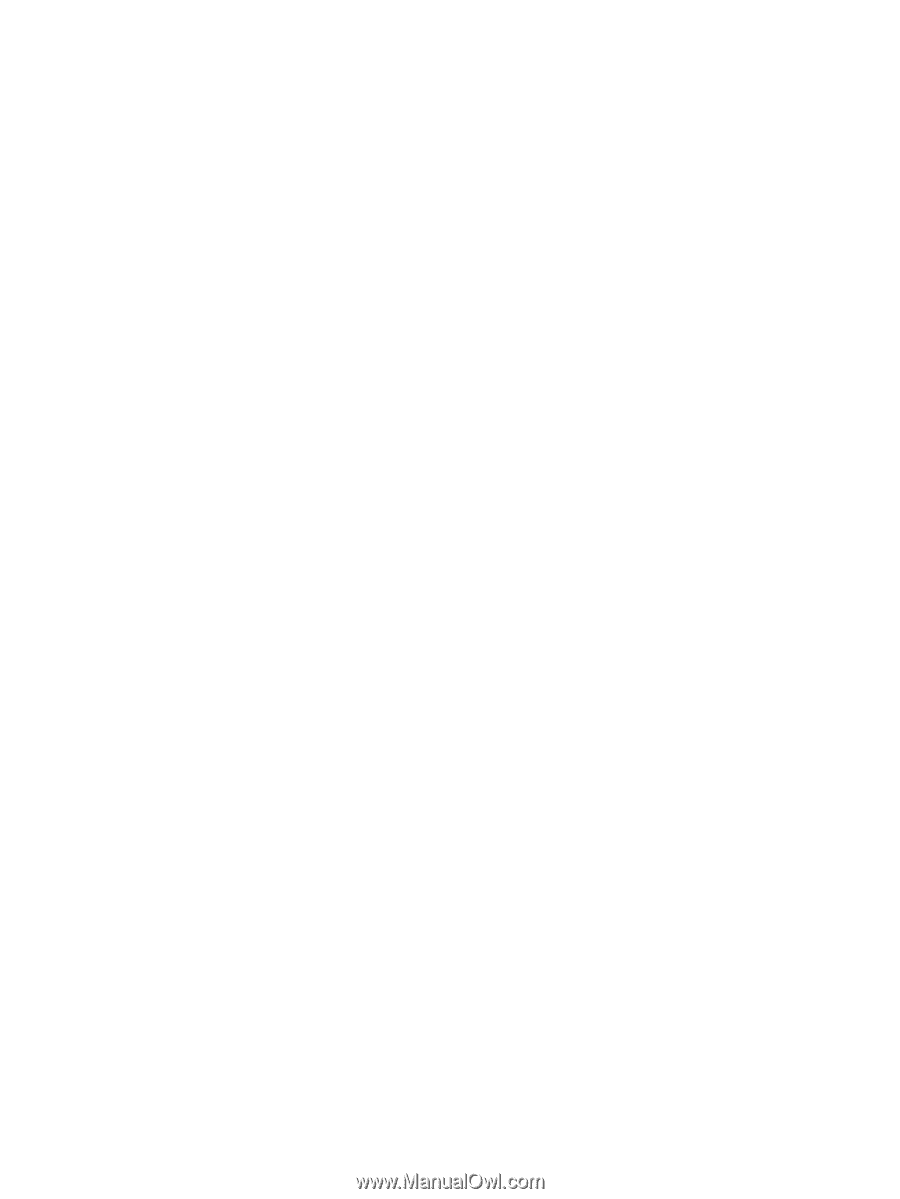
Power Management
User Guide