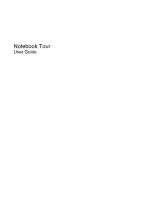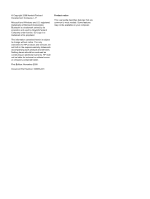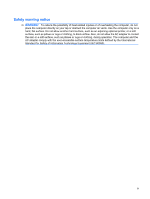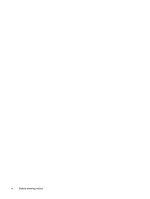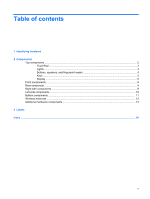HP Pavilion dv4-1300 Notebook Tour - Windows Vista
HP Pavilion dv4-1300 - Entertainment Notebook PC Manual
 |
View all HP Pavilion dv4-1300 manuals
Add to My Manuals
Save this manual to your list of manuals |
HP Pavilion dv4-1300 manual content summary:
- HP Pavilion dv4-1300 | Notebook Tour - Windows Vista - Page 1
Notebook Tour User Guide - HP Pavilion dv4-1300 | Notebook Tour - Windows Vista - Page 2
of Microsoft Corporation. Bluetooth is a trademark owned by its proprietor and used by Hewlett-Packard Company under license. SD Logo is a trademark of its proprietor. The information contained herein is subject to change without notice. The only warranties for HP products and services are set forth - HP Pavilion dv4-1300 | Notebook Tour - Windows Vista - Page 3
, such as an adjoining optional printer, or a soft surface, such as pillows or rugs or clothing, to block airflow. Also, do not allow the AC adapter to contact the skin or a soft surface, such as pillows or rugs or clothing, during operation. The computer and the AC - HP Pavilion dv4-1300 | Notebook Tour - Windows Vista - Page 4
iv Safety warning notice - HP Pavilion dv4-1300 | Notebook Tour - Windows Vista - Page 5
Table of contents 1 Identifying hardware 2 Components Top components ...2 TouchPad ...2 Lights ...3 Buttons, speakers, and fingerprint reader 4 Keys ...5 Display ...6 Front components ...8 Rear component ...9 Right-side components ...9 Left-side components ...10 Bottom components ...11 Wireless - HP Pavilion dv4-1300 | Notebook Tour - Windows Vista - Page 6
vi - HP Pavilion dv4-1300 | Notebook Tour - Windows Vista - Page 7
1 Identifying hardware To see a list of hardware installed in the computer, follow these steps: 1. Select Start > Computer > System properties. 2. In the left pane, click Device Manager. You can also add hardware or modify device configurations using Device Manager. NOTE: Windows® includes the User - HP Pavilion dv4-1300 | Notebook Tour - Windows Vista - Page 8
(1) TouchPad light ● White: TouchPad is enabled. ● Amber: TouchPad is disabled. (2) TouchPad* Moves the pointer and selects or activates items on the screen. (3) Left TouchPad button* Functions like the left button on an external mouse. (4) TouchPad on/off button Enables/disables the TouchPad - HP Pavilion dv4-1300 | Notebook Tour - Windows Vista - Page 9
. If the computer is not plugged into an external power source, the light stays off until the battery reaches a low battery level. ● Blinking: The hard drive or optical drive (select models only) is being accessed. ● On: HP ProtectSmart Hard Drive Protection has temporarily parked the internal hard - HP Pavilion dv4-1300 | Notebook Tour - Windows Vista - Page 10
. ● Blue: An integrated wireless device, such as a wireless local area network (WLAN) device and/or a Bluetooth® device, is on. ● Amber: All wireless devices are off. *The 2 power lights display the same information. The light on the power button is visible only when the computer is open. The - HP Pavilion dv4-1300 | Notebook Tour - Windows Vista - Page 11
. To learn more about your power settings, select Start > Control Panel > System and Maintenance > Power Options. (3) MediaSmart button Launches the about changing factory settings, refer to the user guides located in Help and Support. Keys NOTE: Your computer may look slightly different - HP Pavilion dv4-1300 | Notebook Tour - Windows Vista - Page 12
Component (1) esc key (2) fn key (3) Windows logo key (4) Windows applications key (5) Embedded numeric keypad keys (6) Function keys Description Displays system information when pressed in combination with the fn key. Executes frequently used system functions when pressed in combination with a - HP Pavilion dv4-1300 | Notebook Tour - Windows Vista - Page 13
Component (1) Internal display switch (2) Internal digital dual array microphones (2) (3) Integrated webcam light (select models only) (4) Integrated webcam (select models only) Description Turns off the display if the display is closed while the computer is turned on. Record sound. On: The - HP Pavilion dv4-1300 | Notebook Tour - Windows Vista - Page 14
. If the computer is not plugged into an external power source, the light stays off until the battery reaches a low battery level. ● Blinking: The hard drive or optical drive (select models only) is being accessed. ● On: HP ProtectSmart Hard Drive Protection has temporarily parked the internal hard - HP Pavilion dv4-1300 | Notebook Tour - Windows Vista - Page 15
only) (5) Power connector Description Supports an optical drive or hard drive. Connect optional USB devices. Connects a TV antenna, a digital cable device, or a satellite device that receives standard or high-definition TV broadcasts. Connects a modem cable. Connects an AC adapter. Rear component - HP Pavilion dv4-1300 | Notebook Tour - Windows Vista - Page 16
product. NOTE: The computer has only one expansion port. The term expansion port 3 describes the type of expansion port. Connects a network cable. Connects an optional video or audio device, such as a highdefinition television, or any compatible digital or audio component. Connects high-performance - HP Pavilion dv4-1300 | Notebook Tour - Windows Vista - Page 17
. If you replace the module and then receive a warning message, remove the module to restore computer functionality, and then contact technical support through Help and Support. Releases the battery from the battery bay. Contains a subscriber identity module (SIM). The SIM slot is located inside the - HP Pavilion dv4-1300 | Notebook Tour - Windows Vista - Page 18
(1) WWAN antennae (2)* Send and receive wireless signals to communicate with wireless wide-area networks (WWAN). (2) WLAN antennae (2)* Send and receive wireless signals to communicate with wireless local area networks (WLAN). *The antennae are not visible from the outside of the computer. For - HP Pavilion dv4-1300 | Notebook Tour - Windows Vista - Page 19
Additional hardware components Component Description (1) Power cord* Connects an AC adapter to an AC outlet. (2) AC adapter Converts AC power to DC power. (3) Battery* Powers the computer when the computer is not plugged into external power. *Batteries and power cords vary in appearance by - HP Pavilion dv4-1300 | Notebook Tour - Windows Vista - Page 20
provides specific information about the product's hardware components. The part number helps a service technician to determine what components and parts are needed. ◦ Model Description (4). This is the most important number you need to locate documents, drivers, and support for your notebook. Have - HP Pavilion dv4-1300 | Notebook Tour - Windows Vista - Page 21
module) label (select models only)-Provides the ICCID (Integrated Circuit Card Identifier) of your SIM. This label is located inside the battery bay. ● HP Broadband Wireless Module serial number label-Provides the serial number of your HP Broadband Wireless Module. This label is located inside the - HP Pavilion dv4-1300 | Notebook Tour - Windows Vista - Page 22
8 RJ-11 (modem) 9 RJ-45 (network 10 TV antenna/cable 9 K keypad keys, identifying 6 keys esc 6 fn 6 function 6 keypad 6 Windows applications 6 Windows logo 6 L labels Bluetooth 14 HP Broadband 15 Microsoft Certificate of Authenticity 14 modem approval 14 regulatory 14 service tag 14 SIM 15 wireless - HP Pavilion dv4-1300 | Notebook Tour - Windows Vista - Page 23
SmartBay release 11 lights battery 3, 8 caps lock 3 Digital Media Slot 10 drive 3, 8 integrated webcam 7 mute 3 num lock 4 power 3, 8 TouchPad 2 9 RJ-45 (network) jack, identifying 10 S scrolling regions, TouchPad 2 security cable slot, identifying 10 serial number, computer 14 service tag 14 SIM - HP Pavilion dv4-1300 | Notebook Tour - Windows Vista - Page 24
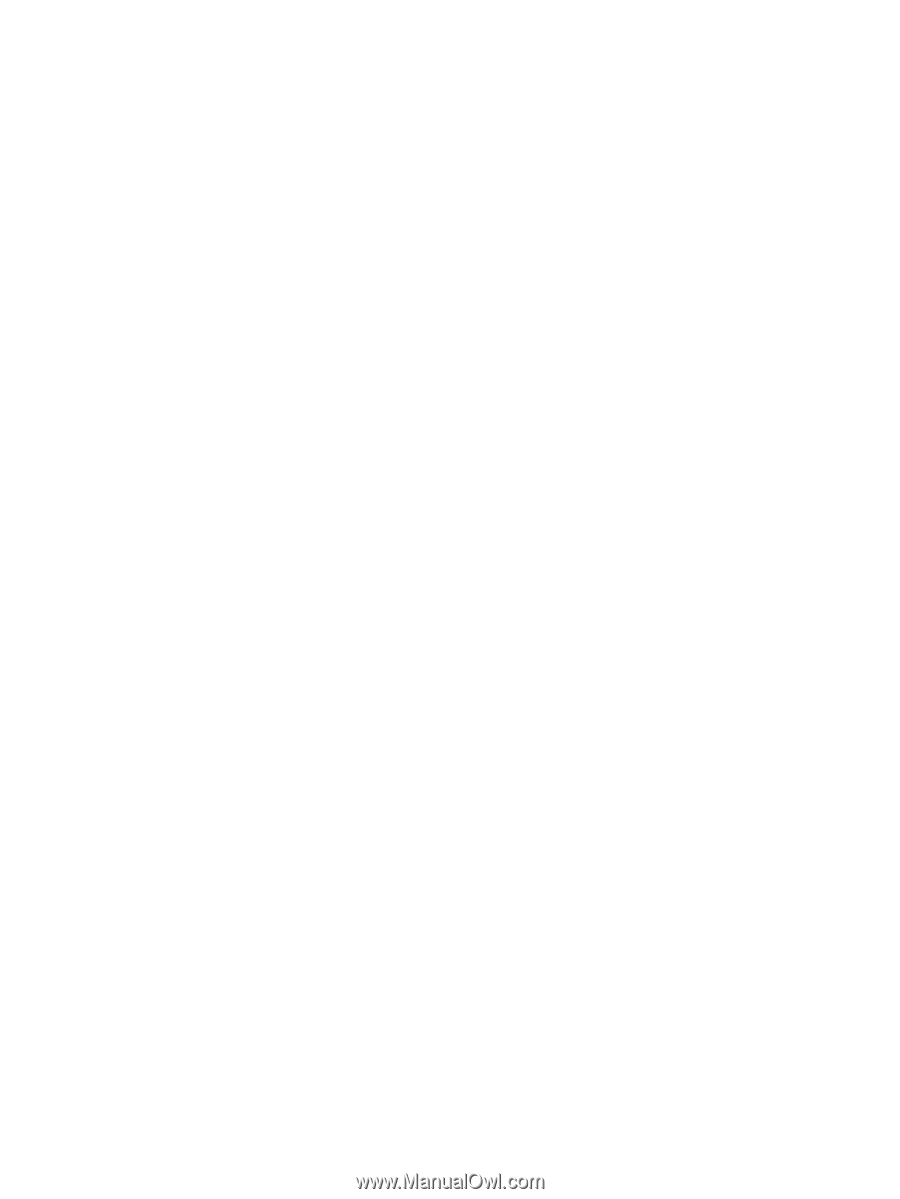
Notebook Tour
User Guide