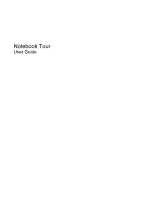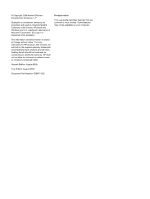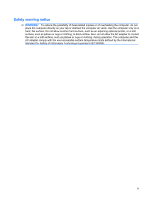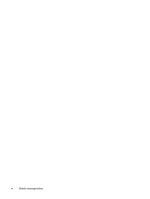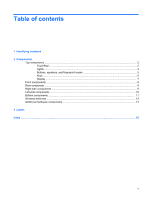HP Pavilion dv4-1500 Notebook Tour - Windows 7
HP Pavilion dv4-1500 - Entertainment Notebook PC Manual
 |
View all HP Pavilion dv4-1500 manuals
Add to My Manuals
Save this manual to your list of manuals |
HP Pavilion dv4-1500 manual content summary:
- HP Pavilion dv4-1500 | Notebook Tour - Windows 7 - Page 1
Notebook Tour User Guide - HP Pavilion dv4-1500 | Notebook Tour - Windows 7 - Page 2
and services. Nothing herein should be construed as constituting an additional warranty. HP shall not be liable for technical or editorial errors or omissions contained herein. Second Edition: August 2009 First Edition: August 2009 Document Part Number: 539971-002 Product notice This user guide - HP Pavilion dv4-1500 | Notebook Tour - Windows 7 - Page 3
or obstruct the computer air vents. Use the computer only on a hard, flat surface. Do not allow another hard surface, such as an adjoining optional printer, or a soft surface, such as pillows or rugs or clothing, to block airflow. Also, do not allow the AC adapter to contact the skin or - HP Pavilion dv4-1500 | Notebook Tour - Windows 7 - Page 4
iv Safety warning notice - HP Pavilion dv4-1500 | Notebook Tour - Windows 7 - Page 5
Table of contents 1 Identifying hardware 2 Components Top components ...2 TouchPad ...2 Lights ...3 Buttons, speakers, and fingerprint reader 5 Keys ...6 Display ...7 Front components ...8 Rear component ...9 Right-side components ...9 Left-side components ...10 Bottom components ...11 Wireless - HP Pavilion dv4-1500 | Notebook Tour - Windows 7 - Page 6
vi - HP Pavilion dv4-1500 | Notebook Tour - Windows 7 - Page 7
1 Identifying hardware To see a list of hardware installed in the computer: ▲ Select Start > Control Panel > System and Security. Then in the System area, click Device Manager. You can also add hardware or modify device configurations using Device Manager. NOTE: Windows® includes the User Account - HP Pavilion dv4-1500 | Notebook Tour - Windows 7 - Page 8
(2) TouchPad* Moves the pointer and selects or activates items on the screen. (3) Left TouchPad button* Functions like the left button on an external change pointing device preferences, select Start > Devices and Printers. Then, right-click the device representing your computer, and select - HP Pavilion dv4-1500 | Notebook Tour - Windows 7 - Page 9
power source, the light stays off until the battery reaches a low battery level. ● Blinking: The hard drive or optical drive is being accessed. ● On: HP ProtectSmart Hard Drive Protection has temporarily parked the internal hard drive, and if present, the hard drive in the SmartBay. On: Caps lock is - HP Pavilion dv4-1500 | Notebook Tour - Windows 7 - Page 10
Component Description (8) Num lock light (9) Wireless light On: Num lock is on or the embedded numeric keypad is enabled. ● Blue: An integrated wireless device, such as a wireless local area network (WLAN) device and/or a Bluetooth® device, is on. ● Amber: All wireless devices are off. *The 2 - HP Pavilion dv4-1500 | Notebook Tour - Windows 7 - Page 11
Buttons, speakers, and fingerprint reader NOTE: Your computer may look slightly different from the illustration in this section. Component (1) Speakers (2) (2) Power button* (3) Volume mute button (4) Volume scroll zone Description Produce sound. ● When the computer is off, press the button to - HP Pavilion dv4-1500 | Notebook Tour - Windows 7 - Page 12
instead of a password logon. *This table describes factory settings. For information about changing factory settings, refer to the user guides located in Help and Support. Keys NOTE: Your computer may look slightly different from the illustration in this section. Component (1) esc key (2) fn key - HP Pavilion dv4-1500 | Notebook Tour - Windows 7 - Page 13
Display NOTE: Your computer may look slightly different from the illustration in this section. Component (1) Internal display switch (2) Internal digital dual array microphones (2) (3) Integrated webcam light (4) Integrated webcam Description Turns off the display if the display is closed while - HP Pavilion dv4-1500 | Notebook Tour - Windows 7 - Page 14
source, the light stays off until the battery reaches a low battery level. ● Blinking: The hard drive or optical drive is being accessed. ● On: HP ProtectSmart Hard Drive Protection has temporarily parked the internal hard drive, and if present, the hard drive in the SmartBay. Receives a signal from - HP Pavilion dv4-1500 | Notebook Tour - Windows 7 - Page 15
(1) SmartBay (2) USB ports (2) (3) TV antenna/cable jack (select models only) (4) RJ-11 (modem) jack (select models only) (5) Power connector Description Supports an optical drive or hard drive. Connect optional USB devices. Connects a TV antenna, a digital cable device, or a satellite device that - HP Pavilion dv4-1500 | Notebook Tour - Windows 7 - Page 16
USB device. On: A digital card is being accessed. Supports the following optional digital card formats: ● Memory Stick (MS) ● Memory Stick Pro (MSP) ● MultiMediaCard (MMC) ● Secure Digital (SD) Memory Card ● xD-Picture Card (XD) Supports optional ExpressCard/54 cards. 10 Chapter 2 Components - HP Pavilion dv4-1500 | Notebook Tour - Windows 7 - Page 17
module and then receive a warning message, remove the module to restore computer functionality, and then contact technical support through Help and Support. Releases the SmartBay module. Contains the 2 memory module slots. On select models, holds a wireless WAN (WWAN) module and/or the TV tuner card - HP Pavilion dv4-1500 | Notebook Tour - Windows 7 - Page 18
, refer to the section of the Regulatory, Safety and Environmental Notices that applies to your country or region. These notices are located in Help and Support. 12 Chapter 2 Components - HP Pavilion dv4-1500 | Notebook Tour - Windows 7 - Page 19
Additional hardware components Component Description (1) Power cord* Connects an AC adapter to an AC outlet. (2) AC adapter Converts AC power to DC power. (3) Battery* Powers the computer when the computer is not plugged into external power. *Batteries and power cords vary in appearance by - HP Pavilion dv4-1500 | Notebook Tour - Windows 7 - Page 20
number provides specific information about the product's hardware components. The part number helps a service technician to determine what components and parts are needed. ◦ Model description (4). This is the alphanumeric identifier used to locate documents, drivers, and support for your notebook - HP Pavilion dv4-1500 | Notebook Tour - Windows 7 - Page 21
wireless devices, one or more certification labels are included with your computer. You may need this information when traveling internationally. Wireless certification labels are affixed inside the Mini Card compartment. ● SIM (subscriber identity module) label (select models only)-Provides the - HP Pavilion dv4-1500 | Notebook Tour - Windows 7 - Page 22
caps lock light, identifying 3 Certificate of Authenticity label 14 compartments memory module 11 Mini Card 11 components additional hardware 13 bottom 11 front Microsoft Certificate of Authenticity 14 modem approval 14 regulatory 14 service tag 14 SIM 15 wireless certification 15 WLAN 15 latch - HP Pavilion dv4-1500 | Notebook Tour - Windows 7 - Page 23
volume down 3 volume mute 3 volume up 3 wireless 4 M memory module compartment, identifying 11 microphone (audio-in) jack 8 Microsoft Certificate 10 serial number, computer 14 service tag 14 SIM label 15 SIM slot, identifying 11 slots Digital Media 10 ExpressCard 10 memory module 11 security cable 10 - HP Pavilion dv4-1500 | Notebook Tour - Windows 7 - Page 24
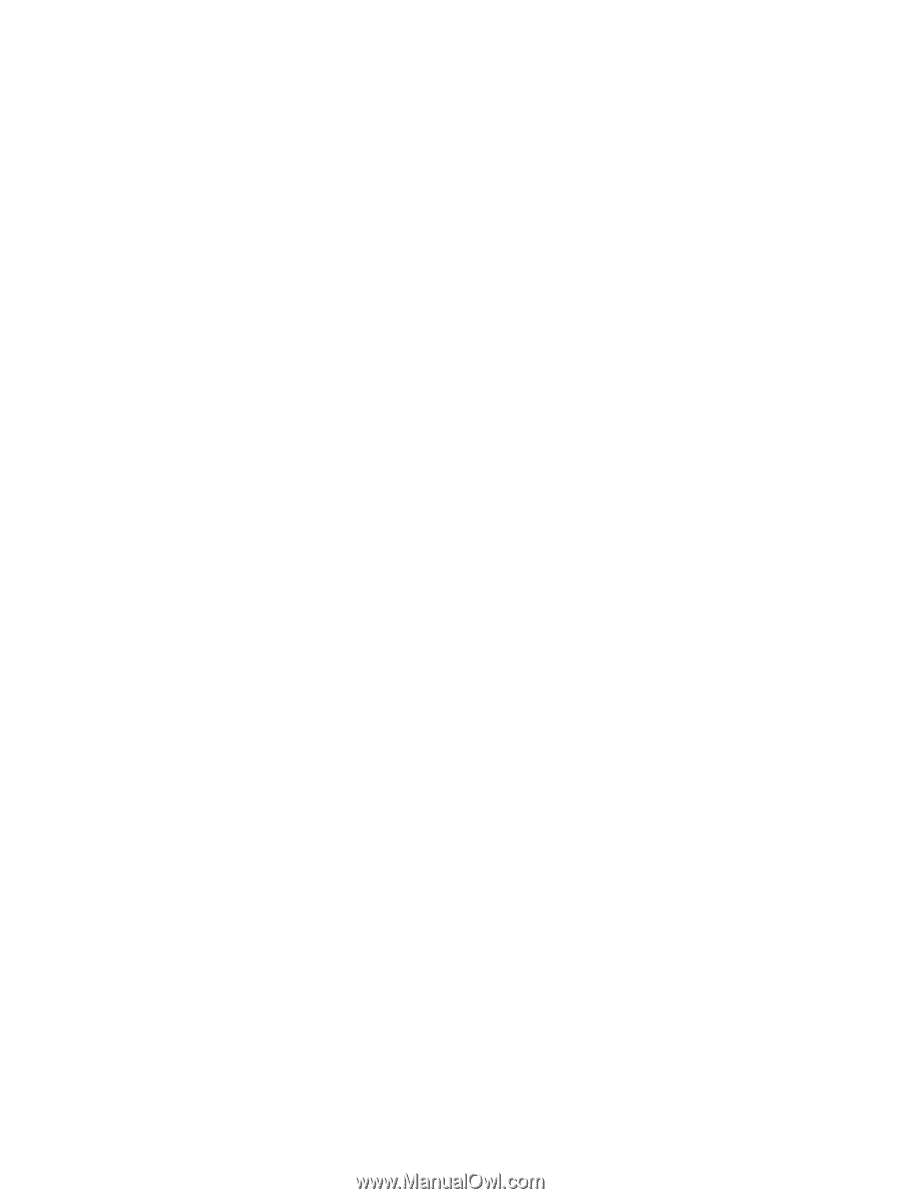
Notebook Tour
User Guide