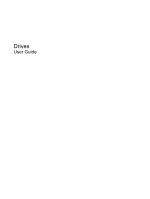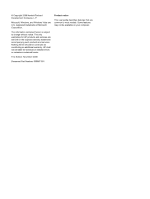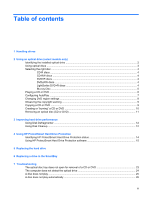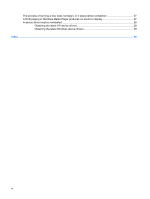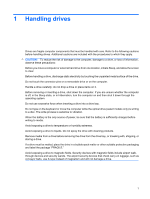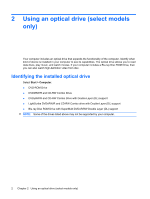HP Pavilion dv4-1600 Drives - Windows Vista
HP Pavilion dv4-1600 - Entertainment Notebook PC Manual
 |
View all HP Pavilion dv4-1600 manuals
Add to My Manuals
Save this manual to your list of manuals |
HP Pavilion dv4-1600 manual content summary:
- HP Pavilion dv4-1600 | Drives - Windows Vista - Page 1
Drives User Guide - HP Pavilion dv4-1600 | Drives - Windows Vista - Page 2
products and services. Nothing herein should be construed as constituting an additional warranty. HP shall not be liable for technical or editorial errors or omissions contained herein. First Edition: November 2008 Document Part Number: 505967-001 Product notice This user guide describes features - HP Pavilion dv4-1600 | Drives - Windows Vista - Page 3
Using Disk Cleanup ...12 4 Using HP ProtectSmart Hard Drive Protection Identifying HP ProtectSmart Hard Drive Protection status 14 Using HP ProtectSmart Hard Drive Protection software 15 5 Replacing the hard drive 6 Replacing a drive in the SmartBay 7 Troubleshooting The optical disc tray does not - HP Pavilion dv4-1600 | Drives - Windows Vista - Page 4
The process of burning a disc does not begin, or it stops before completion 27 A DVD playing in Windows Media Player produces no sound or display 27 A device driver must be reinstalled ...28 Obtaining the latest HP device drivers 28 Obtaining the latest Windows device drivers 29 Index ...30 iv - HP Pavilion dv4-1600 | Drives - Windows Vista - Page 5
drive (select models only) is writing to a disc. The write process is sensitive to vibration. When the battery is the only source of power, be sure that the battery is sufficiently charged before writing to media. Avoid exposing a drive to temperature or humidity extremes. Avoid exposing a drive - HP Pavilion dv4-1600 | Drives - Windows Vista - Page 6
/R and CD-RW Combo Drive ● DVD±RW/R and CD-RW Combo Drive with Double-Layer (DL) support ● LightScribe DVD±RW/R and CD-RW Combo drive with Double-Layer (DL) support ● Blu-ray Disc ROM Drive with SuperMulti DVD±R/RW Double Layer (DL) support NOTE: Some of the drives listed above may not be - HP Pavilion dv4-1600 | Drives - Windows Vista - Page 7
ROM Drive, it can also read Blu-ray discs. NOTE: Some of the optical drives listed may not be supported by your computer. The listed drives are not necessarily all of the supported optical drives. Some optical drives can also write to optical discs as described in the following table. Optical drive - HP Pavilion dv4-1600 | Drives - Windows Vista - Page 8
purposes. DVDs are the same form factor as CDs but have 6 to 7 times the storage capacity. NOTE: The optical drive on your computer may not support all the types of optical discs discussed in this section. CD-R discs Use CD-R (write-once) discs to create permanent archives and to share files - HP Pavilion dv4-1600 | Drives - Windows Vista - Page 9
Blu-ray Disc Also called BD, Blu-ray Disc is a high-density optical disc format for the storage of digital information, including high-definition video. A single-layer Blu-ray Disc can store 25 GB, over five times the size of a single-layer DVD at 4.7 GB. A dual-layer Blu-ray Disc can store 50 GB, - HP Pavilion dv4-1600 | Drives - Windows Vista - Page 10
Playing a CD or DVD 1. Turn on the computer. 2. Press the release button (1) on the drive bezel to release the disc tray. 3. Pull out the tray (2). 4. Hold the disc by the edges to avoid touching the flat surfaces and position the disc label-side up over the tray spindle. NOTE: If the tray is not - HP Pavilion dv4-1600 | Drives - Windows Vista - Page 11
Configuring AutoPlay 1. Select Start > Control Panel > Play CDs or other media automatically. 2. Confirm that the Use AutoPlay for all media and devices check box at the upper left of the computer screen is selected. 3. Click Choose a default, and then select one of the available options for each - HP Pavilion dv4-1600 | Drives - Windows Vista - Page 12
Changing DVD region settings Most DVDs that contain copyrighted files also contain region codes. The region codes help protect copyrights internationally. You can play a DVD containing a region code only if the region code on the DVD matches the region setting on your DVD drive. CAUTION: The region - HP Pavilion dv4-1600 | Drives - Windows Vista - Page 13
source. Do not write to a disc while the computer is running on battery power. Before writing to a disc, close all open programs except the disc about using software included with the computer, refer to the software manufacturer's instructions, which may be provided on disc, in the software Help, or - HP Pavilion dv4-1600 | Drives - Windows Vista - Page 14
home systems usually do not support all DVD formats. Refer to the user guide that came with your DVD player for a list of supported formats. ● An MP3 file by the program you have selected. For specific instructions, refer to the software manufacturer's instructions, which may be provided with the - HP Pavilion dv4-1600 | Drives - Windows Vista - Page 15
Removing an optical disc (CD or DVD) 1. Press the release button (1) on the drive bezel to release the disc tray, and then gently pull out the tray (2) until it stops. 2. Remove the disc (3) from the tray by gently pressing down on the spindle while lifting the outer edges of the disc. Hold the disc - HP Pavilion dv4-1600 | Drives - Windows Vista - Page 16
time when you do not need access to your computer. HP recommends defragmenting your hard drive at least once a month. on a monthly schedule, but you can defragment your computer manually at any time. To run Disk Defragmenter: 1. Select Start instructions. 12 Chapter 3 Improving hard drive performance - HP Pavilion dv4-1600 | Drives - Windows Vista - Page 17
: ● You drop the computer. ● You move the computer with the display closed while the computer is running on battery power. A short time after the end of one of these events, HP ProtectSmart Hard Drive Protection returns the hard drive to normal operation. NOTE: If the SmartBay contains a hard drive - HP Pavilion dv4-1600 | Drives - Windows Vista - Page 18
HP ProtectSmart Hard Drive Protection status The drive light on the computer turns on to show that the drive is parked. To determine whether drives are currently protected or whether a drive is parked, select Start > Control Panel > Mobile PC on battery power and reaches a critical battery level, HP - HP Pavilion dv4-1600 | Drives - Windows Vista - Page 19
for non-Administrator users. ● Determine whether a drive in the system is supported. To open the software and change settings, follow these steps: 1. In Mobility Center, click the hard drive icon to open the HP ProtectSmart Hard Drive Protection window. - or - Select Start > Control Panel > Hardware - HP Pavilion dv4-1600 | Drives - Windows Vista - Page 20
devices connected to the computer. 4. Unplug the power cord from the AC outlet. 5. Turn the computer upside down on a flat surface. 6. Remove the battery from the computer. 7. With the hard drive bay toward you, loosen the 2 hard drive cover screws (1). 8. Lift the hard drive cover away from the - HP Pavilion dv4-1600 | Drives - Windows Vista - Page 21
9. Remove the 3 hard drive screws. 10. Pull the hard drive tab to the left (1), and then lift the hard drive away from the computer (2). To install a hard drive: 1. Insert the hard drive into the hard drive bay (1). 17 - HP Pavilion dv4-1600 | Drives - Windows Vista - Page 22
2. Slide the hard drive to the right until it snaps into place (2). 3. Replace the 3 hard drive screws. 4. Align the tabs (1) on the hard drive cover with the notches on the computer. 5. Close the cover (2). 18 Chapter 5 Replacing the hard drive - HP Pavilion dv4-1600 | Drives - Windows Vista - Page 23
6. Tighten the hard drive cover screws (3). 19 - HP Pavilion dv4-1600 | Drives - Windows Vista - Page 24
all external devices connected to the computer. 4. Unplug the power cord from the AC outlet. 5. Turn the computer upside down on a flat surface. 6. Remove the battery from the computer. 7. Slide the SmartBay release latch to release the drive. 20 Chapter 6 Replacing a drive in the SmartBay - HP Pavilion dv4-1600 | Drives - Windows Vista - Page 25
8. Remove the drive from the SmartBay. To insert a drive in the SmartBay: ▲ Insert the drive into the SmartBay and push in until it snaps into place. 21 - HP Pavilion dv4-1600 | Drives - Windows Vista - Page 26
7 Troubleshooting The following sections describe several common issues and resolutions. 22 Chapter 7 Troubleshooting - HP Pavilion dv4-1600 | Drives - Windows Vista - Page 27
The optical disc tray does not open for removal of a CD or DVD 1. Insert the end of a paper clip (1) into the release access in the front bezel of the drive. 2. Press in gently on the paper clip until the disc tray is released, and then pull out the tray (2) until it stops. 3. Remove the disc (3) - HP Pavilion dv4-1600 | Drives - Windows Vista - Page 28
drive If Windows does not detect an installed device, the device driver software may be missing or corrupted. If you suspect that the not listed, install (or reinstall) the device driver as instructed in "A device driver must be reinstalled" found later in this section. 24 Chapter 7 Troubleshooting - HP Pavilion dv4-1600 | Drives - Windows Vista - Page 29
A disc does not play ● Save your work and close all open programs before playing a CD or a DVD. ● Log off the Internet before playing a CD or a DVD. ● Be sure that you insert the disc properly. ● Be sure that the disc is clean. If necessary, clean the disc with filtered water and a lint-free cloth. - HP Pavilion dv4-1600 | Drives - Windows Vista - Page 30
all media and devices, and then click Save. A CD or DVD should now start automatically when it is inserted into the optical drive. 26 Chapter 7 Troubleshooting - HP Pavilion dv4-1600 | Drives - Windows Vista - Page 31
kind of disc for your drive. See your user guides for more information about disc types. ● Be sure Reinstall the disc-burning device driver located in the DVD/CD-ROM drives HP MediaSmart to play a DVD. MediaSmart is installed on the computer and is also available from the HP Web site at http://www.hp - HP Pavilion dv4-1600 | Drives - Windows Vista - Page 32
the option for software and driver downloads, type your computer model number in the search box, and then press enter. - or - If you want a specific SoftPaq, enter the SoftPaq number in the Search box, press enter, and follow the instructions provided. Proceed to step 6. 28 Chapter 7 Troubleshooting - HP Pavilion dv4-1600 | Drives - Windows Vista - Page 33
specific product from the models listed. 4. Click the Windows Vista® operating system. 5. When the list of drivers is displayed, click an updated driver to open a window containing additional information. 6. Click Install now to install the updated driver on-screen instructions to install Microsoft - HP Pavilion dv4-1600 | Drives - Windows Vista - Page 34
12 Disk Defragmenter 12 SuperMulti DVD±RW and CD-RW Combo Drive with DL support 3 SuperMulti LightScribe DVD±RW and CD-RW Combo Drive with DL support 3 T troubleshooting burning discs 27 device driver 28 disc play 25, 26 HP device drivers 28 optical disc tray 23 optical drive detection 24 Windows - HP Pavilion dv4-1600 | Drives - Windows Vista - Page 35
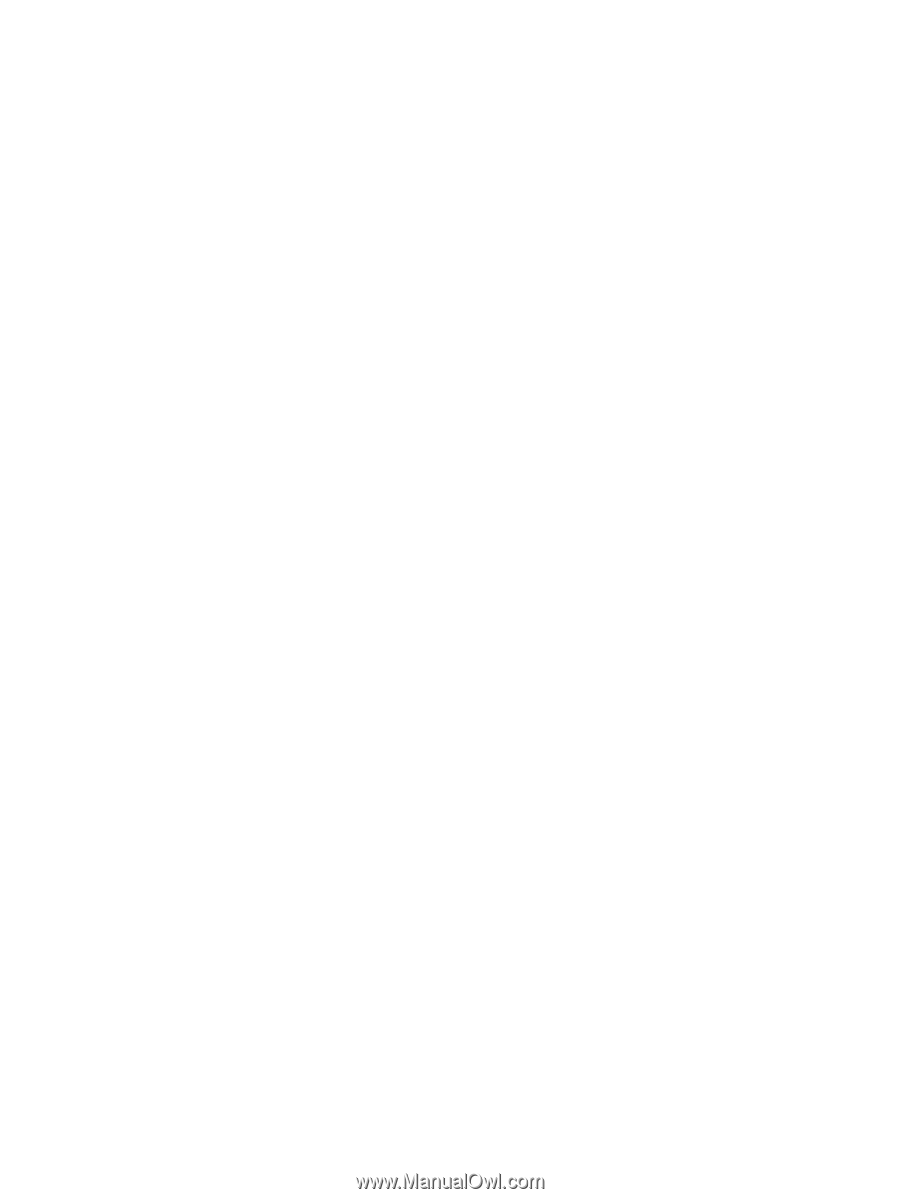
Drives
User Guide