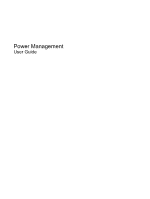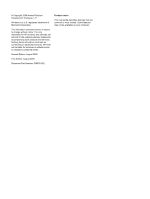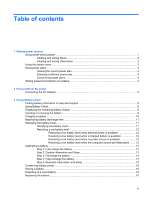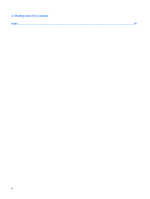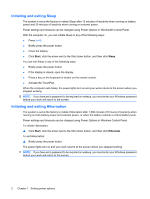HP Pavilion dv4-1600 Power Management - Windows 7
HP Pavilion dv4-1600 - Entertainment Notebook PC Manual
 |
View all HP Pavilion dv4-1600 manuals
Add to My Manuals
Save this manual to your list of manuals |
HP Pavilion dv4-1600 manual content summary:
- HP Pavilion dv4-1600 | Power Management - Windows 7 - Page 1
Power Management User Guide - HP Pavilion dv4-1600 | Power Management - Windows 7 - Page 2
2009 Hewlett-Packard Development Company, L.P. Windows is a U.S. registered trademark of Microsoft Corporation. The information contained herein is subject to change without notice. The only warranties for HP products and services are set forth in the express warranty statements accompanying such - HP Pavilion dv4-1600 | Power Management - Windows 7 - Page 3
on wakeup 4 2 Using external AC power Connecting the AC adapter ...6 3 Using battery power Finding battery information in Help and Support 8 Using Battery Check ...8 Displaying the remaining battery charge 8 Inserting or removing the battery ...9 Charging a battery ...10 Maximizing battery - HP Pavilion dv4-1600 | Power Management - Windows 7 - Page 4
4 Shutting down the computer Index ...18 iv - HP Pavilion dv4-1600 | Power Management - Windows 7 - Page 5
states The computer has two power-saving states enabled at the factory: Sleep and Hibernation. When Sleep is initiated, the power lights blink and the screen clears. Your work is saved to memory, letting you exit Sleep faster than exiting Hibernation. If the computer is in the Sleep state for an - HP Pavilion dv4-1600 | Power Management - Windows 7 - Page 6
on wakeup, you must enter your Windows password before your work will return to the screen. Initiating and exiting Hibernation The system is set at the factory to initiate Hibernation after 1,080 minutes (18 hours) of inactivity when running on both battery power and external power, or when the - HP Pavilion dv4-1600 | Power Management - Windows 7 - Page 7
Using the battery meter The battery meter is located in the notification area, at the far right of the taskbar. The battery meter allows you to quickly access power settings, view remaining battery charge, and select a different power plan. ● To display the percentage of remaining battery charge and - HP Pavilion dv4-1600 | Power Management - Windows 7 - Page 8
a user account password or change your current user account password, click Create or change your user account password, and the follow the on-screen instructions. If you do not need to create or change a user account password, go to step 5. 5. Click Save changes. 4 Chapter 1 Setting power options - HP Pavilion dv4-1600 | Power Management - Windows 7 - Page 9
! To reduce potential safety issues, use only the AC adapter provided with the computer, a replacement AC adapter provided by HP, or a compatible AC adapter purchased from HP. ● Approved AC adapter ● Optional docking device or expansion product Connect the computer to external AC power under any of - HP Pavilion dv4-1600 | Power Management - Windows 7 - Page 10
Connecting the AC adapter WARNING! To reduce the risk of electric shock or damage to the equipment: Plug the power cord into an AC outlet that is easily accessible at all times. Disconnect power from the computer by unplugging the power cord from the AC outlet (not by unplugging the power cord from - HP Pavilion dv4-1600 | Power Management - Windows 7 - Page 11
! To reduce potential safety issues, use only the battery provided with the computer, a replacement battery provided by HP, or a compatible battery purchased from HP. Computer battery life varies, depending on power management settings, programs running on the computer, display brightness, external - HP Pavilion dv4-1600 | Power Management - Windows 7 - Page 12
Battery information: ▲ Select Start > Help and Support > Learning Center > HP Power and Battery Learning Center. Using Battery Check Battery Battery Check to function properly. 2. Select Start > Help and Support > Troubleshooting tools > Battery Check. Battery Check examines the battery and its - HP Pavilion dv4-1600 | Power Management - Windows 7 - Page 13
Inserting or removing the battery CAUTION: Removing a battery that is the sole power source can cause loss of information. To prevent loss of information, initiate Hibernation or shut down the computer through Windows before removing the battery. To insert the battery: 1. Turn the computer upside - HP Pavilion dv4-1600 | Power Management - Windows 7 - Page 14
Charging a battery WARNING! Do not charge the computer battery while you are onboard aircraft. The battery charges whenever the computer is plugged into external power through an AC adapter, an optional power adapter, an optional expansion product, or an optional docking device. The battery charges - HP Pavilion dv4-1600 | Power Management - Windows 7 - Page 15
Maximizing battery discharge time Battery discharge time varies depending on the features you use while on battery power. Maximum discharge time gradually shortens, as the battery storage capacity naturally degrades. Tips for maximizing battery discharge time: ● Lower the brightness on the display. - HP Pavilion dv4-1600 | Power Management - Windows 7 - Page 16
Resolving a low battery level CAUTION: To reduce the risk of losing information when the computer reaches a critical battery level and has initiated Hibernation, do not restore power until the power lights turn off. Resolving a low battery level when external power is available ▲ Connect one of the - HP Pavilion dv4-1600 | Power Management - Windows 7 - Page 17
Calibrating a battery Calibrate a battery under the following conditions: ● When battery charge displays seem inaccurate ● When you observe a significant change in battery run time Even if a battery is heavily used, it should not need to be calibrated more than once a month. It is also not necessary - HP Pavilion dv4-1600 | Power Management - Windows 7 - Page 18
Step 3: Discharge the battery The computer must remain on while the battery is being discharged. The battery can discharge whether or not you are using the computer, but the battery will discharge faster while you are using it. ● If you plan to leave the computer unattended during the discharge, - HP Pavilion dv4-1600 | Power Management - Windows 7 - Page 19
Step 5: Reenable Hibernation and Sleep CAUTION: Failure to reenable Hibernation after calibration may result in a full battery discharge and information loss if the computer reaches a critical battery level. 1. Click the battery meter icon in the notification area, and then click More power options. - HP Pavilion dv4-1600 | Power Management - Windows 7 - Page 20
are not using. ● Use the fn+f7 and fn+f8 hotkeys to adjust screen brightness as needed. ● If you leave your work, initiate Sleep or Hibernation, or the HP Web site for more information about ordering a replacement battery. If the battery is possibly covered by an HP warranty, instructions include - HP Pavilion dv4-1600 | Power Management - Windows 7 - Page 21
4 Shutting down the computer CAUTION: Unsaved information will be lost when the computer is shut down. The Shut down command closes all open programs, including the operating system, and then turns off the display and computer. Shut down the computer under any of the following conditions: ● When you - HP Pavilion dv4-1600 | Power Management - Windows 7 - Page 22
Index A AC adapter, connecting 6 B battery calibrating 13 charging 10, 13 conserving power 16 discharging 11 disposing 16 inserting 9 low battery levels 11 recharging 14 removing 9 replacing 16 storing 16 Battery Check 8 battery light 10, 11 battery power 7 battery release latch 9 battery - HP Pavilion dv4-1600 | Power Management - Windows 7 - Page 23
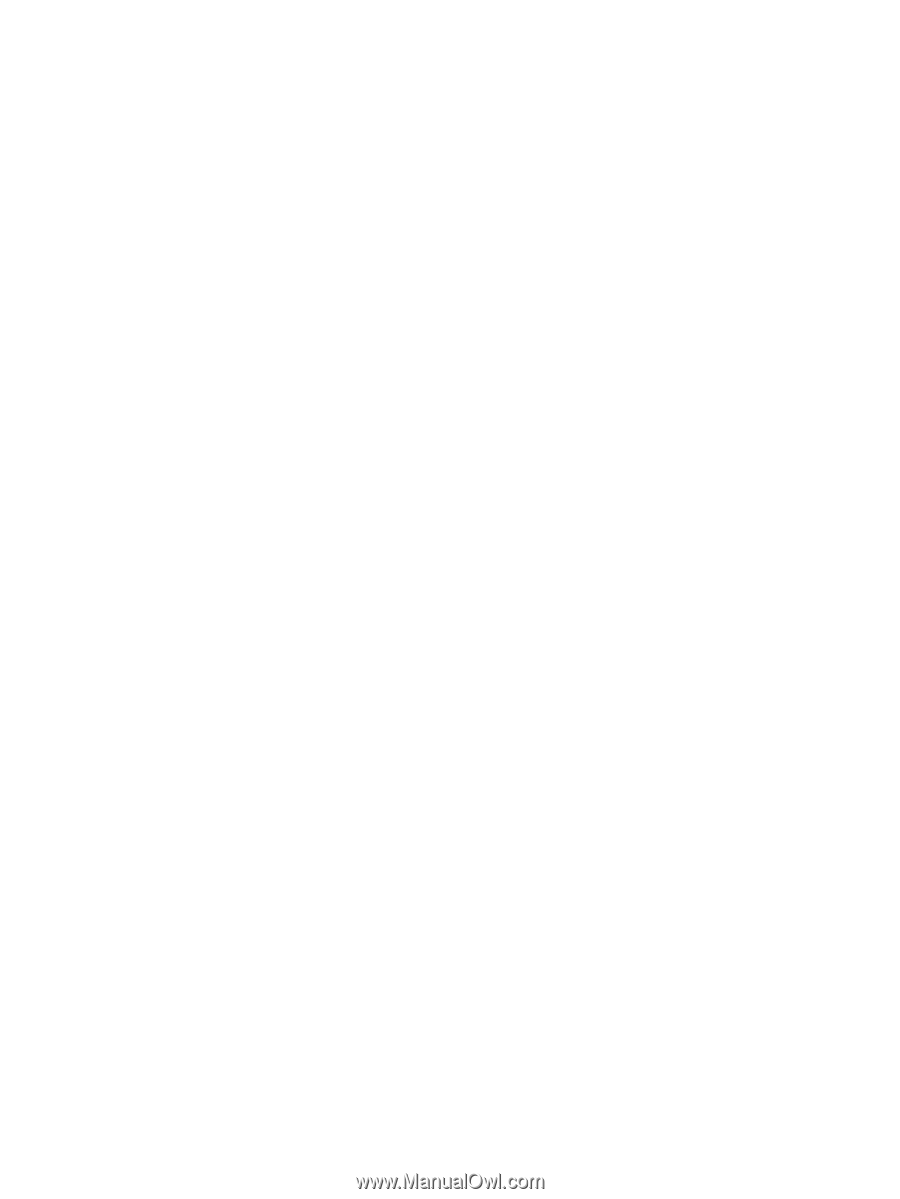
Power Management
User Guide