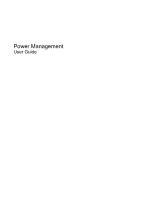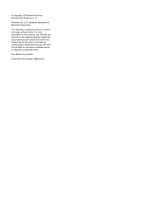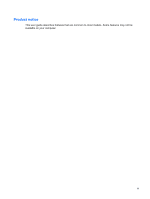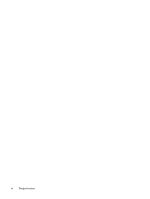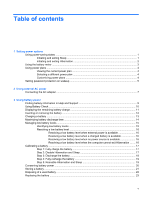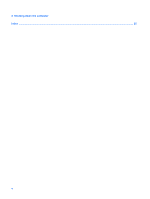HP Pavilion dv4-1600 Power Management - Windows Vista
HP Pavilion dv4-1600 - Entertainment Notebook PC Manual
 |
View all HP Pavilion dv4-1600 manuals
Add to My Manuals
Save this manual to your list of manuals |
HP Pavilion dv4-1600 manual content summary:
- HP Pavilion dv4-1600 | Power Management - Windows Vista - Page 1
Power Management User Guide - HP Pavilion dv4-1600 | Power Management - Windows Vista - Page 2
in the express warranty statements accompanying such products and services. Nothing herein should be construed as constituting an additional warranty. HP shall not be liable for technical or editorial errors or omissions contained herein. First Edition: June 2008 Document Part Number: 468140-001 - HP Pavilion dv4-1600 | Power Management - Windows Vista - Page 3
Product notice This user guide describes features that are common to most models. Some features may not be available on your computer. iii - HP Pavilion dv4-1600 | Power Management - Windows Vista - Page 4
iv Product notice - HP Pavilion dv4-1600 | Power Management - Windows Vista - Page 5
AC power Connecting the AC adapter ...7 3 Using battery power Finding battery information in Help and Support 9 Using Battery Check ...10 Displaying the remaining battery charge 11 Inserting or removing the battery ...12 Charging a battery ...13 Maximizing battery discharge time ...14 Managing low - HP Pavilion dv4-1600 | Power Management - Windows Vista - Page 6
4 Shutting down the computer Index ...25 vi - HP Pavilion dv4-1600 | Power Management - Windows Vista - Page 7
in Hibernation. Initiating and exiting Sleep The system is set at the factory to initiate Sleep after 10 minutes of inactivity when running on battery power and 25 minutes of inactivity when running on external power. Power settings and timeouts can be changed using Power Options in Windows® Control - HP Pavilion dv4-1600 | Power Management - Windows Vista - Page 8
power, 1,080 minutes (18 hours) of inactivity when running on external power, or when the battery reaches a critical battery level. Power settings and timeouts can be changed using Power Options in Windows Control Panel. To initiate Hibernation: ▲ Press fn+f5. - or - Click Start, click - HP Pavilion dv4-1600 | Power Management - Windows Vista - Page 9
and select an item from the list. Different battery meter icons indicate whether the computer is running on battery or external power. The icon also displays a message if the battery has reached a critical battery level. To hide or display the battery meter icon: 1. Right-click the taskbar, and then - HP Pavilion dv4-1600 | Power Management - Windows Vista - Page 10
power plan. Viewing the current power plan ▲ Move the pointer over the battery meter icon in the notification area, at the far right of the taskbar select a power plan from the list. Customizing power plans 1. Click the battery meter icon in the notification area and then click More power options. - - HP Pavilion dv4-1600 | Power Management - Windows Vista - Page 11
user account password or change your current user account password, click Create or change your user account password, and the follow the on-screen instructions. If you do not need to create or change a user account password, go to step 5. 5. Click Save changes. Setting password protection on wakeup - HP Pavilion dv4-1600 | Power Management - Windows Vista - Page 12
, or a compatible AC adapter purchased from HP. ● Approved AC adapter ● Optional docking device or expansion product Connect the computer to external AC power under any of the following conditions: WARNING! Do not charge the computer battery while you are onboard aircraft. ● When you are charging or - HP Pavilion dv4-1600 | Power Management - Windows Vista - Page 13
Connecting the AC adapter WARNING! To reduce the risk of electric shock or damage to the equipment: Plug the power cord into an AC outlet that is easily accessible at all times. Disconnect power from the computer by unplugging the power cord from the AC outlet (not by unplugging the power cord from - HP Pavilion dv4-1600 | Power Management - Windows Vista - Page 14
from external power. WARNING! To reduce potential safety issues, use only the battery provided with the computer, a replacement battery provided by HP, or a compatible battery purchased from HP. Computer battery life varies, depending on power management settings, programs running on the computer - HP Pavilion dv4-1600 | Power Management - Windows Vista - Page 15
, power management, and proper care and storage to maximize battery life ● Information on battery types, specifications, life cycles, and capacity To access Battery information: ▲ Select Start > Help and Support > Learning Center > Battery information. Finding battery information in Help and - HP Pavilion dv4-1600 | Power Management - Windows Vista - Page 16
to the computer. NOTE: The computer must be connected to external power for Battery Check to function properly. 2. Select Start > Help and Support > Troubleshooting tools > Battery Check. Battery Check examines the battery and its cells to see if they are functioning properly, and then reports the - HP Pavilion dv4-1600 | Power Management - Windows Vista - Page 17
icon, and then click Windows Mobility Center. - or - Select Start > Control Panel > Mobile PC > Windows Mobility Center. The time shown indicates the approximate running time remaining on the battery if the battery continues to provide power at the current level. For example, the time remaining will - HP Pavilion dv4-1600 | Power Management - Windows Vista - Page 18
Turn the computer upside down on a flat surface. 2. Insert the battery into the battery bay (1) and rotate it downward until it is seated (2). The battery release latch (3) automatically locks the battery into place. To remove the battery: 1. Turn the computer upside down on a flat surface. 2. Slide - HP Pavilion dv4-1600 | Power Management - Windows Vista - Page 19
the computer is plugged into external power through an AC adapter, an optional power adapter, an optional expansion product, or an optional docking device. The battery charges whether the computer is off or in use, but it charges faster when the computer is off. Charging may take longer if - HP Pavilion dv4-1600 | Power Management - Windows Vista - Page 20
discharge time varies depending on the features you use while on battery power. Maximum discharge time gradually shortens, as the battery storage capacity naturally degrades. Tips for maximizing battery discharge time: ● Lower the brightness on the display. ● Check the Power saver setting in Power - HP Pavilion dv4-1600 | Power Management - Windows Vista - Page 21
not affect lights. Identifying low battery levels When a battery that is the sole power source for the computer reaches a low battery level, the battery light blinks. If a low battery level is not resolved, the computer enters a critical battery level, and the battery light continues to blink. The - HP Pavilion dv4-1600 | Power Management - Windows Vista - Page 22
level and has initiated Hibernation, do not restore power until the power lights turn off. Resolving a low battery level when external power is available ▲ Connect one of the following devices: ● AC adapter ● Optional expansion product or docking device ● Optional power adapter Resolving a low - HP Pavilion dv4-1600 | Power Management - Windows Vista - Page 23
the current power plan, click Change plan settings. 3. Record the Turn off the display and Put the computer to sleep settings listed in the On battery column so that you can reset them after the calibration. 4. Change the Turn off the display and Put the computer to sleep settings to Never - HP Pavilion dv4-1600 | Power Management - Windows Vista - Page 24
do not turn off the computer. 2. Run the computer on battery power until the battery is discharged. The battery light begins to blink when the battery has discharged to a low battery level. When the battery is discharged, the battery light turns off and the computer shuts down. 18 Chapter 3 Using - HP Pavilion dv4-1600 | Power Management - Windows Vista - Page 25
> Power Options. 2. Under the current power plan, click Change plan settings. 3. Reenter the settings that you recorded for the items in the On battery column. 4. Click Change advanced power settings. 5. Click the plus sign next to Sleep, and then click the plus sign next to Hibernate after - HP Pavilion dv4-1600 | Power Management - Windows Vista - Page 26
Conserving battery power ● Select low power-use settings through Power Options in Windows Control Panel. ● Turn off wireless and local area network (LAN) screen brightness as needed. ● If you leave your work, initiate Sleep or Hibernation, or shut down the computer. 20 Chapter 3 Using battery power - HP Pavilion dv4-1600 | Power Management - Windows Vista - Page 27
will be unused and unplugged from external power for more than 2 weeks, remove the battery and store it separately. To prolong the charge of a stored battery, place it in a cool, dry place. NOTE: A stored battery should be checked every 6 months. If the capacity is less than 50 percent, recharge - HP Pavilion dv4-1600 | Power Management - Windows Vista - Page 28
fire or burns, do not disassemble, crush, or puncture a battery; short the external contacts on a battery; or dispose of a battery in fire or water. Do not expose a battery to temperatures above 60˚C (140˚F). Replace the battery only with a battery approved for this computer. Refer to the Regulatory - HP Pavilion dv4-1600 | Power Management - Windows Vista - Page 29
for more information about ordering a replacement battery. If the battery is possibly covered by an HP warranty, instructions include a warranty ID. NOTE: To ensure that you always have battery power when you need it, HP recommends purchasing a new battery when the storage capacity indicator turns - HP Pavilion dv4-1600 | Power Management - Windows Vista - Page 30
, and then turns off the display and computer. Shut down the computer under any of the following conditions: ● When you need to replace the battery or access components inside the computer ● When you are connecting an external hardware device that does not connect to a USB port ● When the computer - HP Pavilion dv4-1600 | Power Management - Windows Vista - Page 31
14 disposing 22 inserting 12 low battery levels 15 recharging 19 removing 12 replacing 23 storing 21 Battery Check 10 battery light 13, 15 battery power 8 battery release latch 12 battery temperature 21 C calibrating battery 17 charging batteries 13, 17 connection, external power 7 conservation - HP Pavilion dv4-1600 | Power Management - Windows Vista - Page 32
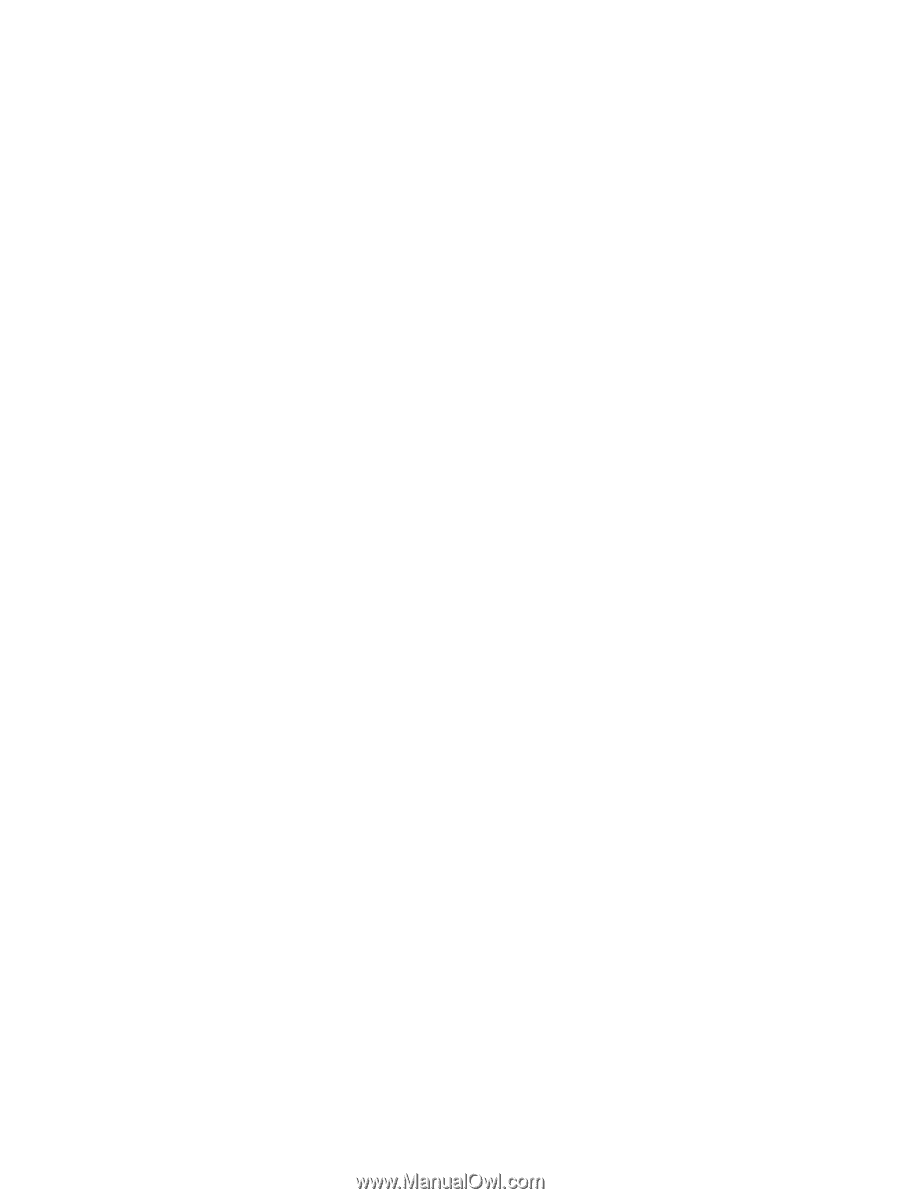
Power Management
User Guide