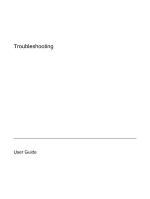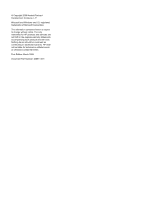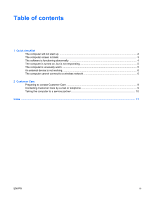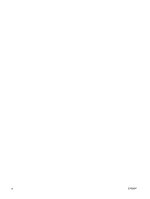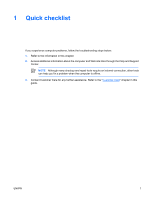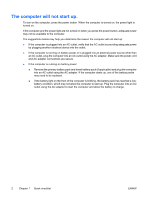HP Pavilion dv6000 Troubleshooting
HP Pavilion dv6000 - Entertainment Notebook PC Manual
 |
View all HP Pavilion dv6000 manuals
Add to My Manuals
Save this manual to your list of manuals |
HP Pavilion dv6000 manual content summary:
- HP Pavilion dv6000 | Troubleshooting - Page 1
Troubleshooting User Guide - HP Pavilion dv6000 | Troubleshooting - Page 2
in the express warranty statements accompanying such products and services. Nothing herein should be construed as constituting an additional warranty. HP shall not be liable for technical or editorial errors or omissions contained herein. First Edition: March 2006 Document Part Number: 406811-001 - HP Pavilion dv6000 | Troubleshooting - Page 3
The computer is unusually warm...5 An external device is not working...6 The computer cannot connect to a wireless network 6 2 Customer Care Preparing to contact Customer Care ...9 Contacting Customer Care by e-mail or telephone 9 Taking the computer to a service partner 10 Index ...11 ENWW iii - HP Pavilion dv6000 | Troubleshooting - Page 4
iv ENWW - HP Pavilion dv6000 | Troubleshooting - Page 5
1 Quick checklist If you experience computer problems, follow the troubleshooting steps below: 1. Refer to the information in this chapter. 2. Access additional information about the computer and Web site links through the Help and Support Center. NOTE Although many checkup and repair tools require - HP Pavilion dv6000 | Troubleshooting - Page 6
AC outlet, plug the computer into an AC outlet using the AC adapter. Make sure the power cord and AC adapter connections are secure. ● If the computer is running on battery power: ● Remove the primary battery pack and travel battery pack (if applicable) and plug the computer into an AC outlet using - HP Pavilion dv6000 | Troubleshooting - Page 7
Windows® but is not in use, or when the computer has reached a low-battery condition. To change these and other power settings, select Start > Control Panel > Performance and Maintenance > Power Options. ● To transfer the image to the computer screen , a magnetized screw driver) are laying on the - HP Pavilion dv6000 | Troubleshooting - Page 8
abnormally: ● Restart the computer: ● In Windows XP Home, select Start > Turn Off Computer > Restart. ● In Windows XP Professional, select Start > Turn Off Computer If you are using an optional wireless mouse, make sure that the mouse battery has an adequate charge. 4 Chapter 1 Quick checklist ENWW - HP Pavilion dv6000 | Troubleshooting - Page 9
shutdown procedures in the following sequence: 1. If the computer is in Windows, press ctrl+alt+delete. Then, select Shut Down > Turn Off. to shut down the computer by using the power button, unplug the computer from external power and remove the battery pack. NOTE If you cannot turn the computer - HP Pavilion dv6000 | Troubleshooting - Page 10
An external device is not working. If an external device does not function as expected: ● Turn on the device as instructed in the device user guide. Some devices, such as monitors and printers, may not be powered by the computer, and must be turned on before the computer is turned on. ● Be sure that - HP Pavilion dv6000 | Troubleshooting - Page 11
the third-party utility, or uninstall the third-party utility and use the Windows configuration utility to configure the wireless network. ● Be sure that the wireless network is broadcasting the network name (SSID). Most wireless routers (access points) are set to broadcast SSID by default. If SSID - HP Pavilion dv6000 | Troubleshooting - Page 12
Authentication, Data Encryption, Network Key, and Key Index). ● Change the wireless channel on the wireless router (access point). Normally channels 3, 6, and 11 are the optimal channels For additional information, refer to http://www.hp.com/go/techcenter/wireless. 8 Chapter 1 Quick checklist ENWW - HP Pavilion dv6000 | Troubleshooting - Page 13
is on the bottom of the computer. ● To display the service tag information on the computer screen, click My HP Computer in the Help and Support Center. ● Date the computer was purchased. ● Conditions under which the problem occurred. ● Error messages that have been displayed. ● The manufacturer and - HP Pavilion dv6000 | Troubleshooting - Page 14
● Be sure either to delete all passwords or to disclose all passwords to the service partner so that they can access the computer. ● Back up all information on the hard drive. ● Provide authorization to the service partner to perform a system recovery, if needed. 10 Chapter 2 Customer Care ENWW - HP Pavilion dv6000 | Troubleshooting - Page 15
abnormal behavior 4 unresponsive 5 T troubleshooting abnormal software behavior 4 blank computer screen 3 computer not starting up 2 Customer Care 9 nonworking external device 6 overheated computer 5 quick checklist 1 unresponsive computer 5 wireless network 6 W wireless network 6 ENWW Index 11 - HP Pavilion dv6000 | Troubleshooting - Page 16
12 Index ENWW - HP Pavilion dv6000 | Troubleshooting - Page 17
- HP Pavilion dv6000 | Troubleshooting - Page 18
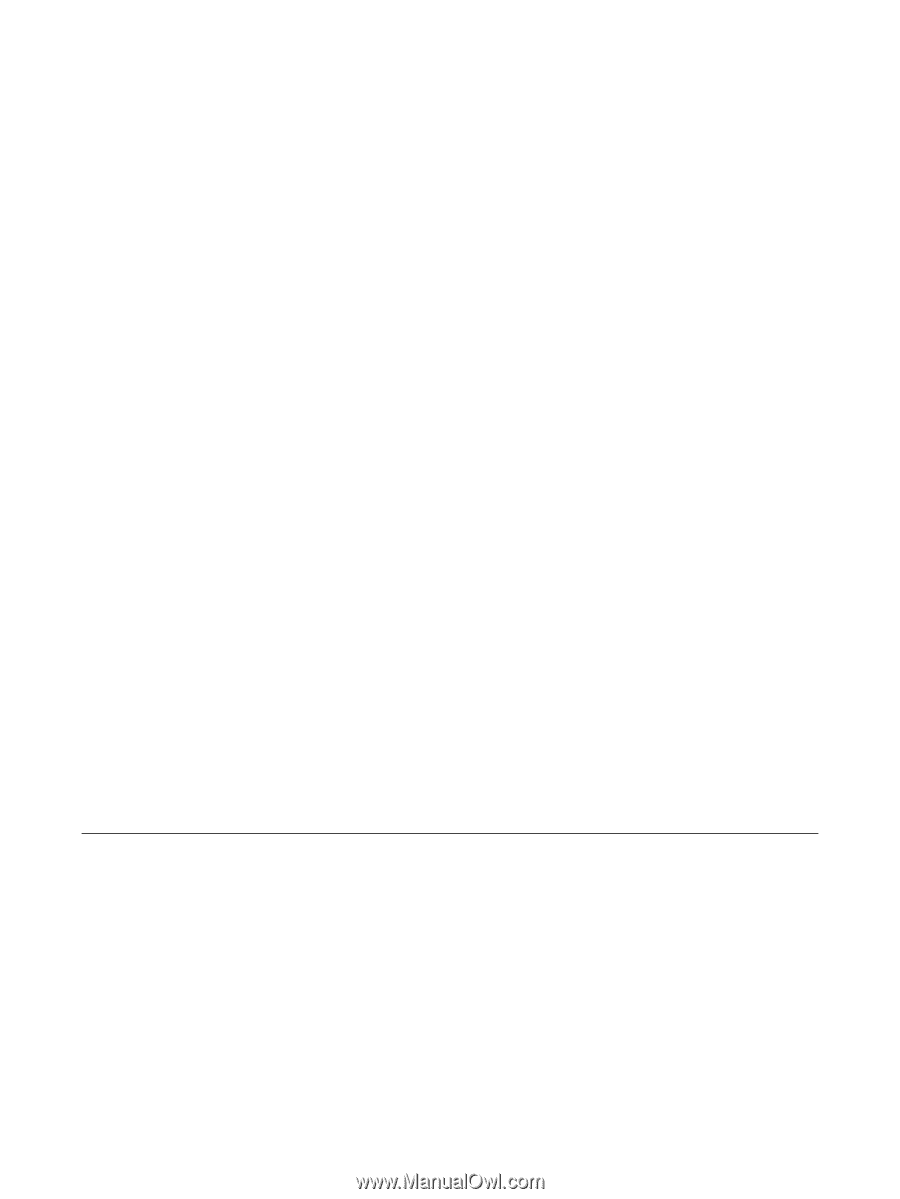
Troubleshooting
User Guide