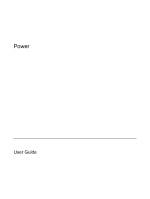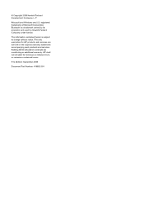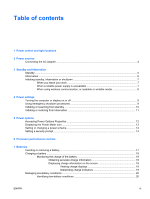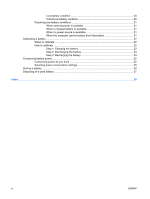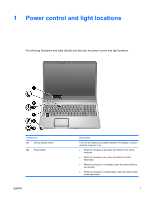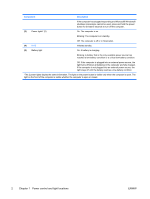HP Pavilion dv6000 Power - Windows XP
HP Pavilion dv6000 - Entertainment Notebook PC Manual
 |
View all HP Pavilion dv6000 manuals
Add to My Manuals
Save this manual to your list of manuals |
HP Pavilion dv6000 manual content summary:
- HP Pavilion dv6000 | Power - Windows XP - Page 1
Power User Guide - HP Pavilion dv6000 | Power - Windows XP - Page 2
the express warranty statements accompanying such products and services. Nothing herein should be construed as constituting an additional warranty. HP shall not be liable for technical or editorial errors or omissions contained herein. First Edition: September 2006 Document Part Number: 419882-001 - HP Pavilion dv6000 | Power - Windows XP - Page 3
and light locations 2 Power sources Connecting the AC adapter ...4 3 Standby and hibernation Standby ...5 Hibernation ...6 Initiating standby, hibernation or shutdown 7 When you leave your work 7 When a reliable power supply is unavailable 7 When using wireless communication, or readable or - HP Pavilion dv6000 | Power - Windows XP - Page 4
...22 Step 1: Charging the battery 22 Step 2: Discharging the battery 23 Step 3: Recharging the battery 24 Conserving battery power ...25 Conserving power as you work 25 Selecting power conservation settings 25 Storing a battery ...26 Disposing of a used battery ...27 Index ...28 iv ENWW - HP Pavilion dv6000 | Power - Windows XP - Page 5
locations The following illustration and table identify and describe the power control and light locations. Component (1) Internal display switch (2) Power button ENWW Description Turns off the display and initiates standby if the display is closed while the computer is on. ● When the computer - HP Pavilion dv6000 | Power - Windows XP - Page 6
Windows® shutdown procedures cannot be used, press and hold the power button for at least 5 seconds to turn off the computer. (3) Power power source, the light stays off until the battery reaches a low-battery condition. *The 2 power lights display the same information. The light on the power - HP Pavilion dv6000 | Power - Windows XP - Page 7
AC power. The following table indicates the best power sources for common tasks. NOTE Use only the provided AC adapter or one approved for use with this computer. Task Work in most software applications Charge or calibrate a battery in the computer Recommended power source ● Charged battery - HP Pavilion dv6000 | Power - Windows XP - Page 8
safety feature. To connect the computer to external AC power, follow these steps: 1. Plug the AC adapter into the power connector (1) on the computer. 2. Plug the power cord into the AC adapter (2). 3. Plug the other end of the power cord into an AC outlet (3). 4 Chapter 2 Power sources ENWW - HP Pavilion dv6000 | Power - Windows XP - Page 9
avoid a complete battery discharge, do not leave the computer in standby for extended periods. Connect the computer to an external power source. Standby reduces power to system components that are not in use. When standby is initiated, your work is stored in random access memory (RAM), and then the - HP Pavilion dv6000 | Power - Windows XP - Page 10
or remove external media cards. Hibernation saves your work to a hibernation file on the hard drive, and then shuts down the computer. The power lights are turned off. When you restore from hibernation, your work returns to the screen where you left off. If a power-on password has been set, the - HP Pavilion dv6000 | Power - Windows XP - Page 11
or hibernation. When you leave your work When standby is initiated, your work is stored in random access memory (RAM), and then the screen is cleared. When the computer is in standby, it uses less power than when it is on. Your work returns instantly to the screen when you resume from standby - HP Pavilion dv6000 | Power - Windows XP - Page 12
When using wireless communication, or readable or writable media CAUTION To prevent possible audio and video degradation, loss of audio or video playback functionality, or loss of information, do not initiate standby or hibernation while reading or writing to a CD, a DVD, or an external media card. - HP Pavilion dv6000 | Power - Windows XP - Page 13
display on or off Task Procedure Result Turn on the computer. Shut down the computer.* Press the power button. ● ● 1. Save your work normal Windows power button for at least 5 seconds. ● Disconnect the computer from external power and remove the battery. ENWW Turning the computer or display - HP Pavilion dv6000 | Power - Windows XP - Page 14
Computer > ● The screen clears. Stand by.* In Windows XP Professional, if Stand by is not displayed: a. Click the down arrow. b. Select Stand by from the list. c. Click OK. Allow the system to initiate standby. No action required. ● ● If the computer is running on battery ● power, the system - HP Pavilion dv6000 | Power - Windows XP - Page 15
. ● The screen clears. In Windows XP Professional, if hibernate is not displayed: a. Click the down arrow. b. Select Hibernate from the list. Allow the system to initiate hibernation (with hibernation enabled). c. Click OK. No action required. A computer running on ● battery power initiates - HP Pavilion dv6000 | Power - Windows XP - Page 16
change many factory power settings in Windows Control Panel. For example, you can set an audio alert to warn you when the battery reaches a low-power condition, or you can change the factory settings for the power button. Accessing Power Options Properties To access Power Options Properties: ● Right - HP Pavilion dv6000 | Power - Windows XP - Page 17
area, at the far right of the taskbar, displaying different icons to indicate whether the computer is running on battery or external power. To remove the Power Meter icon from the notification area, follow these steps: 1. Right-click the Power Meter icon in the notification area, and then click - HP Pavilion dv6000 | Power - Windows XP - Page 18
depending on whether the computer is running on battery or external power. You can also set a power scheme that initiates standby or turns off the display or hard drive after a time interval that you determine. To set a power scheme: 1. Right-click the Power Meter icon in the notification area, and - HP Pavilion dv6000 | Power - Windows XP - Page 19
external and battery power for the available power schemes. Power scheme Processor performance while on external Processor performance while on battery power power Home/Office Desk Portable/Laptop (default) * Always runs at the highest performance state. Performance is determined by CPU demand - HP Pavilion dv6000 | Power - Windows XP - Page 20
the AC adapter, the computer switches to battery power if the AC adapter is disconnected from the computer. NOTE The display brightness decreases to save battery life when you disconnect AC power. You can keep a battery in the computer or remove and store it, depending on how you work. Keeping - HP Pavilion dv6000 | Power - Windows XP - Page 21
CAUTION To prevent loss of information when removing a battery that is the sole power source, initiate hibernation or turn off the computer before removing the battery. NOTE Batteries vary in appearance by model. To insert a battery: 1. Turn the computer upside down on a flat surface, with the - HP Pavilion dv6000 | Power - Windows XP - Page 22
and optimize the accuracy of battery charge displays: WARNING! Do not charge the computer battery while you are onboard aircraft. ● To charge a new battery: ● Charge the battery while the computer is plugged into external power through the AC adapter. ● When you charge the battery, charge it fully - HP Pavilion dv6000 | Power - Windows XP - Page 23
power at the current level. For example, the time remaining will decrease when you start playing a DVD and will increase when you stop playing a DVD. When a battery is charging, a lightning bolt icon may be superimposed over the battery icon on the Power Meter screen. ENWW Charging a battery - HP Pavilion dv6000 | Power - Windows XP - Page 24
can be changed using Power Options in Windows Control Panel. Preferences set using Power Options do not affect lights. Identifying low-battery conditions This section explains how to identify low-battery and critical low-battery conditions. Low-battery condition When a battery that is the sole - HP Pavilion dv6000 | Power - Windows XP - Page 25
condition by connecting one of the following devices: ● AC adapter ● Optional docking device or expansion product ● Optional power adapter When a charged battery is available When a charged battery is available, you can resolve a low-battery condition by following these steps: 1. Turn off the - HP Pavilion dv6000 | Power - Windows XP - Page 26
when the computer is off. WARNING! Do not charge the computer battery while you are onboard aircraft. To charge the battery: 1. Insert the battery into the computer. 2. Connect the computer to an AC adapter, optional power adapter, or optional docking device or expansion product, and then plug the - HP Pavilion dv6000 | Power - Windows XP - Page 27
off the computer. 6. Run the computer on battery power until the battery is fully discharged. The battery light begins to blink in an amber color when the battery has discharged to a low-battery condition. When the battery is fully discharged, the battery light turns off and the computer shuts down - HP Pavilion dv6000 | Power - Windows XP - Page 28
if the computer is off. 2. If the computer is off, turn it on when the battery is fully charged and the battery light is turns off. 3. Select Start > Control Panel > Performance and Maintenance > Power Options. 4. Reenter the settings that you recorded for the items in the Plugged in column and - HP Pavilion dv6000 | Power - Windows XP - Page 29
conservation procedures and settings described in this section extends the time that a battery can run the computer from a single charge. Conserving power as you work ● Turn off wireless and local area network (LAN) connections and exit modem applications when you are not using them. ● Disconnect - HP Pavilion dv6000 | Power - Windows XP - Page 30
with the computer, a replacement battery provided by HP, or a compatible battery purchased as an accessory from HP. CAUTION To prevent damage to a battery, do not expose it to high temperatures for extended periods of time. If a computer will be unused and unplugged from external power for more than - HP Pavilion dv6000 | Power - Windows XP - Page 31
risk of fire or burns, do not disassemble, crush, or puncture a battery; short the external contacts on a battery; or dispose of a battery in fire or water. Do not expose a battery to temperatures above 60˚C (140˚F). Replace the battery only with a battery approved for this computer. Refer to the - HP Pavilion dv6000 | Power - Windows XP - Page 32
lights battery 2 power 2 low-battery condition 20 O operating system 9 optional power adapter 3, 22 P passwords, security 14 power connecting 4 conserving 25 control and light locations 1 schemes 14 setting preferences 12 sources 3 power adapter 3 power button, identifying 1 power light, identifying - HP Pavilion dv6000 | Power - Windows XP - Page 33
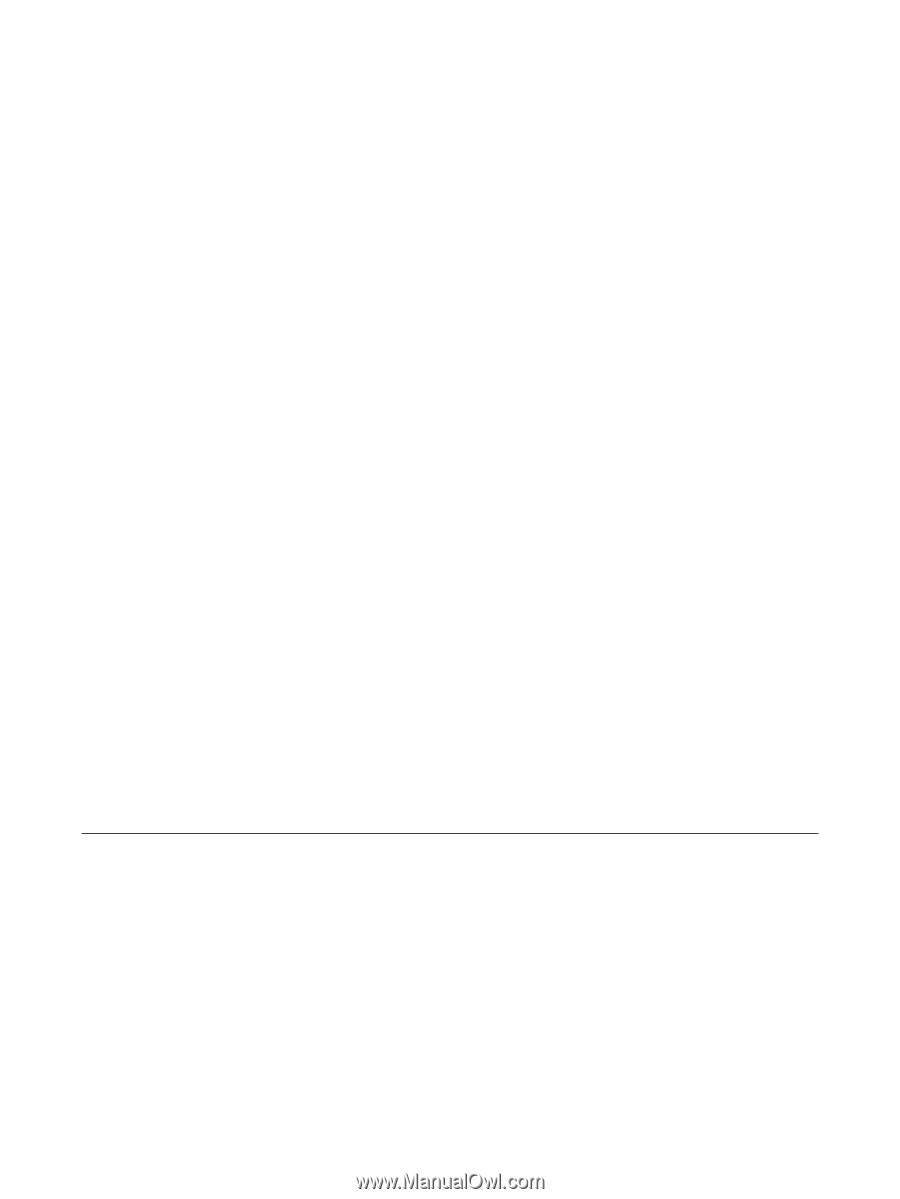
Power
User Guide