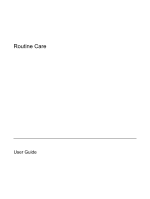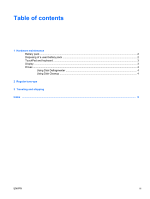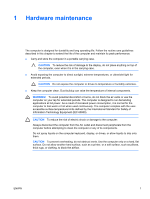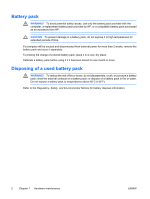HP Pavilion dv6000 Routine Care
HP Pavilion dv6000 - Entertainment Notebook PC Manual
 |
View all HP Pavilion dv6000 manuals
Add to My Manuals
Save this manual to your list of manuals |
HP Pavilion dv6000 manual content summary:
- HP Pavilion dv6000 | Routine Care - Page 1
Routine Care User Guide - HP Pavilion dv6000 | Routine Care - Page 2
to change without notice. The only warranties for HP products and services are set forth in the express warranty statements accompanying such products and services. Nothing herein should be construed as constituting an additional warranty. HP shall not be liable for technical or editorial errors - HP Pavilion dv6000 | Routine Care - Page 3
Table of contents 1 Hardware maintenance Battery pack ...2 Disposing of a used battery pack ...2 TouchPad and keyboard ...3 Display ...3 Drives ...4 Using Disk Defragmenter ...4 Using Disk Cleanup ...4 2 Regular tune-ups 3 Traveling and shipping Index ...9 ENWW iii - HP Pavilion dv6000 | Routine Care - Page 4
iv ENWW - HP Pavilion dv6000 | Routine Care - Page 5
1 Hardware maintenance The computer is designed for durability and long operating life. Follow the routine care guidelines described in this chapter to extend the life of the computer and maintain its peak performance. ● Carry and store the computer in a portable carrying case. CAUTION To reduce the - HP Pavilion dv6000 | Routine Care - Page 6
avoid potential safety issues, use only the battery pack provided with the computer, a replacement battery pack provided by HP, or a compatible battery pack purchased as an accessory from HP. CAUTION To prevent damage to a battery pack, do not expose it to high temperatures for extended periods of - HP Pavilion dv6000 | Routine Care - Page 7
TouchPad and keyboard Dirt and grease on the TouchPad (select models only) can cause the pointer to jump around on the screen. To avoid this, clean the TouchPad with a damp cloth, and wash your hands frequently when using the computer. WARNING! To reduce the risk of electric shock or damage to - HP Pavilion dv6000 | Routine Care - Page 8
disk space and help the computer to run more efficiently. To run Disk Cleanup: 1. Select Start > All Programs > Accessories > System Tools > Disk Cleanup. 2. Follow the instructions on the screen. 4 Chapter 1 Hardware maintenance ENWW - HP Pavilion dv6000 | Routine Care - Page 9
system by outside parties. ● Enable service reminders. Subscriber's Choice is a free service that allows you to receive instant e- . In the event of a computer problem, these benchmarks allow you to go back in time to a point before the computer encountered a problem. ● Create a PC tune-up schedule - HP Pavilion dv6000 | Routine Care - Page 10
6 Chapter 2 Regular tune-ups ENWW - HP Pavilion dv6000 | Routine Care - Page 11
wireless device or a cell phone device installed, such as an 802.11 b/g, a Global System for Mobile Communications (GSM), or a General Packet Radio Service (GPRS) device, the use of these devices may be restricted in some environments. Such restrictions may apply aboard airplanes, in hospitals, near - HP Pavilion dv6000 | Routine Care - Page 12
uncertain of the policy that applies to the use of a particular device, ask for authorization to use it before you turn it on. ● If you are traveling internationally: ● Check the computer-related customs regulations for each country on your itinerary. ● Consult with Customer Care about power cord - HP Pavilion dv6000 | Routine Care - Page 13
Index B battery pack disposal 2 battery pack maintenance 2 D Disk Cleanup software 4 Disk Defragmenter software 4 display 3 drives 4 H hard drive 4 hardware maintenance 1 K keyboard 3 M maintenance battery pack 2 battery pack disposal 2 Disk Cleanup 4 Disk Defragmenter 4 display 3 drives 4 hardware - HP Pavilion dv6000 | Routine Care - Page 14
10 Index ENWW - HP Pavilion dv6000 | Routine Care - Page 15
- HP Pavilion dv6000 | Routine Care - Page 16
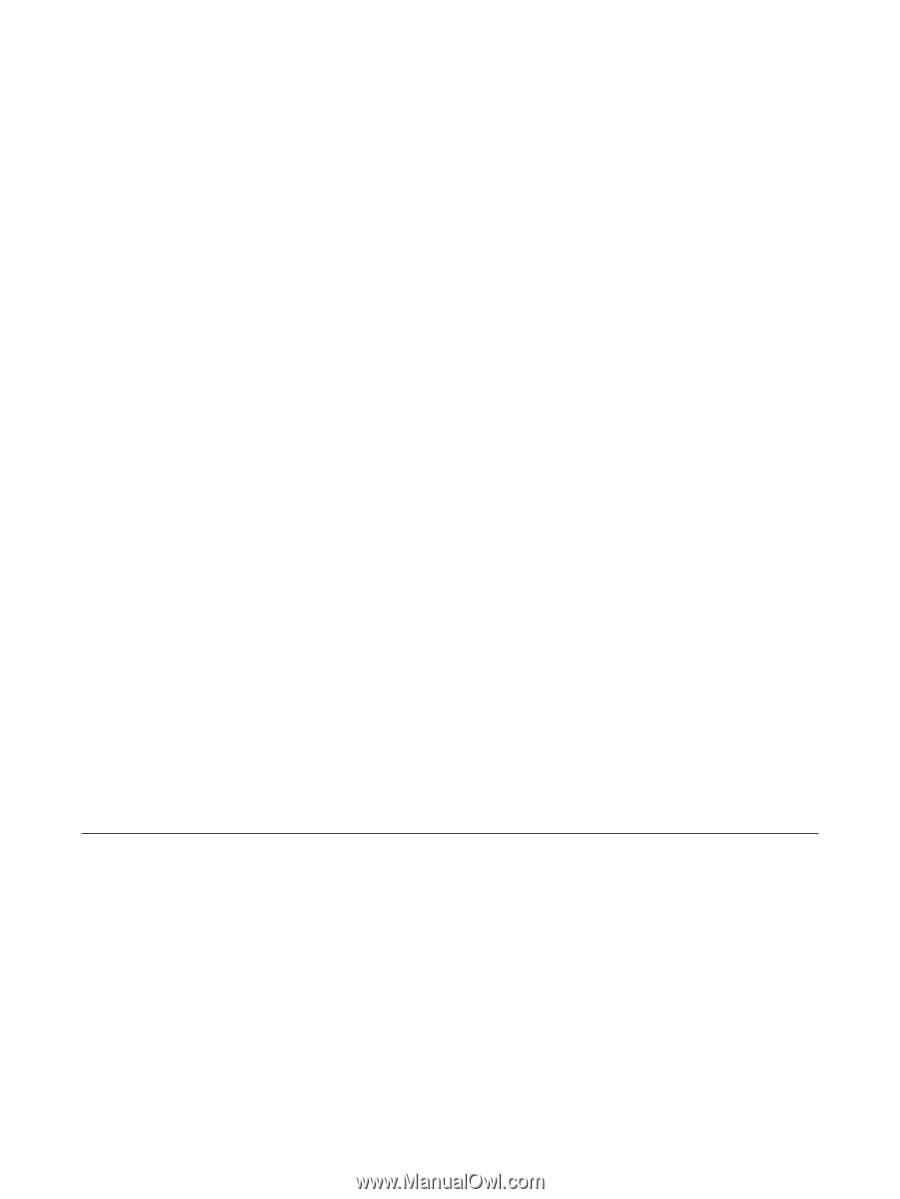
Routine Care
User Guide