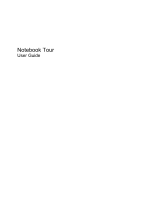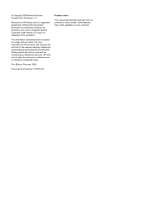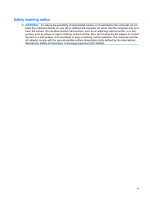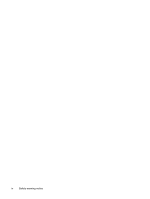HP Pavilion dv7-2000 Notebook Tour - Windows Vista
HP Pavilion dv7-2000 - Entertainment Notebook PC Manual
 |
View all HP Pavilion dv7-2000 manuals
Add to My Manuals
Save this manual to your list of manuals |
HP Pavilion dv7-2000 manual content summary:
- HP Pavilion dv7-2000 | Notebook Tour - Windows Vista - Page 1
Notebook Tour User Guide - HP Pavilion dv7-2000 | Notebook Tour - Windows Vista - Page 2
is a trademark owned by its proprietor and used by Hewlett-Packard Company under license. SD Logo is a trademark of its proprietor. The information contained herein is subject to change without notice. The only warranties for HP products and services are set forth in the express warranty statements - HP Pavilion dv7-2000 | Notebook Tour - Windows Vista - Page 3
, do not allow the AC adapter to contact the skin or a soft surface, such as pillows or rugs or clothing, during operation. The computer and the AC adapter comply with the user-accessible surface temperature limits defined by the International Standard for Safety of Information Technology Equipment - HP Pavilion dv7-2000 | Notebook Tour - Windows Vista - Page 4
iv Safety warning notice - HP Pavilion dv7-2000 | Notebook Tour - Windows Vista - Page 5
Table of contents 1 Identifying hardware 2 Components Top components ...2 TouchPad ...2 Lights ...3 Buttons and fingerprint reader (select models only 4 Keys ...6 Front components ...7 Rear component ...8 Right-side components ...8 Left-side components ...9 Bottom components ...10 Display - HP Pavilion dv7-2000 | Notebook Tour - Windows Vista - Page 6
vi - HP Pavilion dv7-2000 | Notebook Tour - Windows Vista - Page 7
hardware To see a list of hardware installed in the computer, follow these steps: 1. Select Start > Computer > System properties. 2. In the left pane, click the User Account Control feature to improve the security of your computer. You may be prompted for your permission or password for tasks - HP Pavilion dv7-2000 | Notebook Tour - Windows Vista - Page 8
2 Components Top components TouchPad Component Description (1) TouchPad light ● White: TouchPad is enabled. ● Amber: TouchPad is disabled. (2) TouchPad* Moves the pointer and selects or activates items on the screen. (3) Left TouchPad button* Functions like the left button on an external - HP Pavilion dv7-2000 | Notebook Tour - Windows Vista - Page 9
light (7) Num lock light Description On: Caps lock is on. ● On: The computer is on. ● Blinking: The computer is in the Sleep state. ● Off: The computer is off or in Hibernation. ● White: Computer sound is on. ● Amber: Computer sound is off. On: The volume scroll zone is being used to decrease - HP Pavilion dv7-2000 | Notebook Tour - Windows Vista - Page 10
: The hard drive or optical drive is being accessed. ● Amber: HP ProtectSmart Hard Drive Protection has temporarily parked the hard drive. *The 2 power lights display the same information. The light on the power button is visible only when the computer is open. The power light on the front of the - HP Pavilion dv7-2000 | Notebook Tour - Windows Vista - Page 11
, press and hold the power button for at least 5 seconds to turn off the computer. To learn more about your power settings, select Start > Control Panel > System and settings. For information about changing factory settings, refer to the user guides located in Help and Support. Top components 5 - HP Pavilion dv7-2000 | Notebook Tour - Windows Vista - Page 12
Keys Component (1) esc key (2) fn key (3) Windows logo key (4) Windows applications key (5) Integrated numeric keypad keys (6) Function keys Description Displays system information when pressed in combination with the fn key. Executes frequently used system functions when pressed in combination - HP Pavilion dv7-2000 | Notebook Tour - Windows Vista - Page 13
computer is not plugged into an external power source, the light stays off until the battery reaches a low battery level. ● Blinking: The hard drive or optical drive is being accessed. ● Amber: HP changing factory settings, refer to the user guides located in Help and Support. Front components 7 - HP Pavilion dv7-2000 | Notebook Tour - Windows Vista - Page 14
Rear component Component Vent Right-side components Description Enables airflow to cool internal components. NOTE: The computer fan starts up automatically to cool internal components and prevent overheating. It is normal for the internal fan to cycle on and off during routine - HP Pavilion dv7-2000 | Notebook Tour - Windows Vista - Page 15
, the computer may include a USB port only. Connects an optional USB device. Connects an optional IEEE 1394 or 1394a device, such as a camcorder. On: A digital card is being accessed. Supports the following optional digital card formats: ● Memory Stick (MS) ● Memory Stick Pro (MSP) ● MultiMediaCard - HP Pavilion dv7-2000 | Notebook Tour - Windows Vista - Page 16
battery bay. Enable airflow to cool internal components. NOTE: The computer fan starts up automatically to cool internal components and prevent overheating. module only with a wireless module authorized for use in the computer by the governmental agency that regulates wireless devices in your country - HP Pavilion dv7-2000 | Notebook Tour - Windows Vista - Page 17
Display components Component (1) Internal display switch (2) Internal microphones (2) (3) Webcam light (4) Webcam Description Turns off the display and initiates Sleep if the display is closed while the power is on. Record sound. On: The webcam is in use. Records audio and video and captures still - HP Pavilion dv7-2000 | Notebook Tour - Windows Vista - Page 18
from one or more wireless devices. These antennae are not visible from the outside of the computer. NOTE: For optimal transmission, keep the areas immediately around the antennae free from obstructions. To country or region. These notices are located in Help and Support. 12 Chapter 2 Components - HP Pavilion dv7-2000 | Notebook Tour - Windows Vista - Page 19
(1) Power cord* Connects an AC adapter to an AC outlet. (2) AC adapter Converts AC power to DC power. (3) Battery* Powers the computer when the computer is not plugged into external power. *Batteries and power cords vary in appearance by region and country. Additional hardware components 13 - HP Pavilion dv7-2000 | Notebook Tour - Windows Vista - Page 20
information you may need when you troubleshoot system problems or travel internationally with the computer. ● Service tag-Provides important information including the following: ◦ Product name (1). This is the product name affixed to the front of your notebook. ◦ Serial number (s/n) (2). This is an - HP Pavilion dv7-2000 | Notebook Tour - Windows Vista - Page 21
one or more certification labels are included with your computer. You may need this information when traveling internationally. Wireless SIM. This label is located inside the battery bay. ● HP Mobile Broadband Module serial number label (select models only)-Provides the serial number of your - HP Pavilion dv7-2000 | Notebook Tour - Windows Vista - Page 22
identifying 6 keys esc 6 fn 6 function 6 keypad 6 Windows applications 6 Windows logo 6 L labels Bluetooth 15 HP Mobile Broadband Module 15 Microsoft Certificate of Authenticity 14 modem approval 14 regulatory 14 service tag 14 SIM 15 wireless certification 15 WLAN 15 latch battery release 10 lights - HP Pavilion dv7-2000 | Notebook Tour - Windows Vista - Page 23
TouchPad 2 secondary hard drive bay, identifying 10 security cable slot, identifying 8 serial number, computer 14 service tag 14 SIM label 15 slots Digital Media 9 ExpressCard 9 security cable 8 speakers, identifying wireless light, identifying 3 WLAN device 15 WLAN label 15 WLAN module 10 Index 17 - HP Pavilion dv7-2000 | Notebook Tour - Windows Vista - Page 24
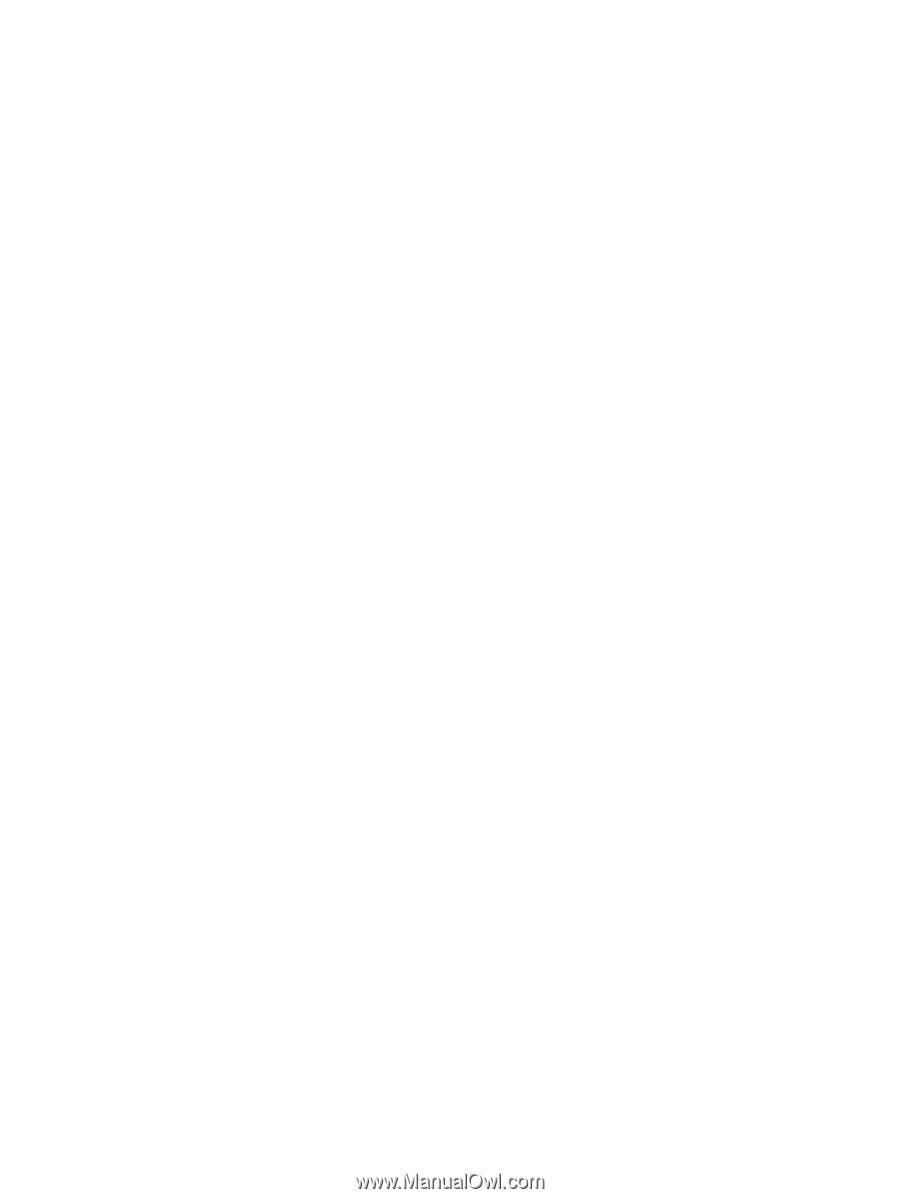
Notebook Tour
User Guide