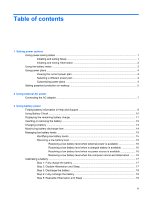HP Pavilion dv7-3100 Power Management - Windows 7
HP Pavilion dv7-3100 - Entertainment Notebook PC Manual
 |
View all HP Pavilion dv7-3100 manuals
Add to My Manuals
Save this manual to your list of manuals |
HP Pavilion dv7-3100 manual content summary:
- HP Pavilion dv7-3100 | Power Management - Windows 7 - Page 1
Power Management User Guide - HP Pavilion dv7-3100 | Power Management - Windows 7 - Page 2
products and services. Nothing herein should be construed as constituting an additional warranty. HP shall not be liable for technical or editorial errors or omissions contained herein. First Edition: August 2009 Document Part Number: 539590-001 Product notice This user guide describes features - HP Pavilion dv7-3100 | Power Management - Windows 7 - Page 3
AC power Connecting the AC adapter ...7 3 Using battery power Finding battery information in Help and Support 9 Using Battery Check ...10 Displaying the remaining battery charge 11 Inserting or removing the battery ...12 Charging a battery ...13 Maximizing battery discharge time ...14 Managing low - HP Pavilion dv7-3100 | Power Management - Windows 7 - Page 4
Conserving battery power ...20 Storing a battery ...20 Disposing of a used battery ...21 Replacing the battery ...21 4 Shutting down the computer Index ...23 iv - HP Pavilion dv7-3100 | Power Management - Windows 7 - Page 5
lights blink and the screen clears. Your work is saved to memory, letting you exit Sleep faster than exiting Hibernation. If the computer is in factory to initiate Sleep after 15 minutes of inactivity when running on battery power and 30 minutes of inactivity when running on external power. Power - HP Pavilion dv7-3100 | Power Management - Windows 7 - Page 6
is set at the factory to initiate Hibernation after 1,080 minutes (18 hours) of inactivity when running on both battery power and external power, or when the battery reaches a critical battery level. Power settings and timeouts can be changed using Power Options in Windows Control Panel. To initiate - HP Pavilion dv7-3100 | Power Management - Windows 7 - Page 7
meter icons indicate whether the computer is running on battery or external power. The icon also displays a message if the battery has reached a low battery level, critical battery level, or reserve battery level. To hide or display the battery meter icon: 1. Right-click the Show hidden icons icon - HP Pavilion dv7-3100 | Power Management - Windows 7 - Page 8
conserve power or maximize performance. You can change power plan settings or create your own power plan. Viewing the current power plan ▲ Click the battery meter icon in the notification area, at the far right of the taskbar. - or - Select Start > Control Panel > System and Security > Power Options - HP Pavilion dv7-3100 | Power Management - Windows 7 - Page 9
Setting password protection on wakeup To set the computer to prompt for a password when the computer exits Sleep or Hibernation, follow these steps: 1. Select Start > Control Panel > System and Security > Power Options. 2. In the left pane, click Require a password on wakeup. 3. Click Change - HP Pavilion dv7-3100 | Power Management - Windows 7 - Page 10
, or a compatible AC adapter purchased from HP. ● Approved AC adapter ● Optional docking device or expansion product Connect the computer to external AC power under any of the following conditions: WARNING! Do not charge the computer battery while you are onboard aircraft. ● When you are charging or - HP Pavilion dv7-3100 | Power Management - Windows 7 - Page 11
Connecting the AC adapter WARNING! To reduce the risk of electric shock or damage to the equipment: Plug the power cord into an AC outlet that is easily accessible at all times. Disconnect power from the computer by unplugging the power cord from the AC outlet (not by unplugging the power cord from - HP Pavilion dv7-3100 | Power Management - Windows 7 - Page 12
from external power. WARNING! To reduce potential safety issues, use only the battery provided with the computer, a replacement battery provided by HP, or a compatible battery purchased from HP. Computer battery life varies, depending on power management settings, programs running on the computer - HP Pavilion dv7-3100 | Power Management - Windows 7 - Page 13
, and proper care and storage to maximize battery life ● Information on battery types, specifications, life cycles, and capacity To access Battery information: ▲ Select Start > Help and Support > Learning Center > HP Power and Battery Learning Center. Finding battery information in Help and - HP Pavilion dv7-3100 | Power Management - Windows 7 - Page 14
computer. NOTE: The computer must be connected to external power for Battery Check to function properly. 2. Select Start > Help and Support > Troubleshooting tools > Battery Check. Battery Check examines the battery and its cells to see if they are functioning properly, and then reports the results - HP Pavilion dv7-3100 | Power Management - Windows 7 - Page 15
Displaying the remaining battery charge ▲ Move the pointer over the battery meter icon in the notification area, at the far right of the taskbar. Displaying the remaining battery charge 11 - HP Pavilion dv7-3100 | Power Management - Windows 7 - Page 16
Turn the computer upside down on a flat surface. 2. Insert the battery into the battery bay (1) and rotate it downward until it is seated (2). The battery release latch (3) automatically locks the battery into place. To remove the battery: 1. Turn the computer upside down on a flat surface. 2. Slide - HP Pavilion dv7-3100 | Power Management - Windows 7 - Page 17
the computer is plugged into external power through an AC adapter, an optional power adapter, an optional expansion product, or an optional docking device. The battery charges whether the computer is off or in use, but it charges faster when the computer is off. Charging may take longer if - HP Pavilion dv7-3100 | Power Management - Windows 7 - Page 18
naturally degrades. Tips for maximizing battery discharge time: ● Lower the brightness on the display. ● Check the Power saver setting in Power Options. ● Remove the battery from the computer when it is not being used or charged. ● Store the battery in a cool, dry location. 14 Chapter 3 Using - HP Pavilion dv7-3100 | Power Management - Windows 7 - Page 19
affect lights. Identifying low battery levels When a battery that is the sole power source for the computer reaches a low battery level, the battery light blinks. If a low battery level is not resolved, the computer enters a critical battery level, and the battery light begins blinking rapidly. The - HP Pavilion dv7-3100 | Power Management - Windows 7 - Page 20
level and has initiated Hibernation, do not restore power until the power lights turn off. Resolving a low battery level when external power is available ▲ Connect one of the following devices: ● AC adapter ● Optional expansion product or docking device ● Optional power adapter Resolving a low - HP Pavilion dv7-3100 | Power Management - Windows 7 - Page 21
charges whether the computer is off or in use, but it charges faster when the computer is off. To fully charge the battery: 1. Insert the battery into the computer. 2. Connect the computer to an AC adapter, optional power adapter, optional expansion product, or optional docking device, and then - HP Pavilion dv7-3100 | Power Management - Windows 7 - Page 22
Security > Power Options. 2. Under the current power plan, click Change plan settings. 3. Reenter the settings that you recorded for the items in the On battery column. 4. Click Change advanced power settings. 5. Click the plus sign next to Sleep, and then click the plus sign next to Hibernate after - HP Pavilion dv7-3100 | Power Management - Windows 7 - Page 23
7. Click OK. 8. Click Save changes. Calibrating a battery 19 - HP Pavilion dv7-3100 | Power Management - Windows 7 - Page 24
a computer will be unused and unplugged from external power for more than 2 weeks, remove the battery and store it separately. To prolong the charge of a stored battery, place it in a cool, dry place. Calibrate a battery before using it if it has been stored for one month or more. 20 Chapter 3 Using - HP Pavilion dv7-3100 | Power Management - Windows 7 - Page 25
an internal cell is not charging properly, or when the battery storage capacity has reached a "weak" condition. A message refers you to the HP Web site for more information about ordering a replacement battery. If the battery is possibly covered by an HP warranty, instructions include a warranty - HP Pavilion dv7-3100 | Power Management - Windows 7 - Page 26
, and then turns off the display and computer. Shut down the computer under any of the following conditions: ● When you need to replace the battery or access components inside the computer ● When you are connecting an external hardware device that does not connect to a USB port ● When the computer - HP Pavilion dv7-3100 | Power Management - Windows 7 - Page 27
14 disposing 21 inserting 12 low battery levels 15 recharging 18 removing 12 replacing 21 storing 20 Battery Check 10 battery light 13, 15 battery power 8 battery release latch 12 battery temperature 20 C calibrating battery 17 charging batteries 13, 17 connection, external power 7 conservation - HP Pavilion dv7-3100 | Power Management - Windows 7 - Page 28

Power Management
User Guide