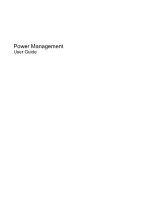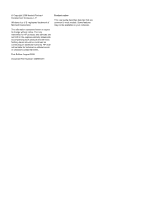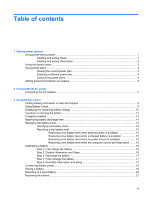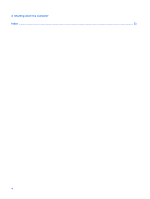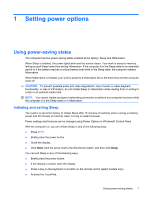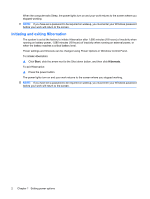HP Pavilion dv8-1000 Power Management - Windows 7
HP Pavilion dv8-1000 - Entertainment Notebook PC Manual
 |
View all HP Pavilion dv8-1000 manuals
Add to My Manuals
Save this manual to your list of manuals |
HP Pavilion dv8-1000 manual content summary:
- HP Pavilion dv8-1000 | Power Management - Windows 7 - Page 1
Power Management User Guide - HP Pavilion dv8-1000 | Power Management - Windows 7 - Page 2
products and services. Nothing herein should be construed as constituting an additional warranty. HP shall not be liable for technical or editorial errors or omissions contained herein. First Edition: August 2009 Document Part Number: 535989-001 Product notice This user guide describes features - HP Pavilion dv8-1000 | Power Management - Windows 7 - Page 3
Connecting the AC adapter ...7 3 Using battery power Finding battery information in Help and Support 9 Using Battery Check ...9 Displaying the remaining battery charge 10 Inserting or removing the power ...19 Storing a battery ...19 Disposing of a used battery ...20 Replacing the battery ...21 iii - HP Pavilion dv8-1000 | Power Management - Windows 7 - Page 4
4 Shutting down the computer Index ...23 iv - HP Pavilion dv8-1000 | Power Management - Windows 7 - Page 5
button. ● If the display is closed, open the display. ● Press a key on the keyboard or a button on the remote control (select models only). ● Activate the TouchPad. Using power-saving states 1 - HP Pavilion dv8-1000 | Power Management - Windows 7 - Page 6
When the computer exits Sleep, the power lights turn on and your work returns to the screen where you stopped working. NOTE: If you have set a password to be required on wakeup, you must enter your Windows password before your work will return to the screen. Initiating and exiting Hibernation The - HP Pavilion dv8-1000 | Power Management - Windows 7 - Page 7
Using the battery meter The battery meter is located in the notification area, at the far right of the taskbar. The battery meter allows you to quickly access power settings, view remaining battery charge, and select a different power plan. ● To display the percentage of remaining battery charge and - HP Pavilion dv8-1000 | Power Management - Windows 7 - Page 8
Using power plans A power plan is a collection of system settings that manages how the computer uses power. Power plans can help you conserve power or maximize performance. You can change power plan settings or create your own power plan. Viewing the current power plan ▲ Click the battery meter icon - HP Pavilion dv8-1000 | Power Management - Windows 7 - Page 9
Setting password protection on wakeup To set the computer to prompt for a password when the computer exits Sleep or Hibernation, follow these steps: 1. Select Start > Control Panel > System and Security > Power Options. 2. In the left pane, click Require a password on wakeup. 3. Click Change - HP Pavilion dv8-1000 | Power Management - Windows 7 - Page 10
: WARNING! To reduce potential safety issues, use only the AC adapter provided with the computer, a replacement AC adapter provided by HP, or a compatible AC adapter purchased from HP. ● Approved AC adapter ● Optional docking device or expansion product Connect the computer to external AC power - HP Pavilion dv8-1000 | Power Management - Windows 7 - Page 11
Connecting the AC adapter WARNING! To reduce the risk of electric shock or damage to the equipment: Plug the power cord into an AC outlet that is easily accessible at all times. Disconnect power from the computer by unplugging the power cord from the AC outlet (not by unplugging the power cord from - HP Pavilion dv8-1000 | Power Management - Windows 7 - Page 12
power. WARNING! To reduce potential safety issues, use only the battery provided with the computer, a replacement battery provided by HP, or a compatible battery purchased from HP. Computer battery life varies, depending on power management settings, programs running on the computer, display - HP Pavilion dv8-1000 | Power Management - Windows 7 - Page 13
Help and Support Help and Support provides the following tools and information about the battery: ● Battery Check tool to test battery performance ● Information on calibration, power management, and proper care and storage to maximize battery life ● Information on battery types, specifications, life - HP Pavilion dv8-1000 | Power Management - Windows 7 - Page 14
Displaying the remaining battery charge Move the pointer over the battery meter icon in the notification area, at the far right of the taskbar. 10 Chapter 3 Using battery power - HP Pavilion dv8-1000 | Power Management - Windows 7 - Page 15
Inserting or removing the battery CAUTION: Removing a battery that is the sole power source can cause loss of information. To prevent loss of information, initiate Hibernation or shut down the computer through Windows before removing the battery. To insert the battery: 1. Turn the computer upside - HP Pavilion dv8-1000 | Power Management - Windows 7 - Page 16
3. Pivot the battery (2) upward and remove the battery from the computer (3). 12 Chapter 3 Using battery power - HP Pavilion dv8-1000 | Power Management - Windows 7 - Page 17
Charging a battery WARNING! Do not charge the computer battery while you are onboard aircraft. The battery charges whenever the computer is plugged into external power through an AC adapter, an optional power adapter, an optional expansion product, or an optional docking device. The battery charges - HP Pavilion dv8-1000 | Power Management - Windows 7 - Page 18
Maximizing battery discharge time Battery discharge time varies depending on the features you use while on battery power. Maximum discharge time gradually shortens, as the battery storage capacity naturally degrades. Tips for maximizing battery discharge time: ● Lower the brightness on the display. - HP Pavilion dv8-1000 | Power Management - Windows 7 - Page 19
Resolving a low battery level CAUTION: To reduce the risk of losing information when the computer reaches a critical battery level and has initiated Hibernation, do not restore power until the power lights turn off. Resolving a low battery level when external power is available ▲ Connect one of the - HP Pavilion dv8-1000 | Power Management - Windows 7 - Page 20
Calibrating a battery Calibrate a battery under the following conditions: ● When battery charge displays seem inaccurate ● When you observe a significant change in battery run time Even if a battery is heavily used, it should not need to be calibrated more than once a month. It is also not necessary - HP Pavilion dv8-1000 | Power Management - Windows 7 - Page 21
Step 3: Discharge the battery The computer must remain on while the battery is being discharged. The battery can discharge whether or not you are using the computer, but the battery will discharge faster while you are using it. ● If you plan to leave the computer unattended during the discharge, - HP Pavilion dv8-1000 | Power Management - Windows 7 - Page 22
7. Click OK. 8. Click Save changes. 18 Chapter 3 Using battery power - HP Pavilion dv8-1000 | Power Management - Windows 7 - Page 23
Conserving battery power ● Select the Power saver power plan through Power Options under System and Security in Windows Control Panel. ● Turn off wireless and local area network (LAN) connections and exit modem applications when you are not using them. ● Disconnect external devices that are not - HP Pavilion dv8-1000 | Power Management - Windows 7 - Page 24
Disposing of a used battery WARNING! To reduce the risk of fire or burns, do not disassemble, crush, or puncture; do not short external contacts; do not dispose of in fire or water. Refer to the Regulatory, Safety and Environmental Notices for battery disposal information. 20 Chapter 3 Using battery - HP Pavilion dv8-1000 | Power Management - Windows 7 - Page 25
the battery storage capacity has reached a "weak" condition. A message refers you to the HP Web site for more information about ordering a replacement battery. If the battery is possibly covered by an HP warranty, instructions include a warranty ID. NOTE: To ensure that you always have battery power - HP Pavilion dv8-1000 | Power Management - Windows 7 - Page 26
computer under any of the following conditions: ● When you need to replace the battery or access components inside the computer ● When you are connecting an external hardware device that does not connect to a USB port ● When the computer will be unused and disconnected from external power - HP Pavilion dv8-1000 | Power Management - Windows 7 - Page 27
calibrating 16 charging 13, 16 conserving power 19 discharging 14 disposing 20 inserting 11 low battery levels 14 recharging 17 removing 11 replacing 21 storing 19 battery light 13, 14 battery power 8 battery release latch 11 battery temperature 19 C calibrating battery 16 charging batteries 13 - HP Pavilion dv8-1000 | Power Management - Windows 7 - Page 28
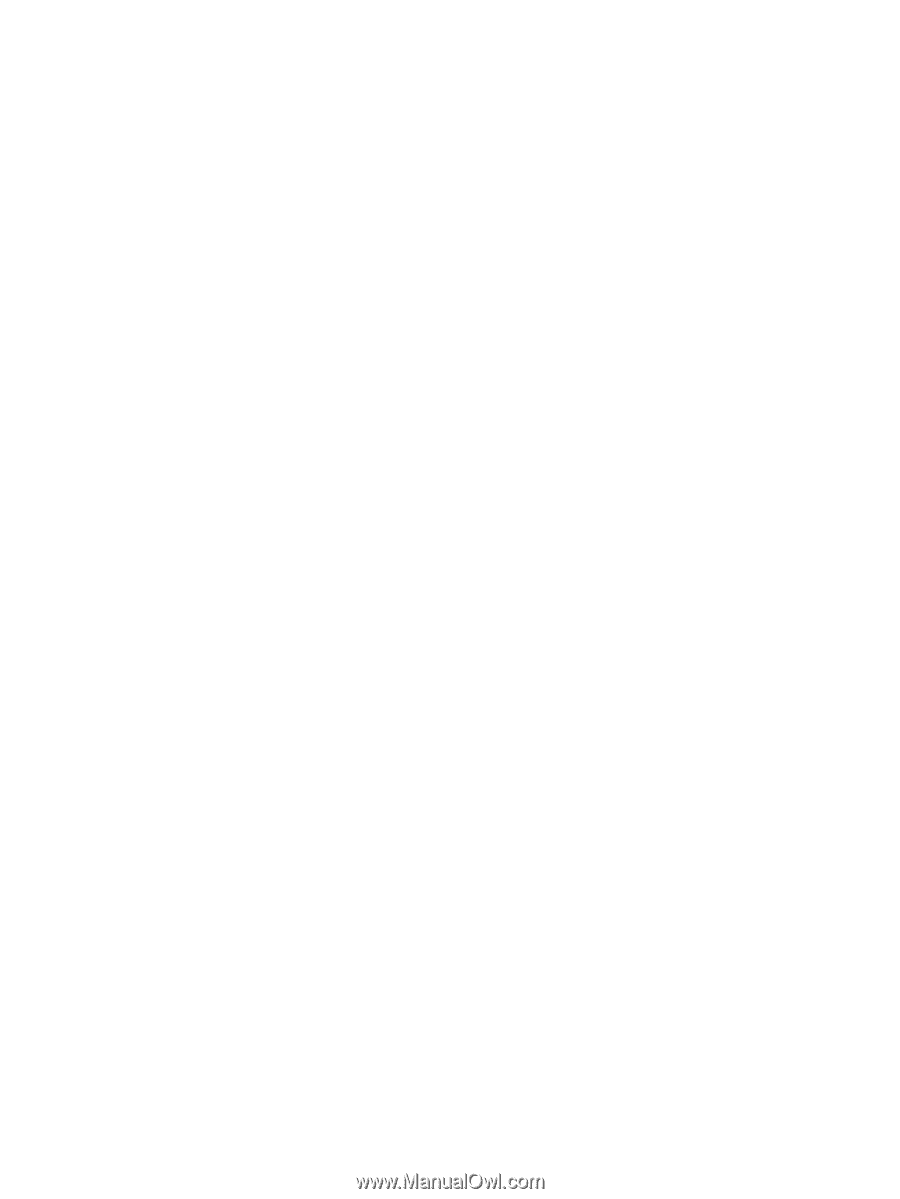
Power Management
User Guide