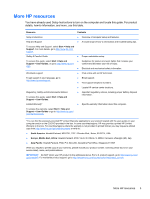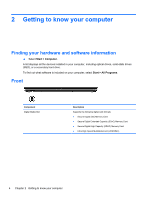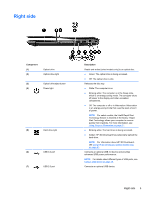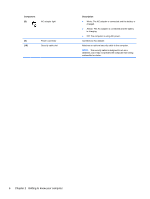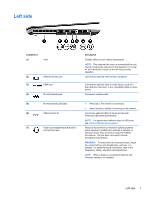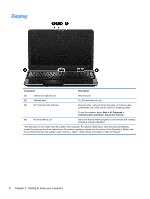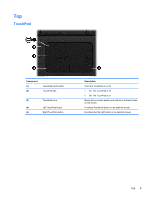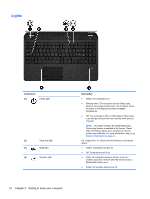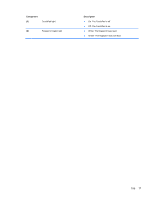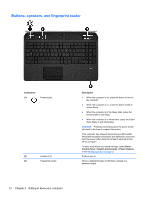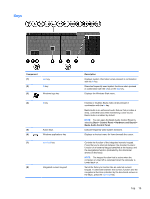HP Pavilion m6-1000 User Guide - Page 18
Display
 |
View all HP Pavilion m6-1000 manuals
Add to My Manuals
Save this manual to your list of manuals |
Page 18 highlights
Display Component Description (1) Internal microphones (2) Record sound. (2) Webcam light On: The webcam is in use. (3) HP TrueVision HD Webcam Records video, captures still photographs, and allows video conferences and online chat by means of streaming video. To use the webcam, select Start > All Programs > Communication and Chat > CyberLink YouCam. (4) WLAN antennas (2)* Send and receive wireless signals to communicate with wireless local area networks (WLANs). *The antennas are not visible from the outside of the computer. For optimal transmission, keep the areas immediately around the antennas free from obstructions. For wireless regulatory notices, see the section of the Regulatory, Safety, and Environmental Notices that applies to your country or region. These notices are located in Help and Support. 8 Chapter 2 Getting to know your computer