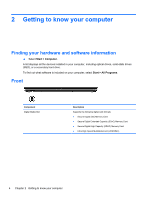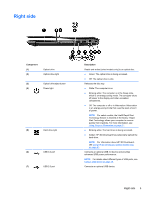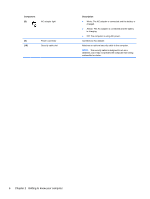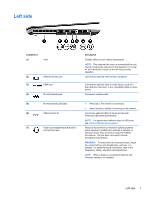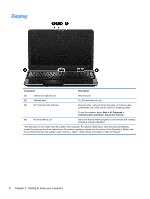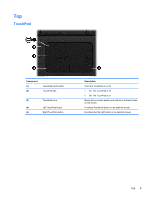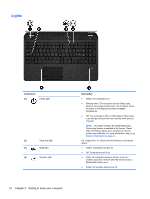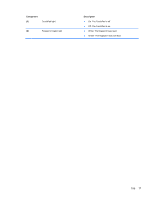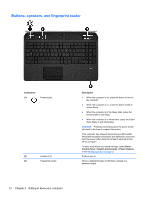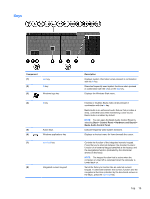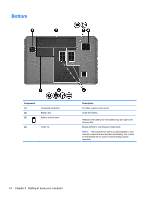HP Pavilion m6-1000 User Guide - Page 19
Top, TouchPad, On: The TouchPad is off.
 |
View all HP Pavilion m6-1000 manuals
Add to My Manuals
Save this manual to your list of manuals |
Page 19 highlights
Top TouchPad Component (1) (2) TouchPad on/off button TouchPad light (3) TouchPad zone (4) Left TouchPad button (5) Right TouchPad button Description Turns the TouchPad on or off. ● On: The TouchPad is off. ● Off: The TouchPad is on. Moves the on-screen pointer and selects or activates items on the screen. Functions like the left button on an external mouse. Functions like the right button on an external mouse. Top 9
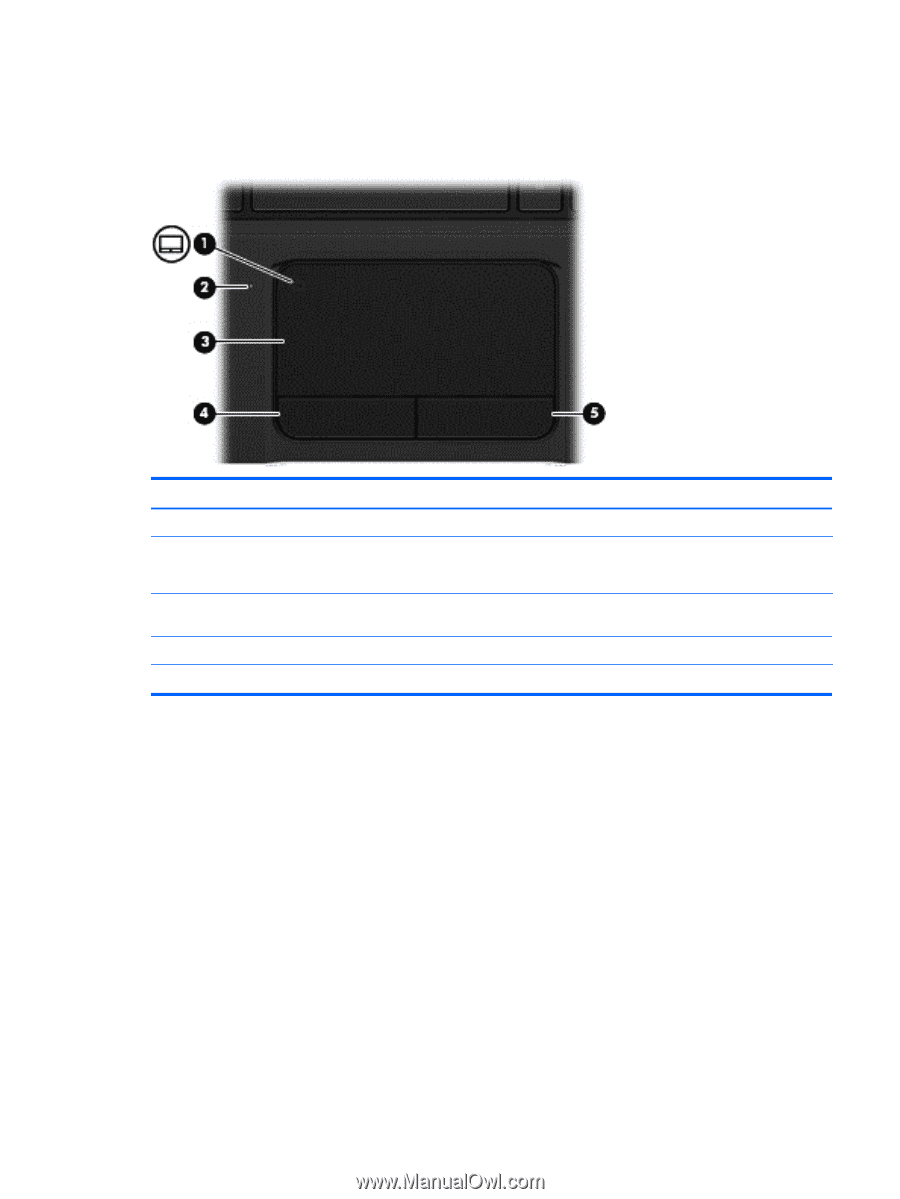
Top
TouchPad
Component
Description
(1)
TouchPad on/off button
Turns the TouchPad on or off.
(2)
TouchPad light
●
On: The TouchPad is off.
●
Off: The TouchPad is on.
(3)
TouchPad zone
Moves the on-screen pointer and selects or activates items
on the screen.
(4)
Left TouchPad button
Functions like the left button on an external mouse.
(5)
Right TouchPad button
Functions like the right button on an external mouse.
Top
9