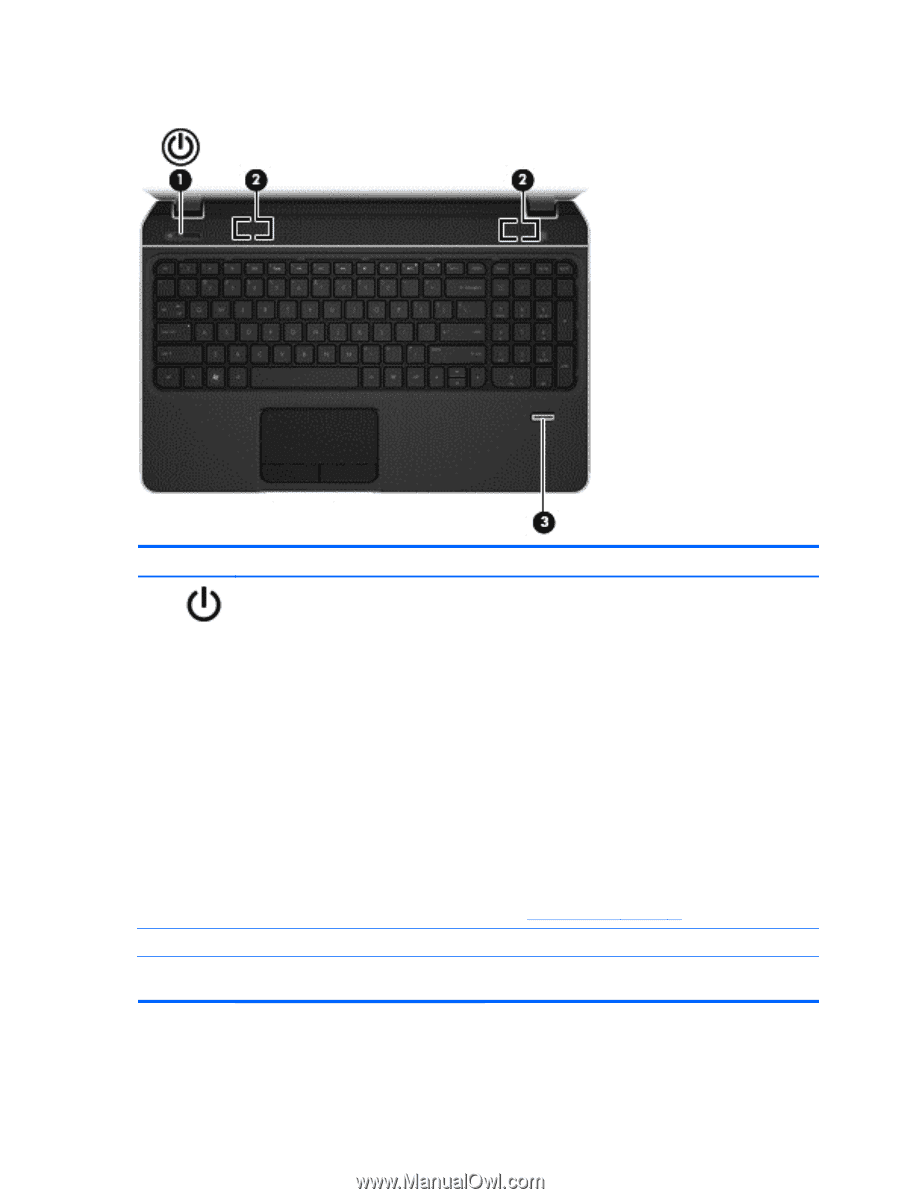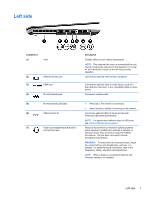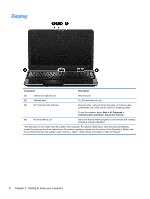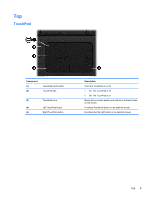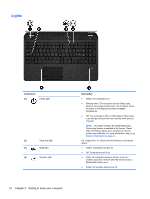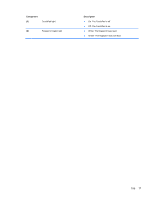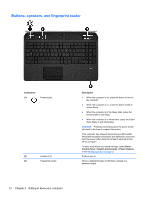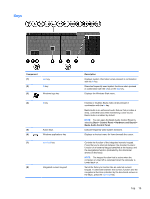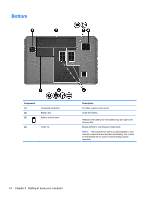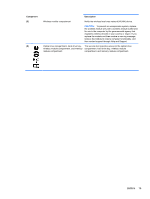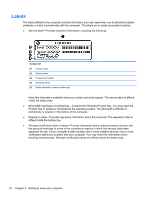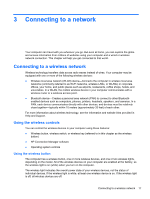HP Pavilion m6-1000 User Guide - Page 22
Buttons, speakers, and fingerprint reader, Component, Description, Start, Control Panel
 |
View all HP Pavilion m6-1000 manuals
Add to My Manuals
Save this manual to your list of manuals |
Page 22 highlights
Buttons, speakers, and fingerprint reader Component (1) Power button (2) Speakers (2) (3) Fingerprint reader Description ● When the computer is off, press the button to turn on the computer. ● When the computer is on, press the button briefly to initiate Sleep. ● When the computer is in the Sleep state, press the button briefly to exit Sleep. ● When the computer is in Hibernation, press the button down briefly to exit Hibernation. CAUTION: Pressing and holding down the power button will result in the loss of unsaved information. If the computer has stopped responding and Microsoft® Windows® shutdown procedures are ineffective, press and hold the power button down for at least 5 seconds to turn off the computer. To learn more about your power settings, select Start > Control Panel > System and Security > Power Options, or see Managing power on page 41. Produce sound. Allows a fingerprint logon to Windows, instead of a password logon. 12 Chapter 2 Getting to know your computer