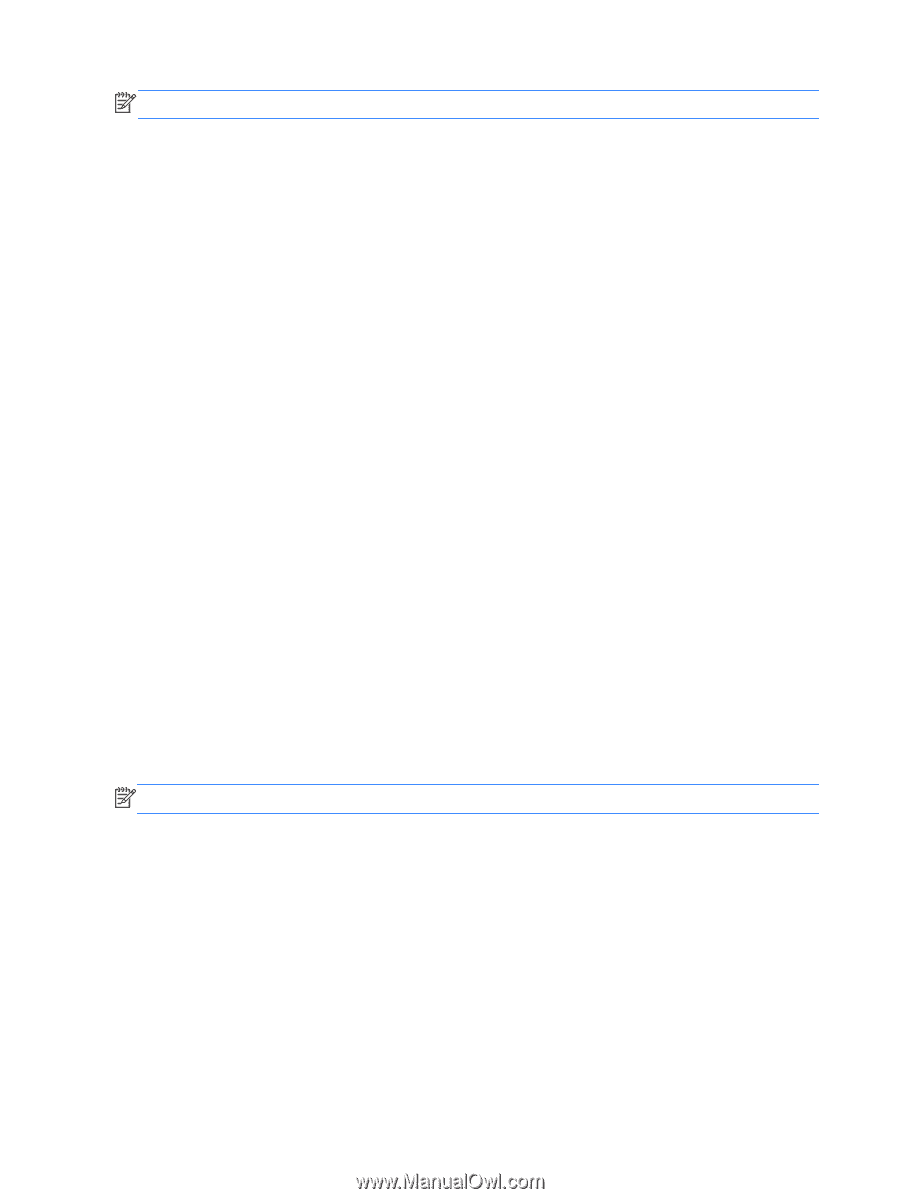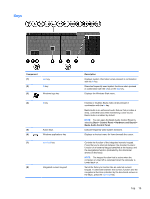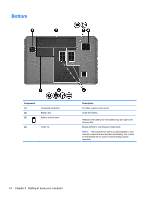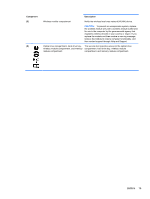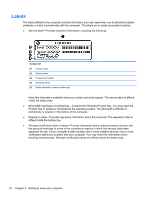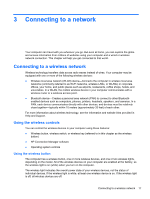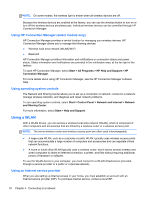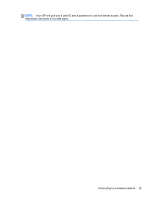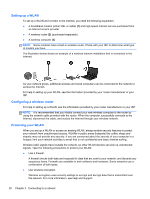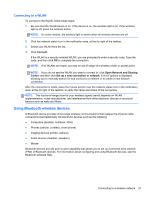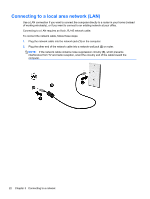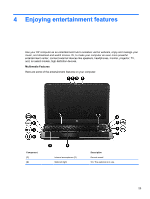HP Pavilion m6-1000 User Guide - Page 28
Using HP Connection Manager (select models only), Using operating system controls, Using a WLAN
 |
View all HP Pavilion m6-1000 manuals
Add to My Manuals
Save this manual to your list of manuals |
Page 28 highlights
NOTE: On some models, the wireless light is amber when all wireless devices are off. Because the wireless devices are enabled at the factory, you can use the wireless button to turn on or turn off the wireless devices simultaneously. Individual wireless devices can be controlled through HP Connection Manager. Using HP Connection Manager (select models only) HP Connection Manager provides a central location for managing your wireless devices. HP Connection Manager allows you to manage the following devices: ● Wireless local area network (WLAN)/Wi-Fi ● Bluetooth HP Connection Manager provides information and notifications on connection status and power status. Status information and notifications are provided in the notification area, at the far right of the taskbar. To open HP Connection Manager, select Start > All Programs > HP Help and Support > HP Connection Manager. For more details about using HP Connection Manager, see the HP Connection Manager software Help. Using operating system controls The Network and Sharing Center allows you to set up a connection or network, connect to a network, manage wireless networks, and diagnose and repair network problems. To use operating system controls, select Start > Control Panel > Network and Internet > Network and Sharing Center. For more information, select Start > Help and Support. Using a WLAN With a WLAN device, you can access a wireless local area network (WLAN), which is composed of other computers and accessories that are linked by a wireless router or a wireless access point. NOTE: The terms wireless router and wireless access point are often used interchangeably. ● A large-scale WLAN, such as a corporate or public WLAN, typically uses wireless access points that can accommodate a large number of computers and accessories and can separate critical network functions. ● A home or small office WLAN typically uses a wireless router, which allows several wireless and wired computers to share an Internet connection, a printer, and files without requiring additional pieces of hardware or software. To use the WLAN device in your computer, you must connect to a WLAN infrastructure (provided through a service provider or a public or corporate network). Using an Internet service provider When you are setting up Internet access in your home, you must establish an account with an Internet service provider (ISP). To purchase Internet service, contact a local ISP. 18 Chapter 3 Connecting to a network