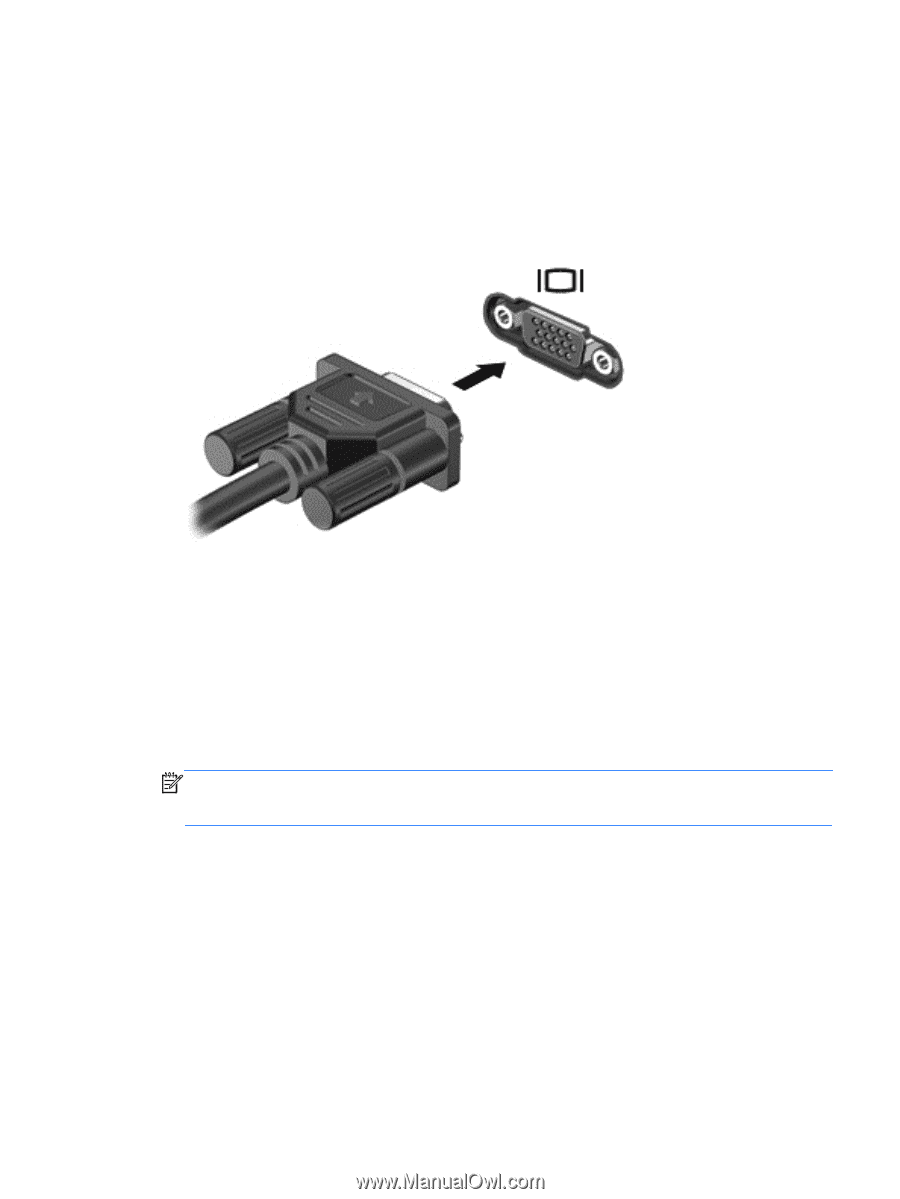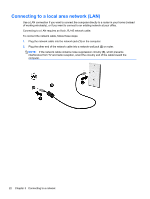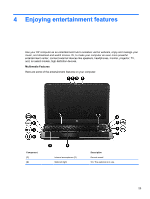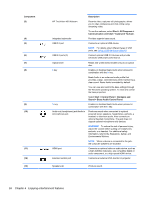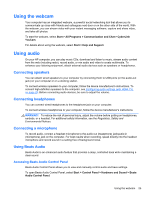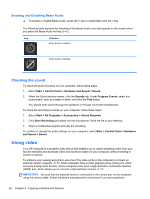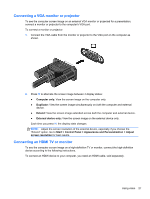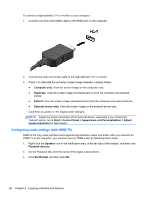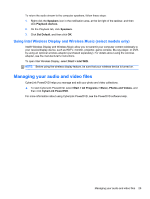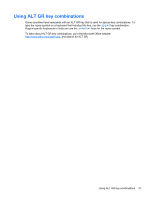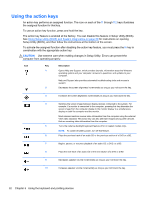HP Pavilion m6-1000 User Guide - Page 37
Connecting a VGA monitor or projector, Connecting an HDMI TV or monitor, Computer only, Duplicate
 |
View all HP Pavilion m6-1000 manuals
Add to My Manuals
Save this manual to your list of manuals |
Page 37 highlights
Connecting a VGA monitor or projector To see the computer screen image on an external VGA monitor or projected for a presentation, connect a monitor or projector to the computer's VGA port. To connect a monitor or projector: 1. Connect the VGA cable from the monitor or projector to the VGA port on the computer as shown. 2. Press f4 to alternate the screen image between 4 display states: ● Computer only: View the screen image on the computer only. ● Duplicate: View the screen image simultaneously on both the computer and external device. ● Extend: View the screen image extended across both the computer and external device. ● External device only: View the screen image on the external device only. Each time you press f4, the display state changes. NOTE: Adjust the screen resolution of the external device, especially if you choose the "Extend" option. Go to Start > Control Panel > Appearance and Personalization > Adjust screen resolution for best results. Connecting an HDMI TV or monitor To see the computer screen image on a high-definition TV or monitor, connect the high-definition device according to the following instructions. To connect an HDMI device to your computer, you need an HDMI cable, sold separately. Using video 27