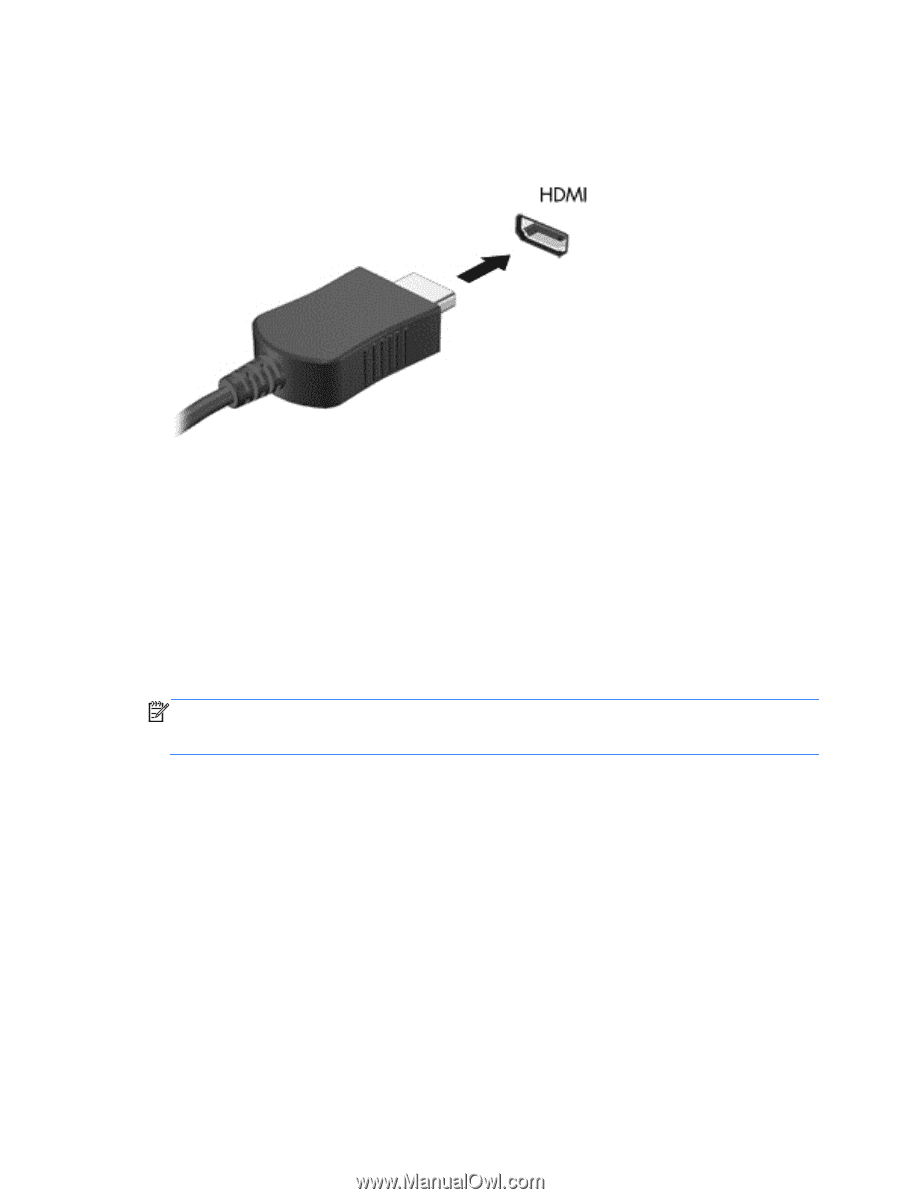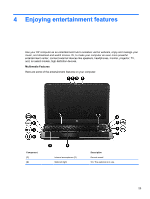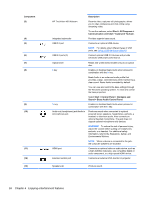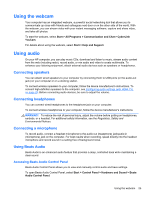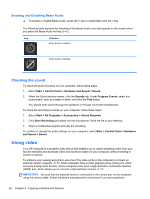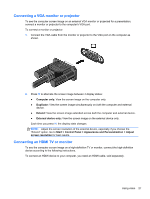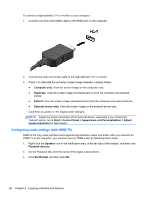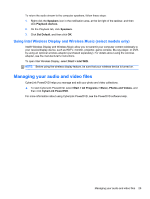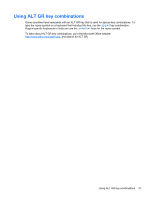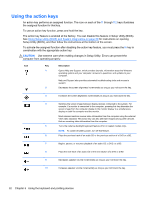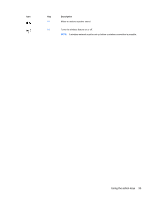HP Pavilion m6-1000 User Guide - Page 38
Configuring audio settings (with HDMI TV), Appearance and Personalization
 |
View all HP Pavilion m6-1000 manuals
Add to My Manuals
Save this manual to your list of manuals |
Page 38 highlights
To connect a high-definition TV or monitor to your computer: 1. Connect one end of the HDMI cable to the HDMI port on the computer. 2. Connect the other end of the cable to the high-definition TV or monitor. 3. Press f4 to alternate the computer screen image between 4 display states: ● Computer only: View the screen image on the computer only. ● Duplicate: View the screen image simultaneously on both the computer and external device. ● Extend: View the screen image extended across both the computer and external device. ● External device only: View the screen image on the external device only. Each time you press f4, the display state changes. NOTE: Adjust the screen resolution of the external device, especially if you choose the "Extend" option. Go to Start > Control Panel > Appearance and Personalization > Adjust screen resolution for best results. Configuring audio settings (with HDMI TV) HDMI is the only video interface that supports high-definition video and audio. After you connect an HDMI TV to the computer, you can then turn on HDMI audio by following these steps: 1. Right-click the Speaker icon in the notification area, at the far right of the taskbar, and then click Playback devices. 2. On the Playback tab, click the name of the digital output device. 3. Click Set Default, and then click OK. 28 Chapter 4 Enjoying entertainment features