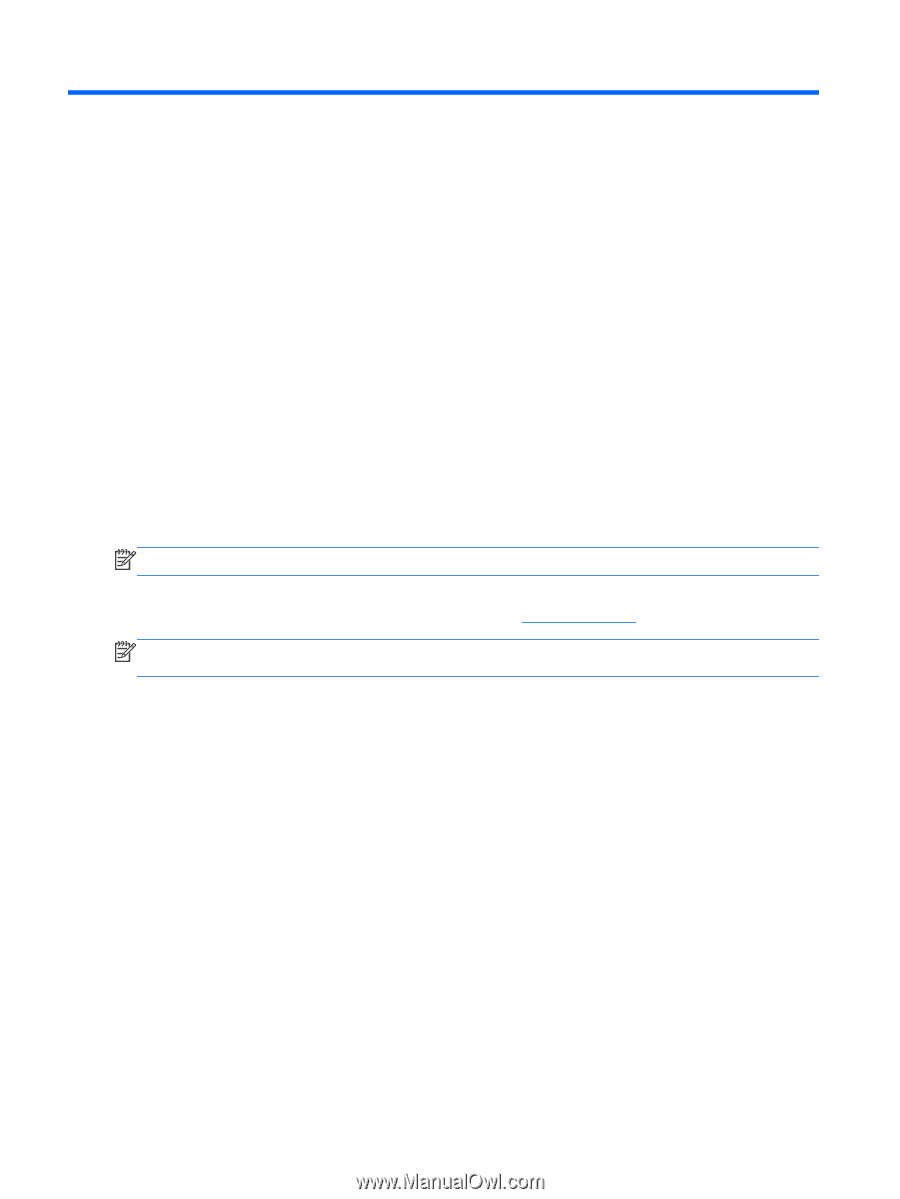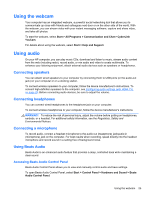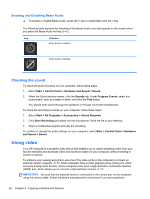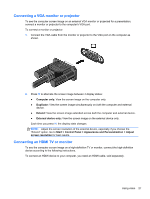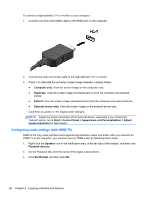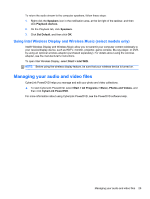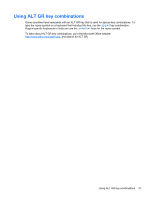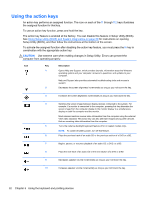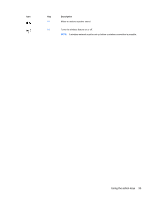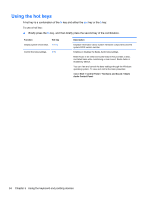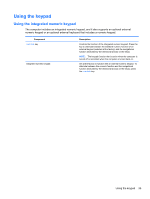HP Pavilion m6-1000 User Guide - Page 40
Using the keyboard and pointing devices
 |
View all HP Pavilion m6-1000 manuals
Add to My Manuals
Save this manual to your list of manuals |
Page 40 highlights
5 Using the keyboard and pointing devices Your computer allows easy on-screen navigation with a keyboard, pointing device, and on select models, an integrated numeric keypad. Select models also have action keys or hot key shortcuts that enable you to do common tasks. The TouchPad enables you to perform on-screen functions similar to those done by an external mouse. To customize pointing device settings, such as button configuration, click speed, and pointer options, select Start > Control Panel and type mouse in the search box in the upper-right corner of the screen. Click Mouse to explore the pointing device features and to select preferred settings. Use an external USB mouse (purchased separately) by connecting it to one of the USB ports on the computer. NOTE: On some models, the TouchPad is called "ClickPad" or "Imagepad." The keyboard allows you to type and the action keys and hot keys allow you to perform specific functions. For more details about the keyboard keys, see Keys on page 13. NOTE: Depending on the country or region, your keyboard may have different keys and keyboard functions than those discussed in this section. 30 Chapter 5 Using the keyboard and pointing devices