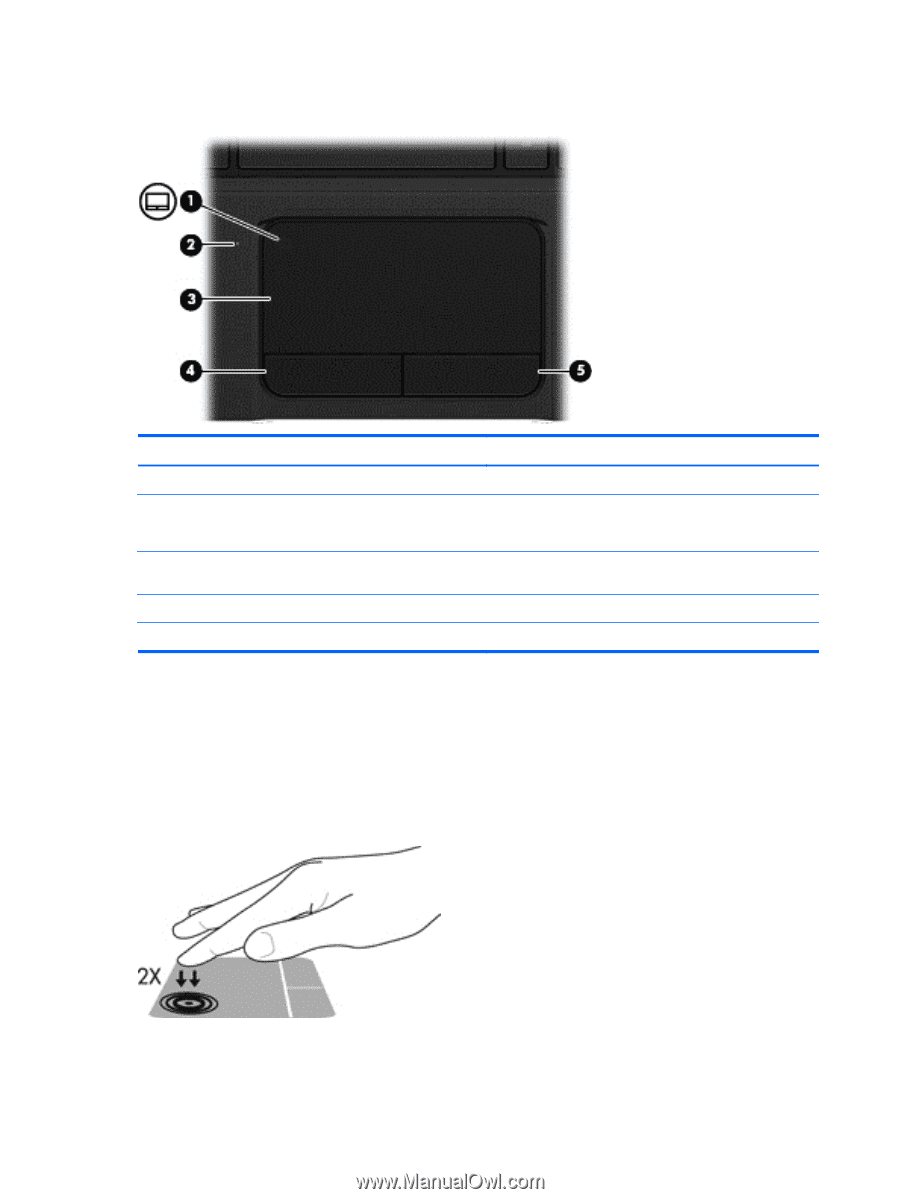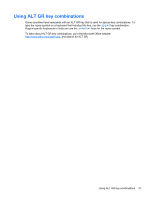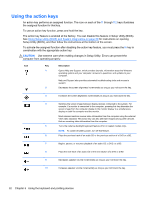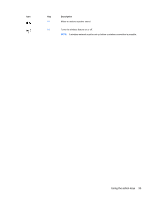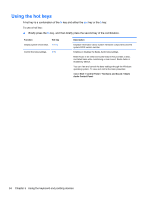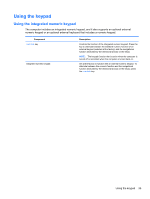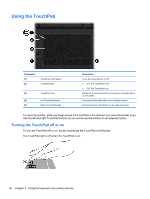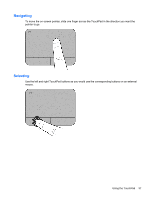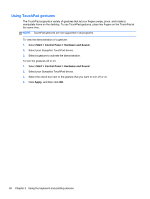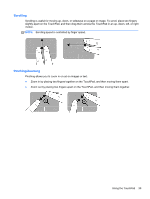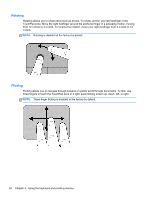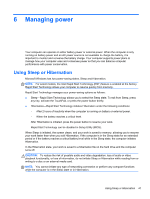HP Pavilion m6-1000 User Guide - Page 46
Using the TouchPad, Turning the TouchPad off or
 |
View all HP Pavilion m6-1000 manuals
Add to My Manuals
Save this manual to your list of manuals |
Page 46 highlights
Using the TouchPad Component (1) (2) TouchPad on/off button TouchPad light (3) TouchPad zone (4) Left TouchPad button (5) Right TouchPad button Description Turns the TouchPad on or off. ● On: The TouchPad is off. ● Off: The TouchPad is on. Moves the on-screen pointer and selects or activates items on the screen. Functions like the left button on an external mouse. Functions like the right button on an external mouse. To move the pointer, slide one finger across the TouchPad in the direction you want the pointer to go. Use the left and right TouchPad buttons as you would use the buttons on an external mouse. Turning the TouchPad off or on To turn the TouchPad off or on, quickly double-tap the TouchPad on/off button. The TouchPad light is off when the TouchPad is on. 36 Chapter 5 Using the keyboard and pointing devices