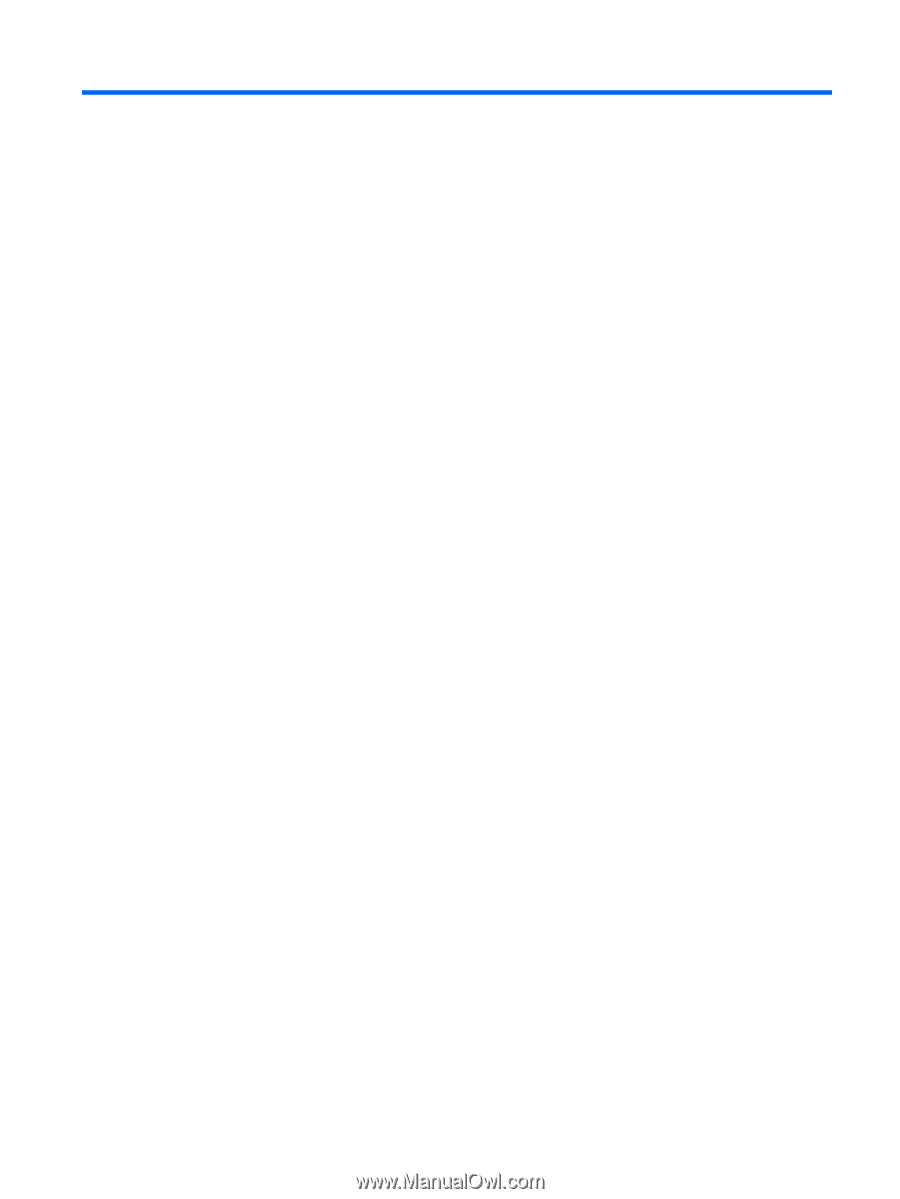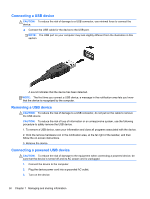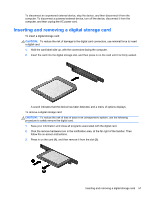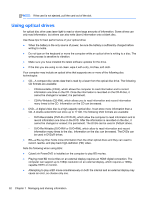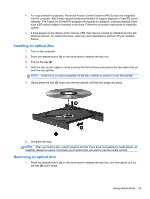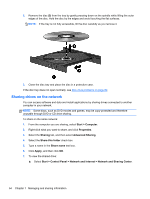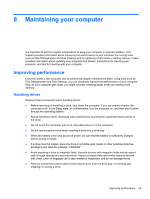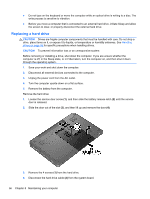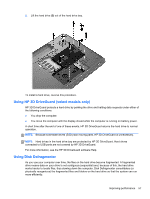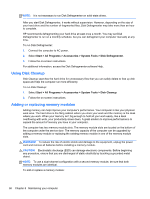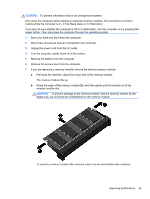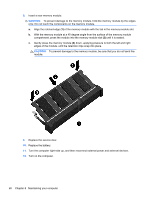HP Pavilion m6-1000 User Guide - Page 65
Maintaining your computer, Improving performance, Handling drives
 |
View all HP Pavilion m6-1000 manuals
Add to My Manuals
Save this manual to your list of manuals |
Page 65 highlights
8 Maintaining your computer It is important to perform regular maintenance to keep your computer in optimal condition. This chapter provides information about improving the performance of your computer by running tools such as Disk Defragmenter and Disk Cleanup and by replacing a hard drive or adding memory. It also provides information about updating your programs and drivers, instructions for cleaning your computer, and tips for traveling with your computer. Improving performance Everyone wants a fast computer and by performing regular maintenance tasks, using tools such as Disk Defragmenter and Disk Cleanup, you can drastically improve the performance of your computer. Also, as your computer gets older, you might consider installing larger drives and adding more memory. Handling drives Observe these precautions when handling drives: ● Before removing or installing a drive, shut down the computer. If you are unsure whether the computer is off, in the Sleep state, or in Hibernation, turn the computer on, and then shut it down through the operating system. ● Before handling a drive, discharge static electricity by touching the unpainted metal surface of the drive. ● Do not touch the connector pins on a removable drive or on the computer. ● Do not use excessive force when inserting a drive into a drive bay. ● When the battery is the only source of power, be sure that the battery is sufficiently charged before writing to media. ● If a drive must be mailed, place the drive in a bubble-pack mailer or other suitable protective packaging and label the package "FRAGILE." ● Avoid exposing a drive to magnetic fields. Security devices with magnetic fields include airport walk-through devices and security wands. Airport conveyer belts and similar security devices that check carry-on baggage use X-rays instead of magnetism and do not damage drives. ● Remove media from a drive before removing the drive from the drive bay, or traveling with, shipping, or storing a drive. Improving performance 55