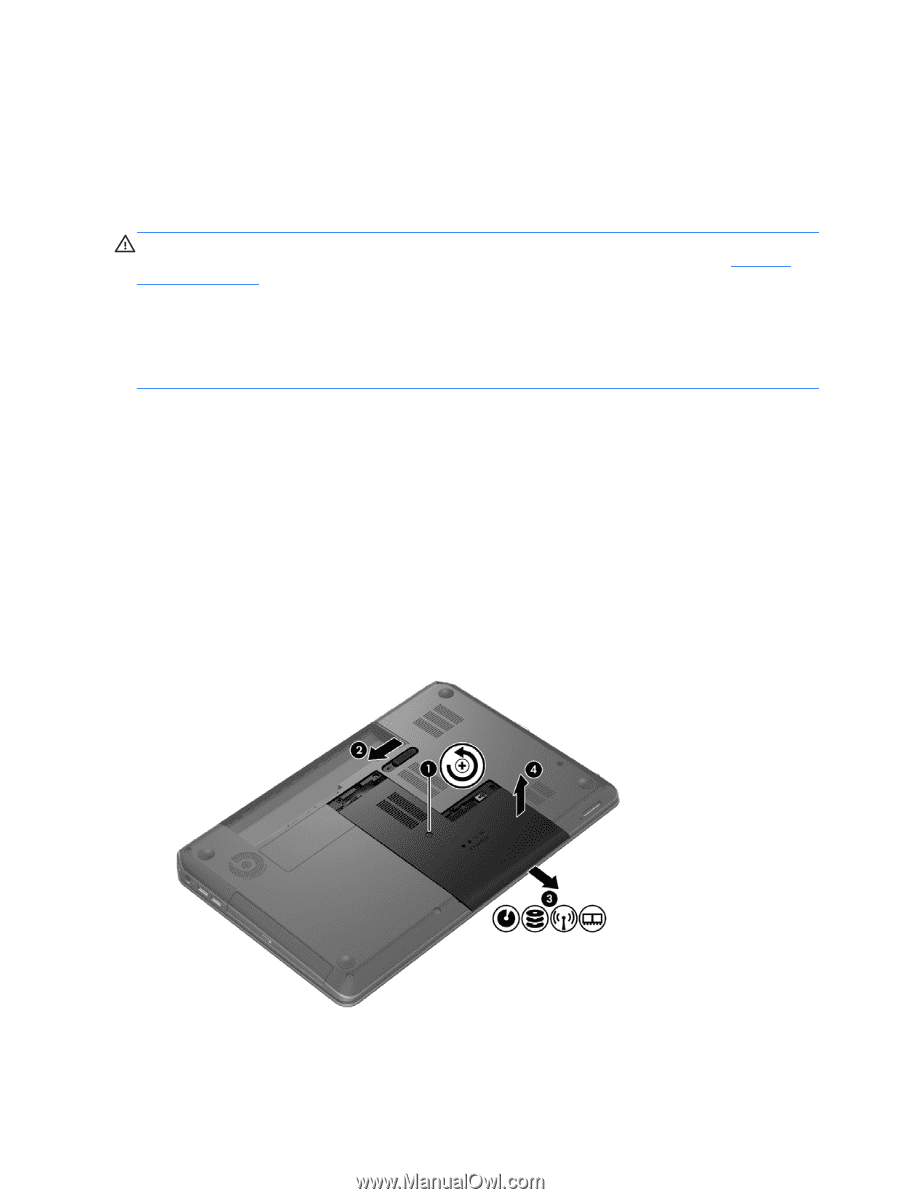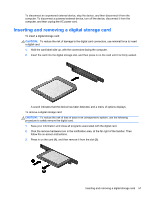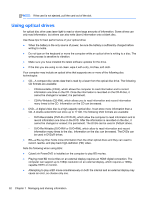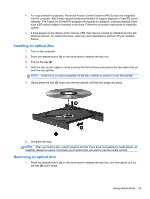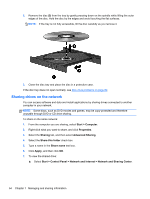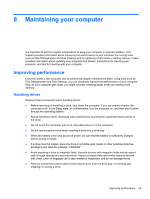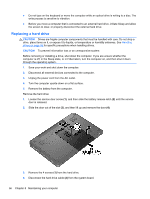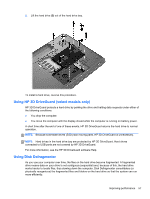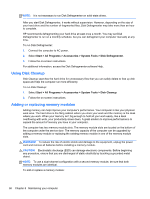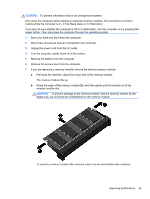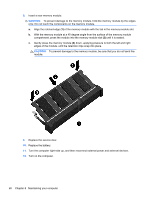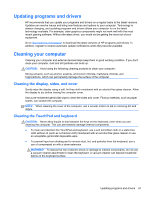HP Pavilion m6-1000 User Guide - Page 66
Replacing a hard drive
 |
View all HP Pavilion m6-1000 manuals
Add to My Manuals
Save this manual to your list of manuals |
Page 66 highlights
● Do not type on the keyboard or move the computer while an optical drive is writing to a disc. The write process is sensitive to vibration. ● Before you move a computer that is connected to an external hard drive, initiate Sleep and allow the screen to clear, or properly disconnect the external hard drive. Replacing a hard drive CAUTION: Drives are fragile computer components that must be handled with care. Do not drop a drive, place items on it, or expose it to liquids, or temperature or humidity extremes. See Handling drives on page 55 for specific precautions when handling drives. CAUTION: To prevent information loss or an unresponsive system: Before removing or installing a drive, shut down the computer. If you are unsure whether the computer is off, in the Sleep state, or in Hibernation, turn the computer on, and then shut it down through the operating system. 1. Save your work and shut down the computer. 2. Disconnect all external devices connected to the computer. 3. Unplug the power cord from the AC outlet. 4. Turn the computer upside down on a flat surface. 5. Remove the battery from the computer. Remove the hard drive: 1. Loosen the service door screw (1), and then slide the battery release latch (2) until the service door is released. 2. Slide the door out of the slot (3), and then lift up and remove the door (4). 3. Remove the 4 screws (1) from the hard drive. 4. Disconnect the hard drive cable (2) from the system board. 56 Chapter 8 Maintaining your computer