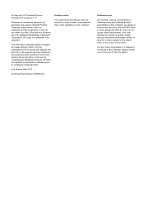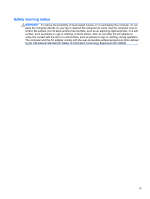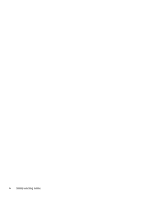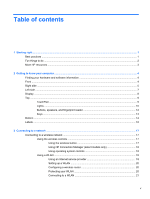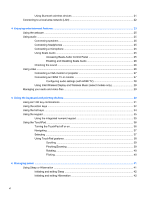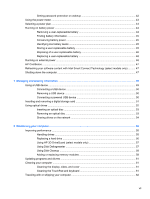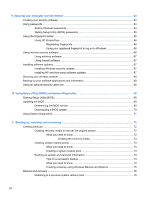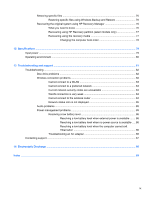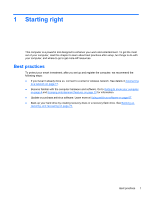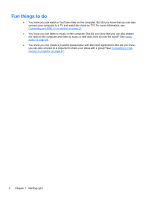Setting password protection on wakeup
............................................................................
42
Using the power meter
.......................................................................................................................
43
Selecting a power plan
.......................................................................................................................
43
Running on battery power
..................................................................................................................
44
Removing a user-replaceable battery
................................................................................
44
Finding battery information
................................................................................................
45
Conserving battery power
..................................................................................................
45
Identifying low battery levels
..............................................................................................
45
Storing a user-replaceable battery
.....................................................................................
45
Disposing of a user-replaceable battery
............................................................................
46
Replacing a user-replaceable battery
................................................................................
46
Running on external power
................................................................................................................
46
HP CoolSense
....................................................................................................................................
47
Refreshing your software content with Intel Smart Connect Technology (select models only)
..........
47
Shutting down the computer
...............................................................................................................
47
7
Managing and sharing information
.............................................................................................................
49
Using a USB device
...........................................................................................................................
49
Connecting a USB device
..................................................................................................
50
Removing a USB device
....................................................................................................
50
Connecting a powered USB device
...................................................................................
50
Inserting and removing a digital storage card
....................................................................................
51
Using optical drives
............................................................................................................................
52
Inserting an optical disc
.....................................................................................................
53
Removing an optical disc
...................................................................................................
53
Sharing drives on the network
...........................................................................................
54
8
Maintaining your computer
..........................................................................................................................
55
Improving performance
......................................................................................................................
55
Handling drives
..................................................................................................................
55
Replacing a hard drive
.......................................................................................................
56
Using HP 3D DriveGuard (select models only)
..................................................................
57
Using Disk Defragmenter
...................................................................................................
57
Using Disk Cleanup
...........................................................................................................
58
Adding or replacing memory modules
...............................................................................
58
Updating programs and drivers
..........................................................................................................
61
Cleaning your computer
.....................................................................................................................
61
Cleaning the display, sides, and cover
..............................................................................
61
Cleaning the TouchPad and keyboard
..............................................................................
61
Traveling with or shipping your computer
...........................................................................................
62
vii