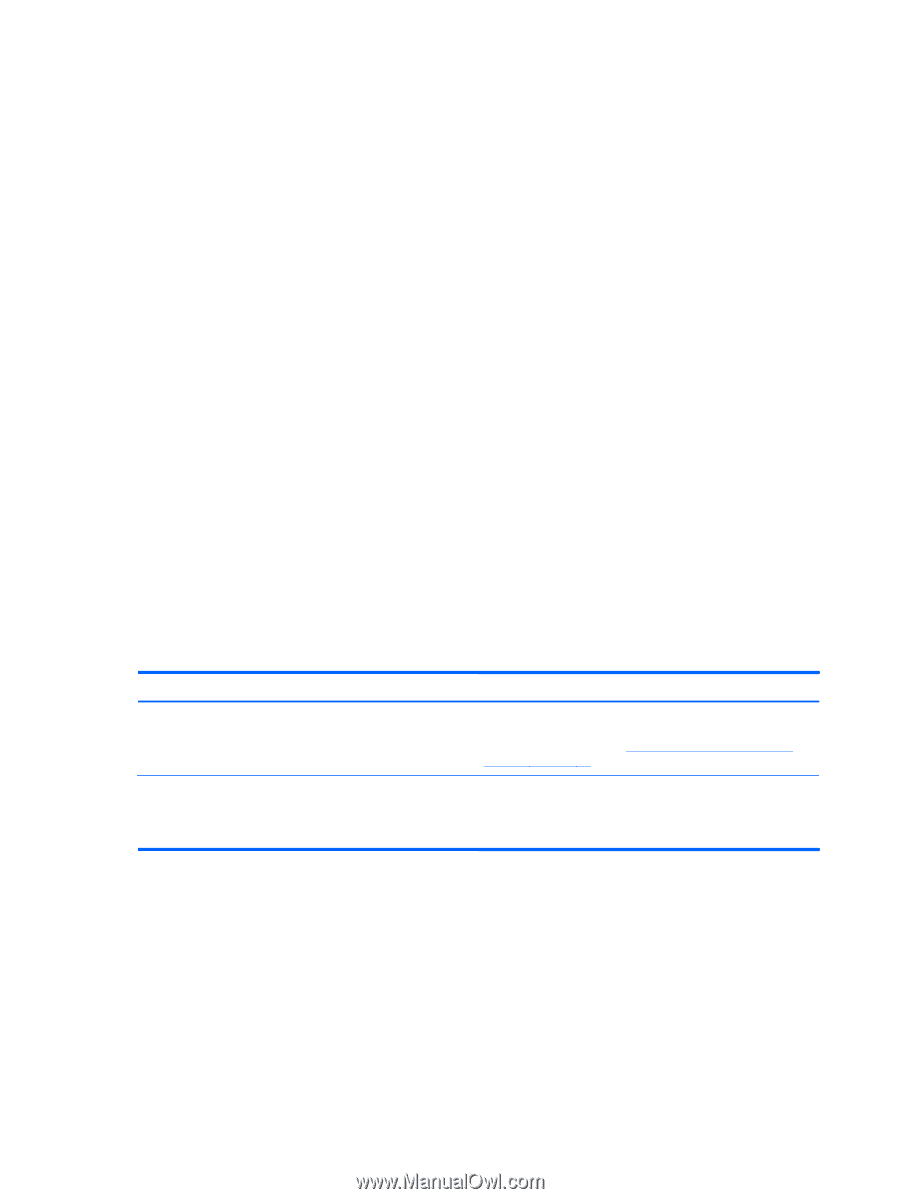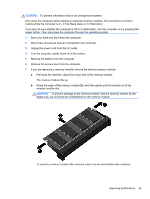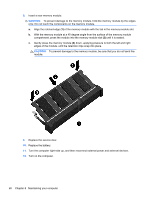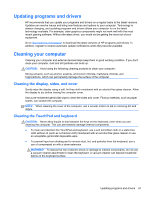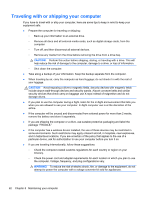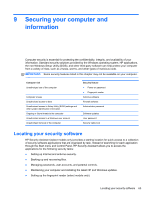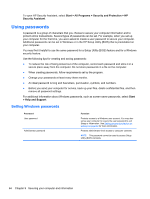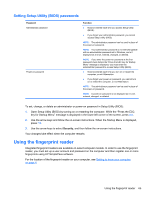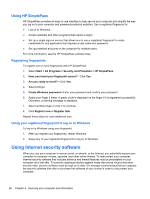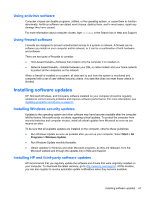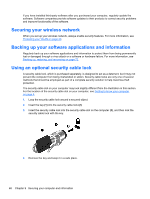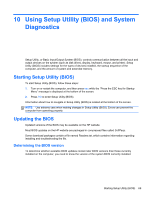HP Pavilion m6-1000 User Guide - Page 74
Using passwords, Setting Windows passwords
 |
View all HP Pavilion m6-1000 manuals
Add to My Manuals
Save this manual to your list of manuals |
Page 74 highlights
To open HP Security Assistant, select Start > All Programs > Security and Protection > HP Security Assistant. Using passwords A password is a group of characters that you choose to secure your computer information and to protect online transactions. Several types of passwords can be set. For example, when you set up your computer for the first time, you were asked to create a user password to secure your computer. Additional passwords can be set in Windows or in the HP Setup Utility (BIOS) that is preinstalled on your computer. You may find it helpful to use the same password for a Setup Utility (BIOS) feature and for a Windows security feature. Use the following tips for creating and saving passwords: ● To reduce the risk of being locked out of the computer, record each password and store it in a secure place away from the computer. Do not store passwords in a file on the computer. ● When creating passwords, follow requirements set by the program. ● Change your passwords at least every three months. ● An ideal password is long and has letters, punctuation, symbols, and numbers. ● Before you send your computer for service, back up your files, delete confidential files, and then remove all password settings. For additional information about Windows passwords, such as screen-saver passwords, select Start > Help and Support. Setting Windows passwords Password User password Administrator password Function Protects access to a Windows user account. You may also set up your computer to require the user password to exit Sleep or Hibernation. See Setting password protection on wakeup on page 42 for more information. Protects administrator-level access to computer contents. NOTE: This password cannot be used to access Setup Utility (BIOS) contents. 64 Chapter 9 Securing your computer and information