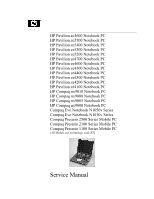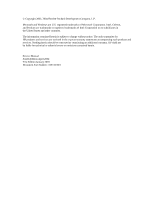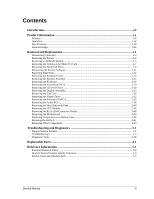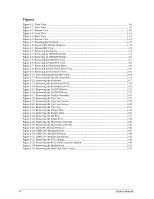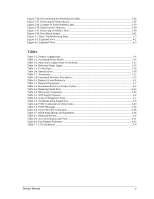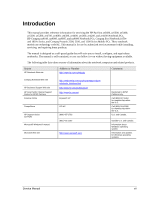HP Pavilion ze5200 Maintenance and Service Guide
HP Pavilion ze5200 - Notebook PC Manual
 |
View all HP Pavilion ze5200 manuals
Add to My Manuals
Save this manual to your list of manuals |
HP Pavilion ze5200 manual content summary:
- HP Pavilion ze5200 | Maintenance and Service Guide - Page 1
PC HP Compaq nx9005 Notebook PC HP Compaq nx9000 Notebook PC Compaq Evo Notebook N1050v Series Compaq Evo Notebook N1010v Series Compaq Presario 2500 Series Mobile PC Compaq Presario 2100 Series Mobile PC Compaq Presario 1100 Series Mobile PC (All Models use technology code KE) Service Manual - HP Pavilion ze5200 | Maintenance and Service Guide - Page 2
Copyright 2003, 2004 Hewlett-Packard Development Company, L.P. Microsoft and Windows are U.S. registered services. Nothing herein should be construed as constituting an additional warranty. HP shall not be liable for technical or editorial errors or omissions contained herein. Service Manual - HP Pavilion ze5200 | Maintenance and Service Guide - Page 3
Troubleshooting and Diagnostics 3-1 Support Service Partners...3-2 Troubleshooting ...3-3 Diagnostic Tools ...3-18 Replaceable Parts...4-1 Reference Information 5-1 Password Removal Policy...5-2 Hewlett-Packard Display Quality Statement 5-3 Service Notes and Obsolete Parts ...5-5 Service Manual - HP Pavilion ze5200 | Maintenance and Service Guide - Page 4
Notebook ...1-17 Figure 1-8. Replaceable Module Diagram 1-24 Figure 2-1. Disassembly Flow...2-3 Figure 2-2. Removing the Battery 16. Removing the CD/DVD Drive 2-22 Figure 2-17. Removing the Display Assembly 2-24 Figure 2-18. Removing the Top Case...2-27 Figure 2-19. Guide 2-53 iv Service Manual - HP Pavilion ze5200 | Maintenance and Service Guide - Page 5
Support Options...3-2 Table 3-2. Scope of Diagnostic Tools...3-7 Table 3-3. Troubleshooting BIOS Setup Menus and Parameters 3-28 Table 4-1. Replaceable Parts ...4-4 Table 4-2. Accessory Replaceable Parts 4-11 Table 4-3. Part Number Reference...4-12 Table 5-1. LCD Guidelines ...5-4 Service Manual - HP Pavilion ze5200 | Maintenance and Service Guide - Page 6
products. Source HP Notebook Web site Address or Number http://www.hp.com/notebooks Comments Compaq Notebook Web site HP Business Support Web site HP Asia Pacific Channel Support Centre for DPSP Partners America Online CompuServe HP Support Assist CD-ROM Microsoft® Windows® manual Microsoft Web - HP Pavilion ze5200 | Maintenance and Service Guide - Page 7
Product Information The following list of HP and Compaq notebook products is current at the time of publication but is subject to change. HP Pavilion ze5600 Processor Memory Display Video Operating System Power States HP Pavilion ze5500 Processor Memory Display Operating System Power States Table - HP Pavilion ze5200 | Maintenance and Service Guide - Page 8
Mobility Radeon graphics accelerator with 16, 32, or 64 MB UMA graphics memory, 4x AGP graphics capability. Windows XP Professional or Home preinstalled On, Standby, Hibernate, Off HP Pavilion ze4700 Processor Memory Display Video Operating System Power States AMD Athlon (1.91-, and 2.08-GHz) Up - HP Pavilion ze5200 | Maintenance and Service Guide - Page 9
XGA (1024 × 768) or 14.1-inch XGA (1024 × 768) active-matrix TFT ATI Mobility Radeon graphics accelerator with 16, 32, or 64 MB UMA graphics memory, 4x AGP graphics capability Windows XP Professional or Home preinstalled. On, Standby, Hibernate, Off Service Manual Product Information 1-3 - HP Pavilion ze5200 | Maintenance and Service Guide - Page 10
XGA (1024 × 768) or 14.1-inch XGA (1024 × 768) active-matrix TFT ATI Mobility Radeon graphics accelerator with 16, 32, or 64 MB UMA graphics memory, 4x AGP graphics capability. Windows XP Professional or Home preinstalled On, Standby, Hibernate, Off 1-4 Product Information Service Manual - HP Pavilion ze5200 | Maintenance and Service Guide - Page 11
graphics accelerator with 16, 32, or 64 MB UMA graphics memory, 4x AGP graphics capability Windows XP Professional or Home preinstalled On, Standby, Hibernate, Off Processor Memory Display Video Operating System Power States HP Compaq nx9005 Intel Celeron (2.6- and 2.8-GHz) At least 256 MB SDRAM - HP Pavilion ze5200 | Maintenance and Service Guide - Page 12
with 16, 32, or 64 MB UMA graphics memory, 4x AGP graphics capability. Operating System Windows XP Professional or Home preinstalled Power States On, Standby, Hibernate, Off Compaq Evo Notebook 1010v Processor Memory Display Video Operating System Power States Intel Celeron (1.6-GHz) Up - HP Pavilion ze5200 | Maintenance and Service Guide - Page 13
graphics accelerator with 16, 32, or 64 MB UMA graphics memory, 4x AGP graphics capability Windows XP Professional or Home preinstalled On, Standby, Hibernate, Off Compaq Presario 1100 Processor Intel Celeron (1.6- and 1.8-GHz) Memory Display Video Up to 512 MB SDRAM using 256-MB modules. At - HP Pavilion ze5200 | Maintenance and Service Guide - Page 14
main external features. For an exploded view of the notebook, see page 4-2. Figure 1-1. Front View HP Pavilion ze4x00, HP Compaq nx9005 and nx9000, Compaq Evo Notebook N1050v and N1010v, and Compaq Presario 2100 and 1100 1. Notebook open/close latch 2. One-touch buttons 3. Keyboard status lights - HP Pavilion ze5200 | Maintenance and Service Guide - Page 15
HP Pavilion ze4x00 HP Compaq nx9005 and nx9000 NOTE: Compaq Evo Notebook N1050v, N1010v, and Compaq Presario 2100 and 1100 are very similar, except for logo. 13. AC adapter jack 14. Two universal Serial Bus (USB) ports 15. LAN port* 16. S-Video certain models Service Manual Product Information 1-9 - HP Pavilion ze5200 | Maintenance and Service Guide - Page 16
door Figure 1-3. Bottom View HP Pavilion ze4x00, HP Compaq nx9005 and nx9000, Compaq Evo Notebook N1050v and N1010v, and Compaq Presario 2100 and 1100 31. Reset button 32. Port replicator connect* 33. Mini PCI door (no user parts inside) * on certain models 1-10 Product Information Service Manual - HP Pavilion ze5200 | Maintenance and Service Guide - Page 17
3. Keyboard status lights 4. Power button, turns the notebook on and off 5. Touch pad, scroll pad, Select buttons, plus on-off button 6. Main status lights (left to right), power mode, hard disk activity, and battery 7. Infrared port* 8. Wireless on-off button and indicator light* 9. Audio mute - HP Pavilion ze5200 | Maintenance and Service Guide - Page 18
Back View HP Pavilion 5x00, HP Compaq nx9010, and nx9008 and Compaq Presario Video port* 22. Kensington lock cable slot (security connector) 23. Modem port* 24. IEEE 1394 port* 25. PCMCIA card and CardBus slot and button 26. Floppy drive* * on certain models 1-12 Product Information Service Manual - HP Pavilion ze5200 | Maintenance and Service Guide - Page 19
Figure 1-6. Bottom View HP Pavilion 5x00, HP Compaq nx9010,and nx9008, and Compaq Presario 2500 27. Hard disk drive 28. Battery latch 29. Mini PCI door (no user parts inside) 30. SDRAM door 31. Port replicator connect* 32. Reset button * on certain models Service Manual Product Information 1-13 - HP Pavilion ze5200 | Maintenance and Service Guide - Page 20
mode Saves significant power Turns off the display and other components Maintains current session in RAM Restarts quickly Restores network connections Power mode status light blinks Press the power button -or- select Start > Turn Off Computer > Stand By (Windows XP) -or- select Start > Shut Down - HP Pavilion ze5200 | Maintenance and Service Guide - Page 21
notebook report power status, battery status, and hard disk activity. Table 1-3. Main Status Lights (front of notebook) Meaning Power status On: notebook is on (even if the display is off). Blinking: notebook is in Standby mode. Off: notebook keyboard). Service Manual Product Information 1-15 - HP Pavilion ze5200 | Maintenance and Service Guide - Page 22
Table 1-5. Fn Hot Keys Effect Decreases the display brightness Increases the display brightness Toggles among the built-in display, an external display, and simultaneous display on both. Toggles the built-in keypad on Decreases the audio volume Audio mute 1-16 Product Information Service Manual - HP Pavilion ze5200 | Maintenance and Service Guide - Page 23
of the notebook. Figure 1-7. Resetting the Notebook NOTE: To boot from a CD, insert a bootable CD (such as the Recovery CDs) into the CD/DVD drive, then restart. Press esc when the HP logo appears, and then select the CD/DVD drive as the temporary boot device. Service Manual Product Information - HP Pavilion ze5200 | Maintenance and Service Guide - Page 24
HP Notebook Web site http://www.hp.com/notebooks. Physical Attributes Processor and Bus Architecture Table 1-6. Specifications Size (14-inch display): 328 × 272 × 33 mm (12.9 × 10.7 × 1.3 in) Size (15-inch display bus HP Pavilion bus HP bus HP HP Pavilion ze4600 or ze4500: 1.87-GHz AMD Athlon XP - HP Pavilion ze5200 | Maintenance and Service Guide - Page 25
Bus Architecture (continued) Video Power Compaq Evo Notebook N1050v: 1.8-GHz Mobile Intel memory, 4x AGP graphics capability Dual display capability (depends on operating system support) Rechargeable lithium-ion (14.8 Vdc) or nickel-metal-hydride (9.6 Vdc) battery with LED charge-level gauge Battery - HP Pavilion ze5200 | Maintenance and Service Guide - Page 26
HP Pavilion ze5x00, ze4x00, HP Compaq nx9010, nx9008, nx9005, Compaq Evo N1050v, Compaq Presario 2500, and Compaq support Supports wake-on-LAN, fast IP, DMI, dRMON MBA (Managed Boot Agent) support for PXE/BINL, NCP/IPX, DHCP 802.11b or 802.11g (54g) 1-20 Product Information Service Manual - HP Pavilion ze5200 | Maintenance and Service Guide - Page 27
Memory Pavilion ze4x00, nx9005, and Evo N1050v • • • • • AC-Adapter-Ultraslim Delta 75W s/PFC AC-Adapter, 90W • • Battery, Li ion 4.4AHr 8 Cell Li ion • • Cord, Evo N1010v and Presario 1100 • • • • • • • Pavilion ze4100 • • • • • • • • Service Manual Product Information 1-21 - HP Pavilion ze5200 | Maintenance and Service Guide - Page 28
ze5x00, nx9010, nx9008, and Presario 2500 • • • Pavilion ze4x00, nx9005, and Evo N1050v Pavilion ze4200, nx9000, and Presario 2100 Evo N1010v and Presario 1100 Pavilion ze4100 • • • • • • • • • • • • • • • • • • • • • • • • • 1-22 Product Information Service Manual - HP Pavilion ze5200 | Maintenance and Service Guide - Page 29
the motherboard. The following figure shows the connections among the notebook's replaceable electronic modules. Table 1-8 on page 1-25 lists the roles that these modules play in the notebook's functional subsystems. Figure 1-8. Replaceable Module Diagram Service Manual Product Information 1-23 - HP Pavilion ze5200 | Maintenance and Service Guide - Page 30
Bootup Processor Memory Power Display Hard disk Floppy drive Keyboard PS/2 TouchPad Audio Status Serial Parallel Infrared PS/2 port USB S-Video Port Replicator PCMCIA Wireless LAN (certain models only) LAN Modem Table 1-8. Functional Structure Description CPU module Motherboard Hard disk drive - HP Pavilion ze5200 | Maintenance and Service Guide - Page 31
you how to remove and replace the notebook's components and assemblies. The items marked by • in the following table are user-replaceable. Table 2-1. Removal Cross-Reference Assembly, display (page 2-23) • Assembly, speaker (page 2-15) • Battery, main (page 2-4) • Card, wireless LAN Mini PCI (page - HP Pavilion ze5200 | Maintenance and Service Guide - Page 32
screwdriver • 5mm nut driver Table 2-3. Recommended Screw Torque Values Screw Thread Size M2 M2.5 (hinges) M2.5 (other) M3 Standoff, hex Torque (cm-kgf) 2,0-2,5 3,5-4,0 2,5-3,0 2,5-3,0 2,5-3,0 Torque (in-lbf) 1.7-2.2 3.0-3.4 2.2-2.6 2.2-2.6 2.2-2.6 2-2 Removal and Replacement Service Manual - HP Pavilion ze5200 | Maintenance and Service Guide - Page 33
Disassembly Flowchart The following diagram shows the general "path" you will use when disassembling the notebook to access any particular component. Figure 2-1. Disassembly Flow Service Manual Removal and Replacement 2-3 - HP Pavilion ze5200 | Maintenance and Service Guide - Page 34
Removing the Battery (User-Replaceable) Required Equipment None Removal Procedure Slide the battery's release latch, and then pull the battery out of its compartment. Figure 2-2. Removing the Battery 2-4 Removal and Replacement Service Manual - HP Pavilion ze5200 | Maintenance and Service Guide - Page 35
AC adapter, if present, and then remove the battery. 2. On the bottom of the notebook, loosen the captive screws holding the SDRAM door, . Service Manual Figure 2-3. Removing an SDRAM Module HP Pavilion 4x00, HP Compaq nx9005 and nx9000, Compaq Evo Notebook N1050v and N1010v, and Compaq Presario - HP Pavilion ze5200 | Maintenance and Service Guide - Page 36
Figure 2-4. The procedure for removing the SDRAM door and modules is the same for all notebook models. Figure 2-4. Removing an SDRAM Module HP Pavilion ze5x00, HP Compaq nx9010, nx9008, and Compaq Presario 2500 Models Reassembly Notes Carefully press the SDRAM module into the connector at an angle - HP Pavilion ze5200 | Maintenance and Service Guide - Page 37
notebooks include a wireless LAN Mini PCI card under the Mini PCI door on the bottom of the notebook the battery. 2. On the bottom of the notebook, loosen HP Pavilion ze4x00, HP Compaq nx9005 and nx9000, Compaq Evo Notebook N1050v and N1010v, and Compaq Presario 2100 and 1100 Models Service Manual - HP Pavilion ze5200 | Maintenance and Service Guide - Page 38
Figure 2-6. The procedure for removing the Mini PCI door and card is the same for all notebook models. Figure 2-6. Removing the Mini PCI Card HP Pavilion ze5x00, HP Compaq nx9010 and nx9008, and Compaq Presario 2500 Models Reassembly Notes Carefully press the Mini PCI card into the connector at an - HP Pavilion ze5200 | Maintenance and Service Guide - Page 39
the battery. 2. On the bottom of the notebook, remove the hard disk drive rubber screw plugs and M2.5×6.0mm screws. (The number of plugs and screws varies by model). 3. Carefully pull the hard disk drive out of the notebook. Figure 2-7. Removing the Hard Disk Drive Service Manual - HP Pavilion ze5200 | Maintenance and Service Guide - Page 40
lift the drive out of the tray. 5. Remove the connector bar from the hard disk drive. See note below NOTE: Connector bar not used on HP Pavilion ze5x00 series Figure 2-8. Removing the Hard Disk Drive Tray 2-10 Removal and Replacement Service Manual - HP Pavilion ze5200 | Maintenance and Service Guide - Page 41
3. Turn on or restart the notebook. 4. When the HP logo appears, press esc to display the Boot menu. 5. Use the notebook, press ctrl+alt+del, and then follow any instructions that appear. 8. When the operating system has been installed and while Windows is running, replace the OS CD with the Driver - HP Pavilion ze5200 | Maintenance and Service Guide - Page 42
replace the following small parts. Part Rubber screw plugs, display (on display bezel) Door, Mini PCI Door, memory Feet, rubber (on bottom of notebook) Rubber cover, docking port (ze4500 only) Cover, modem , insert the cover into the modem port opening. 2-12 Removal and Replacement Service Manual - HP Pavilion ze5200 | Maintenance and Service Guide - Page 43
, being careful not to damage the plastics or wireless antenna underneath. CAUTION: Be careful not to damage the antenna PCA that is connected to the left and right display assembly hinges. Damaging either antenna PCA can degrade notebook performance. Service Manual Removal and Replacement 2-13 - HP Pavilion ze5200 | Maintenance and Service Guide - Page 44
side of display assembly hinge to completely remove the cover. Figure 2-9. Removing the Keyboard Cover NOTE: When removing the keyboard cover on HP Pavilion 5300 and 5200, HP Compaq nx9010, and Compaq Presario 2500 , and then press the panel into place. 2-14 Removal and Replacement Service Manual - HP Pavilion ze5200 | Maintenance and Service Guide - Page 45
removal procedures apply only to HP Pavilion 4x00, HP Compaq nx9005 and nx9000, Compaq Evo Notebook N1050v and N1010v, and Compaq Presario 2100 and 1100 Series notebooks. The HP Pavilion ze5x00, HP Compaq nx9010 and nx9008, and Compaq Presario 2500 Series notebook speakers are integrated into the - HP Pavilion ze5200 | Maintenance and Service Guide - Page 46
Procedure 1. Unplug the AC adapter, if present, and then remove the battery. 2. Remove the keyboard cover (page 2-13). 3. Remove the four on the keyboard at the switchboard PCA end, and then pull it toward the display assembly to release the tabs from the top case. 5. Turn the keyboard Service Manual - HP Pavilion ze5200 | Maintenance and Service Guide - Page 47
Figure 2-12. Removing the Keyboard Service Manual Removal and Replacement 2-17 - HP Pavilion ze5200 | Maintenance and Service Guide - Page 48
PCA from the top case, and then disconnect the underside motherboard cable. Figure 2-13. Removing the Switchboard PCA HP Pavilion 4x00, HP Compaq nx9005 and nx9000, Compaq Evo Notebook N1050v and N1010v, and Compaq Presario 2100 and 1100 Models 2-18 Removal and Replacement Service Manual - HP Pavilion ze5200 | Maintenance and Service Guide - Page 49
the rear right edge of the switchboard PCA to disconnect the PCA from the motherboard. 6. Remove the switchboard PCA. Figure 2-14. Removing the Switchboard PCA HP Pavilion 5x00, HP Compaw nx9010 and nx9008, and Compaq Presario 2500 Models Service Manual Removal and Replacement 2-19 - HP Pavilion ze5200 | Maintenance and Service Guide - Page 50
out on the CD/DVD drive to release it from the motherboard. 5. Remove the CD/DVD drive. Figure 2-15. Removing the CD/DVD Drive HP Pavilion 4x00, HP Compaq nx9005 and nx9000, Compaq Evo Notebook N1050v and N1010v, and Compaq Presario 2100 and 1100 Models 2-20 Removal and Replacement Service Manual - HP Pavilion ze5200 | Maintenance and Service Guide - Page 51
push out on the CD/DVD drive to release it from the motherboard. 5. Remove the CD/DVD drive. Figure 2-16. Removing the CD/DVD Drive HP Pavilion 5x00, HP Compaq nx9010 and HP nx9008, and Compaq Presario 2500 Models Service Manual Removal and Replacement 2-21 - HP Pavilion ze5200 | Maintenance and Service Guide - Page 52
the display assembly cable from the motherboard. 6. Remove the six M2.5×6.0mm retaining screws that secure the display assembly to the top case. (Note that there is a grounding strap at the left hinge.) 7. Lift the display assembly off of the notebook. 2-22 Removal and Replacement Service Manual - HP Pavilion ze5200 | Maintenance and Service Guide - Page 53
the new display. 1. Download the notebook series service package from the Partnership Web site (see page vii), and then create a Service Utilities notebook. 5. When you see the HP logo, press esc to display the boot menu, then boot from the floppy drive. 6. Select the option to update the display/ - HP Pavilion ze5200 | Maintenance and Service Guide - Page 54
Removing the Top Case (Service Partners Only) NOTE: This section applies only to HP Pavilion 4x00, HP Compaq nx9005 and nx9000, Compaq Evo Notebook N1050v and N1010v, and Compaq Presario 2100 and 1100 models. Required Equipment 1 Phillips screwdriver Removal Procedure 1. Unplug the AC adapter, if - HP Pavilion ze5200 | Maintenance and Service Guide - Page 55
Figure 2-18. Removing the Top Case HP Pavilion 4x00, HP Compaq nx9005 and nx9000, Compaq Evo Notebook N1050v and N1010v, and Compaq Presario 2100 and 1100 Models Service Manual Removal and Replacement 2-25 - HP Pavilion ze5200 | Maintenance and Service Guide - Page 56
NOTE: This section applies only to HP Pavilion 5x00, HP Compaq nx9010 and HP nx9008, and Compaq Presario 2500 models. Required Equipment 1 Phillips screwdriver Removal Procedure 1. Unplug the AC adapter, if present, and then remove the battery. 2. Remove these additional assemblies: • Hard disk - HP Pavilion ze5200 | Maintenance and Service Guide - Page 57
Turn the notebook top side up with the rear panel facing forward. 6. Remove the two M2.5×7.0mm screws from the rear of the bottom case. Figure 2-20. Removing the Top Case Screws HP Pavilion 5x00, HP Compaq nx9010 and nx9008, and Compaq Presario 2500 Models Service Manual Removal and Replacement - HP Pavilion ze5200 | Maintenance and Service Guide - Page 58
in the correct location. Failure to follow this caution can result in damage to the notebook. 11. Lift the top case off of the notebook. Figure 2-21. Removing the Top Case HP Pavilion 5x00, HP Compaq nx9010 and HP nx9008, and Compaq Presario 2500 Models 2-28 Removal and Replacement Service Manual - HP Pavilion ze5200 | Maintenance and Service Guide - Page 59
Removing the Floppy Drive (Service Partners Only) NOTE: This section applies only to HP Pavilion ze4x00, HP Compaq nx9005 and nx9000, Compaq Evo Notebook N1050v and N1010v, and Compaq Presario 2100 and 1100 models. Required Equipment 1 Phillips screwdriver Removal Procedure 1. Unplug the AC adapter, - HP Pavilion ze5200 | Maintenance and Service Guide - Page 60
Figure 2-22. Removing the Floppy Drive HP Pavilion 4x00, HP Compaq nx9005 and nx9000, Compaq Evo Notebook N1050v and N1010v, and Compaq Presario 2100 and 1100 Models Reassembly Notes CAUTION: Do not excessively bend or fold the floppy drive cable. Excessive flexing can damage the floppy drive - HP Pavilion ze5200 | Maintenance and Service Guide - Page 61
HP Pavilion 5x00, HP Compaq nx9010 and nx9008, and Compaq Presario 2500 models. Required Equipment • 1 Phillips screwdriver Removal Procedure 1. Unplug the AC adapter, if present, and then remove the battery floppy drive. 7. Remove the floppy drive bezel. Service Manual Removal and Replacement 2-31 - HP Pavilion ze5200 | Maintenance and Service Guide - Page 62
Figure 2-23. Removing the Floppy Drive HP Pavilion 5x00, HP Compaq nx9010 and nx9008, and Compaq Presario 2500 Models CAUTION: Do not excessively bend or fold the floppy drive cable. Excessive flexing can damage the floppy drive cable connections. 2-32 Removal and Replacement Service Manual - HP Pavilion ze5200 | Maintenance and Service Guide - Page 63
adapter, if present, and then remove the battery. 2. Remove these additional assemblies: • Hard disk drive (page 2-9) • Keyboard cover (page 2-13) • Keyboard (page 2-16) • Switchboard PCA (page 2-19) • Display assembly (page 2-23) • Top case (page 2-26) Service Manual Removal and Replacement 2-33 - HP Pavilion ze5200 | Maintenance and Service Guide - Page 64
. 5. Remove the I/R PCA. Reassembly Note Figure 2-24. Removing the I/R PCA CAUTION: Use care when handling the I/R PCA cable. Damaging the cable can degrade notebook performance. Make sure you route the I/R PCA cable between the left screw hole and the bottom case. 2-34 Removal and Replacement - HP Pavilion ze5200 | Maintenance and Service Guide - Page 65
PCA (Service Partners Only) NOTE: The following audio PCA removal instructions apply only to HP Pavilion 5300 and 5200, HP Compaq nx9010, and Compaq Presario 2500 models. Required Equipment 1 Phillips screwdriver Removal Procedure 1. Unplug the AC adapter, if present, and then remove the battery - HP Pavilion ze5200 | Maintenance and Service Guide - Page 66
the audio PCA. Reassembly Note Figure 2-25. Removing the Audio PCA CAUTION: Use care when handling the audio PCA cable. Damaging the cable can degrade notebook performance. Make sure you route the audio PCA cable into the clip on the bottom case. 2-36 Removal and Replacement - HP Pavilion ze5200 | Maintenance and Service Guide - Page 67
Removing the Heat Sink (with Fan) (Service Partners Only) NOTE: This section applies only to HP Pavilion 4x00, HP Compaq nx9005 and nx9000, Compaq Evo Notebook N1050v and N1010v, and Compaq Presario 2100 and 1100 models. Required Equipment 0 Phillips screwdriver Removal Procedure 1. Unplug the AC - HP Pavilion ze5200 | Maintenance and Service Guide - Page 68
. Figure 2-26. Removing the Heat Sink (with Fan) HP Pavilion 4x00, HP Compaq nx9005 and nx9000, Compaq Evo Notebook N1050v and N1010v, and Compaq Presario 2100 and 1100 Models CAUTION: Do not spin the fan screws in the order marked on the heat sink. 2-38 Removal and Replacement Service Manual - HP Pavilion ze5200 | Maintenance and Service Guide - Page 69
adapter, if present, and then remove the battery. 2. Remove these additional assemblies: • Hard disk drive (page 2-9) • Keyboard cover (page 2-13) • Keyboard (page 2-16) • Switchboard PCA (page 2-19) • Display assembly (page 2-23) • Top case (page 2-26) Service Manual Removal and Replacement 2-39 - HP Pavilion ze5200 | Maintenance and Service Guide - Page 70
the heat sink (with fan). Figure 2-27. Removing the Heat Sink (with Fan) HP Pavilion 5x00, HP Compaq nx9010 and nx9008, and Compaq Presario 2500 Models CAUTION: Do not spin the fan blades with your finger or you in the order stamped on the heat sink. 2-40 Removal and Replacement Service Manual - HP Pavilion ze5200 | Maintenance and Service Guide - Page 71
NOTE: This section applies only to HP Pavilion 4x00, HP Compaq nx9005 and nx9000, Compaq Evo Notebook N1050v and N1010v, and Compaq Presario 2100 and 1100 models. Removal Procedure 1. Unplug the AC adapter, if present, and then remove the battery. 2. Remove these additional assemblies: • Hard disk - HP Pavilion ze5200 | Maintenance and Service Guide - Page 72
on the motherboard. Figure 2-28. Intel CPU Module Removal HP Pavilion 4x00, HP Compaq nx9005 and nx9000, Compaq Evo Notebook N1050v and N1010v, and Compaq Presario 2100 and 1100 Models CAUTION: Each time you install clockwise to secure the CPU module. 2-42 Removal and Replacement Service Manual - HP Pavilion ze5200 | Maintenance and Service Guide - Page 73
bythe edges and lift the module off the socket on the motherboard (see Figure 2-30). Figure 2-30. AMD CPU Module Removal HP Pavilion 4x00, HP Compaq nx9005 and nx9000, Compaq Evo Notebook N1050v and N1010v, and Compaq Presario 2100 and 1100 Models Service Manual Removal and Replacement 2-43 - HP Pavilion ze5200 | Maintenance and Service Guide - Page 74
into the socket. Figure 2-31. AMD CPU Module Installation HP Pavilion 4x00, HP Compaq nx9005 and nx9000, Compaq Evo Notebook N1050v and N1010v, and Compaq Presario 2100 and 1100 Models CAUTION: Each time you install sink. Then attch the new thermal pad. 2-44 Removal and Replacement Service Manual - HP Pavilion ze5200 | Maintenance and Service Guide - Page 75
, and then remove the battery. 2. Remove these additional assemblies: • Hard disk drive (page 2-9) • Keyboard cover (page 2-13) • Keyboard (page 2-16) • Switchboard PCA (page 2-19) • Display assembly (page 2-23) • Top case (page 2-26) • Heat sink (page 2-40) Service Manual Removal and Replacement - HP Pavilion ze5200 | Maintenance and Service Guide - Page 76
its socket on the motherboard. Reassembly Notes Figure 2-32. Removing the CPU Module HP Pavilion ze5x00, HP nx9010 and HPnx9008, and Compaq Presario 2500 Models CAUTION: Each time you install a new CPU module, you , as described in the Caution above. 2-46 Removal and Replacement Service Manual - HP Pavilion ze5200 | Maintenance and Service Guide - Page 77
Removing the RJ11/1394 Connector Module (Service Partners Only) NOTE: The following RJ11/1394 connector module removal instructions apply only to HP Pavilion 5x00, HP Compaq nx9010 and nx9008, and Compaq Presario 2500 models. Required Equipment Small flat-blade screwdriver Removal Procedure 1. - HP Pavilion ze5200 | Maintenance and Service Guide - Page 78
that secures the RJ11/1394 connector module to the bottom case. 8. Remove the RJ11/1394 connector module. Figure 2-33. Removing the RJ11/1394 Connector Module HP Pavilion 5x00, HP Compaq nx9010 HP nx9008, and Compaq Presario 2500 Models 2-48 Removal and Replacement Service Manual - HP Pavilion ze5200 | Maintenance and Service Guide - Page 79
Removing the Motherboard (Service Partners Only) NOTE: This section applies only to HP Pavilion 4x00, HP Compaq nx9005 and nx9000, Compaq Evo Notebook N1050v and N1010v, and Compaq Presario 2100 and 1100 models. Required Equipment 1 Phillips screwdriver Removal Procedure NOTE: Before Replacing the - HP Pavilion ze5200 | Maintenance and Service Guide - Page 80
cables. Damage to cables or connectors can degrade performance. 3. Wireless models only: Remove the Mini PCI door and unplug the HP Pavilion 4x00, HP Compaq nx9005 and nx9000, Compaq Evo Notebook N1050v and N1010v, and Compaq Presario 2100 and 1100 Models 2-50 Removal and Replacement Service Manual - HP Pavilion ze5200 | Maintenance and Service Guide - Page 81
package's Readme file. 2. Plug in an AC adapter. 3. Insert the Service Utilities floppy disk in the floppy drive. 4. Turn on the notebook. When the HP logo appears (on either the built-in display or the external monitor), press esc to display the boot menu, and then choose Removable Device and boot - HP Pavilion ze5200 | Maintenance and Service Guide - Page 82
antenna cables. Damage to cables or connectors can degrade performance. 3. Wireless models only: Remove the Mini PCI door, and then unplug the the hard disk drive guide. 6. Remove the hard disk drive guide. Figure 2-35. Removing the Hard Disk Drive Guide 2-52 Removal and Replacement Service Manual - HP Pavilion ze5200 | Maintenance and Service Guide - Page 83
Figure 2-36. Disconnecting the Motherboard Cables 11. Remove the four M5.0×10mm standoffs from the notebook rear panel (2 on each side of the parallel and external monitor connectors). 12. Remove when reinstalling the CD/DVD drive front alignment rail. Service Manual Removal and Replacement 2-53 - HP Pavilion ze5200 | Maintenance and Service Guide - Page 84
lift the motherboard out of the bottom case. 20. If present, remove the modem port cover. Figure 2-37. Removing the Motherboard 2-54 Removal and Replacement Service Manual - HP Pavilion ze5200 | Maintenance and Service Guide - Page 85
floppy disk to reprogram the EEPROM on the motherboard for the new display. 1. Download the notebook Series service package from the Partnership Web site (see page vii), and create a Service Utilities floppy disk as described in the package's Readme file. 2. Plug in an AC adapter. 3. Insert - HP Pavilion ze5200 | Maintenance and Service Guide - Page 86
update. This restores the old system data on the new motherboard. If you did not store system data, type M for the manual update option. Enter the serial number from the bottom of the notebook-you might have to contact an HP support center to do this. 2-56 Removal and Replacement Service Manual - HP Pavilion ze5200 | Maintenance and Service Guide - Page 87
" on page 2-52. Installing a New Serial Number Label Download the latest version of the serial number label template (Microsoft Word format) from the Partnership Web site (see page vii) under Support/Service in Technical Support Information. The latest version includes fields for warranty period and - HP Pavilion ze5200 | Maintenance and Service Guide - Page 88
. CAUTION: Handle the connector ends of the antennas carefully. Failure to do so could degrade notebook performance. Handle the antenna routing metal tabs in the bottom case carefully. These tabs can be figure below. Figure 2-40. Removing a PCMCIA Door 2-58 Removal and Replacement Service Manual - HP Pavilion ze5200 | Maintenance and Service Guide - Page 89
needed to connect to the Internet. 5. Select Start > Programs (or All Programs) > Hewlett-Packard > Notebook > HP e-DiagTools > e-DiagTools for Windows. 6. Select Update, > Download New > OK. Follow the instructions that appear. Once the update process begins, do not interrupt it. The first time you - HP Pavilion ze5200 | Maintenance and Service Guide - Page 90
have a BIOS floppy disk, download the package from the Partnership Web site (see page vii) under Product Support Information in the Service and Support Library. Follow the instructions for creating the BIOS floppy disk. CAUTION: Make sure to use the correct BIOS floppy disk for the notebook model - HP Pavilion ze5200 | Maintenance and Service Guide - Page 91
page 2-15) Keyboard (page 2-16) Switchboard PCA(page 2-19) CD/DVD (page 2-20 Display (page 2-23) Top case (page 2-26) Floppy (page 2-32) Heat sink (page CMOS battery, set the correct time and date using the BIOS Setup utility or Date/Time in the Control Panel. See page 2-3 Service Manual Removal - HP Pavilion ze5200 | Maintenance and Service Guide - Page 92
wireless models only) PCA, motherboard PCA, switchboard Socket, PCMCIA Speaker assembly Removal Procedure Keyboard cover(page 2-13) Speaker (page 2-15) Keyboard (page 2-16) Switchboard PCA(page 2-19) CD/DVD (page 2-20 Display Steps When replacing the HDD guide, make sure you only Service Manual - HP Pavilion ze5200 | Maintenance and Service Guide - Page 93
for troubleshooting (page 3-7) • Diagnostic tools e-Diagtools diagnostic program (page 3-18) Power-on self-test (page 3-20) Sycard PCCtest 450/460 PC card (page 3-26) Windows Management Instrumentation (page 3-27) BIOS Setup utility (page 3-27) Service Manual Troubleshooting and Diagnostics - HP Pavilion ze5200 | Maintenance and Service Guide - Page 94
directly with the customer. Parts and labor will be reimbursed to the ASP. In other countries, ASP support is standard in most situations but you should check the marking on the serial number label to verify the ASP support status for that model. 3-2 Troubleshooting and Diagnostics Service Manual - HP Pavilion ze5200 | Maintenance and Service Guide - Page 95
supporting information. Check for customer abuse. Try to duplicate the customer's problem. Troubleshoot the problem using: - Diagnostic tools. - Troubleshooting suggestions. Verify the repair by testing the functionality of the complete unit. Figure 3-1. Basic Troubleshooting Steps Service Manual - HP Pavilion ze5200 | Maintenance and Service Guide - Page 96
Parts not original to the notebook Damaged or missing keys on the keyboard Table 3-3 lists additional criteria for determining customer abuse to specific parts of the notebook. NOTE: Parts damaged by customer abuse are not covered by the warranty. 3-4 Troubleshooting and Diagnostics Service Manual - HP Pavilion ze5200 | Maintenance and Service Guide - Page 97
(if installed), the BIOS Setup utility, and the Sycard PCCtest. Table 3-2 on page 3-7 shows how you can use these tools to isolate the cause of the notebook's problem. The troubleshooting suggestions on page 3-8 include general suggestions for repairing notebooks that show specific failure symptoms - HP Pavilion ze5200 | Maintenance and Service Guide - Page 98
Verifying the Repair Before returning the repaired notebook to the customer, verify the repair by running the following tests: • e-Diagtools Basic Diagtools (page 3-18). -and- • Failed Tests. Run any other tests that failed during troubleshooting. 3-6 Troubleshooting and Diagnostics Service Manual - HP Pavilion ze5200 | Maintenance and Service Guide - Page 99
Suggestions for Troubleshooting Table 3-2. Scope of Diagnostic Tools Function Power-On e-Diagtools Self-Test WMI/ Sycard Toptools PCCtest 450 (if installed) Bootup Processor Memory Fan Batteries Display Hard disk Floppy drive Keyboard Audio Serial Parallel LAN Tests Tests Tests Tests Tests* - HP Pavilion ze5200 | Maintenance and Service Guide - Page 100
, replace motherboard. If power status light and display turn on, BIOS completes, but OS does not start from hard disk or floppy drive, replace CPU module, replace motherboard. If OS starts from floppy drive, reload hard drive, replace hard drive. 3-8 Troubleshooting and Diagnostics Service Manual - HP Pavilion ze5200 | Maintenance and Service Guide - Page 101
corrupt files on hard drive, use Recovery CDs to reinstall factory software onto hard drive, replace hard drive. User must call Technical Support and provide proof of ownership. Password removal is restricted to certain sites. See page 5-2. Power Service Manual Troubleshooting and Diagnostics 3-9 - HP Pavilion ze5200 | Maintenance and Service Guide - Page 102
task and assumes power will be used at that rate until battery runs out. So if notebook is currently using good deal of power (such as when battery and AC adapter Check heat sink AC adapter cannot be repaired, and must be replaced. Standby/resume 3-10 Troubleshooting and Diagnostics Service Manual - HP Pavilion ze5200 | Maintenance and Service Guide - Page 103
Dark display, no light Call Center: Suggestions Close all applications before entering (or allowing notebook to enter) Standby or Hibernation mode. If problem appears after installing new software (including drivers), uninstall that software. Contact software vendor for additional support. Notebook - HP Pavilion ze5200 | Maintenance and Service Guide - Page 104
be caused by customer abuse. External display Motherboard Hard drive or connector Motherboard Hard drive Depends on noise source If drive case is damaged, drive may not operate properly. Check notebook and drive for evidence of customer abuse. 3-12 Troubleshooting and Diagnostics Service Manual - HP Pavilion ze5200 | Maintenance and Service Guide - Page 105
General problems reported by Windows. Repair notebook. Make sure CD/DVD drive is installed properly. DVD may be double-sided. Movie may be paused. Press Play button. CD/DVD drive Repair Center: Comments Make sure floppy drive is installed and connected correctly. Service Manual Troubleshooting - HP Pavilion ze5200 | Maintenance and Service Guide - Page 106
tray before pressing Play. Restart notebook. CD/DVD drive Motherboard If HP warranty does not cover expense of correcting this situation. Make sure CD/DVD drive is installed properly. Try reinserting ribbon cable in connector on motherboard. 3-14 Troubleshooting and Diagnostics Service Manual - HP Pavilion ze5200 | Maintenance and Service Guide - Page 107
from \hp\drivers\TouchPad.) Top case Motherboard Top case Motherboard Top case Motherboard Make sure C drive has adequate free space. Delete temporary and unneeded files. Use memory troubleshooter in Windows Help. Not all third-party memory cards have been tested for use with notebook. Use - HP Pavilion ze5200 | Maintenance and Service Guide - Page 108
notebook. Use troubleshooters in Windows Help. Check settings in Control Panel. Check port settings in Device Manager. Test ports with e-Diagtools diagnostics. For USB: contact device vendor and HP Notebook Web site (see page vii) for latest USB drivers Troubleshooting and Diagnostics Service Manual - HP Pavilion ze5200 | Maintenance and Service Guide - Page 109
transmission errors. Open Hardware Device Manager. Try to enable the infrared port. Remove any PC cards from notebook (possible IRQ conflict). For fast-IrDA, check for DMA conflict with ECP parallel port. Motherboard Repair Center: Comments Service Manual Troubleshooting and Diagnostics 3-17 - HP Pavilion ze5200 | Maintenance and Service Guide - Page 110
. Make sure Onscreen Display is enabled in One-Touch tab of Keyboard in Control Panel. Restart notebook. Try card in another computer. If card requires an IRQ, make sure one is available. In Device Manager, refresh device list and check for conflicts. Download current drivers from card manufacturer - HP Pavilion ze5200 | Maintenance and Service Guide - Page 111
fan operation. Check thermal contact between CPU and heat sink. Replace thermal pad if needed. If notebook slows after period of continuous activity, check heat sink-see previous symptom. Port replicator is not repairable, and must be exchanged. Service Manual Troubleshooting and Diagnostics 3-19 - HP Pavilion ze5200 | Maintenance and Service Guide - Page 112
diagnostic tools you can use for troubleshooting and repairing the notebook: • Notebook e-Diagtools diagnostic program (below) • Power-on self-test (page 3-20) • Sycard PCCtest 450 PC card (page 3-26) • Windows Management Instrumentation (page 3-27) • BIOS Setup utility (page 3-27) e-Diagtools - HP Pavilion ze5200 | Maintenance and Service Guide - Page 113
. 12. Optional: open the Support Ticket. In Windows, select Start > All Programs (or Programs) > Hewlett-Packard > Notebook > HP e-Diagtools > e-Diagtools for Windows. 13. Select View to display the Support Ticket. 14. To add information about your problem, select Comments, type the information - HP Pavilion ze5200 | Maintenance and Service Guide - Page 114
BIOS will not boot the notebook's operating system if the system memory, CPU, DMA, or interrupt controller fails the POST diagnostic tests. POST indicates progress by a sequence of codes; if an error occurs, the BIOS displays Power Management 3-22 Troubleshooting and Diagnostics Service Manual - HP Pavilion ze5200 | Maintenance and Service Guide - Page 115
device initialization Check ROM copyright notice Initialize I20 support Check video configuration against CMOS Initialize PCI bus and devices Initialize all video adapters in system QuietBoot start (optional) Shadow video BIOS ROM Display BIOS copyright notice Troubleshooting and Diagnostics 3-23 - HP Pavilion ze5200 | Maintenance and Service Guide - Page 116
Enable USB devices Test for unexpected interrupts Initialize POST display service Display prompt "Press F2 to enter SETUP" Disable CPU cache Test RAM between 512 and 640 KB Test extended memory Test extended memory address lines Jump to UserPatch1 Configure advanced cache registers Initialize - HP Pavilion ze5200 | Maintenance and Service Guide - Page 117
3-4-4-1 3-4-4-2 3-4-4-3 Service Manual POST Description Enable Non-Maskable Interrupts (NMIs) Initialize Extended BIOS Data Area Test ACPI BIOS Prepare Boot Initialize SMBIOS Initialize PnP Option ROMs Clear parity checkers Display MultiBoot menu Clear screen (optional) Troubleshooting and - HP Pavilion ze5200 | Maintenance and Service Guide - Page 118
Initialize OEM special code Initialize PIC and DMA Initialize Memory type Initialize Memory size Shadow Boot Block System memory test Initialize interrupt vectors Initialize Run Time Clock Initialize video Initialize System Management Manager 3-26 Troubleshooting and Diagnostics Service Manual - HP Pavilion ze5200 | Maintenance and Service Guide - Page 119
Beep Codes 4-4-2-1 4-4-2-2 4-4-2-3 4-4-2-4 1 long, 2 short POST Description Output one beep Clear Huge Segment Boot to Mini DOS Boot to Full DOS Improper video configuration (reprogram EEPROM) or external ROM checksum failure Service Manual Troubleshooting and Diagnostics 3-27 - HP Pavilion ze5200 | Maintenance and Service Guide - Page 120
CMOS Drive A: is present but fails the BIOS POST diskette tests Make sure the drive is defined with the proper diskette type in BIOS Setup, and that the drive is connected correctly Type of floppy drive A: not correctly identified in BIOS Setup 3-28 Troubleshooting and Diagnostics Service Manual - HP Pavilion ze5200 | Maintenance and Service Guide - Page 121
the address and display it on the screen Parity is a method for checking errors in binary data A parity error indicates that data has been corrupted Parity error found in the I/O bus BIOS attempts to locate the address and display it on the screen Service Manual Troubleshooting and Diagnostics - HP Pavilion ze5200 | Maintenance and Service Guide - Page 122
identified System BIOS copied to shadow RAM Displays the address nnnn of the upper limit of Upper Memory Blocks (UMB), indicating released segments of the BIOS that can be reclaimed by a virtual memory manager Video BIOS copied to shadow RAM 3-30 Troubleshooting and Diagnostics Service Manual - HP Pavilion ze5200 | Maintenance and Service Guide - Page 123
II PC card notebook models (PCI 1520) Slot Upper Lower Table 3-6 Sycard PCCtest Commands PCMCIA PC card (16-bit) test (PC card configuration header) pct450-v-1-b80 pct450-v-0-b80 CardBus (32-bit) test (CardBus configuration header) testcb-v-1-b80 testcb-v-0-b80 Service Manual Troubleshooting - HP Pavilion ze5200 | Maintenance and Service Guide - Page 124
definitions): select Start > Programs Hewlett-Packard > HP Toptools Agent > HP Toptools Help Uninstalling the WMI Package 1. Select Start > Programs (or All Programs) > Hewlett-Packard > HP Toptools Agent > Uninstall WMI. 2. Restart the notebook. 3-32 Troubleshooting and Diagnostics Service Manual - HP Pavilion ze5200 | Maintenance and Service Guide - Page 125
1. Close all applications, then restart the notebook: select Start > Turn Off Computer > Restart. (If necessary, you can press ctrl+alt+del to restart.) 2. When the HP logo appears, press F2 to enter the BIOS Setup utility. 3. The pointing devices are not active in BIOS Setup, so you will need to - HP Pavilion ze5200 | Maintenance and Service Guide - Page 126
extended memory size CPU Serial Number Serial Number PC ID Service ID For a Pentium processor with a serial number, makes the serial number available to software Displays the serial number as shown on the back of the notebook Displays the PC ID String stored in the reserved part of RAM Displays an - HP Pavilion ze5200 | Maintenance and Service Guide - Page 127
Menu Video Display Device External Pointing Devices Legacy USB Support Wake Notebook's BIOS Hewlett-Packard might from time to time provide updates to the notebook's BIOS Use e-DiagTools for Windows to download and install these BIOS updates as needed (page 2-61). Service Manual Troubleshooting - HP Pavilion ze5200 | Maintenance and Service Guide - Page 128
4 Replaceable Parts This chapter contains an exploded view of the notebook and the following lists of parts: • Notebook replaceable parts (page 4-3) • Accessory replacement parts (page 4-11) • Part number reference (page 4-12) Service Manual Replaceable Parts 4-1 - HP Pavilion ze5200 | Maintenance and Service Guide - Page 129
Figure 4-1 Exploded View HP Pavilion 4x00, HP Compaq nx9005 and nx9000, and Compaq Presario 2100 4-2 Replaceable Parts Service Manual - HP Pavilion ze5200 | Maintenance and Service Guide - Page 130
Service Manual Figure 4-2 Exploded View HP Pavilion 5x00, HP Compaq nx9010 and nx9008, and Compaq Presario 2500 Replaceable Parts 4-3 - HP Pavilion ze5200 | Maintenance and Service Guide - Page 131
Evo N1050v, and Presario 2100 Pavilion ze4200, nx9000, and Presario 2100 Evo N1010, and Presario 1100 F5771J Pavilion ze4100 F5761H User Repl 1 Cover, Keyboard- F5761- 1F Pavilion 60904 319428-001 1 Cover, Keyboard- F5771- 1F Compaq • No • No • No 4-4 Replaceable Parts Service Manual - HP Pavilion ze5200 | Maintenance and Service Guide - Page 132
and Presario 2500 Pavilion ze4x00, Evo N1050v, and Presario 2100 Pavilion ze4200, nx9000, and Presario 2100 Evo N1010, and Presario 1100 No • • • No • No • • No • • No • • No • • No • • No • • • • No • No • • No • • • • No Service Manual Replaceable Parts 4-5 - HP Pavilion ze5200 | Maintenance and Service Guide - Page 133
, nx9008, and Presario 2500 Pavilion ze4x00, Evo N1050v, and Presario 2100 Pavilion ze4200, nx9000, and Presario 2100 Evo N1010, and Presario 1100 F5771J Pavilion ze4100 • • • • • • • • • • • • • • • • No No No No • No No No No 4-6 Replaceable Parts Service Manual - HP Pavilion ze5200 | Maintenance and Service Guide - Page 134
nx9010, nx9008, and Presario 2500 Pavilion ze4x00, Evo N1050v, and Presario 2100 Pavilion ze4200, nx9000, and Presario 2100 Evo N1010, and Presario 1100 F5771J Pavilion ze4100 F5761H -001 F576160901 319432-001 • • • • No • • • • No No • No Service Manual Replaceable Parts 4-7 - HP Pavilion ze5200 | Maintenance and Service Guide - Page 135
Presario 2100 • • Evo N1010, and Presario 1100 F5771J • Pavilion ze4100 F5761H • User Repl No No No • • • • No • • • • No No • • No • • No No No No • • • No • • • No • • • No No • No • • No • • No • • • • No 4-8 Replaceable Parts Service Manual - HP Pavilion ze5200 | Maintenance and Service Guide - Page 136
and Presario 2100 and Presario 2100 • • Evo N1010, and Presario 1100 F5771J Pavilion ze4100 F5761H • User Repl No • • • • No • No • No • No • No • • • • No • • No No • • • • • • No No No No No • No • No • No • No Service Manual Replaceable Parts 4-9 - HP Pavilion ze5200 | Maintenance and Service Guide - Page 137
Wireless R&L-1F F464060976 319467-001 14 Antennas, Wireless PC 3F Exchange Part Number Pavilion ze5x00, nx9010, nx9008, and Presario 2500 • Pavilion ze4x00, Evo N1050v, Pavilion ze4200, nx9000, and Presario 2100 and Presario 2100 • • Evo Yes • Yes 4-10 Replaceable Parts Service Manual - HP Pavilion ze5200 | Maintenance and Service Guide - Page 138
, cable-1F Kit, display screw cover Kit, display screw cover-Pavilion Part Evo N1050v, Pavilion ze4200, nx9000, and Presario 2100 and Presario 2100 • • Evo • Yes • • Yes • • • • • Yes • • Yes • • Yes • • • • No • • • Yes • Yes Service Manual Replaceable Parts 4-11 - HP Pavilion ze5200 | Maintenance and Service Guide - Page 139
-1F w/IR 22 Battery, Li ion 44AHr HP/Compaq 29 SPS-BD AUDIO CONTROL 3F 335941-001 F464160905 319504-001 Exchange Part Number Pavilion ze5x00, nx9010, nx9008, and Presario 2500 Pavilion ze4x00, Evo N1050v No • No • No • No • No • • • Yes • No 4-12 Replaceable Parts Service Manual - HP Pavilion ze5200 | Maintenance and Service Guide - Page 140
N1050v, and Presario 2100 • Pavilion ze4200, nx9000, and Presario 2100 • • • • • • • • • • • • • • • • • • • • Evo N1010v, Presario 1100 F5771J • • • • • • • • • • Pavilion ze4100 H5761H User Repl Yes Yes Yes Yes Yes Yes Yes Yes Yes Yes Yes Yes Yes Yes Service Manual - HP Pavilion ze5200 | Maintenance and Service Guide - Page 141
2100 • Evo N1010 v and Presari o 1100 F5771J • • • • • • • • • • • • • • • • • • • • • • • • • Pavilion ze4100 H5761H • User Repl Yes Yes Yes Yes Yes Yes Yes Yes Yes Yes No No No No No No No No No No Yes Yes Yes Yes Yes Yes No 4-14 Replaceable Parts Service Manual - HP Pavilion ze5200 | Maintenance and Service Guide - Page 142
-HUN SPS-KEYBOARD-CZ SPS-KEYBOARD-SK Pavilion ze5x00, nx9010, nx9008 and Presario 2500 Pavilion ze4x00, nx9005, Evo N1050v and Presario 2100 • • • • • • • Pavilion ze4200, nx9000 and Presario 2100 No No No No No No No No No No No No No No No No No Service Manual Replaceable Parts 4-15 - HP Pavilion ze5200 | Maintenance and Service Guide - Page 143
2100 • Evo N1010 v and Presari o 1100 F5771J • • • • • • • • • • Pavilion ze4100 H5761H • • • • • • • • • • • • • • • • • • • • • • • • • User Repl No No No No No No No No Yes Yes Yes Yes Yes Yes Yes Yes Yes Yes Yes 4-16 Replaceable Parts Service Manual - HP Pavilion ze5200 | Maintenance and Service Guide - Page 144
plug Battery, Li -1F Guide, HDD EVO Cover, Keyboard-1F Compaq Kit, door-PCMCIA Cover, FDD-1F Cover, mem or Mini PCI-1F w/labels Cover, modem port Cover, docking port Pavilion ze5x00, nx9010, nx9008 and Presario 2500 • • • Pavilion ze4x00, nx9005, Evo N1050v Service Manual Replaceable Parts 4-17 - HP Pavilion ze5200 | Maintenance and Service Guide - Page 145
PANEL 14.1inch XGA CPQ SPS-BD INVERTER Kit, display screw cover Speaker assy-F FDD Assy w/cable-1F SPS Wireless R&L-1F Card, Mini PCI-802.11B worldwide Card, Mini PCI-802.11B France Base Enclosure FF Pavilion ze5x00, nx9010, nx9008 and Presario 2500 Pavilion ze4x00, nx9005, Evo N1050v Service Manual - HP Pavilion ze5200 | Maintenance and Service Guide - Page 146
SPS-COVER MEM/MINI PC • 3F SPS-FAN Evo N1050v and Presario 2100 • Pavilion ze4200, nx9000 and Presario 2100 Evo N1010 v and Presari o 1100 F5771J • • • • Pavilion ze4100 H5761H • User Repl No No No No No No No No No No No No Yes No No No No No No No No No No No No No No No Service Manual - HP Pavilion ze5200 | Maintenance and Service Guide - Page 147
, nx9010, nx9008 and Presario 2500 • Pavilion ze4x00, nx9005, Evo N1050v and Presario 2100 • • • • Pavilion ze4200, nx9000 and Presario 2100 Evo N1010 v and Presari o 1100 F5771J • • • • • • • • • • • • • • • • No No No No No No No 4-20 Replaceable Parts Service Manual - HP Pavilion ze5200 | Maintenance and Service Guide - Page 148
Kit, display screw cover Kit, cable-1F Kit, screw Antennas, Wireless R&L-1F Card, Mini PCI-802.11B worldwide Card, Mini PCI-8021.1B France Case, bottom assy- W2K/XPPro Case, bottom assy-XPHome Pavilion ze5x00, nx9010, nx9008 and Presario 2500 • • Pavilion ze4x00, nx9005, Evo N1050v and Presario - HP Pavilion ze5200 | Maintenance and Service Guide - Page 149
Label, Name set-KE Display 14.1-inch XGA- (Compaq) Display 15.0-inch XGA- (Compaq) Display 15.0-inch SXGA+(Compaq) Cover, Keyboard-1F Compaq CD, Rec XP Home UK ENG Pavilion ze5x00, nx9010, nx9008 and Presario 2500 Pavilion ze4x00, nx9005, Evo N1050v and Presario 2100 • • • • • • • • Pavilion - HP Pavilion ze5200 | Maintenance and Service Guide - Page 150
5 Reference Information This chapter includes the following reference information: • Password removal policy • Display quality statement Service Manual Reference Information 5-1 - HP Pavilion ze5200 | Maintenance and Service Guide - Page 151
The log and backup are subject to standard record retention process and review. The final issue relating to removal of passwords is that HP cannot provide information to users that would assist them in improperly removing a password and opening a notebook. 5-2 Reference Information Service Manual - HP Pavilion ze5200 | Maintenance and Service Guide - Page 152
in their products and is not specific to the notebook display. Notebook TFT displays meet or exceed all HP standards for cosmetic quality of TFT displays HP does not warrant that the displays will be free of cosmetic imperfections. TFT displays can have a small number of cosmetic imperfections - HP Pavilion ze5200 | Maintenance and Service Guide - Page 153
, green, or blue dot) that is stuck on or off. b Polarizer dent or bubble: a light spot with a darker border that appears on a lighted display and does not change size (In contrast, a polarizer scratch is a light line that is visible on a darker background and does not change size). 5-4 Reference - HP Pavilion ze5200 | Maintenance and Service Guide - Page 154
Service Notes and Obsolete Part Service notes containing important repair information for these products will be issued as needed. These notes are available online at the Partnership Web site (see page vii). Service Manual Reference Information 5-5
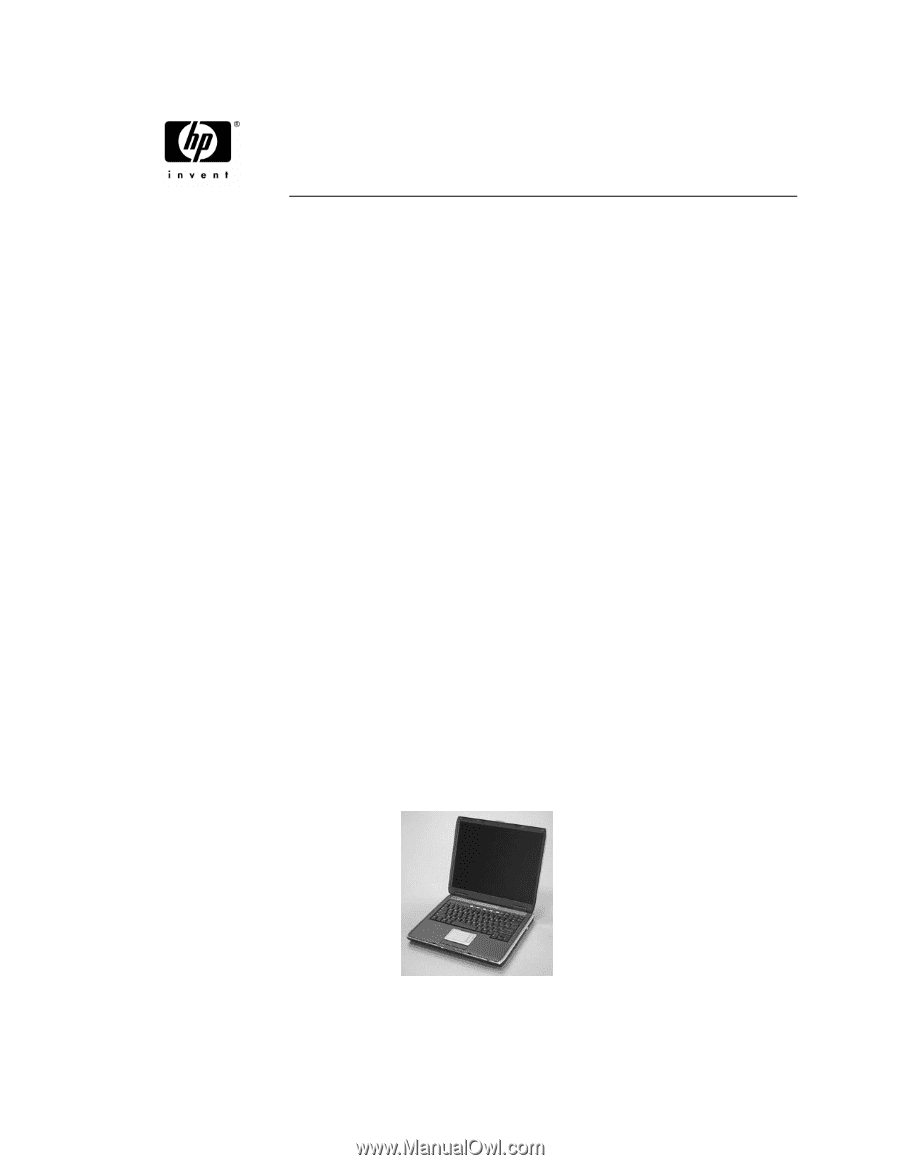
HP Pavilion ze5600 Notebook PC
HP Pavilion ze5500 Notebook PC
HP Pavilion ze5400 Notebook PC
HP Pavilion ze5300 Notebook PC
HP Pavilion ze5200 Notebook PC
HP Pavilion ze4700 Notebook PC
HP Pavilion ze4600 Notebook PC
HP Pavilion ze4500 Notebook PC
HP Pavilion ze4400 Notebook PC
HP Pavilion ze4300 Notebook PC
HP Pavilion ze4200 Notebook PC
HP Pavilion ze4100 Notebook PC
HP Compaq nx9010 Notebook PC
HP Compaq nx9008 Notebook PC
HP Compaq nx9005 Notebook PC
HP Compaq nx9000 Notebook PC
Compaq Evo Notebook N1050v Series
Compaq Evo Notebook N1010v Series
Compaq Presario 2500 Series Mobile PC
Compaq Presario 2100 Series Mobile PC
Compaq Presario 1100 Series Mobile PC
(All Models use technology code KE)
Service Manual