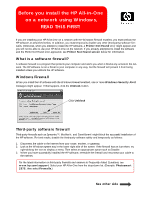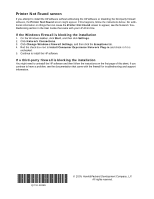HP Photosmart 2570 Read this First
HP Photosmart 2570 - All-in-One Printer Manual
 |
View all HP Photosmart 2570 manuals
Add to My Manuals
Save this manual to your list of manuals |
HP Photosmart 2570 manual content summary:
- HP Photosmart 2570 | Read this First - Page 1
you are installing your HP All-in-One on a network with the Windows Firewall enabled, you must unblock the HP software as described below. In addition, you must temporarily disable any other (third-party) software firewalls. Otherwise, when you attempt to install the HP software, a Printer Not Found - HP Photosmart 2570 | Read this First - Page 2
software, the Printer Not Found screen might appear. If this happens, follow the instructions below. For additional information on things that can cause the Printer Not Found screen to appear, see the Network Troubleshooting section in the User Guide that came with your HP All-in-One. If the Windows
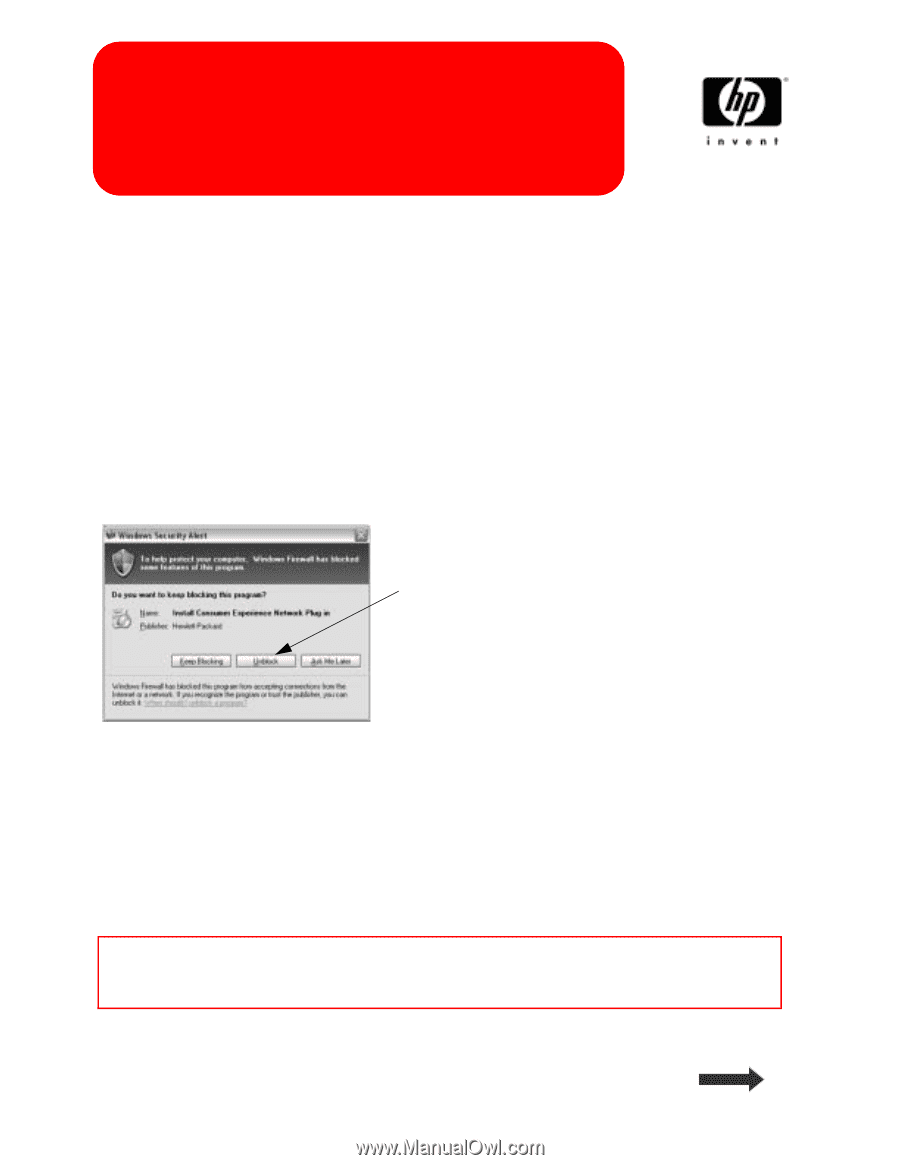
If you are installing your HP All-in-One on a network with the Windows Firewall enabled, you must unblock the
HP software as described below. In addition, you must temporarily disable any other (third-party) software fire-
walls. Otherwise, when you attempt to install the HP software, a
Printer Not Found
error might appear and
you will not be able to use your HP All-in-One on the network. If you already attempted to install the software
and the Printer Not Found error appeared, see
Printer Not Found screen
below for information.
What is a software firewall?
A software firewall is a program that protects your computer and alerts you when it blocks any access to the net-
work. The HP software is not a threat to your computer in any way, but the firewall will prevent it from being
installed unless you unblock the HP software.
Windows Firewall
When you install the HP software with the Windows Firewall enabled, one or more
Windows Security Alert
messages might appear. If this happens, click the
Unblock
button.
Third-party software firewall
Third-party firewalls such as Symantec™, McAfee
®
, and ZoneAlarm
®
might block the successful installation of
the HP software. For best results, disable the third-party software safely and temporarily as follows:
1.
Disconnect the cable to the Internet from your router, modem, or gateway.
2.
Look at the Windows system tray in the lower right side of the screen. If the firewall has an icon there, try
right-clicking the icon to display a menu. Then select an appropriate option such as Disable.
3.
When you have successfully installed the HP software, re-enable the firewall and reconnect your cable to
the Internet.
Click
Unblock
For the latest information on third-party firewalls and answers to Frequently Asked Questions, see
www.hp.com/support
. Select your HP All-in-One from the drop-down list. (Example:
Photosmart
2575
, then select
Firewalls
.)
Before you install the HP All-in-One
on a network using Windows,
READ THIS FIRST!
See other side