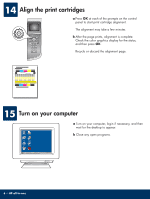HP Photosmart 2700 Setup Guide
HP Photosmart 2700 - All-in-One Printer Manual
 |
View all HP Photosmart 2700 manuals
Add to My Manuals
Save this manual to your list of manuals |
HP Photosmart 2700 manual content summary:
- HP Photosmart 2700 | Setup Guide - Page 1
connect the HP all-in-one to either your computer or network. If you have problems during setup, see Troubleshooting in the last section. 2 Remove all tape 3 Locate components Title in HP Futura Book 14-20 pt., centered Subtitle in 10-14 pt., centered, white © 2004 Hewlett-Packard Development - HP Photosmart 2700 | Setup Guide - Page 2
overlay above the device. b Press down firmly on all edges of the overlay to secure it. The control-panel overlay must be attached for the HP all-in-one to work! 5 Lift the color graphics display For best viewing, remove the protective film from the display. 6 Load plain white paper - HP Photosmart 2700 | Setup Guide - Page 3
USB cable until this guide instructs you to or the software may not install properly. 8 Connect the supplied phone cord Connect one end of the supplied phone cord to the phone port on the left (1-LINE) and the other to a wall jack. To connect an answering machine, see the Fax Setup chapter in the - HP Photosmart 2700 | Setup Guide - Page 4
may take up to a minute. b Wait for the print cartridge prompt before continuing. 10 Open access door a Lift the access door. b Press down and lift up the green and black latches on the inside of the HP all-in-one. 11 Remove tape from both cartridges Pull the pink tab to remove the tape from both - HP Photosmart 2700 | Setup Guide - Page 5
black print cartridge with the HP label facing up. b Place the black print cartridge in front of the right slot. c Push the cartridge firmly into the slot until it stops. d Push the latches down to close, and then close the access door. The print cartridges may not be the same size. 5 • HP all-in-one - HP Photosmart 2700 | Setup Guide - Page 6
a Press OK at each of the prompts on the control panel to start print cartridge alignment. The alignment may take a few minutes. b After the page prints, alignment is complete. Check computer, login if necessary, and then wait for the desktop to appear. b Close any open programs. 6 • HP all-in-one - HP Photosmart 2700 | Setup Guide - Page 7
an access point, but want to connect your wireless computer to the device, see the Connect to a wireless network without an access point chapter in the Network Guide. If you are not connecting the device to a computer or network, continue to the Fax Setup chapter in the User Guide. 7 • HP all-in-one - HP Photosmart 2700 | Setup Guide - Page 8
in-one Windows CD. b Follow the onscreen instructions. c On the Connection Type screen, make sure to select directly to this computer. Continue to the next page. Insert the HP all-in-one Macintosh CD. Go to the next page before installing the software. If the startup screen does not appear, double - HP Photosmart 2700 | Setup Guide - Page 9
this screen, see Troubleshooting in the last section. b Double-click the HP All-in-One installer icon. c Make sure you complete all screens, including the Setup Assistant. You must select USB. Also, you must click the Print Center button to add the HP all-in-one to your printer list. b Follow the - HP Photosmart 2700 | Setup Guide - Page 10
Section B: Ethernet (Wired) Network B1 Connect the Ethernet cable a a Remove the yellow plug from the back of the device. b Connect one end of the Ethernet cable cable to a cable b modem. You must have a working network. If you already connected the USB cable, do not connect the Ethernet cable - HP Photosmart 2700 | Setup Guide - Page 11
-in-one Windows CD. b Follow the onscreen instructions. c On the Connection Type screen, make sure to select through the network. Follow the onscreen instructions. d You must accept both firewall messages or setup will fail. a Insert the HP all-in-one Macintosh CD. b Double-click the HP All-in-One - HP Photosmart 2700 | Setup Guide - Page 12
, press 4 for the Wireless Setup Wizard. A list of detected networks appears on the display. The networks with the strongest signals appear first. Display keyboard tips: To Select: Use Arrow keys to highlight, and then OK. For mistakes: Select Clear For lowercase:Select abc For numbers:Select 123 - HP Photosmart 2700 | Setup Guide - Page 13
-in-one Windows CD. b Follow the onscreen instructions. c On the Connection Type screen, make sure to select through the network. Follow the onscreen instructions. d You must accept both firewall messages or setup will fail. a Insert the HP all-in-one Macintosh CD. b Double-click the HP All-in-One - HP Photosmart 2700 | Setup Guide - Page 14
HP Photosmart 2600/2700 series all-in-one User Guide Horizontal cover image: Replace this guideline area with either a cropped product photograph or a straight-on front-view illustration When you see the Congratulations! screen, you are ready to use your HP all-in-one. See the User Guide - HP Photosmart 2700 | Setup Guide - Page 15
information. HP Photosmart 2600/2700 series all-in-one User Guide Horizontal cover image: Replace this guideline area with either a cropped product photograph or a straight-on front-view illustration See the Network Guide for in-depth information on troubleshooting and additional setup information - HP Photosmart 2700 | Setup Guide - Page 16
cable into a keyboard or non-powered hub. Refer to Section A. For network software problems, see the Network Guide. Refer to the User Guide for more information. Printed on recycled paper. Visit www.hp.com/support for assistance. © Copyright 2004 Hewlett-Packard Development Company, L.P. Printed in

2
3
1
Title in HP Futura Book
14-20 pt., centered
Subtitle in 10-14 pt., centered, white
Title in HP Futura Book
14-20 pt., centered
Subtitle in 10-14 pt., centered, white
HP Photosmart 2600/2700 series all-in-one
HP Photosmart 2600/2700 series all-in-one
HP Photosmart 2600/2700 series all-in-one
HP Photosmart 2600/2700 series all-in-one
Start Here
USB cable users: Do not connect the USB cable until this guide
instructs you to or the software may not install properly.
Remove all tape
Locate components
Windows CD
Macintosh CD
User Guide
& Network Guide
print cartridges
power cord and
adapter
control-panel overlay
(may be attached)
USB cable*
HP Photosmart 2700 series all-in-one Setup Guide
* Purchased separately.
The contents of your box may differ. Additional equipment needed for
network setup is specified later in this guide.
Use this guide to set up the hardware and connect the HP all-in-one to either your computer or network. If you
have problems during setup, see
Troubleshooting
in the last section.
Ethernet cable
(wider end)
phone cord